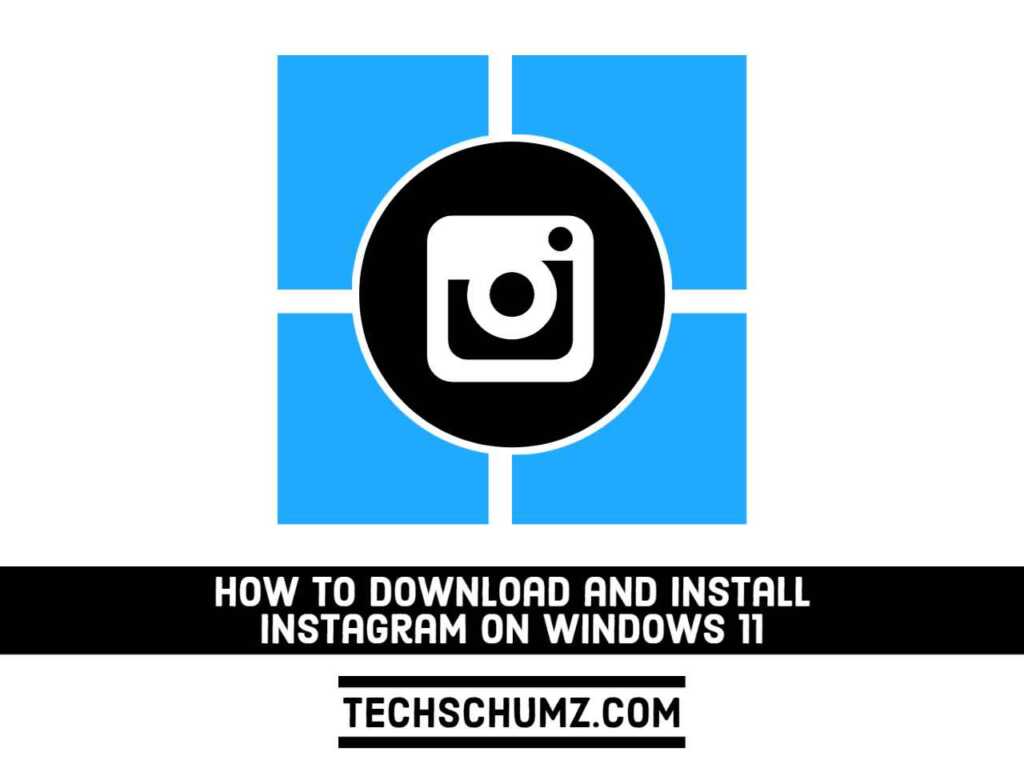The Instagram app is available for both Android and iOS, and I’m sure you already have it on your phone, tablet, or iPad. If you’re wondering how to get it on your PC as well, this guide is for you. In this article, we will show you three different and easy ways to download and install Instagram on Windows 11.
Table of Contents
With over a billion registered users, Instagram, which was acquired by Facebook in 2012, has become a part of daily life. From tiny companies to huge enterprises, news organizations to cultural institutions, celebrities, photographers, and artists, not to mention the cottage industry of influencers that have risen in its wake, everyone seems to be on Instagram these days.
Instagram is a platform that both individuals and businesses may utilize. Companies may register a free business account on the photo-sharing app to promote their brand and products. Businesses with business accounts may get free engagement and impression analytics. According to Instagram’s website, more than 1 million marketers utilize the platform to share their stories and accomplish commercial objectives. Furthermore, 60% of users say the app helps them discover new products.
Instagram, one could say, is a social media network unlike any other. Instead of words, the site is almost exclusively based on the exchange of photos and videos. This visual twist is what has made Instagram the cultural behemoth that it is today-“Instagramming” is now a verb.
3 Ways to Download and Install Instagram on Windows 11
Despite the fact that Instagram is primarily meant for smartphones, the desktop experience, which was initially relatively restricted, has slowly improved over the years. You may now use a web browser to access Instagram from your computer and modify your profile, read your feed, like and comment on posts, and send and receive direct messages. You’ll discover three alternative ways to use Instagram on your Windows PC or laptop listed below.
Method 1. Get Instagram on Windows 11 from the Microsoft Store
Instagram has an official app that you can download and install from the Microsoft Store on your Windows computer. To find out how, follow the below steps:
Step 1. First, open the Microsoft Store by searching for “store” in the Start Menu.
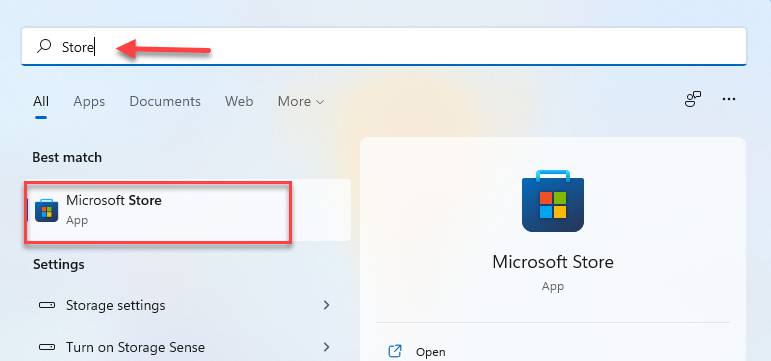
Step 2. After opening the Microsoft Store, search for “Instagram” using the store search box.
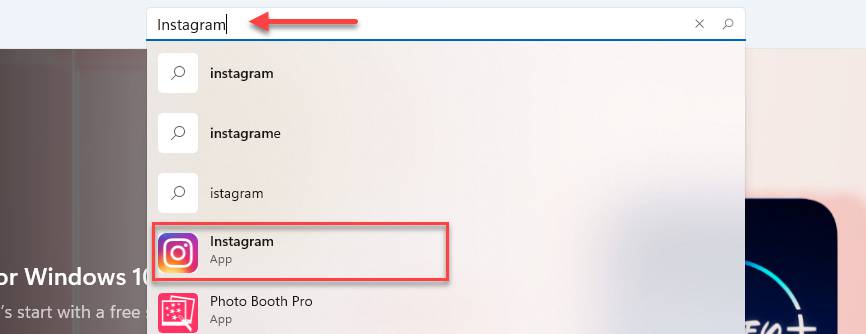
Step 3. Now, click on the “Get” button to install it on your Windows 11 PC or laptop.
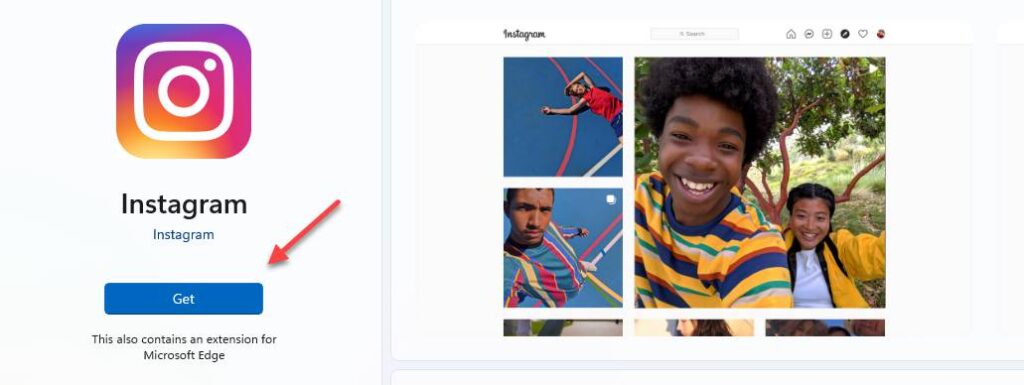
Step 4. Next, open the app, log in, and start using it. Have fun Instagramming.
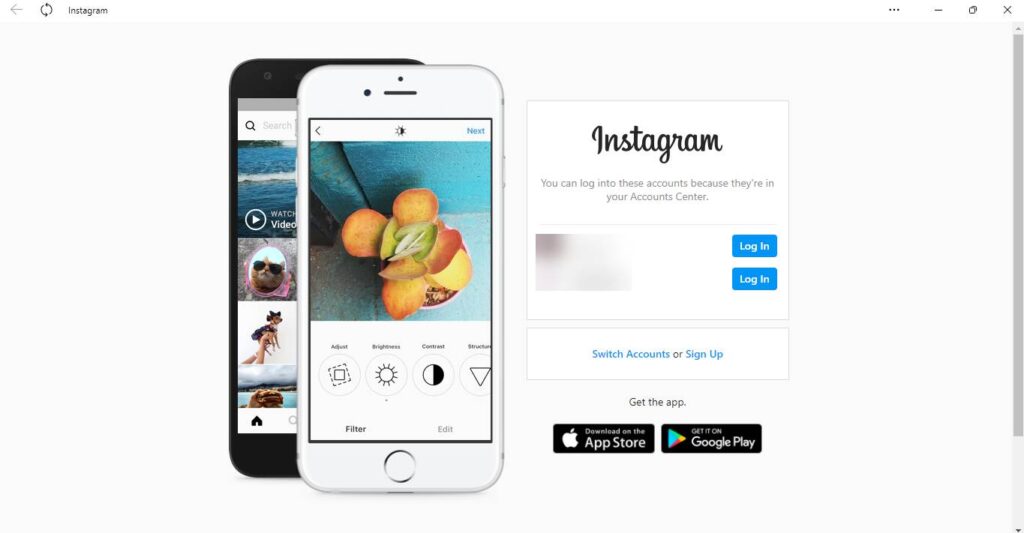
That’s it! This is how you install the Instagram app using the Windows Microsoft Store.
Method 2. Install Instagram mobile app on Windows 11 using Chrome extension
If you don’t want to install Instagram using the Microsoft Store and you use Chrome all the time and want Instagram to be there, then you can use the Chrome Web Store to download it. You can post to Instagram from your Windows 11 computer using the below steps.
Step 1. First, open your Chrome browser and go to the Web Store.
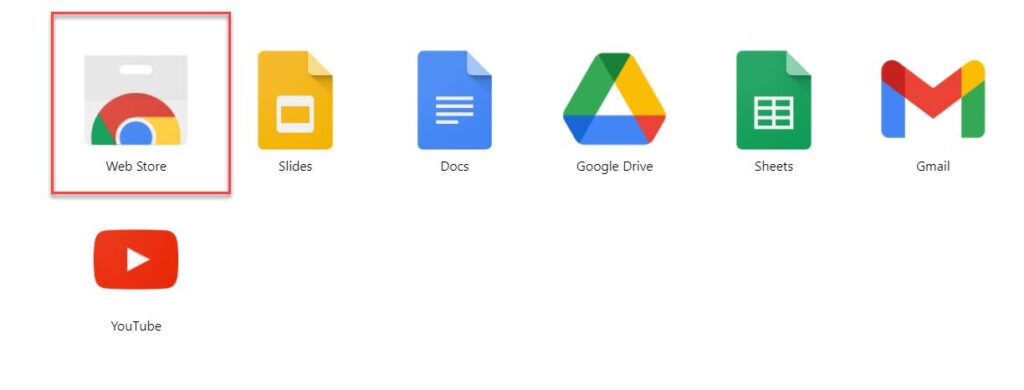
Step 2. Next, search for “INSSIST” using the search box.
Step 3. Then, simply click on the “Add to Chrome” button to install it.
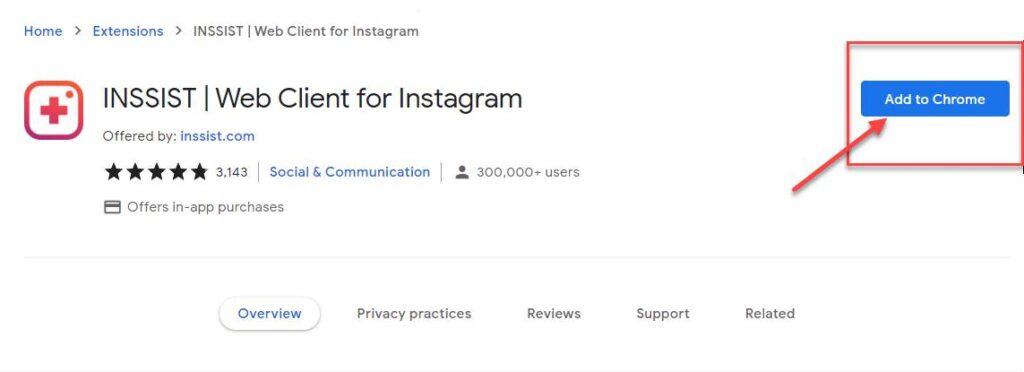
Step 4. Click on the “Add extension” button to continue.
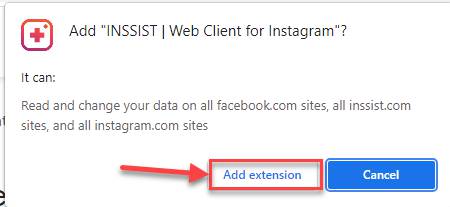
Step 5. When the extension is successfully added to your browser, then click on the icon of Insist at the top right.
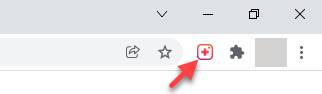
Step 6. Now, simply click on the “Ok, Let’s Go” option, log in to your Instagram account, and start using it.
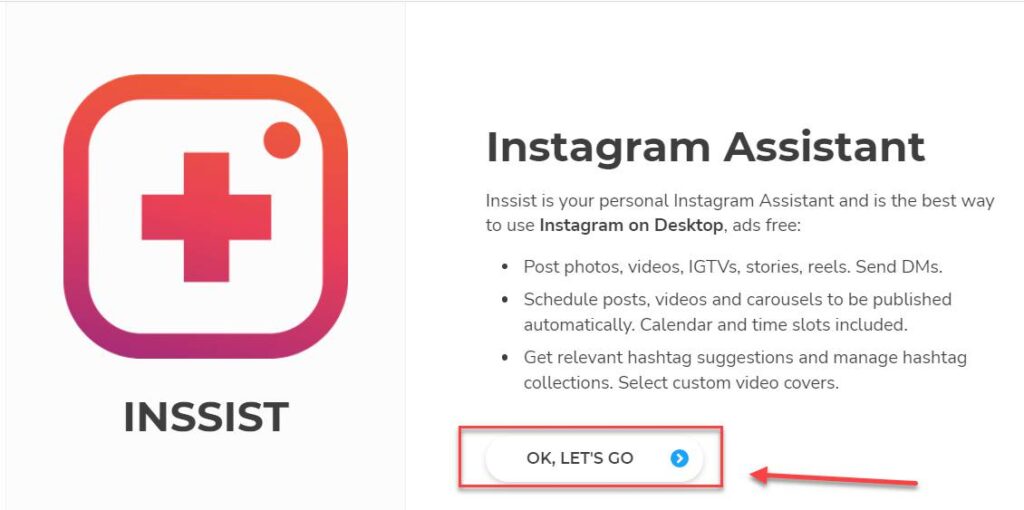
Step 7. Now use your Instagram username and password to sign in to your account and start using it.
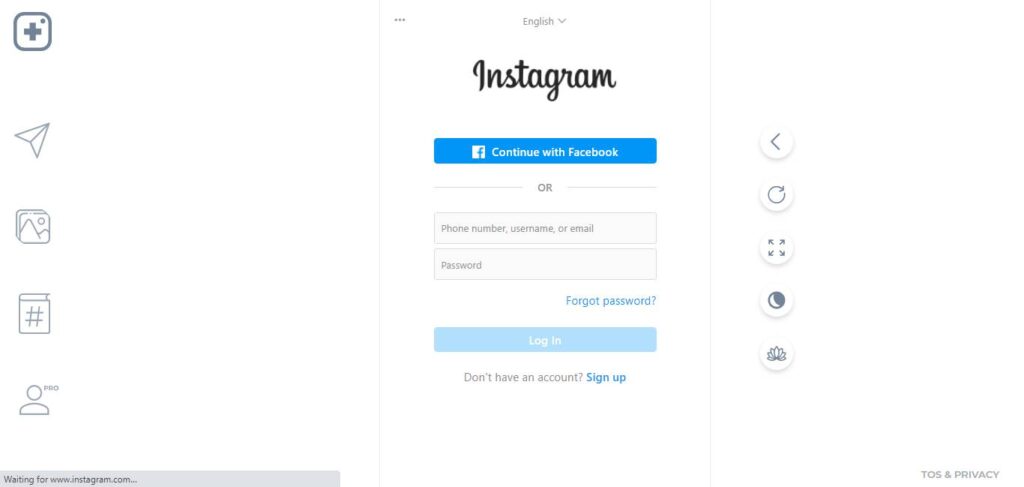
That’s it! You can now use the Instagram mobile version on your Windows 11 computer using a Chrome extension.
Method 3. Download & Install the Instagram app on Windows 11 from the Web
Besides Microsoft Store and Google Chrome Extension, you can also install Instagram using a third-party downloading website. For that, you can either directly search for it in Google or click on the button below.
It will take you to another webpage. From there, simply find and click on “Download” to start downloading the app.
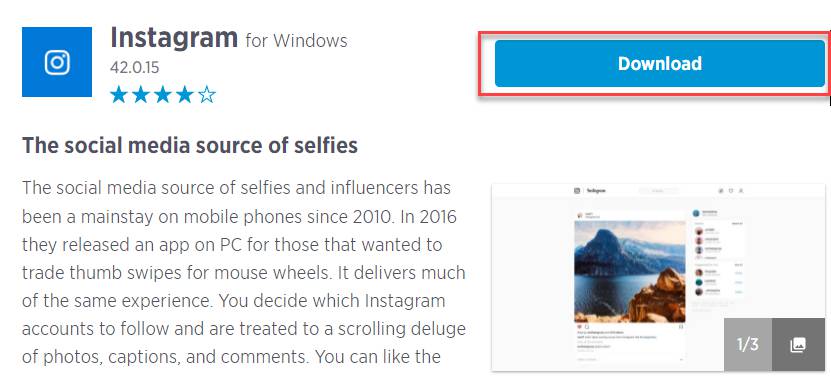
Final Words
These are three different ways to download and install Instagram on Windows 11. You can use any of the above ways to install and use Instagram on your Windows 11 laptop or PC. However, we suggest you use the Microsoft Store to install it because it’s safe and easy. Finally, if you encounter any questions, please put them in the comments section below. We are here for you!
Read also: