If you see that few fonts do not work properly on your computer or you don’t want them maybe they are hard to read or takes space on your PC or laptop, then you are in the right place. work properly. In this guide, we will show you in few steps to delete or remove fonts on Windows 11 PC or laptop using the Settings app.
Fonts
A font is a collection of characters with similar designs. These characters include uppercase and lowercase letters, numbers, punctuation marks, and symbols.
Changing the font can change the appearance of the text block. Some fonts are designed to be simple and easy to read, while others are designed to add a unique style to the text. For example, Arial has a simple and modern appearance, while Palatino has an older and traditional appearance.
How to Remove fonts on Windows 11
If you have been installing fonts in disbelief and find it difficult to read through the countless different styles you have downloaded, or you just want to clear up some precious space, uninstalling these fonts will help. Here’s how you can do so:
- To uninstall a font on Windows 11, you need to open Settings by using the Win+I shortcut key.
- Next, tap on the Personalization tab in the left panel.
- Then select Fonts from the right.
- Now, select the font that you want to uninstall or delete from your PC or laptop (you can also search for it by typing its name under ‘Available fonts’).
- Finally, just click on Uninstall button to remove the selected font from your computer.
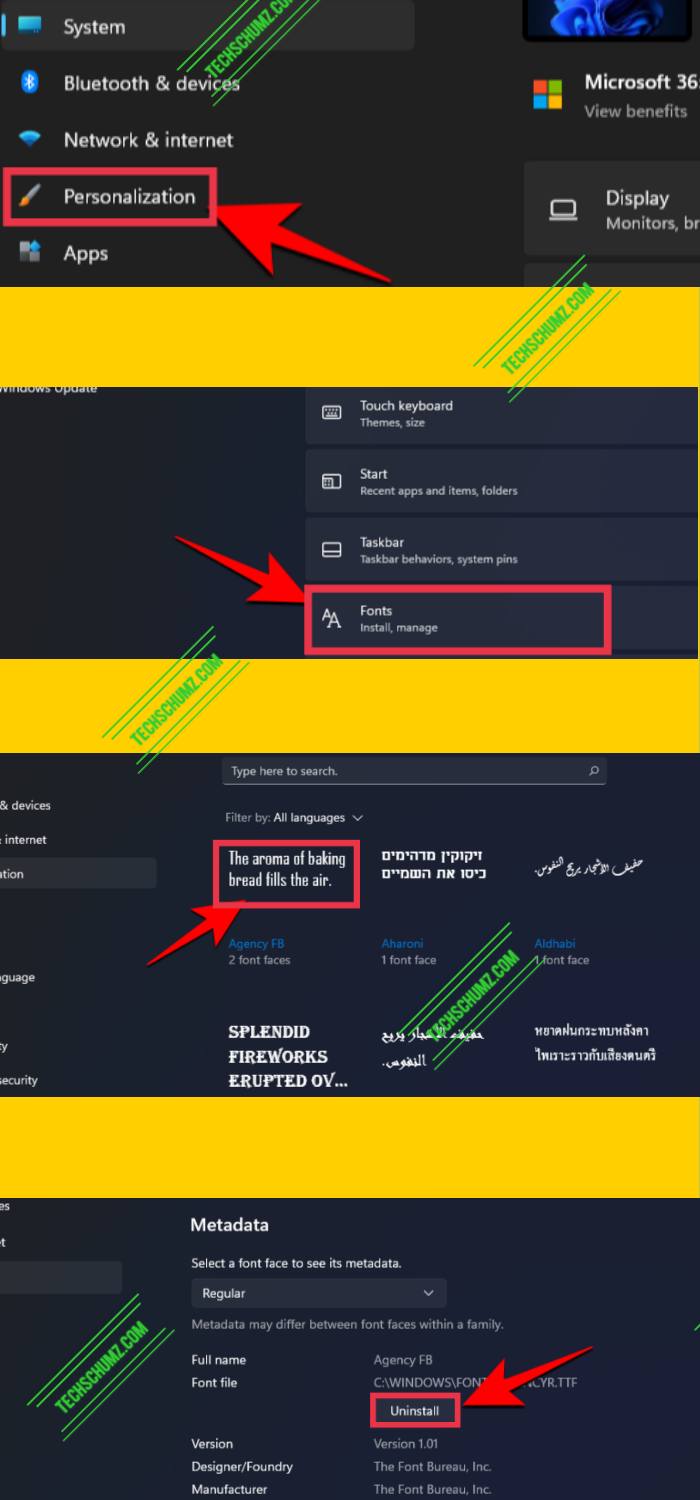
Writers know how subtle changes to their workflow can stimulate imagination and keep fingers moving. And changing the fonts on Windows 11 is one way to do so. Finally, if you wonder how to install a font on your Windows 11 computer, click here.

Trying to remove Helvetica Neue as it messes up one’s browser. Getting the Error Message “Can not be deleted because it is in use”. I got rid of Helvetica Neue Ultra Thin which was messing up my browser now I need to get rid of Helvetica Neue Extended Medium.