Setting up eSim on the iPhone 15 is a simple process that allows you to have multiple cellular plans on your device without the need for a physical SIM card. This Techschumz article has outlined the guidelines for doing so.
For those iPhone users who use multiple SIMs, the eSIM is what they would love to have, as it eliminates the hassle of constantly switching out physical SIM cards. With eSim, you can easily switch between different cellular plans with just a few taps on your iPhone 15’s settings. This not only provides convenience but also allows for better network coverage and flexibility when travelling internationally.
Insert SIM Card In your iPhone 15
Table of Contents
Requirements to activate eSim
Before you activate the eSim, there are some conditions that you need to be sure to follow to successfully activate the eSim on your iPhone 15 in iOS 17.
- Before setting up the eSim, make sure you have a stable Internet connection.
- Next, confirm that you have the most recent software update installed on your iPhone.
- Make sure the QR code is provided by your network provider.
- Make sure your devices are together for eSim activation if you are moving from an old iPhone.
Set up eSim on iPhone
Method 1: While the iPhone is set up
When you buy your iPhone, you can add the eSim to your phone by following the steps provided below.
Step 1. To begin, switch on your iPhone and start the setup.
Step 2. When you get to the “Set Up Cellular” section, there are “Transfer from Nearby iPhone” and “Use QR Code.”
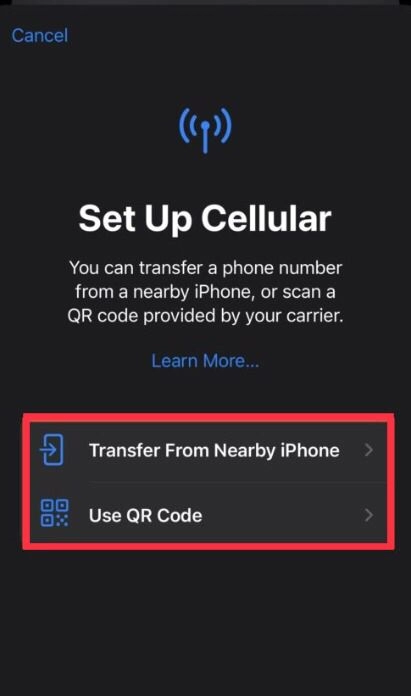
Step 3. We have chosen “Transfer from Nearby iPhone.”
Step 4. Then tap “Continue” from your other device.
Step 5. Follow the “on-screen instructions” to complete the setup process.
Step 6. Once the setup process is complete, you will be notified, and then tap “Continue” to go on.
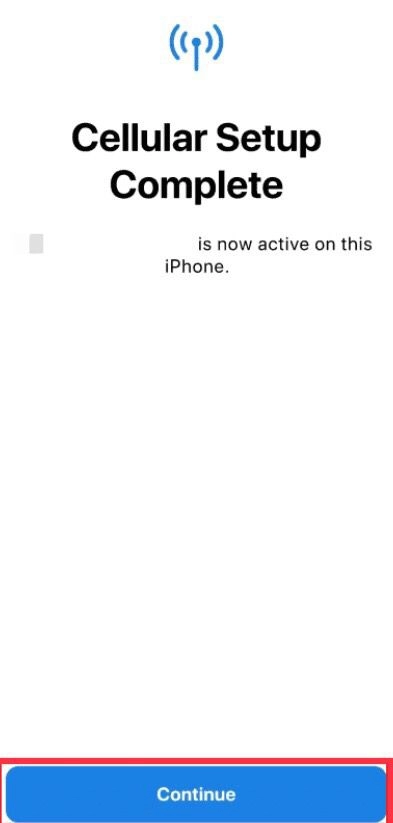
Method 2: Add eSim via Settings
You can add the eSim from the iPhone’s settings as well. Here is how to do so.
Step 1. Navigate to the “Settings” app and select “Mobile Data.”
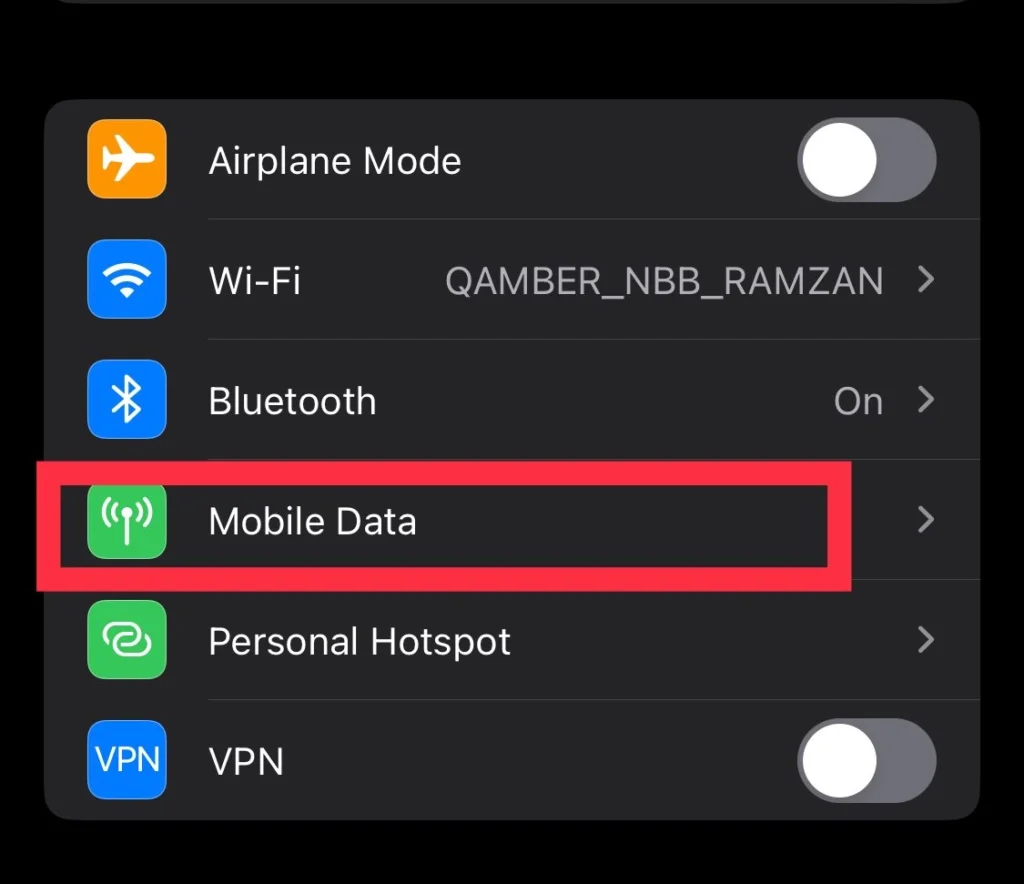
Step 2. Scroll down and tap on “Add eSIM”.
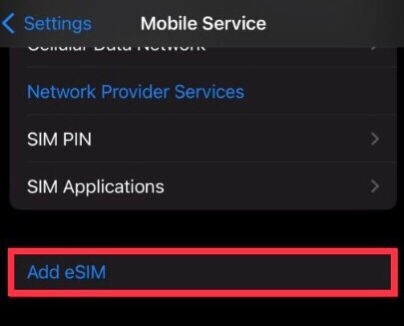
Step 3. Now choose from the options “Transfer From Nearby iPhone” and “Use QR Code.”

Step 4. If you have chosen “Use QR Code,”.
Step 5. Scan the “QR code” provided by your carrier.
Step 6. You need to enter the “Activation Code” from your carrier and tap “OK.”
Step 7. Once entered, the eSim will be added to your device, and you can start using it for mobile service.
You can now enjoy the convenience of having a virtual SIM card on your device.
Read also:
