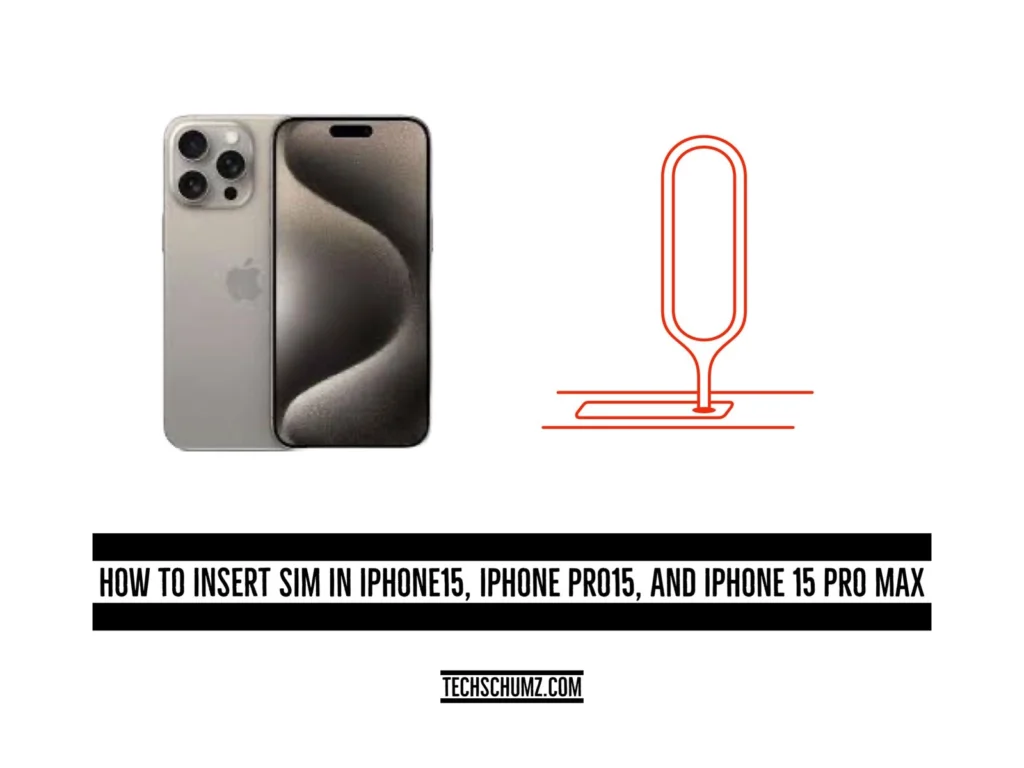Learn how to easily insert a SIM card in your iPhone 15, 15 Pro, or 15 Pro Max. Follow these Techscumz article step-by-step instructions to ensure a smooth setup.
Apple’s cutting-edge flagship smartphone, the iPhone 15, features an astonishing number of cutting-edge technological innovations. These devices, which come in regular and premium versions, offer a wide range of cutting-edge capabilities. The iPhone 15 offers consumers a wide range of astonishing features thanks to its powerful processing power and ground-breaking camera upgrades, and its support for up to eight (eight) eSIMs makes it even more useful and outstanding. But a frequent question is how to put a SIM card into the iPhone 15. This manual will discuss this important subject.
Table of Contents
Inserting a SIM Card in an iPhone 15
Every iPhone 15, whether it’s the standard or premium model, comes equipped with a SIM card slot. The location of the SIM card slot has changed in this iteration, and it can now be found beneath the volume button on the left-hand side. The process of inserting a SIM card into all iPhone 15 models is identical. Here’s how to do it:
Step 1. Before starting, ensure your iPhone 15 is “powered off.” You can use this “power button” or the “Assistive touch” feature.
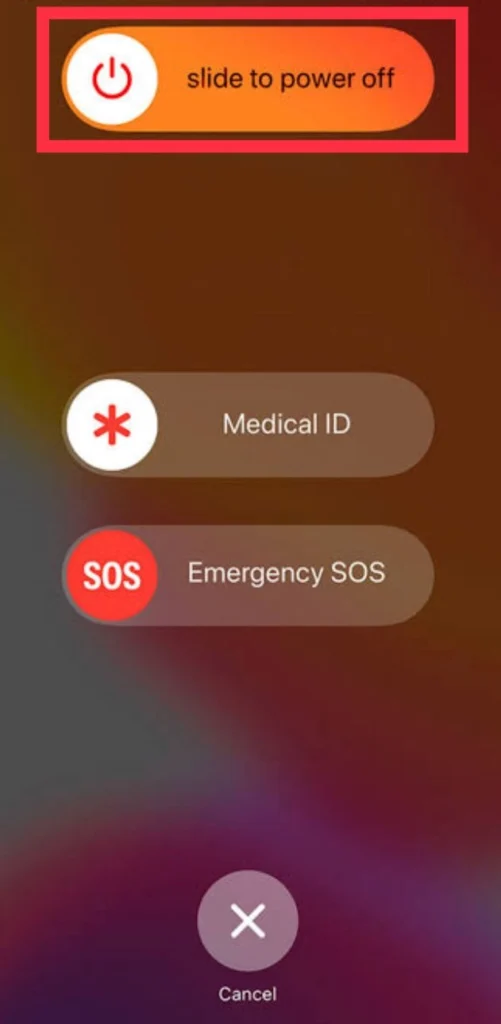
Step 2. On the “left-hand side” of your iPhone 15, you’ll find the “SIM card tray” with a “Pinhole” under the volume buttons.
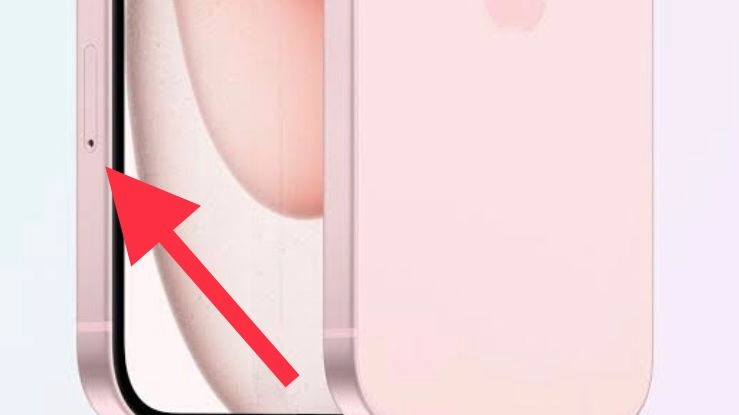
Step 3. Gently insert the SIM card “Ejector tool” or a “Paperclip” into the pinhole near the SIM card tray. Apply slight pressure until the SIM card tray “pops out.”
Step 4. Now carefully take it out and place the “SIM card” on this tray.
Step 5. Ensure the notched corner of the “SIM card” aligns with the notched corner of the “tray.”
Step 6. Now “reinsert” the SIM card tray until it clicks into place.
Step 7. Next, “turn on” your iPhone 15, and your phone should now “recognize” the “new SIM card.”
Note: Please remember that your SIM card should be compatible with your carrier and activated to ensure proper functionality on your iPhone 15.
Frequently Asked Questions
Read also: