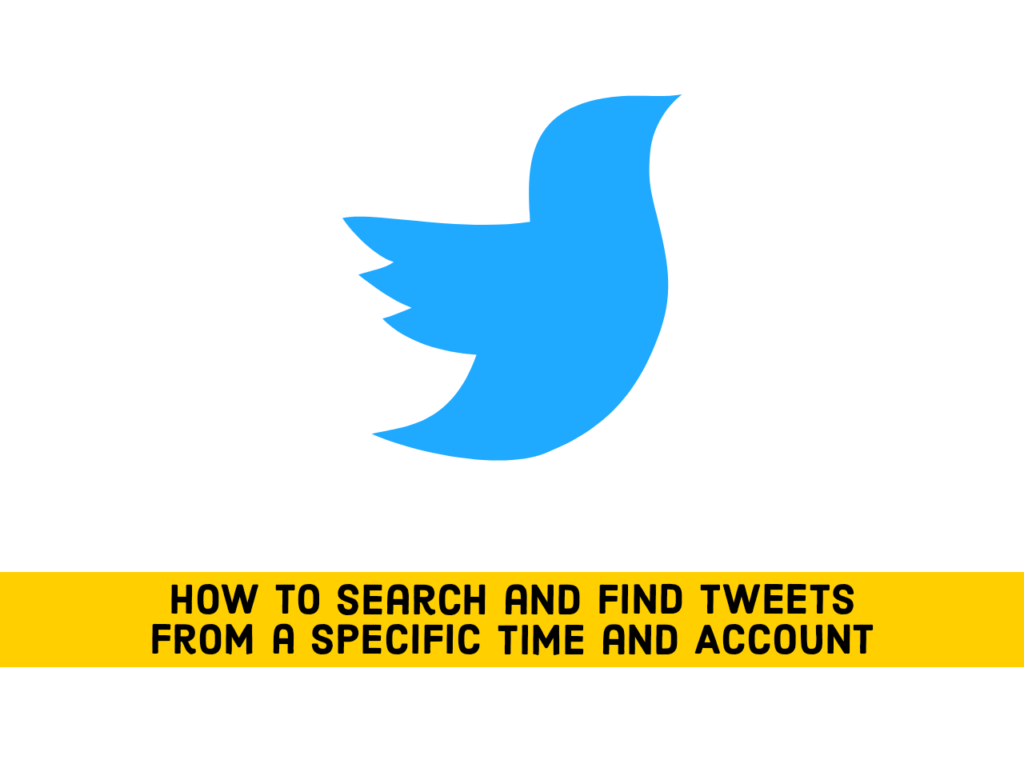Are you looking for specific information from a particular day, person, and page on Twitter and you don’t know how? If you are, then you are in the right place, in this guide, I’ll show you how to find tweets from a specific time and account.
Table of Contents
Find a tweet from a date range and account name using Advanced Search
In both a mobile and a desktop browser, Twitter provides an Advanced Search page that allows you to search and find tweets posted within a certain date, and by certain accounts.
Down I’ll show you how you can use Advanced Search to find tweets from a specific time and account. But first, open the links below according to your device to access Advanced Search.
- Here is the link for mobile users, open your browser and visit https://mobile.twitter.com/search-advanced.
- and here is the link for desktop users, open your browser and go to https://twitter.com/search-advanced?lang=en.
Find tweets from a specific date range using Advanced Search
To find tweets from a specific time, scroll down to the bottom and find the “Dates” option. There, you’ll find two parameters: “From” and “To.”
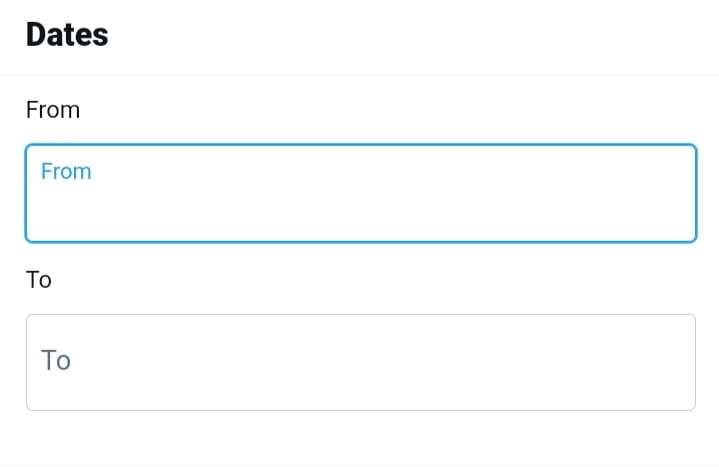
- From: Set this to find tweets posted after midnight (12:00 a.m.) on this date.
- To: Set this to find tweets posted up until midnight (12:00 a.m.) on this date.
This may sound simple, but the use of parameters can be a bit confusing. For example, if you are searching only tweets from May 1, 2020, set “From” to “2020” and “To” to “May 2, 2020”. Tweets will be posted between midnight May 1st and midnight May 2nd. You cannot set both fields on the same date.
Similarly, to search for tweets in Jan 2022, set “From” to “Jan 1, 2020” and “To” to “Feb 1, 2020”. This will let you search for the entire month.
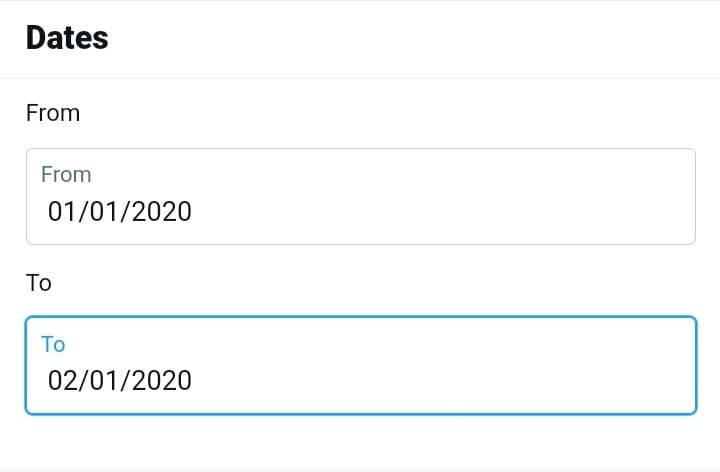
Find tweets from a specific account with Advanced Search
- To find tweets from a specific person or account, you can scroll up and use another parameter as well, like a search term in the “Words” section, or an account name in the “Accounts” section. Tap on “Search” when you’re done.
- Once the results are displayed, you can further sort by different criteria using the tabs just below the search bar. “Top” shows the most engaging matching tweets. “Latest” sorts all matching tweets in reverse order.
- Likewise, you can find results that match people, photos, or videos by clicking the other result tabs.
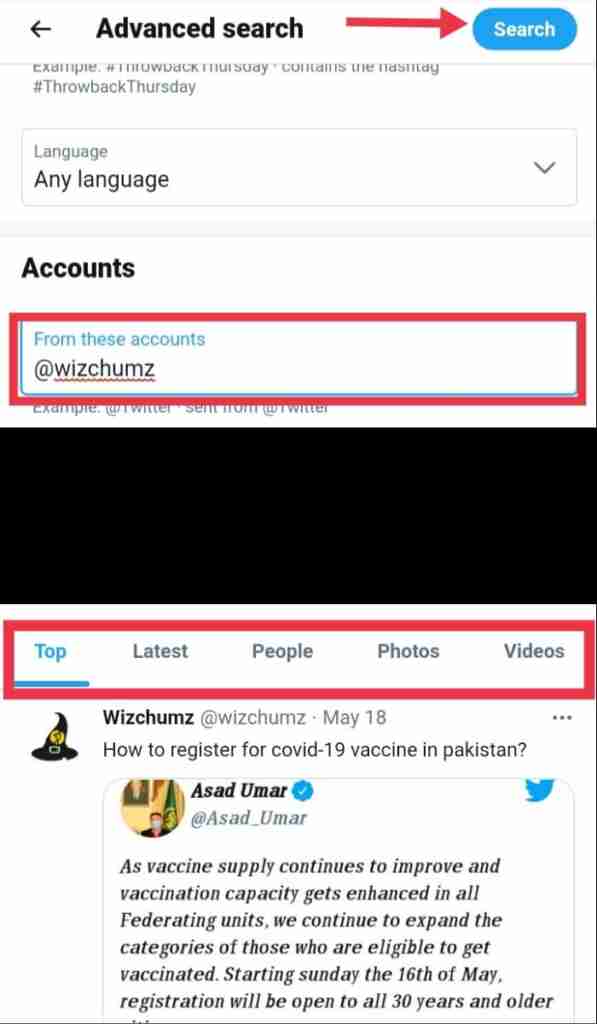
If you need another search and find another tweet, just revisit Twitter’s advanced search page and search again. It contains a lot of powerful parameters that allow you to finely search and find the tweets from certain dates to or from certain people in certain geographic areas, and much more.
Follow this guide image for the step-by-step process:
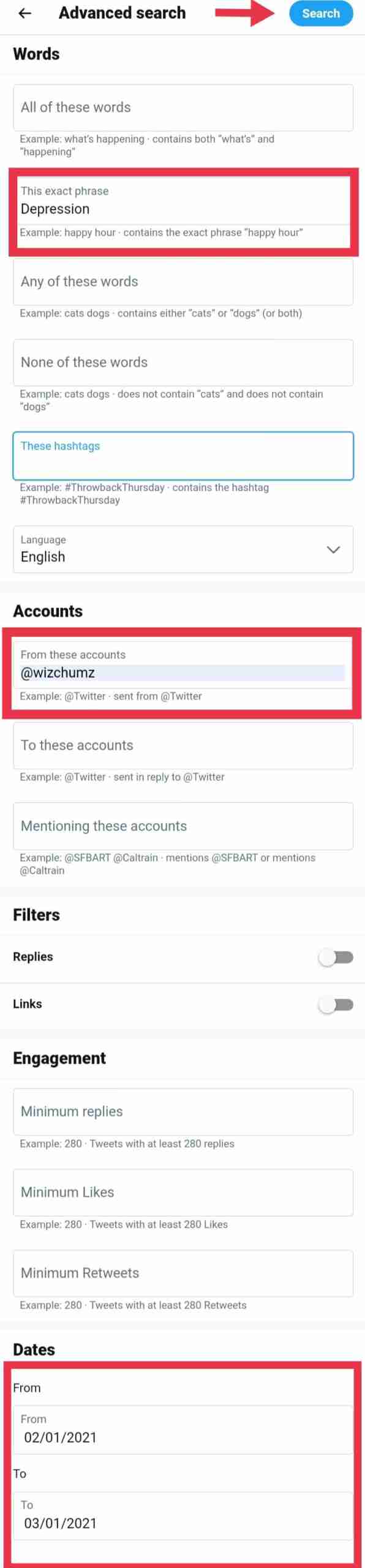
Search Tweets from a Date Range Using Inline Parameters in Advanced Search
If the Twitter advanced search link isn’t handy, You can also search for tweets of a specific date or multiple dates using inline search parameters typed directly into the search box in the Twitter application or the Twitter website.
Here are three parameters that you can use to have a useful search result:
- From: search and find tweets posted only by this Twitter account (Example:
from:wizchumz). - Since: search for tweets posted since 12:00 a.m. on this date. The date format is YYYY-MM-DD (Example:
since:2021-02-01). - Until: find tweets posted until midnight on this date. The date format is YYYY-MM-DD (Example:
until:2021-03-01).
For example, if you’d like to see all tweets posted by the “wizchumz” Twitter account between Feb 1, 2020 and March 1, 2020, you’d type this into the Twitter search box:
from:wizchumz until:2020-03-01 since:2020-02-01
If you wanted to find all posts about “Depression” by “Wizchumz” posted in February, you’d type:
Depression from:wizchumz since:2021-02-01 until:2021-03-01
And that’s it. This kind of quick inline search can be quite useful once you wrap your mind around the date format.
Final Words
That’s how you can search and find tweets from a specific time and account. This guide may help you if you are after some specific tweets, or maybe you are after some of the embarrassing tweets that you want to delete. Good Luck!
Read more: