This Techschumz article has outlined the troubleshooting steps you can try to resolve this issue and successfully activate iMessage on your iPhone.
The iMessage activation error is a common issue that iPhone users may encounter when trying to set up or activate iMessage on their devices. This error can be frustrating, but by following these troubleshooting steps, you should be able to resolve it and activate iMessage on your iPhone.
Table of Contents
Why is my iMessage activation unsuccessful?
The IMessage activation error is like iMessage does not function well, but despite that, you can send and receive messages but not pictures and the sent messages will be marked as green bubbles in the Messages app instead of blue.
Sometimes you can’t even send or receive messages, and the iMessage states that the messages have not been delivered, which makes us frustrated and leads to communication breakdowns.
Tips to Fix an Activation Error in iMessage
Method 1: Restart the iPhone
The first solution, which is the solution for every software issue on an iPhone, is to restart your iPhone. This can help resolve any temporary glitches or bugs that may be causing the activation error in iMessage. Click on the below link to learn how to restart your iPhone.
Method 2: Check your Internet
A weak WiFi or cellular data connection is another cause of unsuccessful iMessage activation. So make sure you have a reliable internet connection and try activating iMessage again. If the issue persists, try resetting your network settings.
Step 1. Go to Settings>General>Transfer & Reset iPhone>Reset.
Step 2. Select “Reset Network Settings” and confirm your selection by entering your passcode.
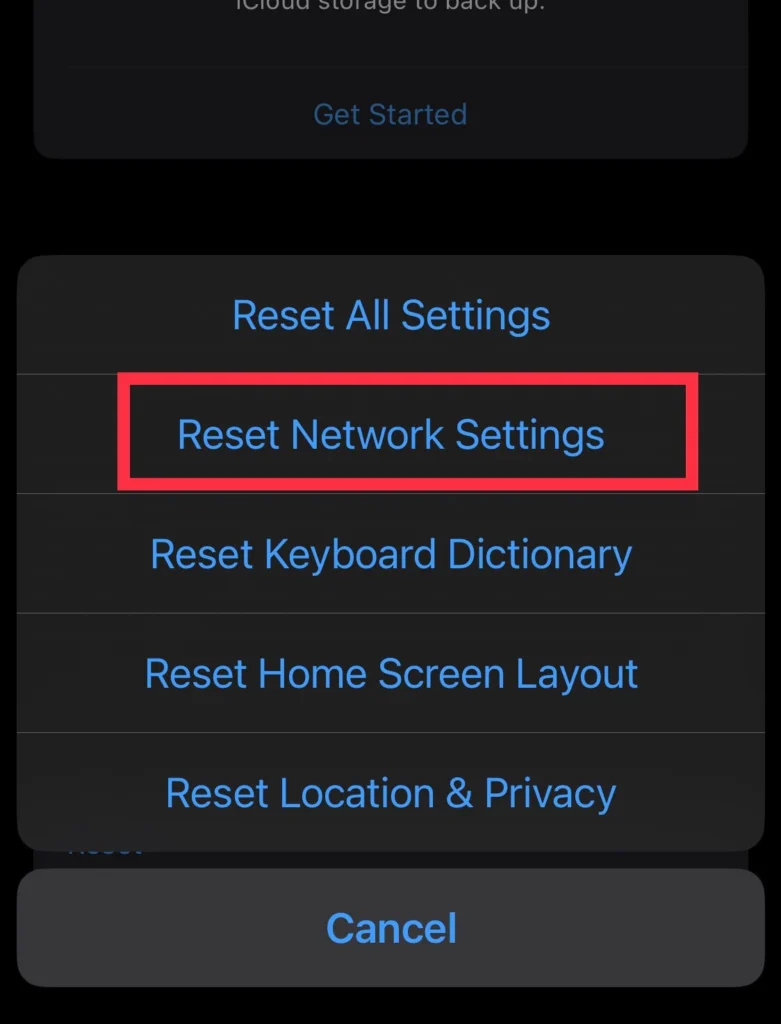
Method 3: Update to the latest version of iOS.
Your mobile being outdated for a long time can cause the issue to persist. And if you don’t update your device, then it may function slowly or not work properly.
Step 1. Go to “Settings>General>Software Update.”
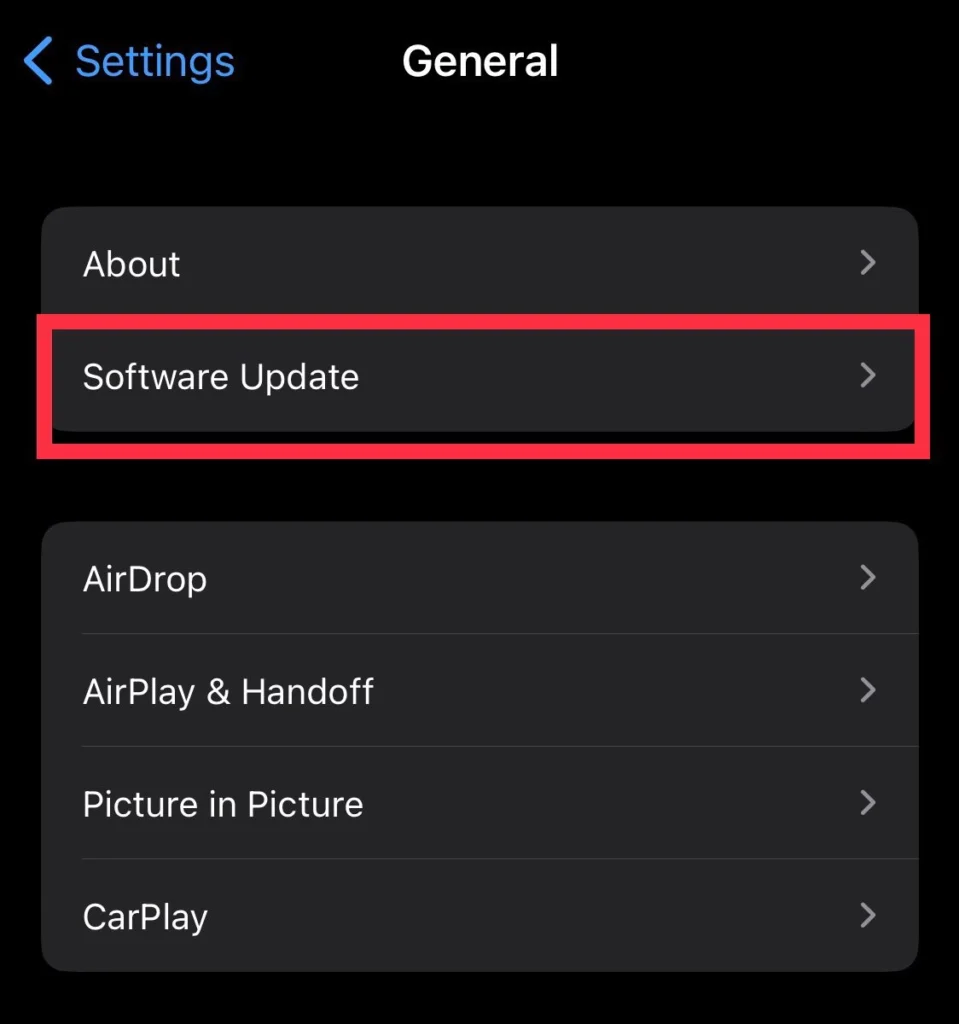
Step 2. Then click the “Install” button.
Method 4: Refresh iMessage
Refresh iMessage by turning iff off and on again to ensure that any potential glitches or bugs are resolved. This can be done from the iMessage settings menu, as outlined below.
Step 1. Open “Settings” and tap “Messages.”
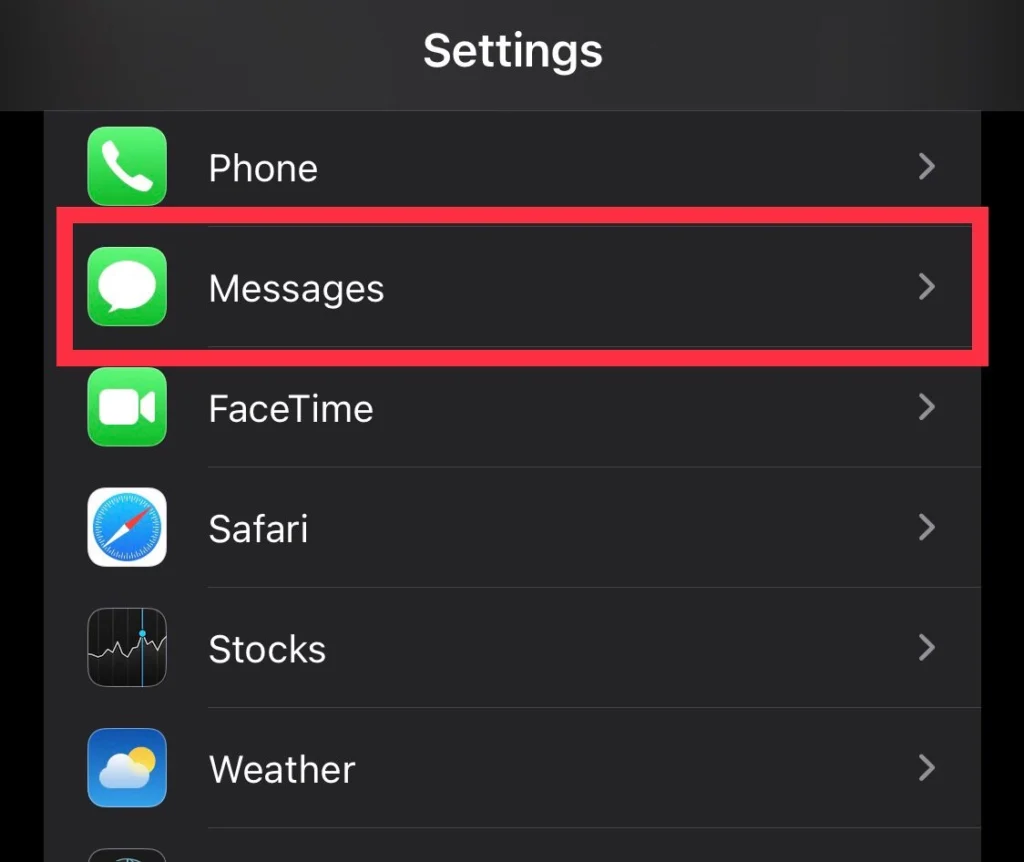
Step 2. Then tap on to turn off “iMessage.”
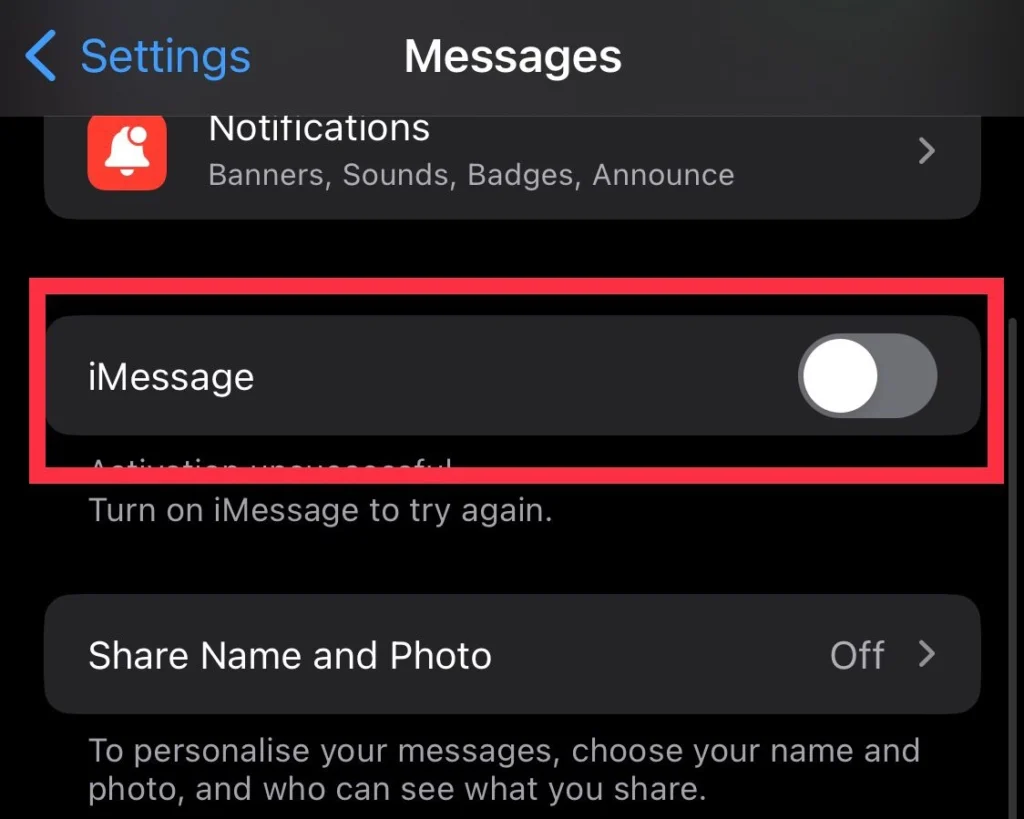
Step 3. Wait for a few seconds and then tap on to turn “iMessage” back on.
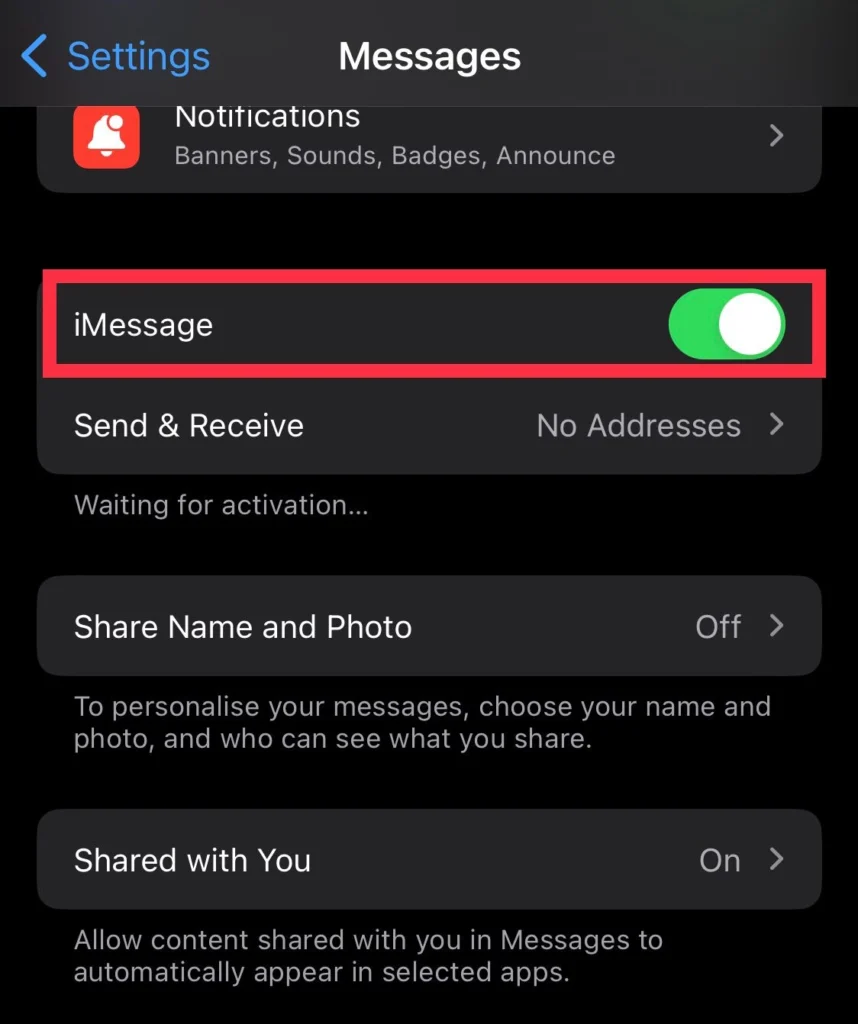
Method 5: Factory Reset iPhone
Factory resetting your iPhone should only be done as a last resort, as it will erase all data and settings on your device. It can help resolve persistent software issues or restore your device to its original state. Tap the given link to the factory. Reset your iPhone to fix the iMessage activation that is not working.
Method 6: Varify Time and Date Settings
Sometimes, due to the incorrect time and date, the iMessage won’t function well and cause activation issues. So it is good if you change the time and date in your iPhone settings, and here is how to do it.
Step 1. Open “Settings” and go to the “General” tab.
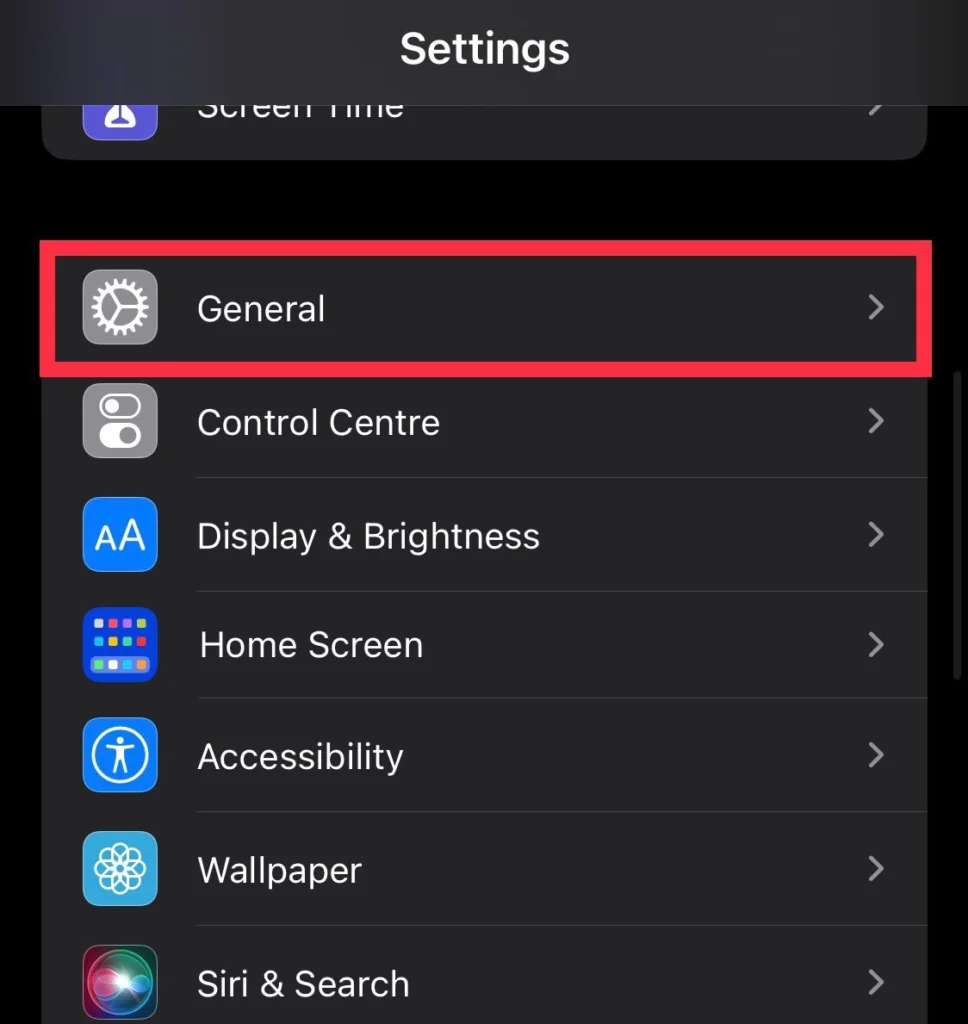
Step 2. Scroll down and tap on “Date & Time.”
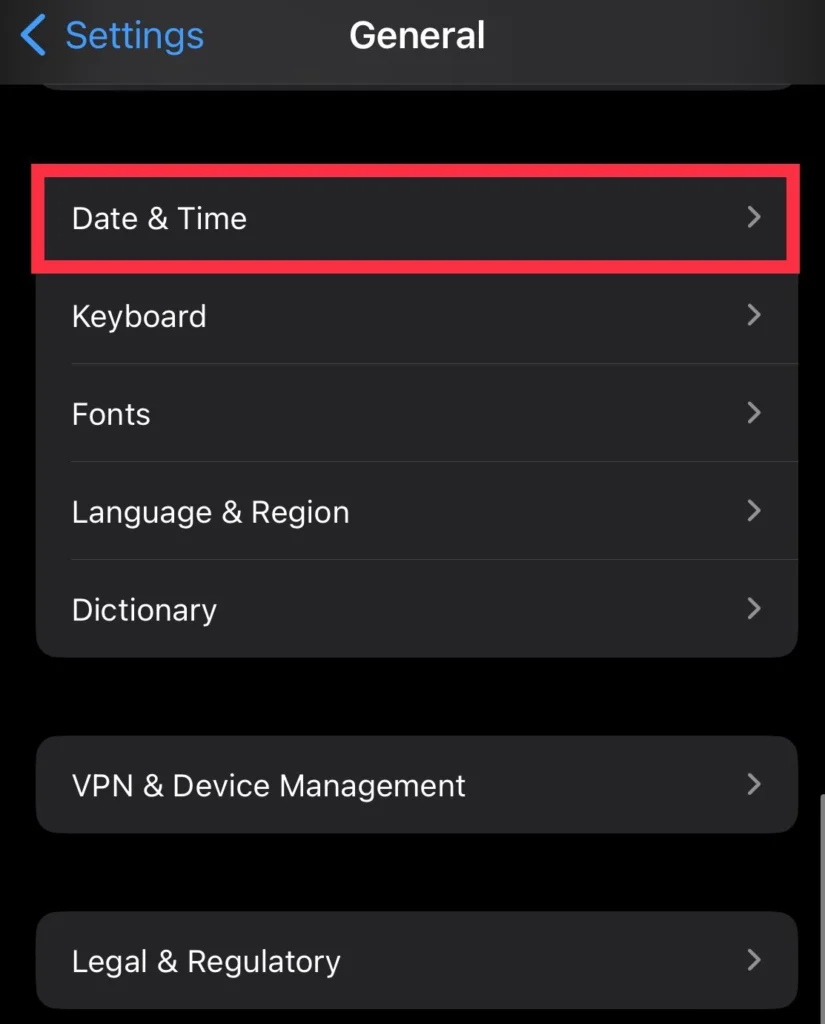
Step 3. Verify that the “Set Automatically” toggle switch is turned on.
You have now learned the troubleshooting steps to fix the iMessage activation that failed.
Read also:
Activate eSim: How To Set Up eSim on the iPhone 15 (Pro and Max)
![Fix iMessage Activation error [iOS 17] How to Fix iMessage Activation Error on iPhone 15,14,13](https://techschumz.com/wp-content/uploads/2024/02/Fix-iMessage-Activation-error-1024x768.webp)