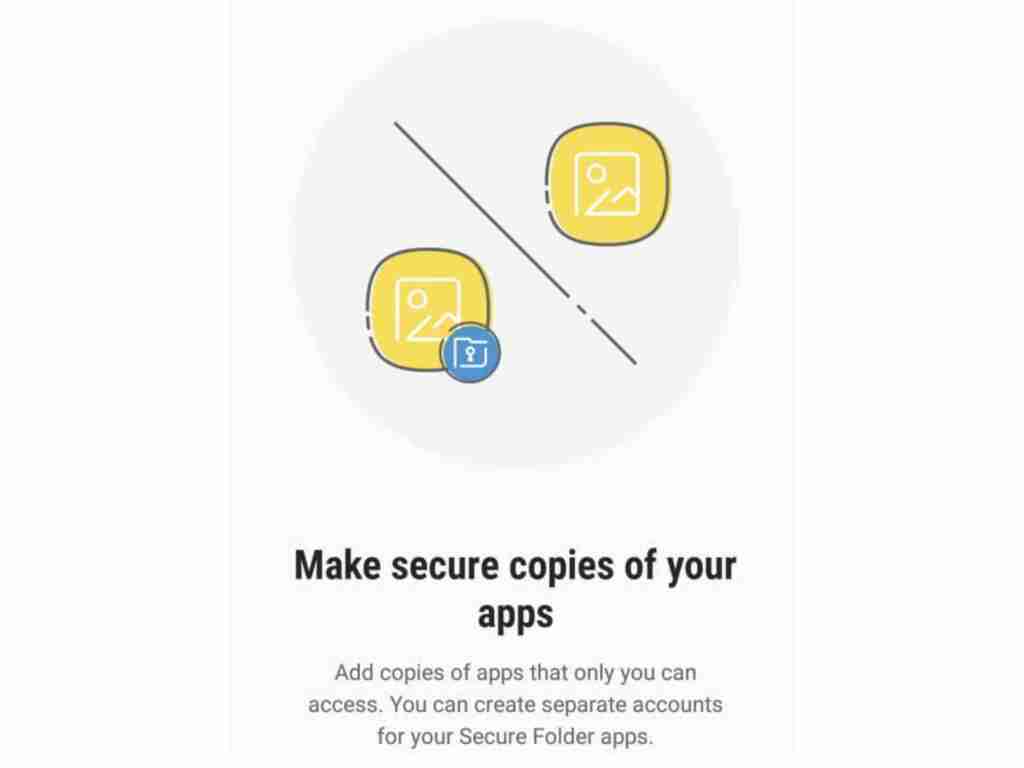Have you ever forgotten the password of Samsung Secure Folder, PIN, or pattern on your Galaxy phone? and you are not sure how to reset it? Samsung Secure Folder is an encrypted folder on your galaxy phone where you can keep files, photos, videos, and applications that only you can access. In this article, we will show you how to reset the password of the Samsung Secure Folder on your Galaxy phone.
Table of Contents
Samsung Secure Folder
Samsung Secure Folder is an encrypted folder on a Samsung phone where you can keep your private files, personal photos, videos, and applications that only you can access. The application protects and keeps all of your private data. It lets you have peace of mind and make you sure that other users can not have access to them when using your mobile.
Samsung Secure Folder, which was initially released as part of Samsung Knox, comes pre-installed on most of Samsung’s new smartphones. You can also find the app on the Google Play Store and it is compatible with any Samsung smartphone running Android 7.0 Nougat or later.
And if you have a newer Samsung device, Samsung Secure Folder should be there, pre-installed. Go to the screen drawer, find the app, and click to open it. Log in with a Samsung account, choose your password form (fingerprint, PIN code, or pattern), and that’s all, you are now ready to go.
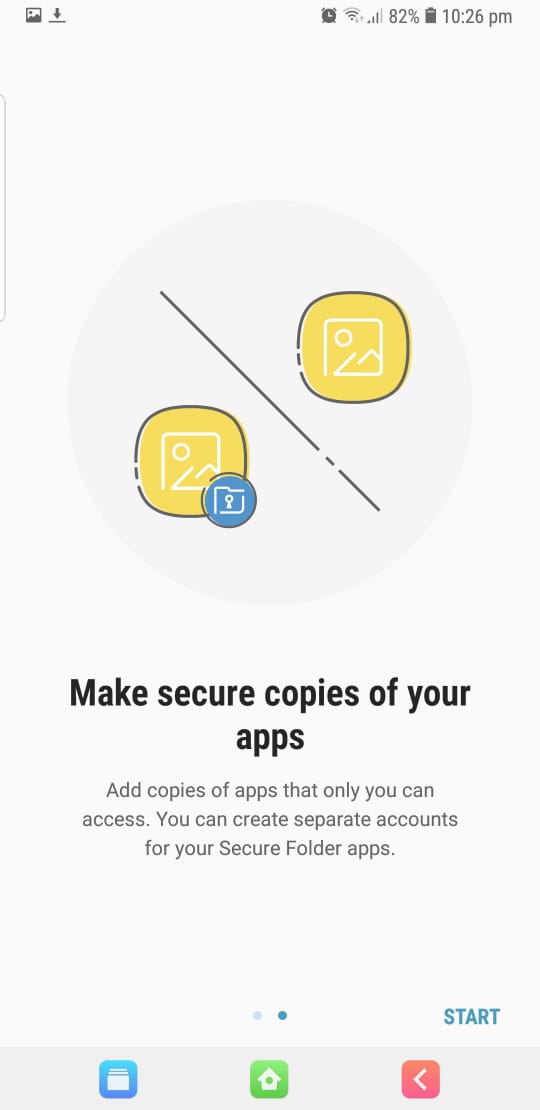
How to Reset the password of the Samsung Secure Folder, PIN, or Pattern
Fortunately, it’s fairly simple and easy to reset the password of the Samsung Secure Folder. You can reset your lock code using your Samsung account.
Here are the steps to reset the password of the Samsung Secure Folder, PIN, or pattern:
- If the Secure Folder feature is enabled in your mobile then you can easily open it from the app drawer, otherwise, you need to enable it from the quick notification panel.
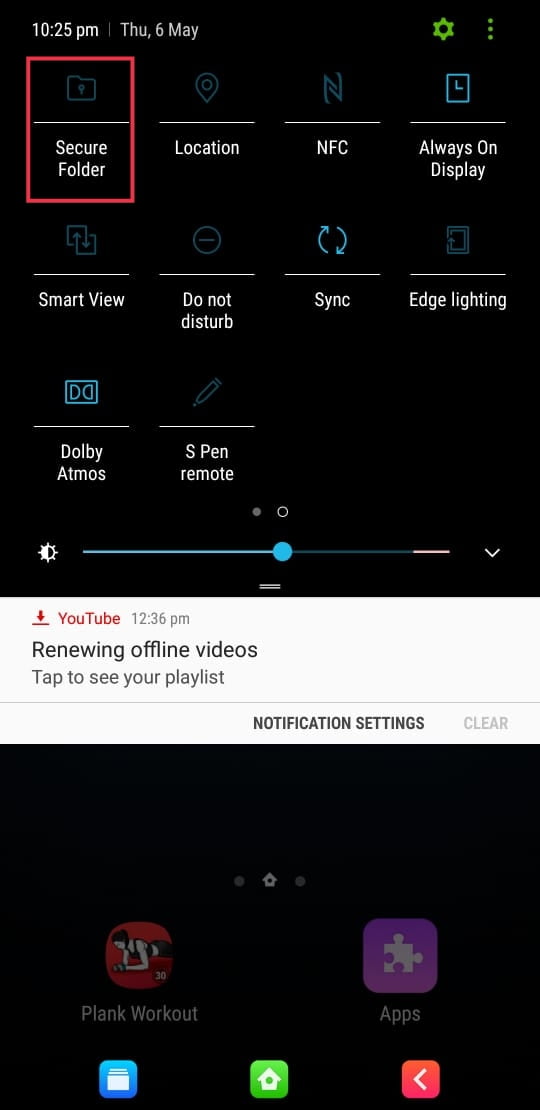
- If you have entered the wrong password or PIN then you’ll see the Forgot Password, Forgot PIN, or Forgot Pattern option. Choose any of them.
- Click on Reset.
- Enter the account password your Samsung and press OK.
- Now, choose either PIN, Pattern, or Password.
- Type your New PIN or Password and then select Continue or draw a new Pattern and then select Continue.
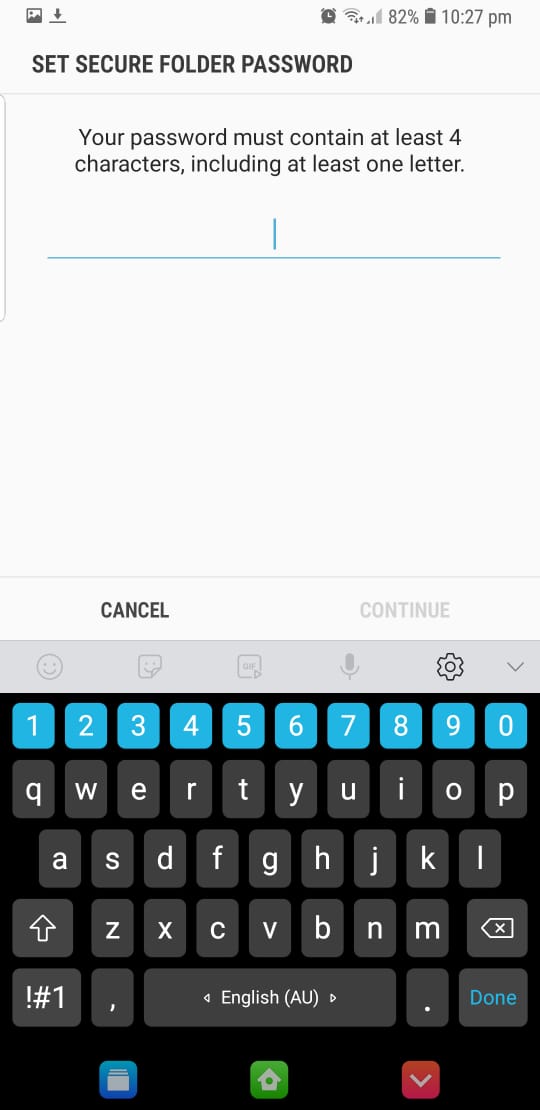
- Once again, retype your PIN or Password or redraw the Pattern and tap Continue.
- Finally, you will be taken to the Samsung Secure Folder.
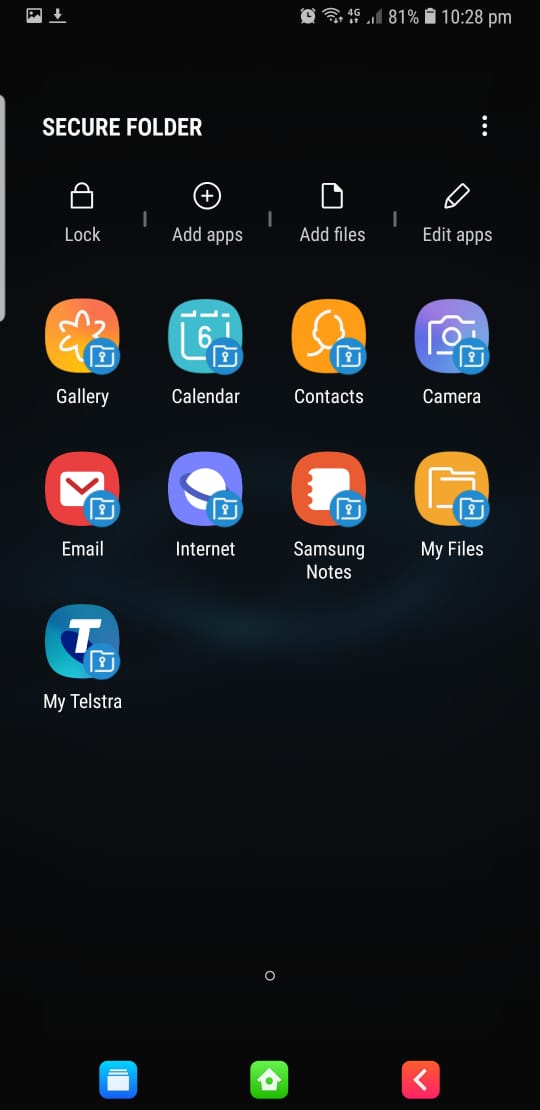
How to Hide the Samsung Secure Folder from the Home Screen
You can hide the Samsung Secure Folder from the home screen so that it does not appear on your home or app’s screens for added security.
- Open the Settings app.
- Select Biometrics and security.
- Select Secure Folder.
- Enter your PIN, Password, or draw the Pattern.
- Now, toggle off the Show icon on the Apps screen and choose Hide.
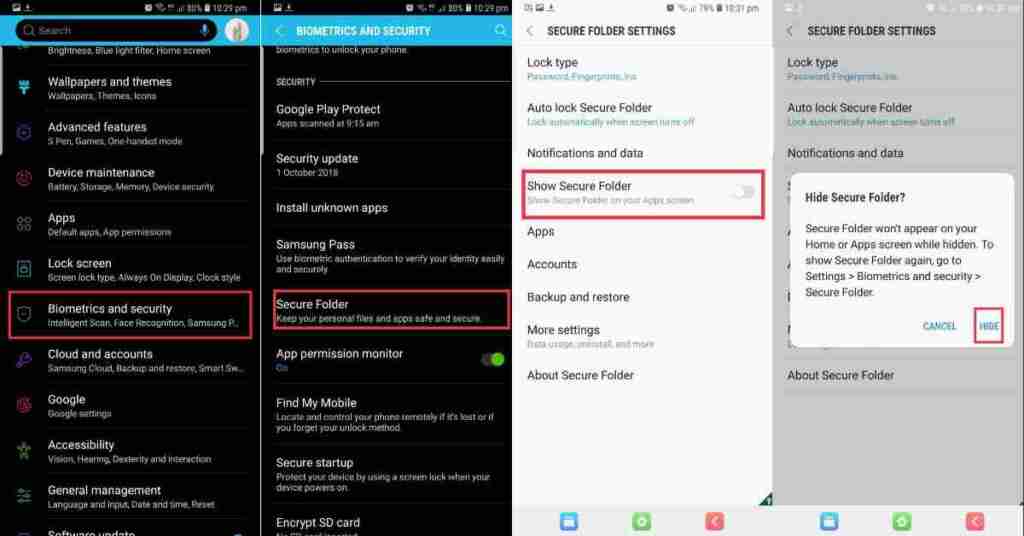
Last Words
That’s it. This is how you can reset the password of the Samsung Secure Folder, PIN, or Pattern on your Galaxy device, and also we showed you how to hide the Samsung Secure Folder from the home screen. Hope you enjoyed it
Remember, you’ll need to have a Samsung Account.