When you use the device for a long time, do you feel eye fatigue, dry eyes or occasional headaches? This indicates that you should reduce the time you spend looking at the screen. However, this may not always be possible.
The good news is that you can start using blue light filtering software to reduce eye fatigue, and in some cases can even improve your sleep. In this article, we have compiled a list of the 5 best blue light filter apps for Windows 11 PC or laptops. These applications will help you avoid the harmful effects of blue light.
Table of Contents
Why Blue Light May not Good for You?
Blue light is the reason why the eyes start to hurt after staring at the device screen for a long time. Continuous exposure to blue light can inhibit the production of melatonin or sleep-inducing hormone. This means that continuing to use your device keeps you alert and prolongs your day, but it also disrupts your natural sleep cycle. This may cause your eyes to feel tired and overworked at the end of the day, and cause various sleep problems and even depression over time.
Filtering blue light helps restore your natural sleep cycle and supports other biological processes in your body, which are determined by the level of light your body is exposed to. Here are some of blue light filter software available for Windows 11.
Best Blue Light Filter Apps for Windows 11 PC & Laptop
You can have the best computer and even run Windows 11 fast, but even with the best computer, Blue light is still there. If you want to use the current program and minimize the intraocular pressure from the screen, no matter how efficient your computer is, you need a good blue light filter.
If you are using Windows 11, you may want to check out the best and free blue light filter apps for Windows 11 to solve the problem.
1. Windows 11 Night Light
Your monitor emits blue light, which can keep you awake at night, which is the kind of light you see during the day. Turn on the night light to help you fall asleep and your screen will show warmer colors at night, making your eyes more comfortable.
If you are using Microsoft Windows 11, you don’t need to download any other software, because the built-in “blue light” filter called Night Light is sufficient for daily use. If your computer uses a driver such as DisplayLink or Basic Display, or you use HDR, the night light function is not available.
You need to follow these steps to enable the Blue Light mode in Windows 11. Select Start > Settings > System > Display > Night Light > Night Light settings. To learn more click here.
2. Flux
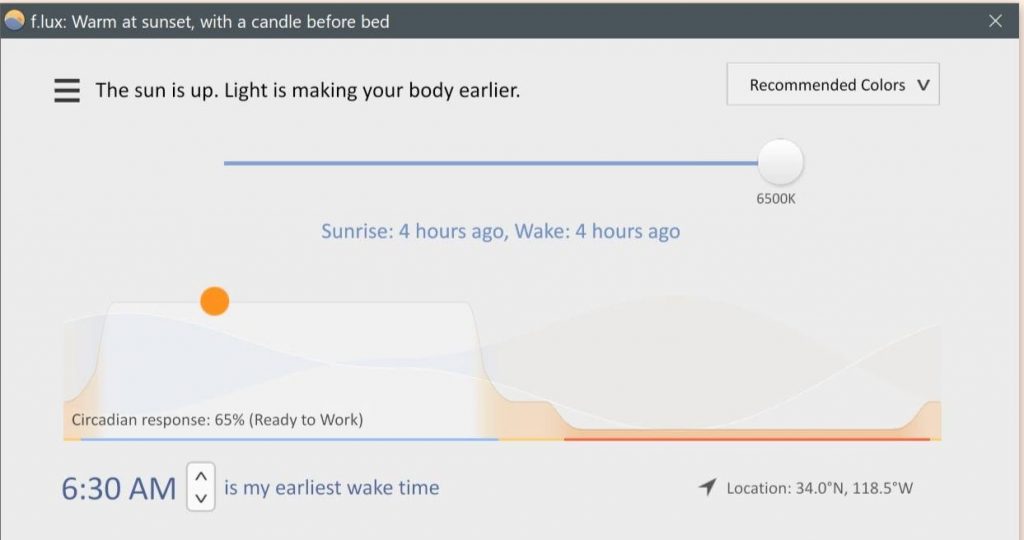
If you work in front of your computer for several hours a day, it is worthwhile to install a blue light filter application. Protect your eyes from blue light and provide you with a seamless desktop experience.
Flux is one of the blue light filter apps for Windows 11 with which you can work for a long time without feeling itchy, watery, and blotchy eyes. The awesome features of this app are worth using.
It would be great if you could know that this tool can adjust the light of the desk taking a geographic place. The only purpose of this application is to reduce the eye strains of the application by adjusting the light of the screen and reducing the amount of blue exposure.
The advantage of Flux is that you don’t have to do a lot of settings. Therefore, if you are looking for the best free blue light filter app, you should download Flux.
3. Iris Mini
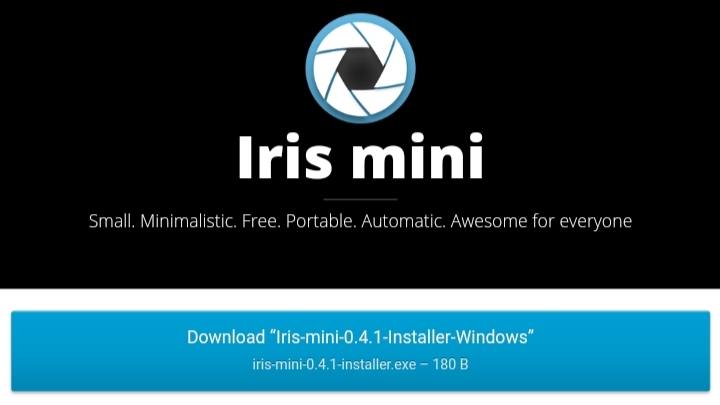
If you need an ideal blue light filter solution, then you should try the Iris software, a blue light filter app for Windows 11. The iris adjusts the color temperature of the monitor. Although most artificial light (including candlelight) is warmer, natural light is bluer. We are all used to incandescent bulbs: when you dim them, their color turns red. But the newer LEDs and CFLs don’t, as does the display backlight. If you are a photographer, you have already encountered this, because photos taken indoors at night are always browner than photos outside. Iris also creatively changed the screen brightness without PWM flicker. The best part is that Iris Mini is free.
4. SunsetScreen
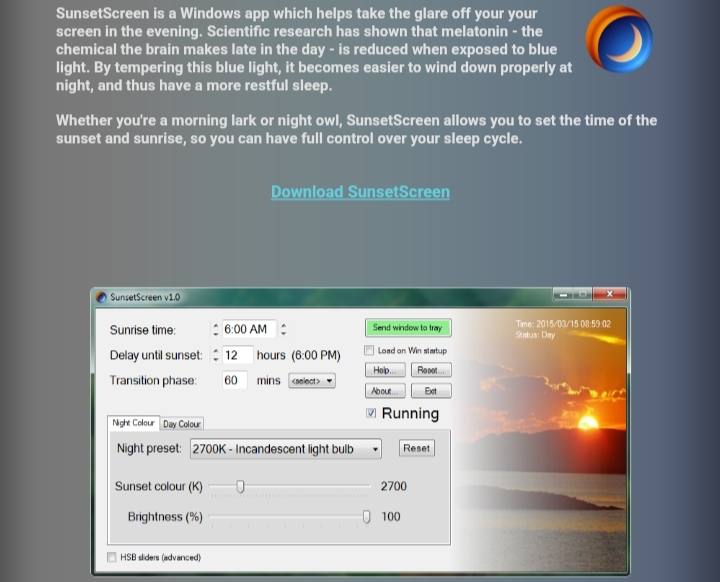
SunsetScreen is one of the best and free blue light filter apps for Windows 11 that takes regulating your screen’s brightness to the next level. SunsetScreen keeps the screen brighter for a longer time during the winter months.
In winter it gets dark, but you may want to keep the same work or study hours as before. The app allows you to set your own sunrise and sunset times to match your productivity cycle. You can then create your own presets and choose the desired brightness and color temperature level for your computer screen.
The application is completely free to download and use. However, only the Windows version is currently available.
5. Redshift
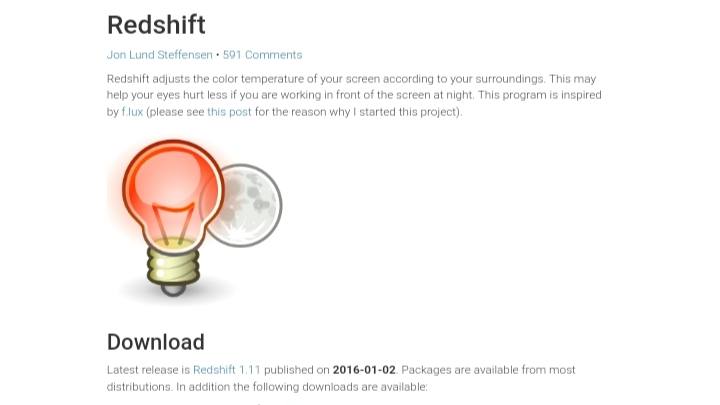
Redshift is free and open-source blue light filtering software for Windows 11 that can determine your position and adjust the colour temperature of the screen according to the position of the sun. You will see that your screen converts to a different color temperature during the day when there is a natural light source and matches the light emitted by the artificial light source around you at night.
According to the developer, the app also considers whether your location is sunny or cloudy, and changes the color temperature appropriately.
Conclusion
Digital eye restrain is a general complaint, and everyone experienced it for a while. This makes it possible for everyone to have a blue light filter. These are some of the best blue light filter apps for Windows 11. It is safe for Windows computers. It depends on you to choose the best source of blue light for you.
