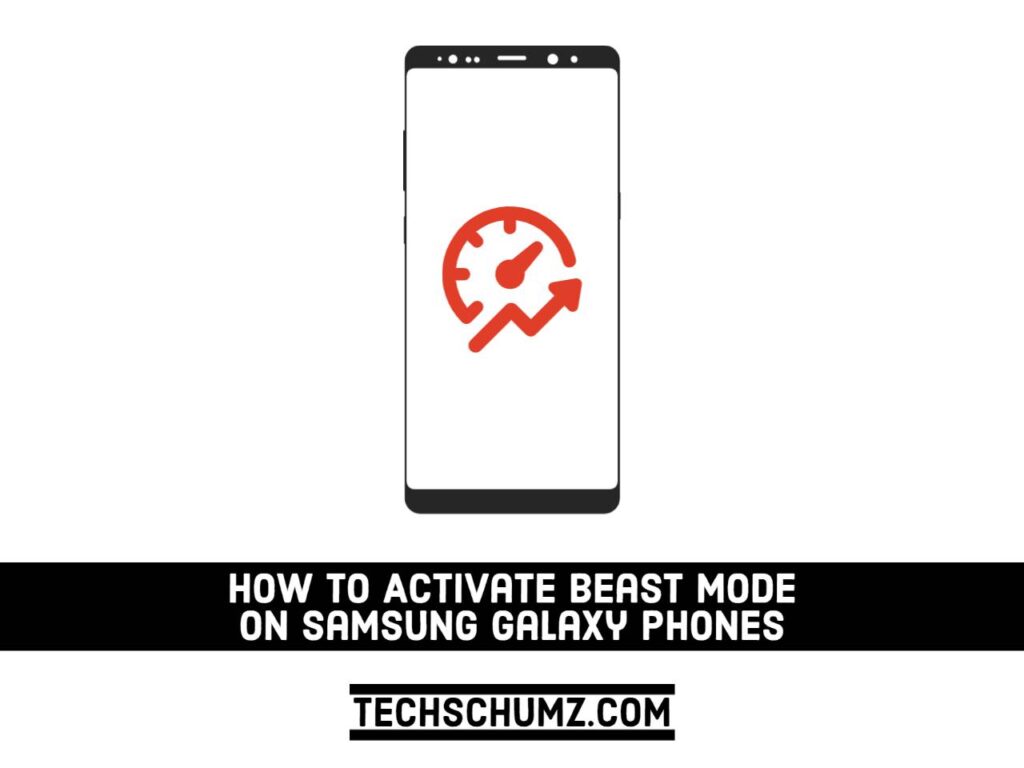In this guide, you will learn how to enable or activate beast mode on Samsung Galaxy Phones (S20, S21 & S22).
You can activate Beast Mode by performing a series of tweaks and settings to improve the performance of your phone. Memory management, changing display settings, changing animation effects, and uninstalling or disabling unused apps are all examples. Below, we will show you the steps to activate it.
Table of Contents
Activate Beast Mode on Samsung Galaxy Phones (S20, S21 & S22)
Follow the steps below to make your Samsung Galaxy phone run faster and smoother by increasing its performance:
1. Change Windows Animation Scale from Developer Options
This option will make your phone pop into applications very fast.
- To get started, go to the Settings of your Samsung Galaxy phone.
- Next, scroll down and select “About phone“.
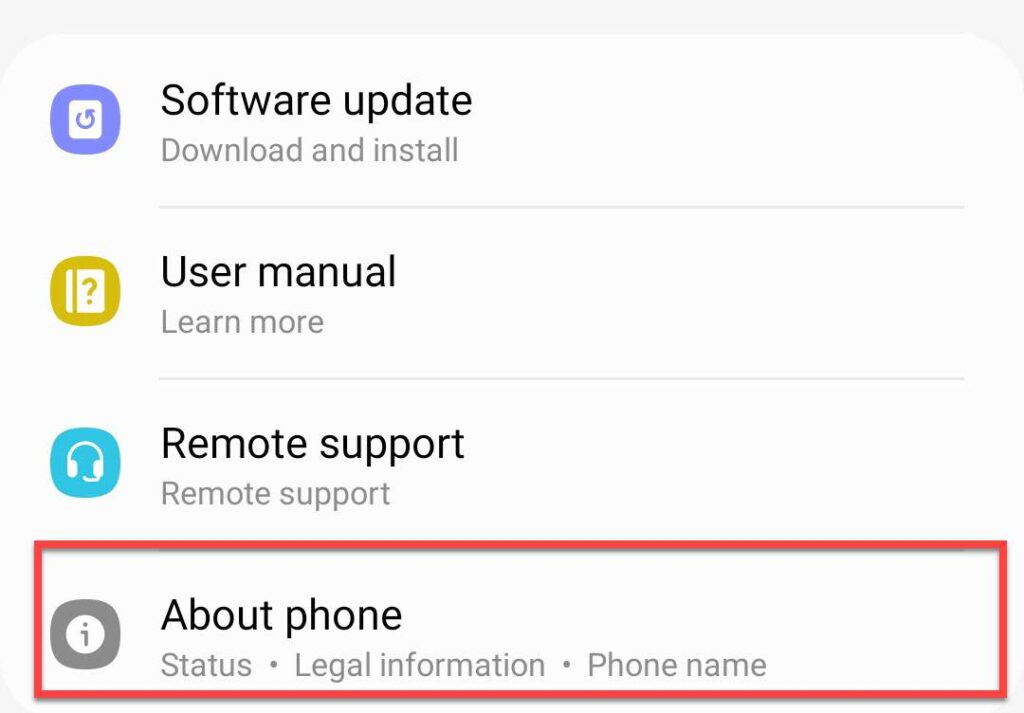
- Then, tap on “Software information” to continue.
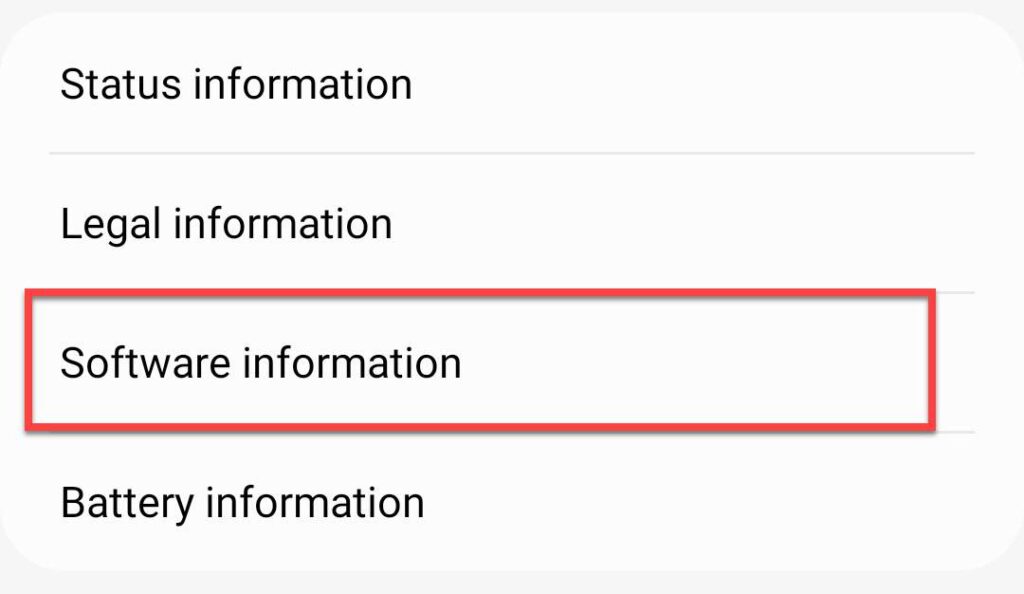
- Now, find the “Build number” option and tap on it several times until it asks you to put your passcode.
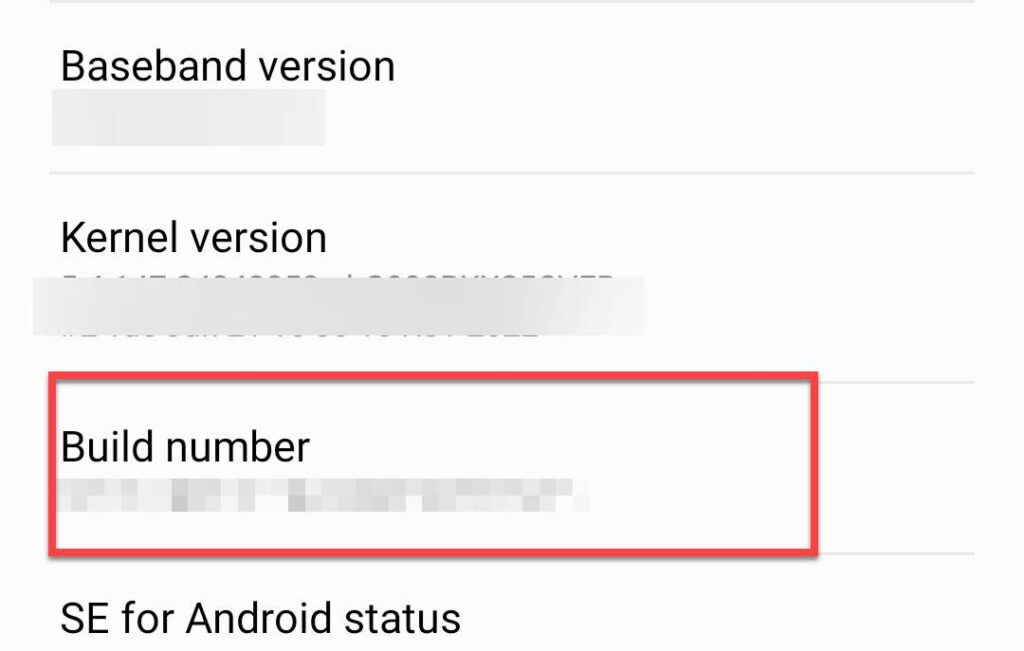
- Enter your passcode, and the developer mode will be available on your Samsung phone.
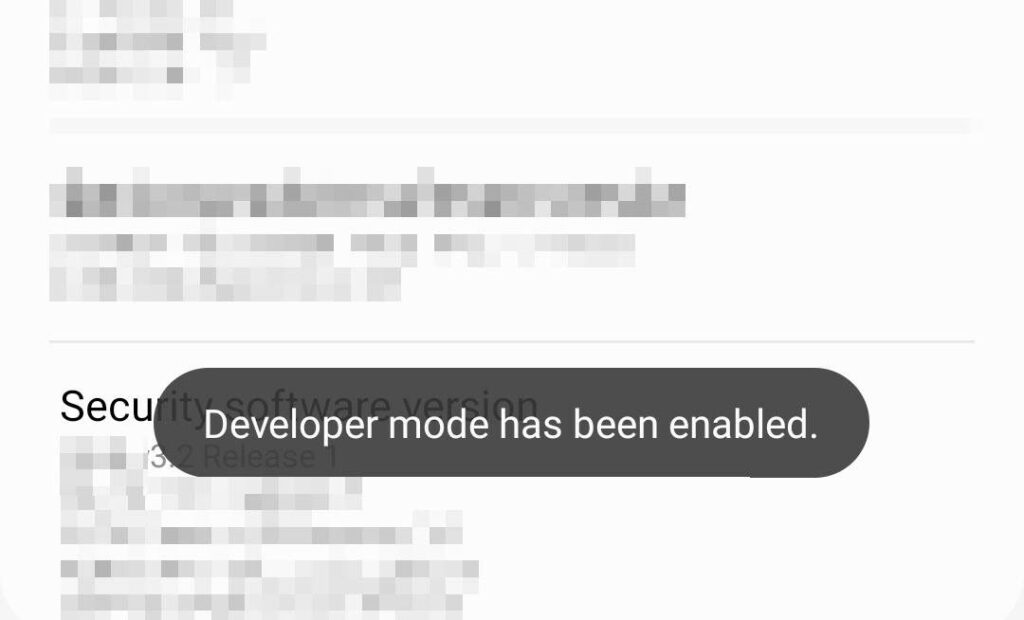
- Get back to Settings’ main page and go to “Developer options” under About phone.
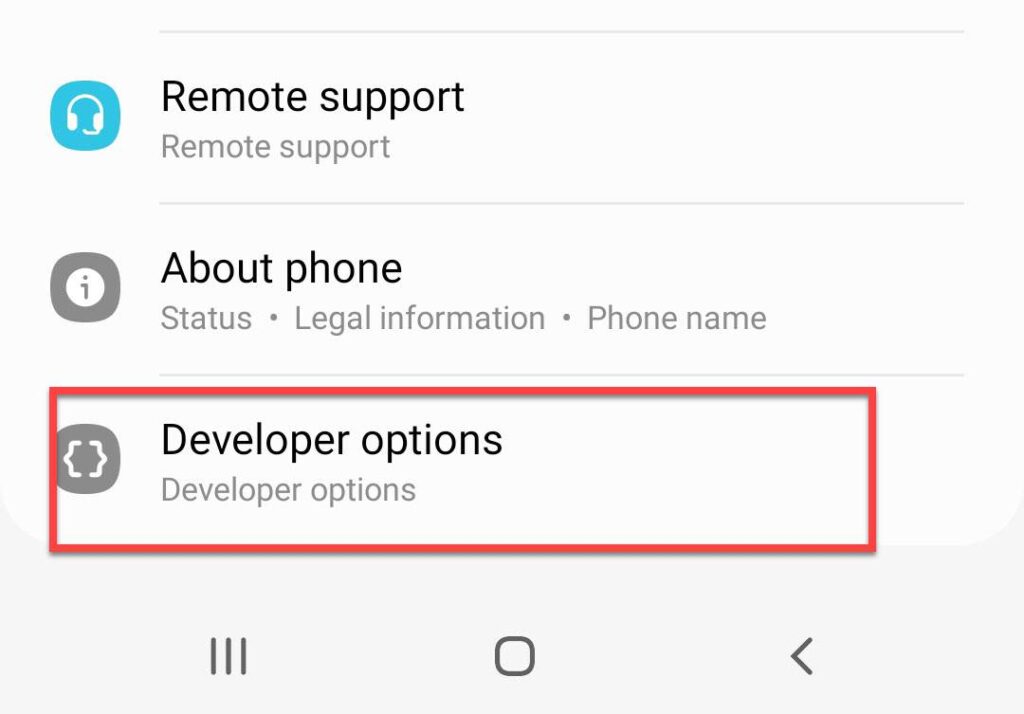
- Find and select the “Windows animations scale” to continue.
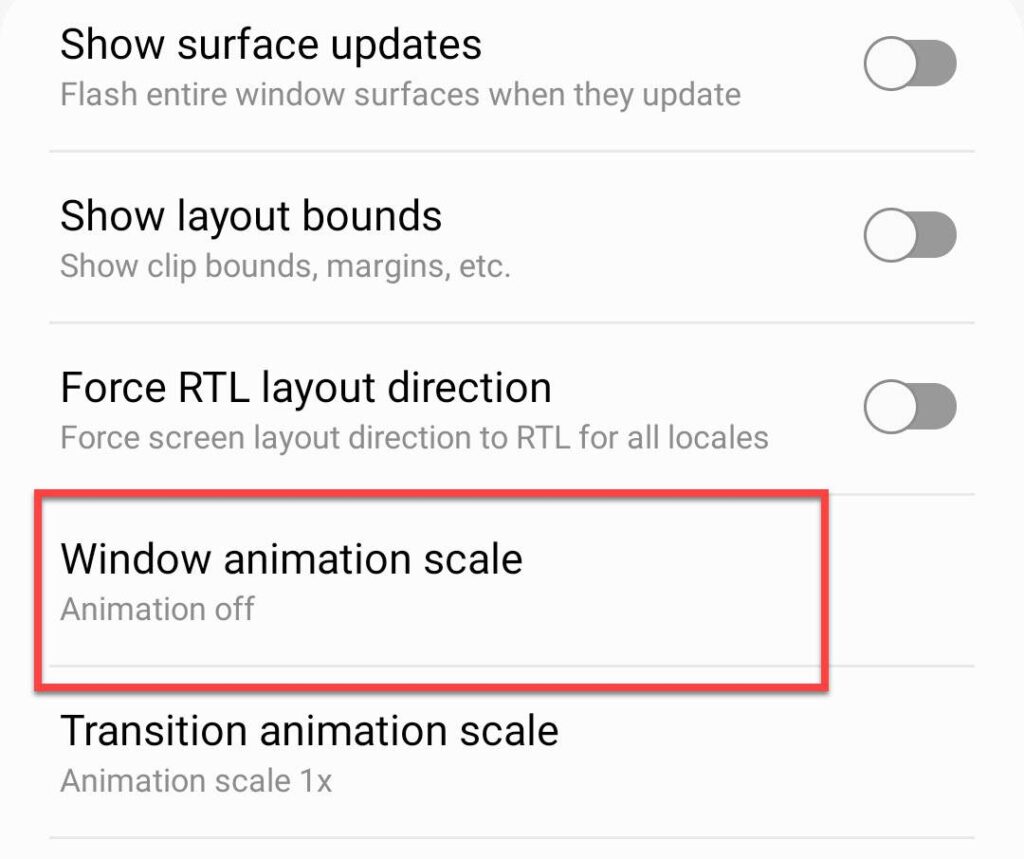
- Here, select “Animation off” for the Transition animation scale.
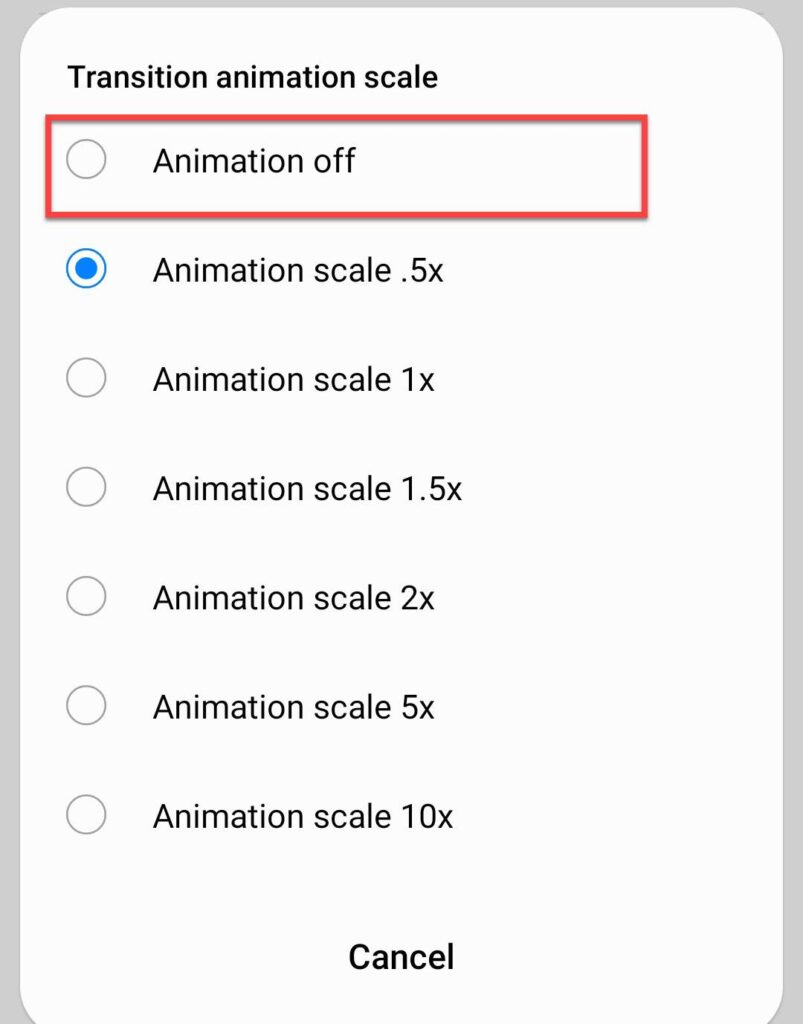
2. Remove Animations
- Open your phone’s Settings app and go to “Accessibility“.
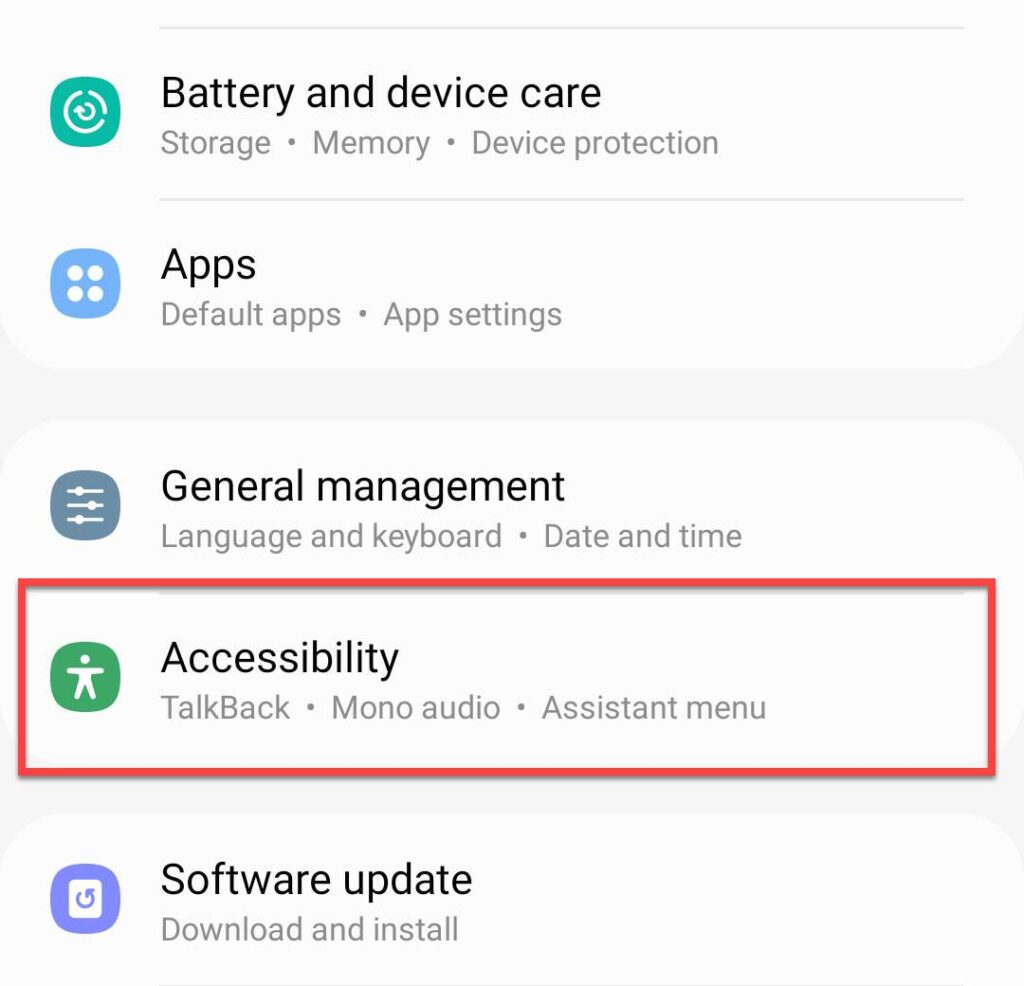
- Tap on “Visibility enhancements” to continue.
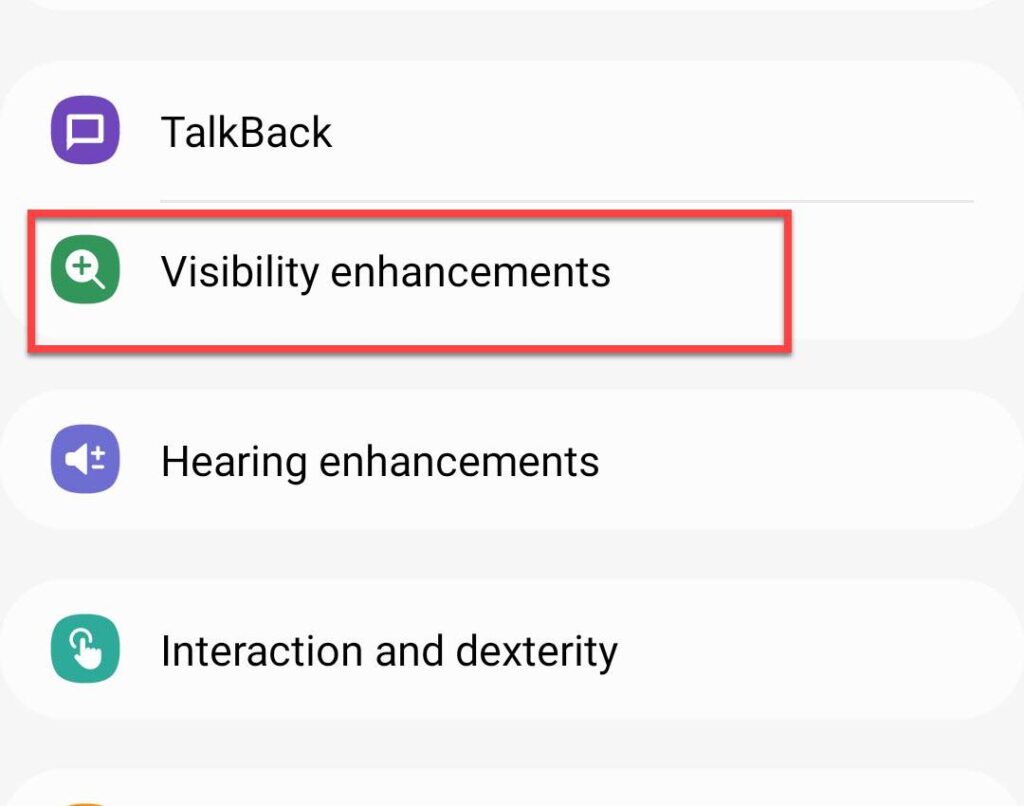
- Find “Remove animations” and disable it.
3. Maximize the Processing Speed
- Go to Settings and select “Battery and device care“.
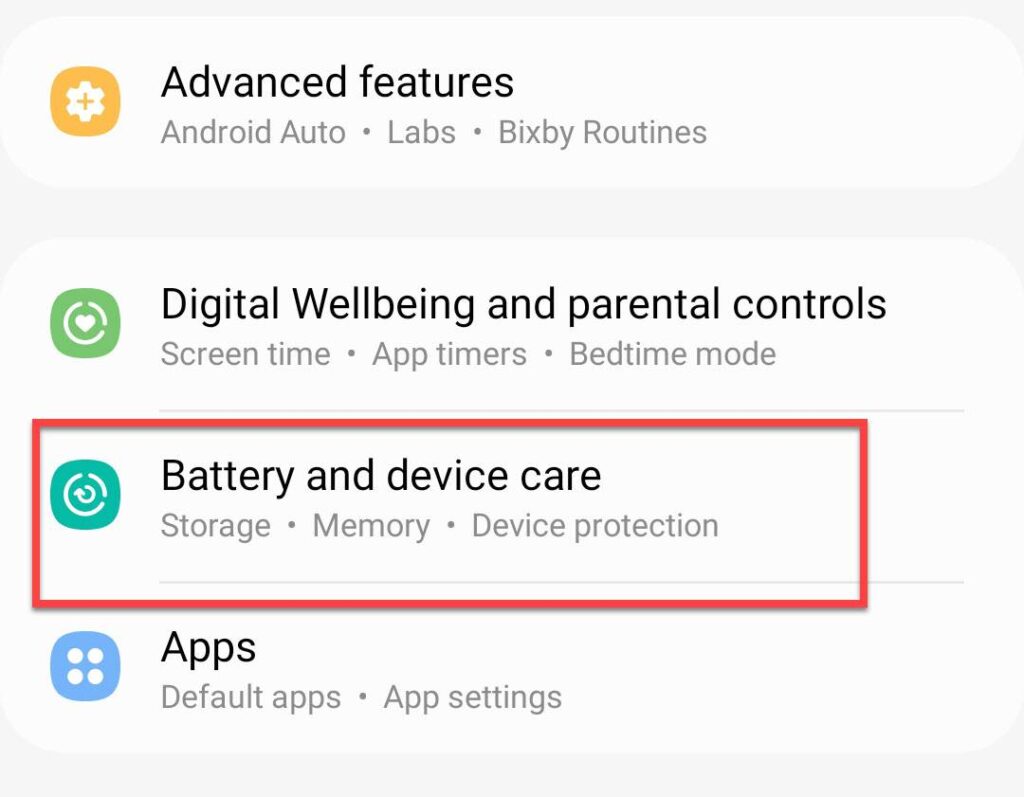
- Tap on “Battery” to continue.
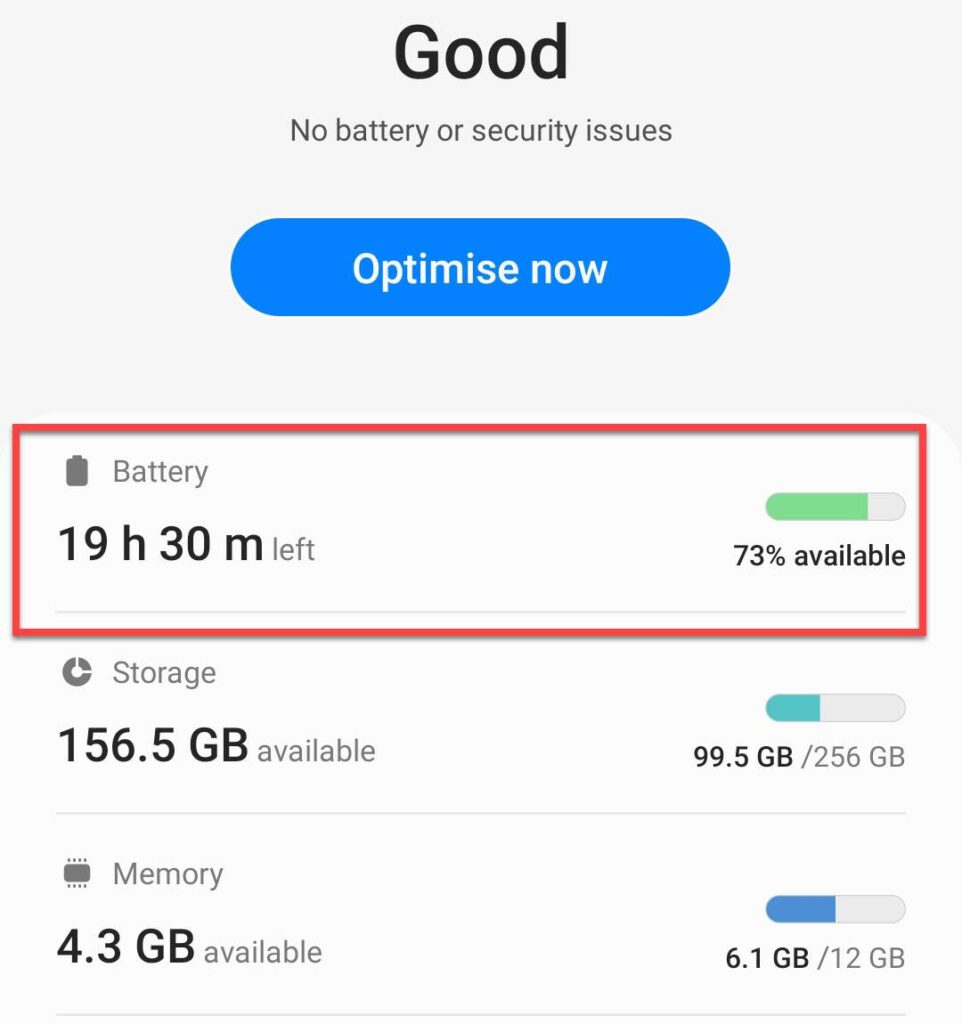
- Scroll down and select “More battery settings“.
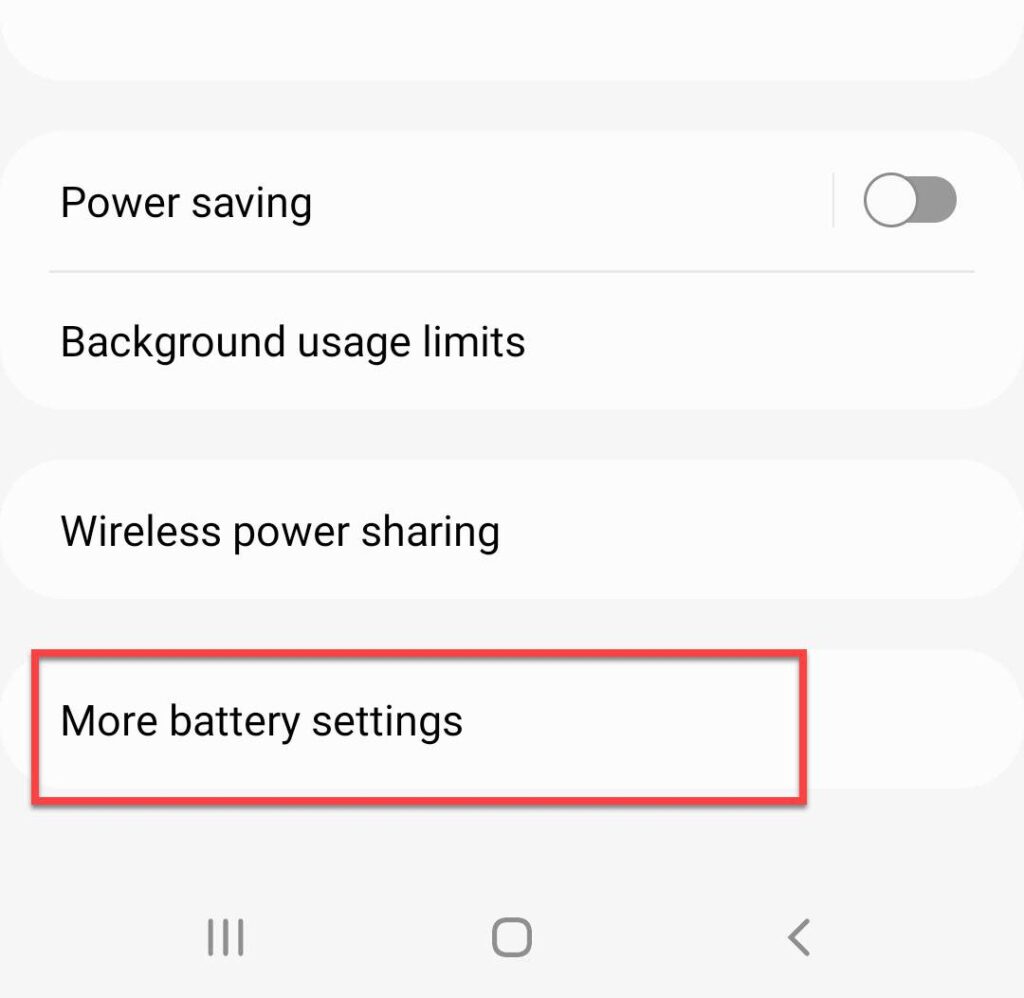
- Here, find the “Processing speed” option and tap on it.
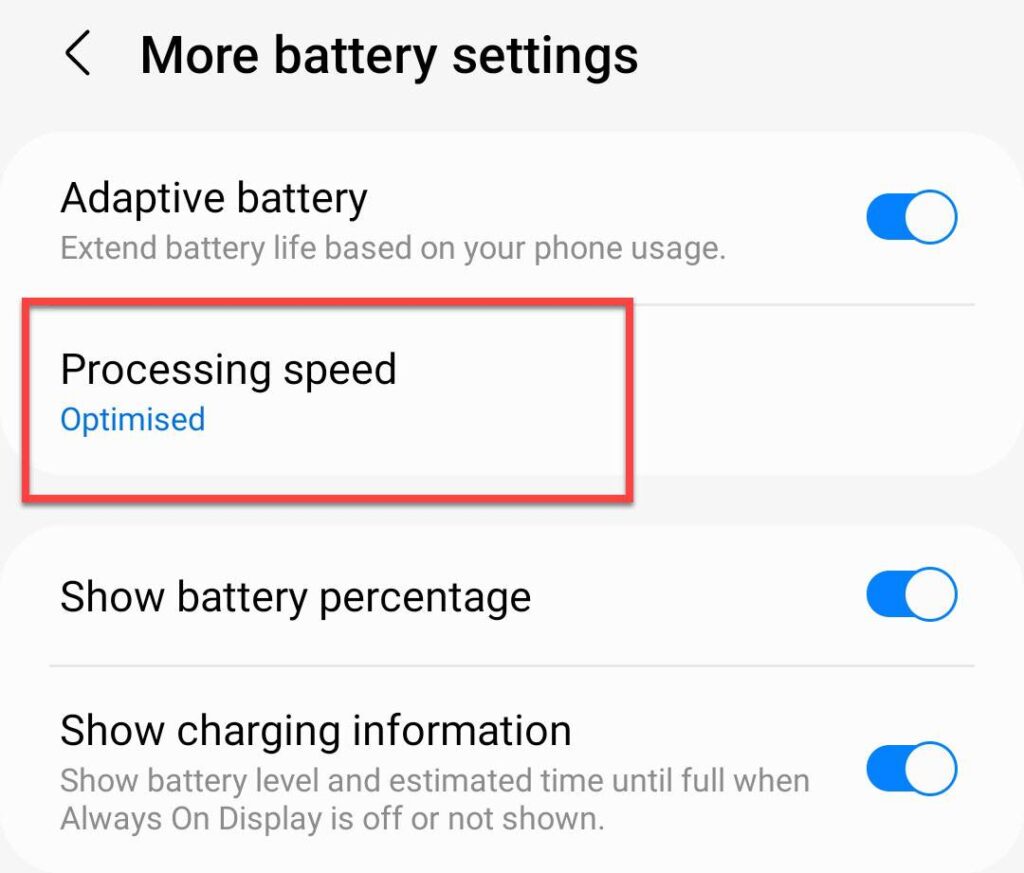
- Finally, select the “Maximum” option to have the best processing speed for your apps.
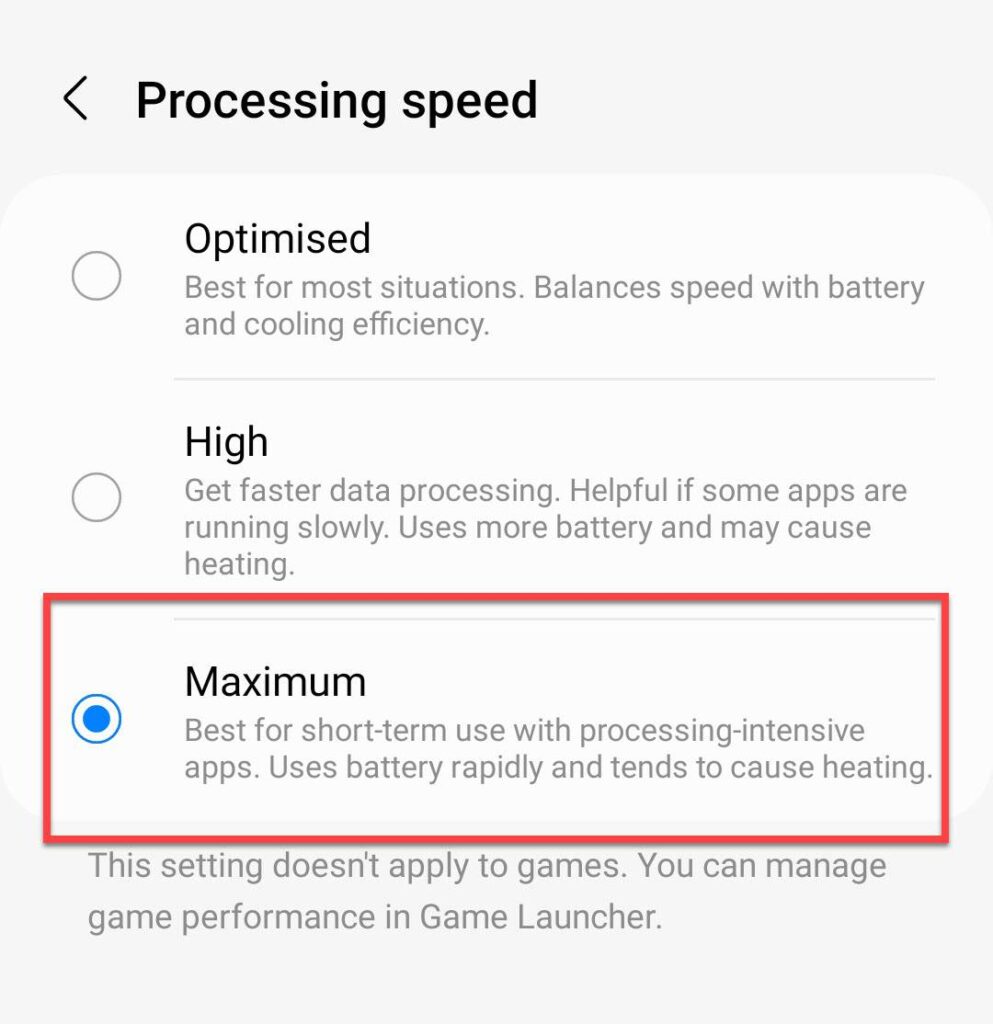
4. Enable Swipe Down for Notification Panel
- Open the Settings app on your phone.
- Scroll down and go to “Home screen“.
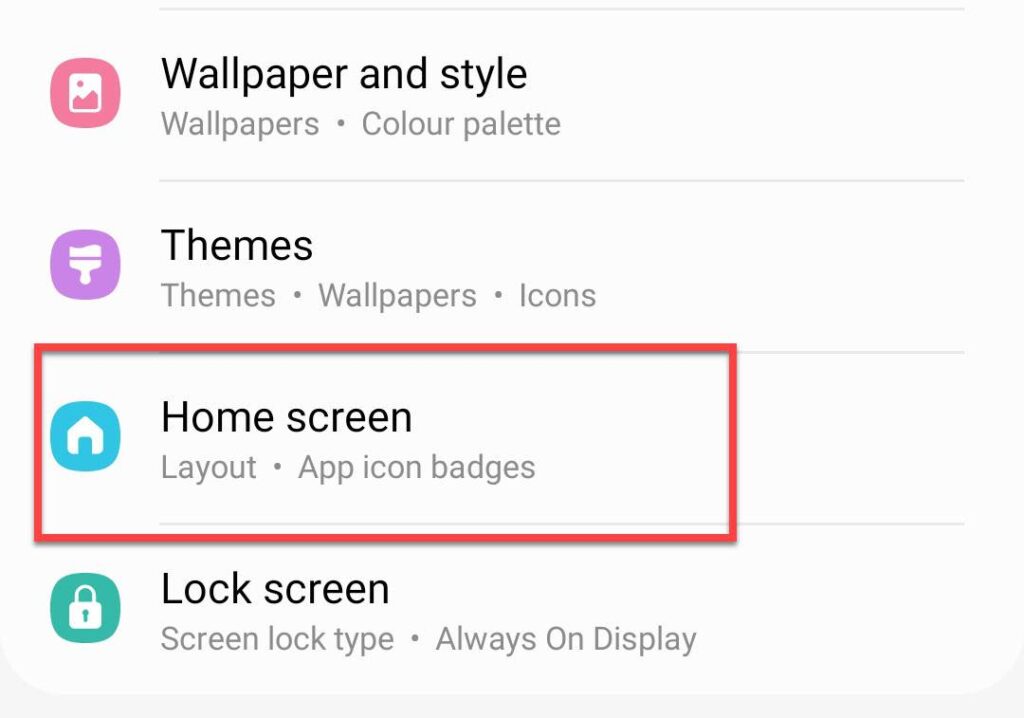
- Find the “Swipe down for notification panel” and enable it.

5. Use Side Key for the Power Off Menu
- Go to Settings and select “Advanced features“.
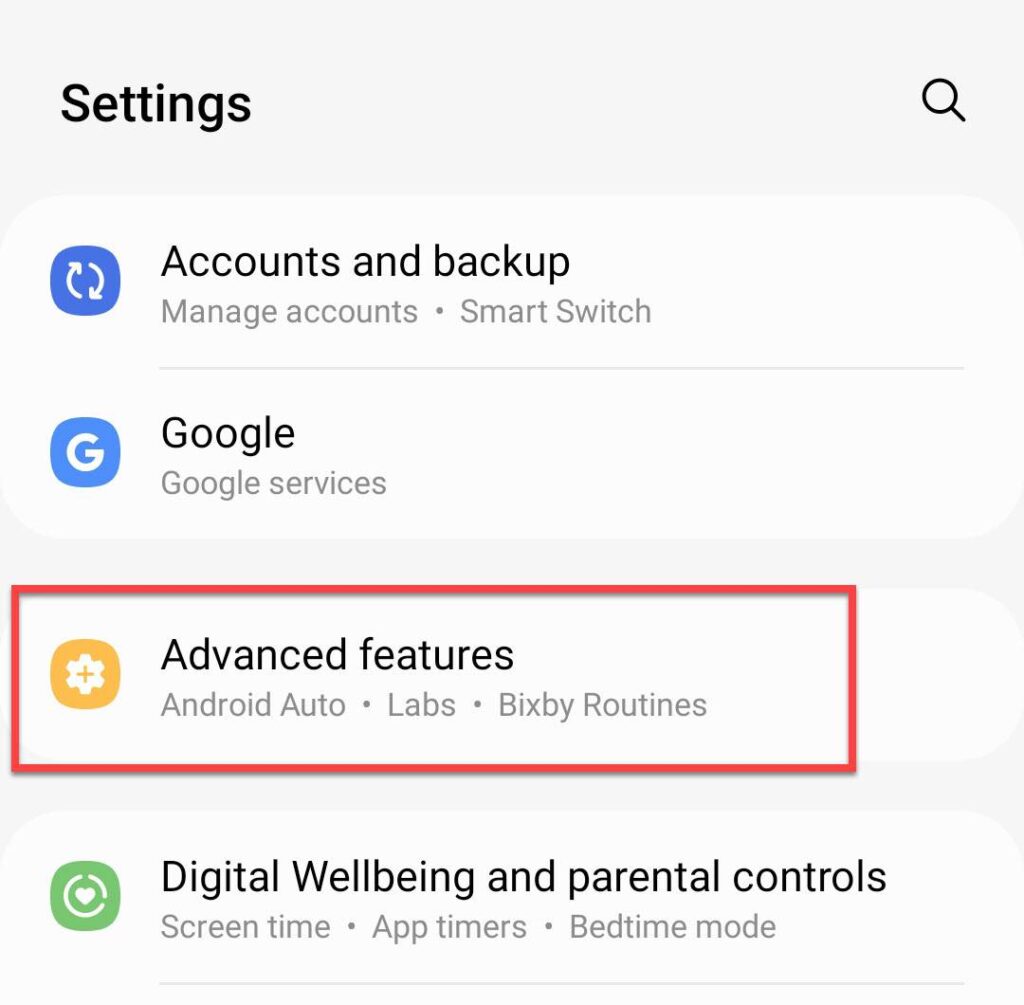
- Select “Side key” to continue.
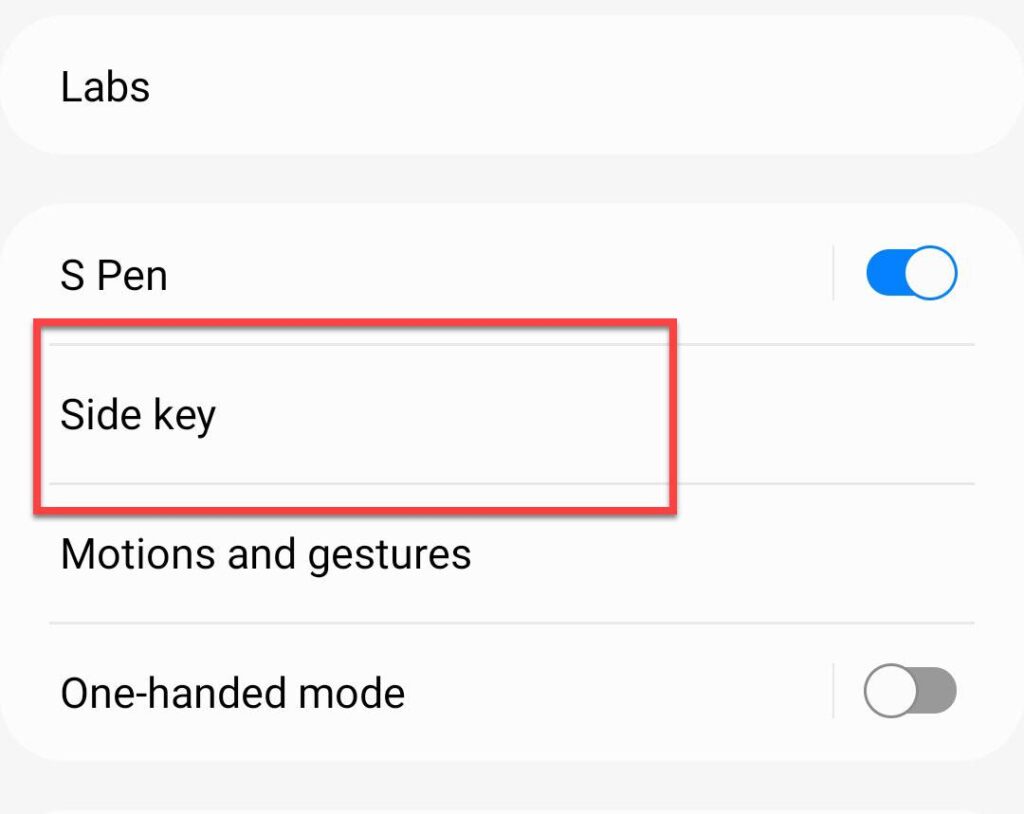
- Under “Press and hold”, select “Power off menu“. This will let you access the power-off menu by pressing and holding the side key.
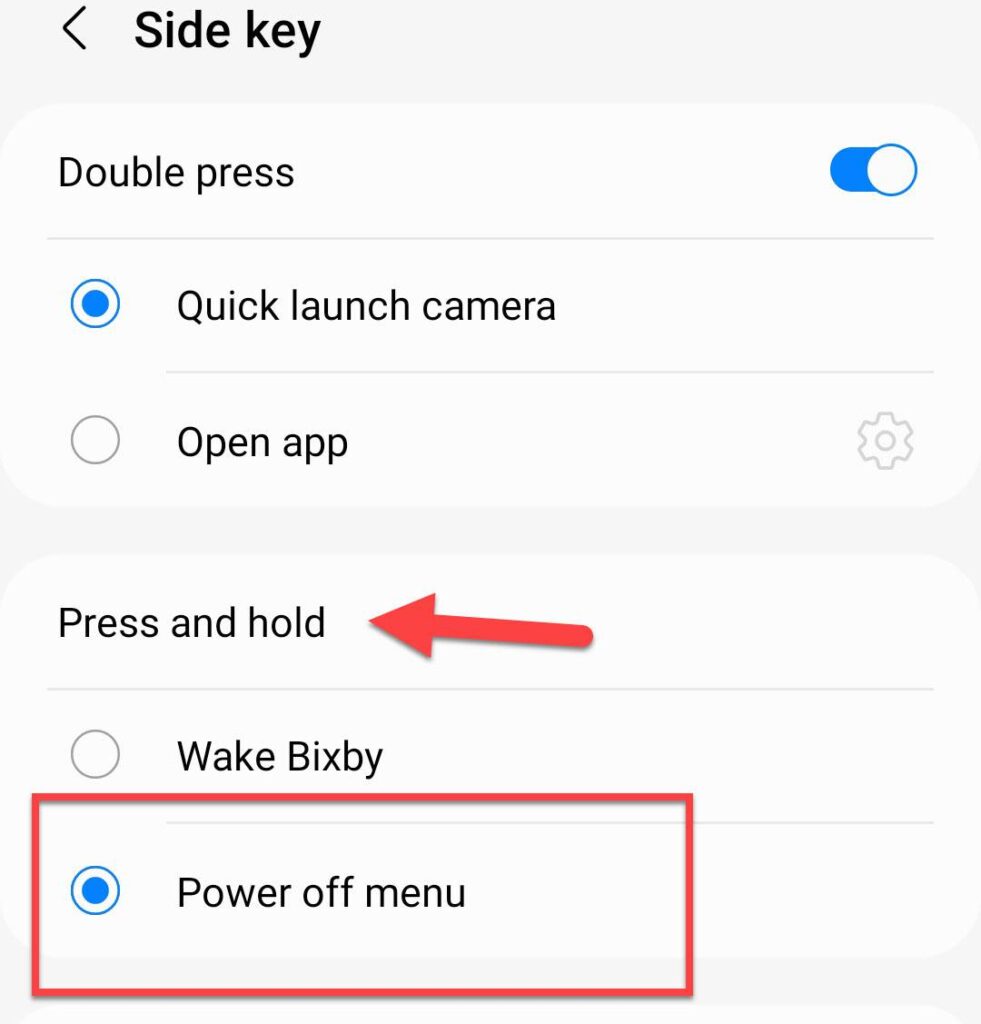
6. Tweak Motions and Gestures Options
- Go to “Advanced features” on your phone’s settings.
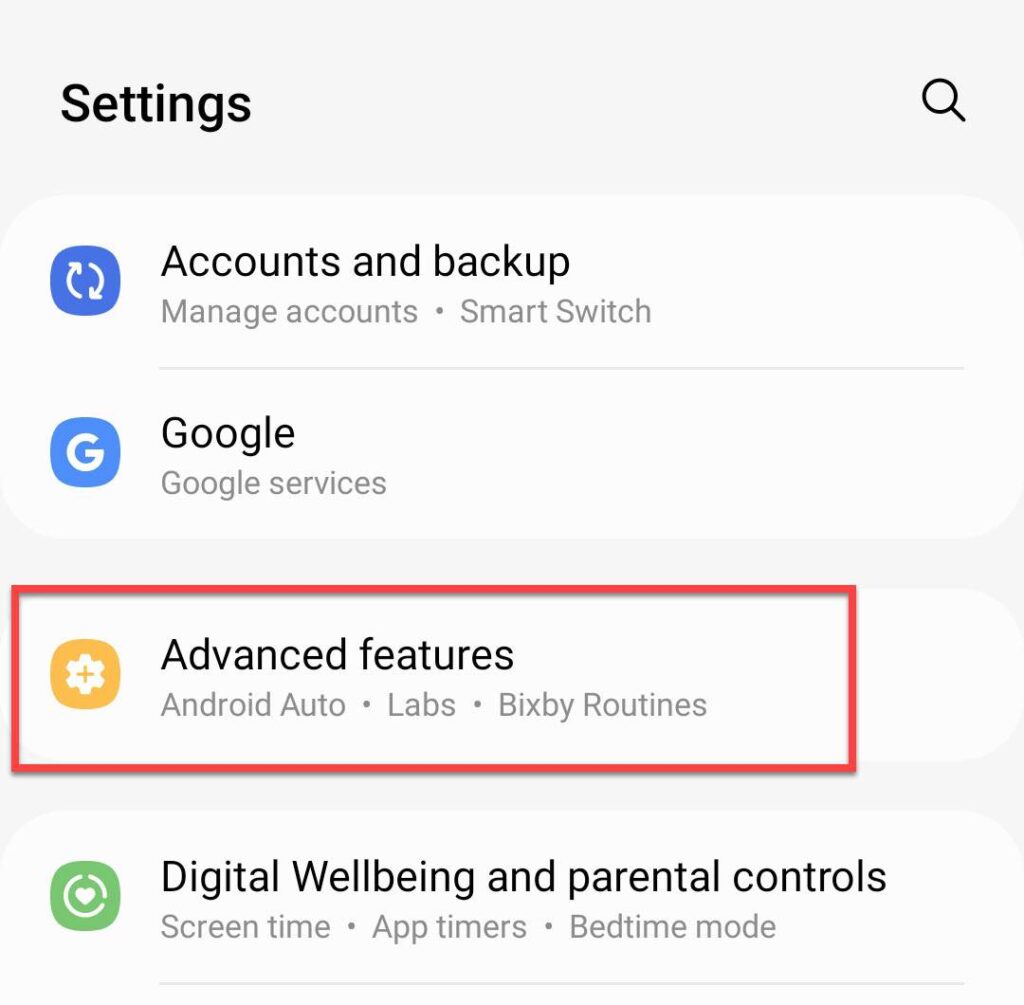
- Select “Motions and gestures” to continue.
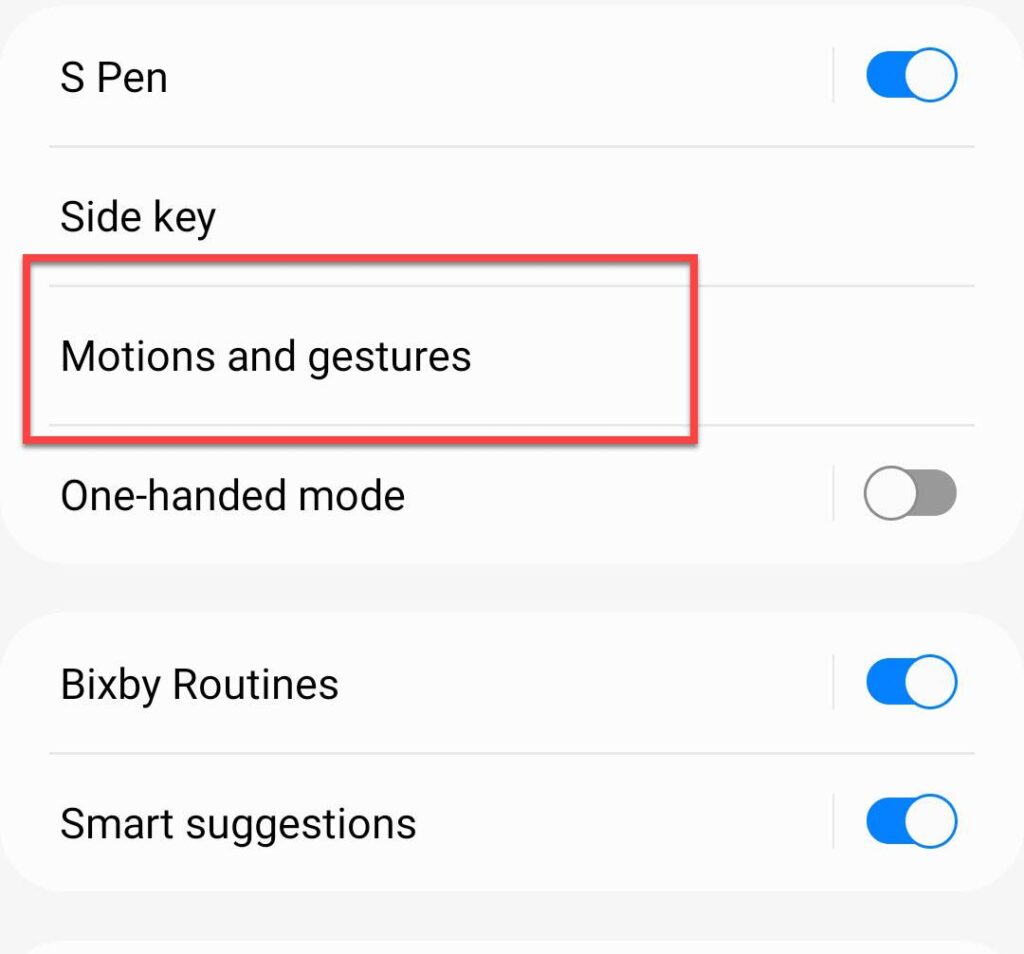
- Here, enable the three below options.
- Lift to wake: This will turn on the screen when you pick up your phone.
- Double tap to turn on screen.
- Double tap to turn off screen.
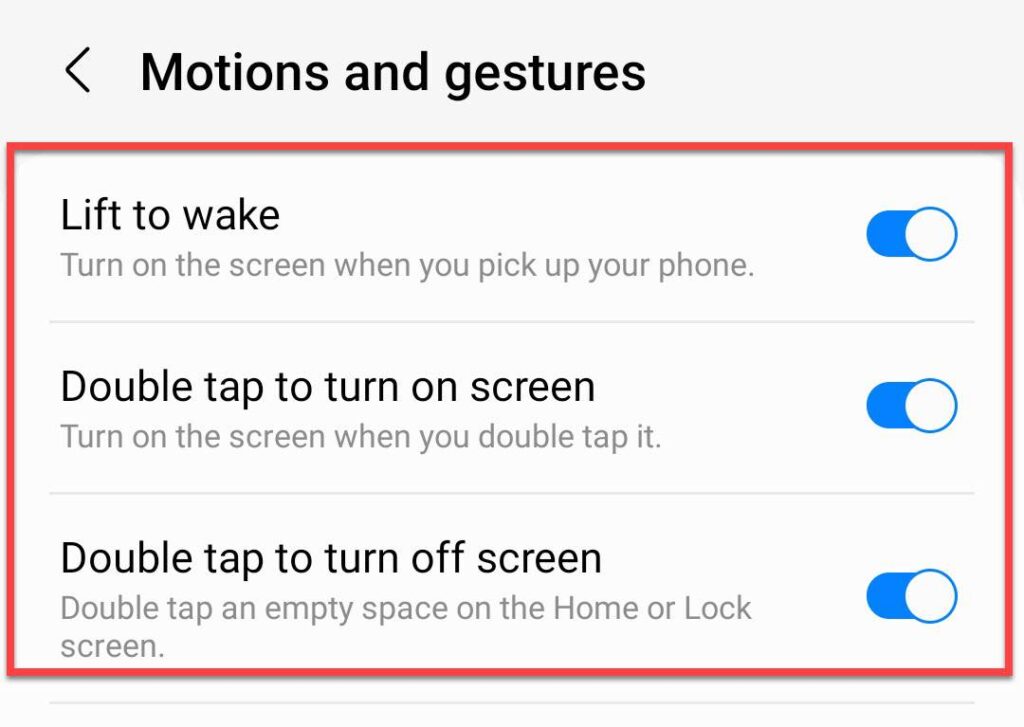
7. Auto Restart Your Samsung Phone
- Go to “Battery and device care” on the Settings of your phone.
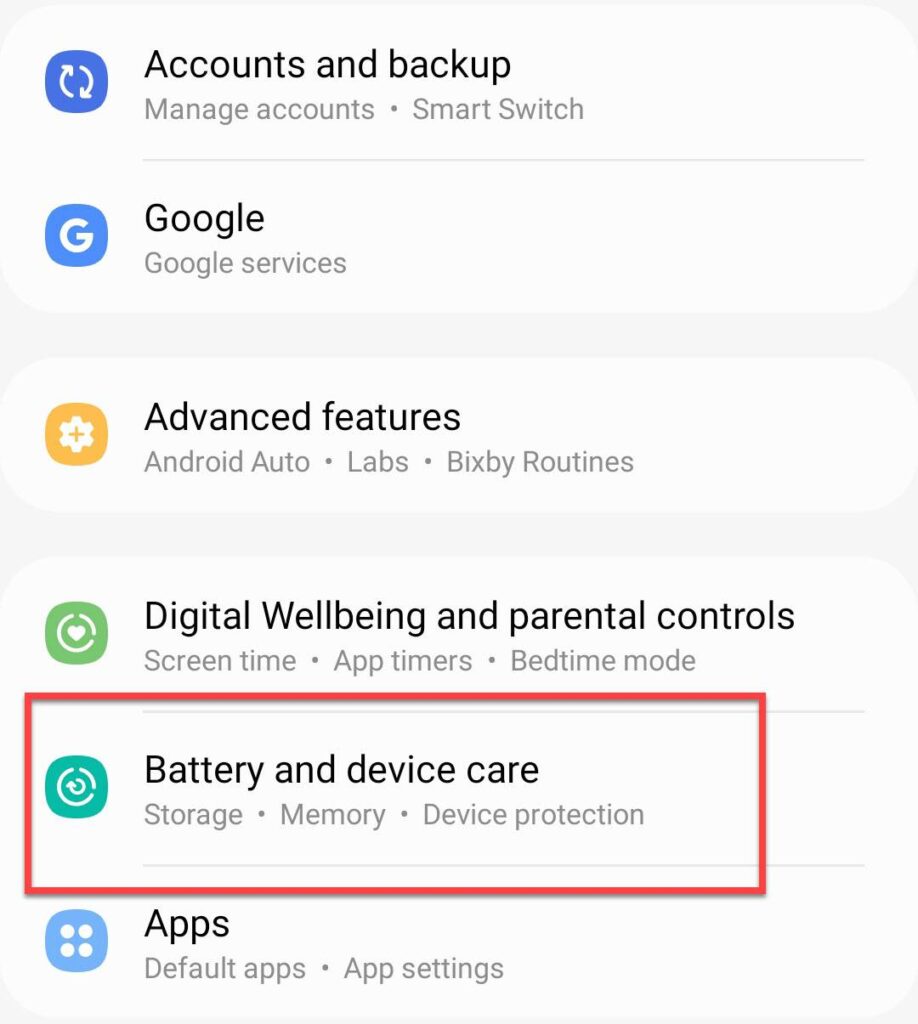
- Tap on the three dots menu on the top right of your screen, and select “Automation“.
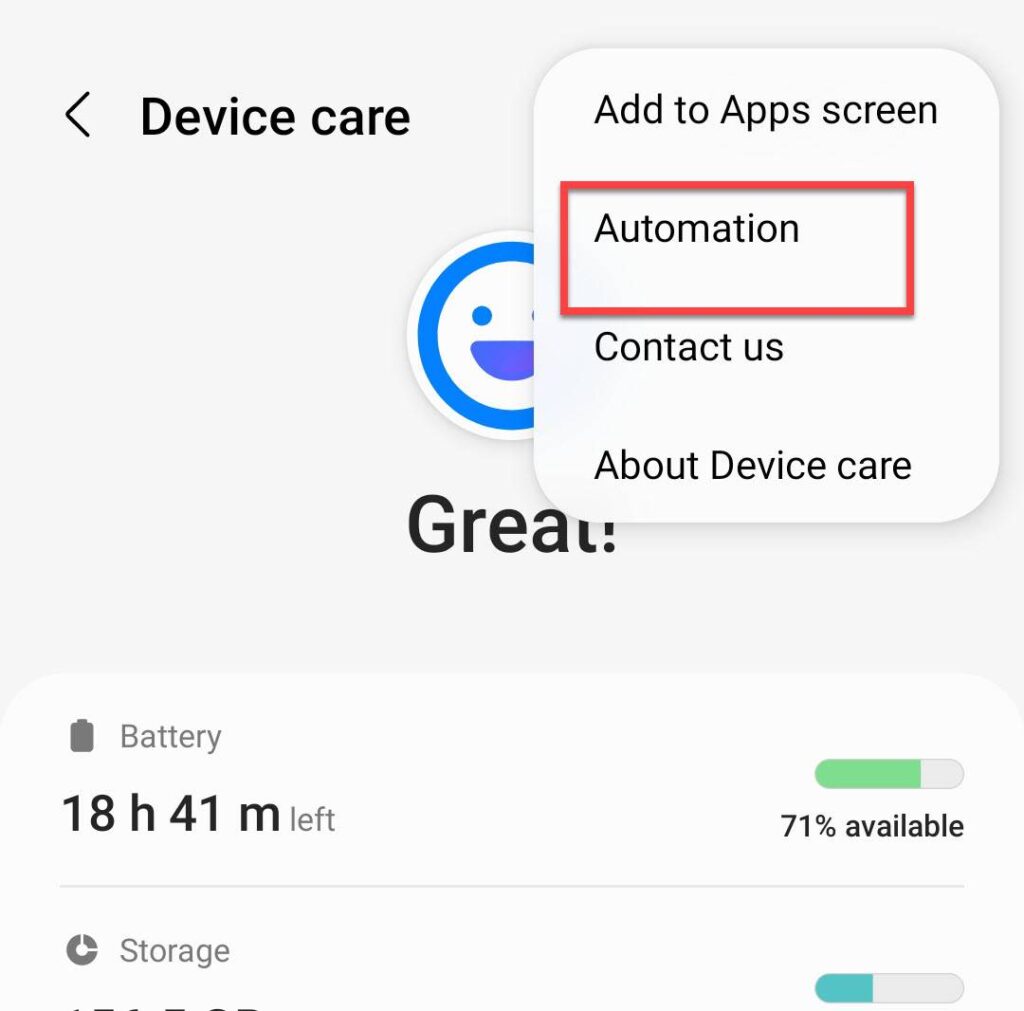
- Enable the “Auto restart at set times” option, and tap on it to continue.
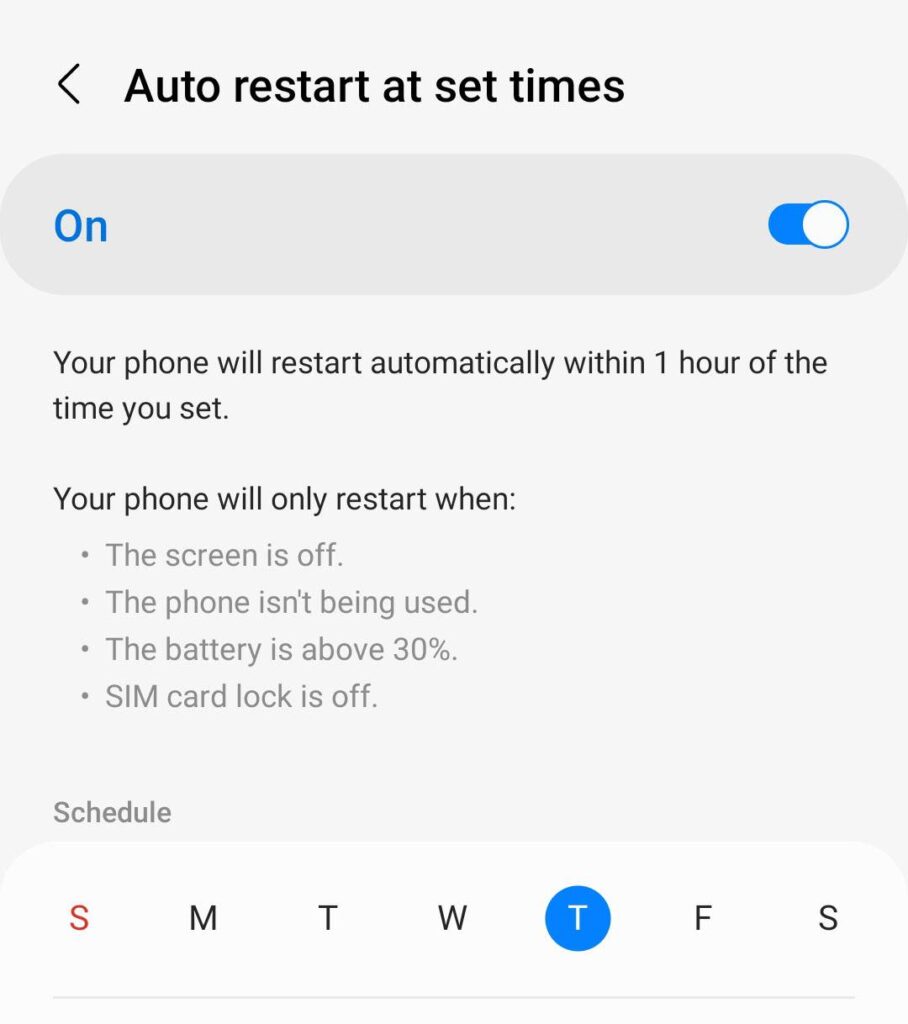
- Here, select a time of the day to auto restart your Samsung phone to refresh.
8. Enable Game Booster
- Go to Settings, and search for “Game booster settings” inside the settings’ search bar.
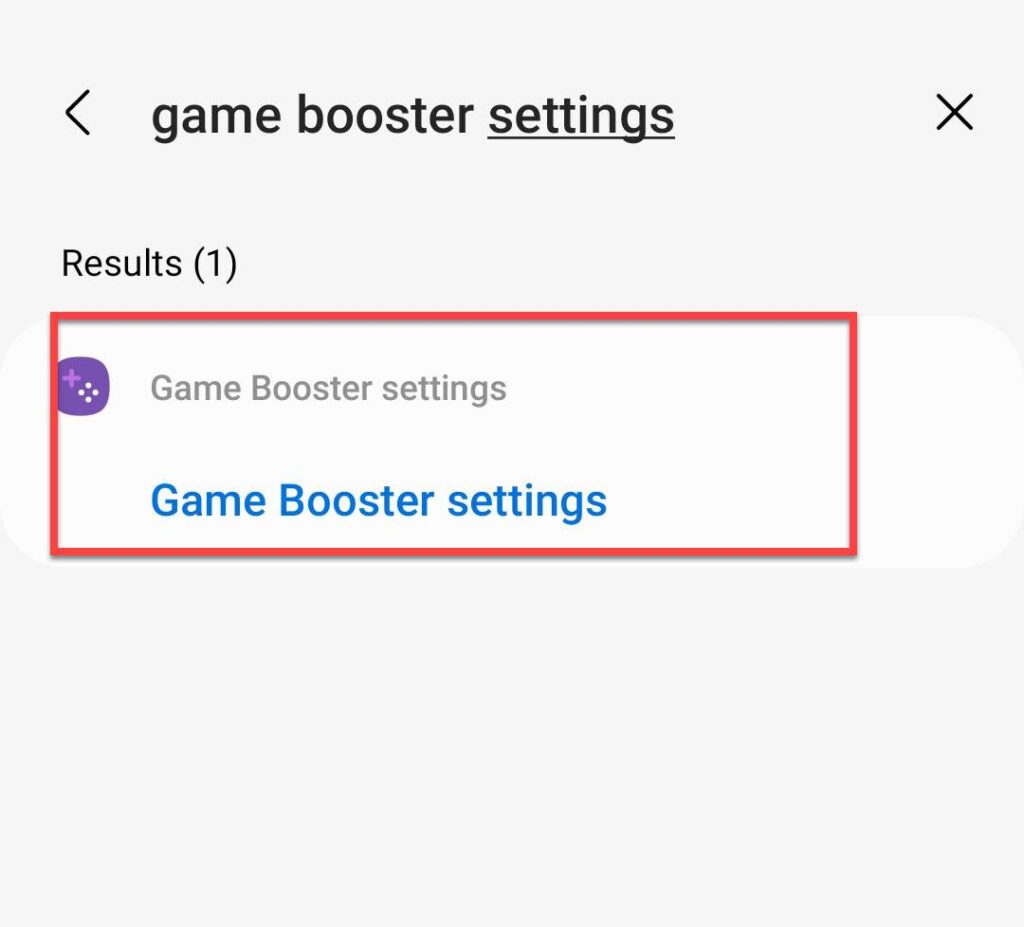
- Tap on the “Game optimization” to continue.
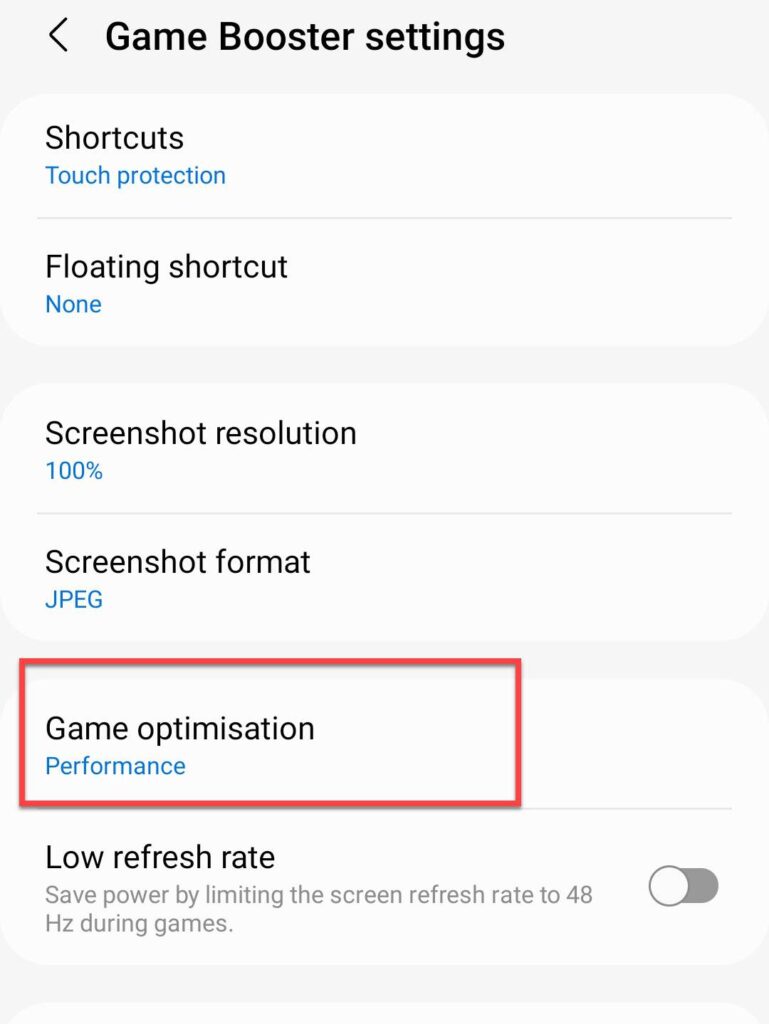
- Here, select “Performance” for a better experience.
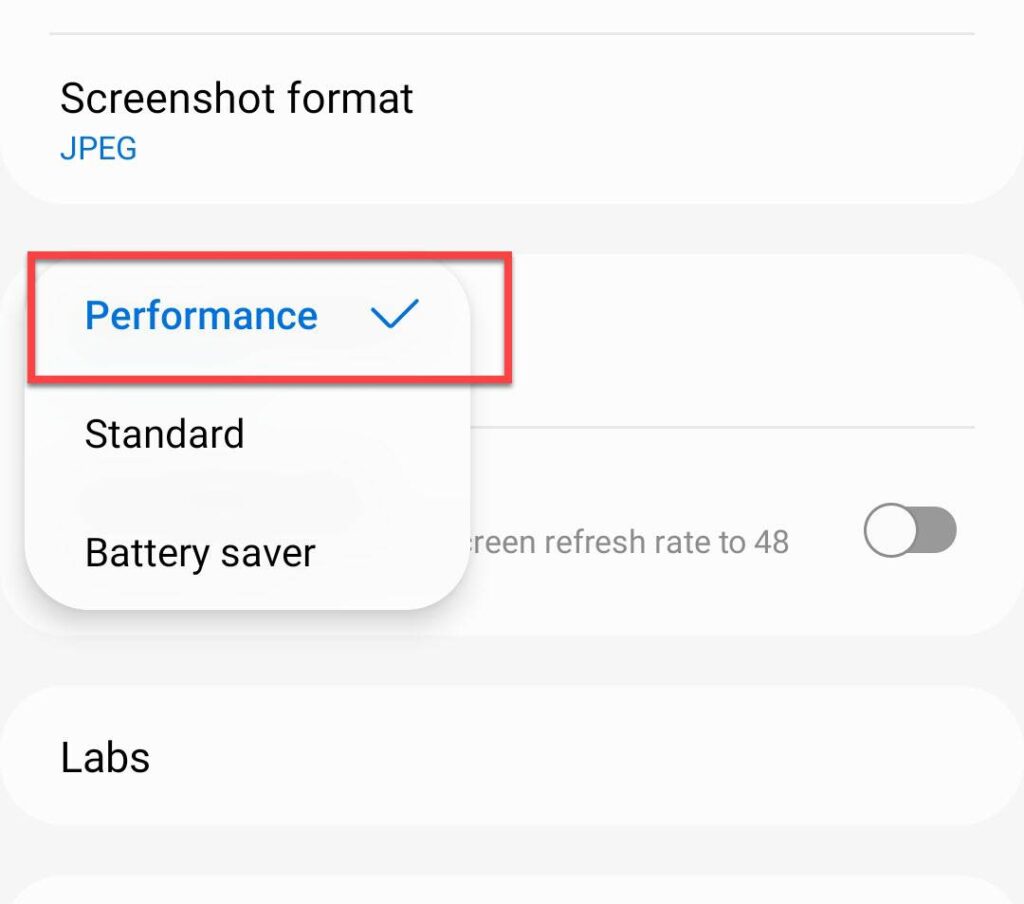
Final Words
That’s it! This is how you can activate beast mode on Samsung Galaxy phones (S20, S21 & S22). After following the above steps, you will notice a change in the way you are using your phone. Last but not least, if you have any questions or anything to add, please leave them in the comments section below.
Read also: