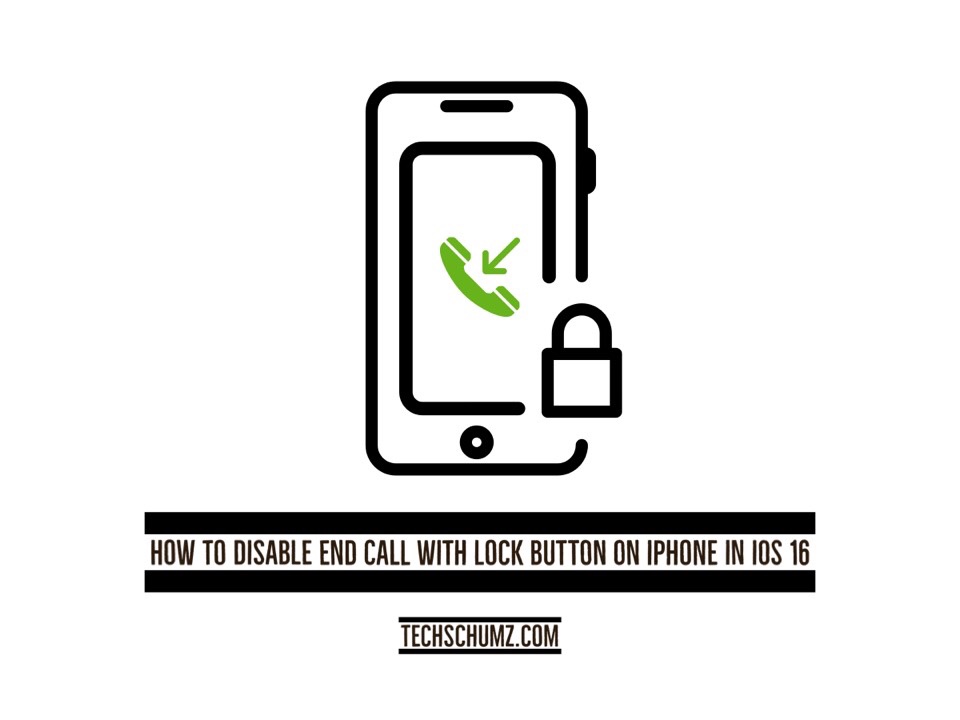This techshumz article will show you how to disable end call with lock button on iPhone (11, 12, and 13) running iOS 16, plus how to disable the lock button at all.
If you are talking to someone on the phone or making a call and you push the button on the side of the iPhone that is called the lock or power button, the call will be cut off immediately. This button is also known as the “sleep button.” Calls can be terminated on an iPhone by using the volume buttons in the same way. While this is generally a proper function, it can be not very pleasant if it happens during an important phone call, which is why some people don’t like it.
In iOS 16, however, Apple finally addressed this issue by adding new features like the ability to prevent calls from ending when the lock button is pressed. Because of this improvement, you will no longer be stressed about accidentally hanging up calls on people by locking your phone. Now let’s look at how to disable end call with the lock button on your iPhone in iOS 16.
Table of Contents
Disable End Call With Lock Button on iPhone in iOS 16
To stop the power button from ending calls on iPhone (11, 12, and 13) running iOS 16, follow the instructions below.
Step 1. Go to the “Settings” app on your iPhone device.
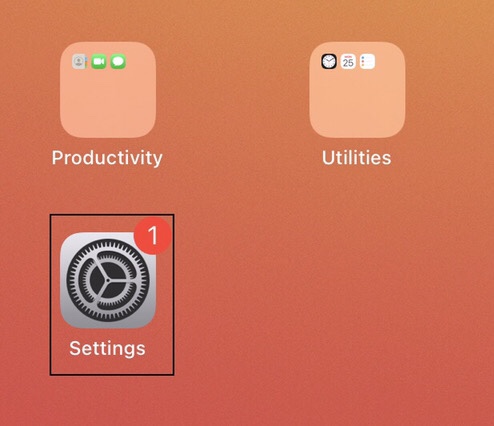
Step 2. Now scroll down the settings menu, then tap on the “accessibility.”
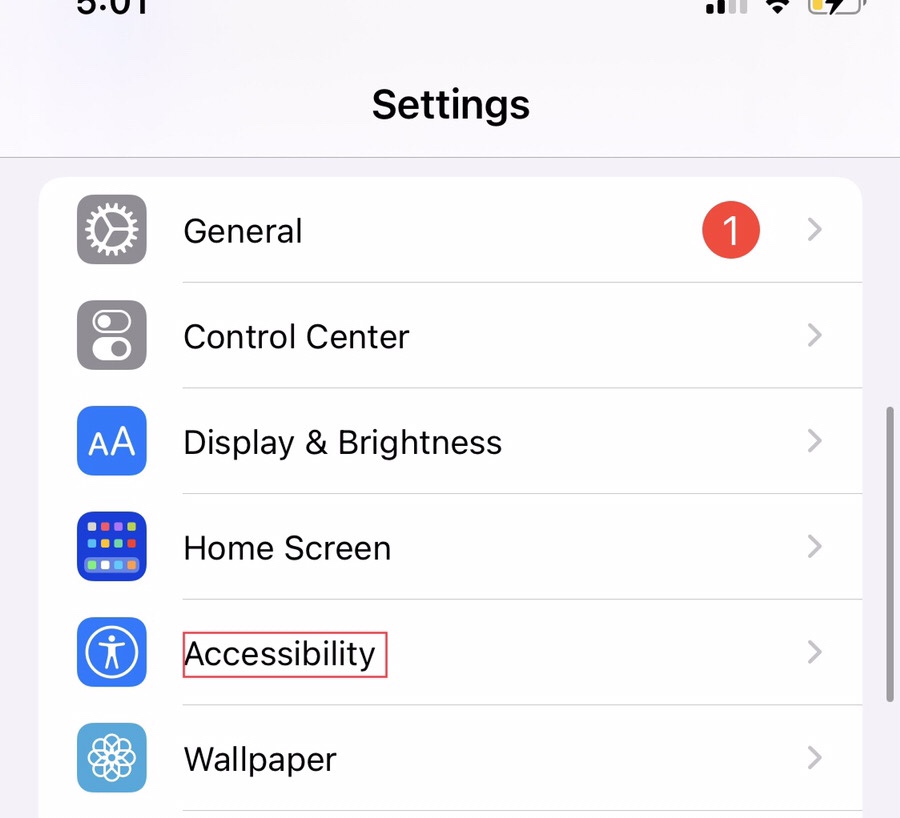
Step 3. Now from the accessibility menu, select the “Touch” option.
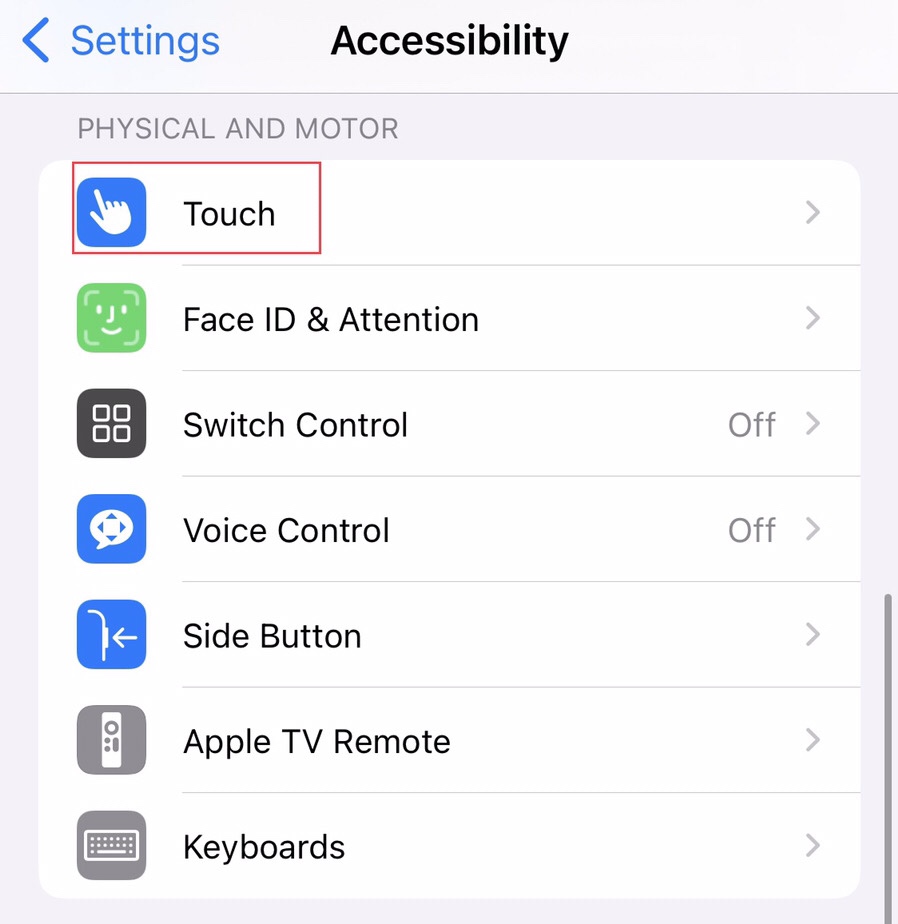
Step 4. Now tap to turn off the “Lock to End Call” option so that when you press the lock button, the call doesn’t end.
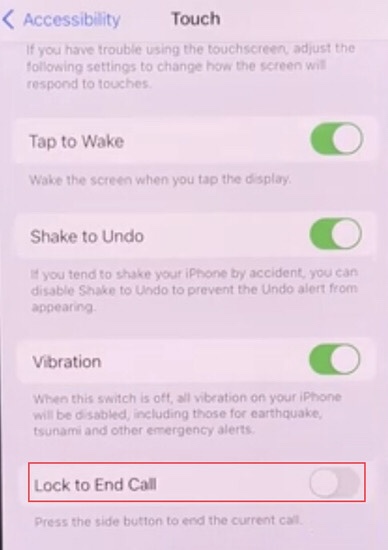
Disable the lock button on iPhone (11, 12, and 13) in iOS 16
Follow the following steps below to turn off the lock button functionality on your iPhone device.
Step 1. Open the “Settings” of your phone, then select “Accessibility.”
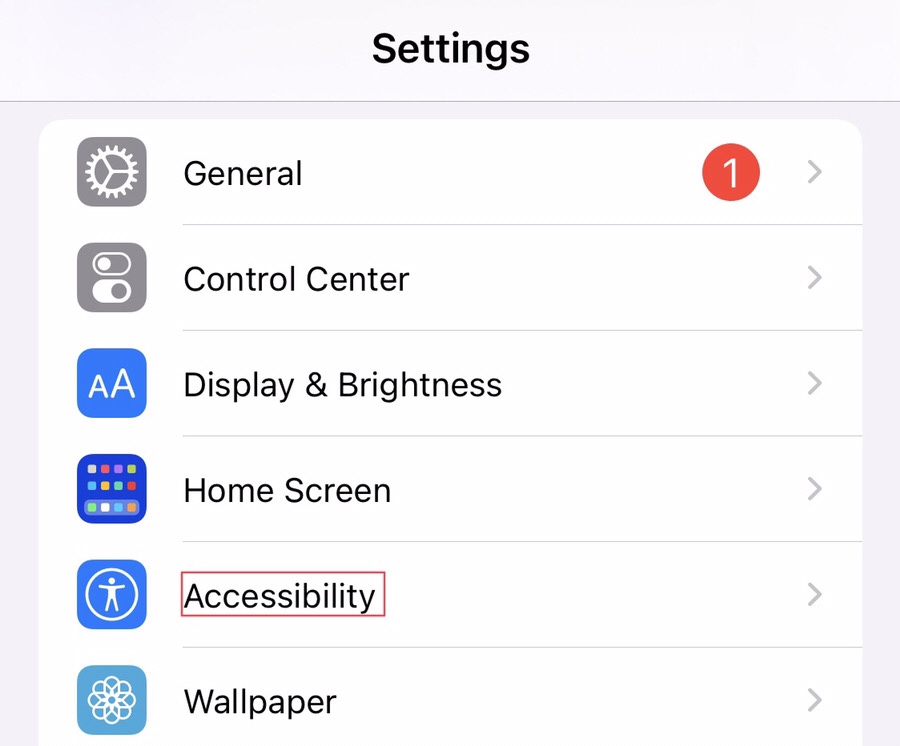
Step 2. Scroll down to “Side Button” then select it to access more about the lock button.
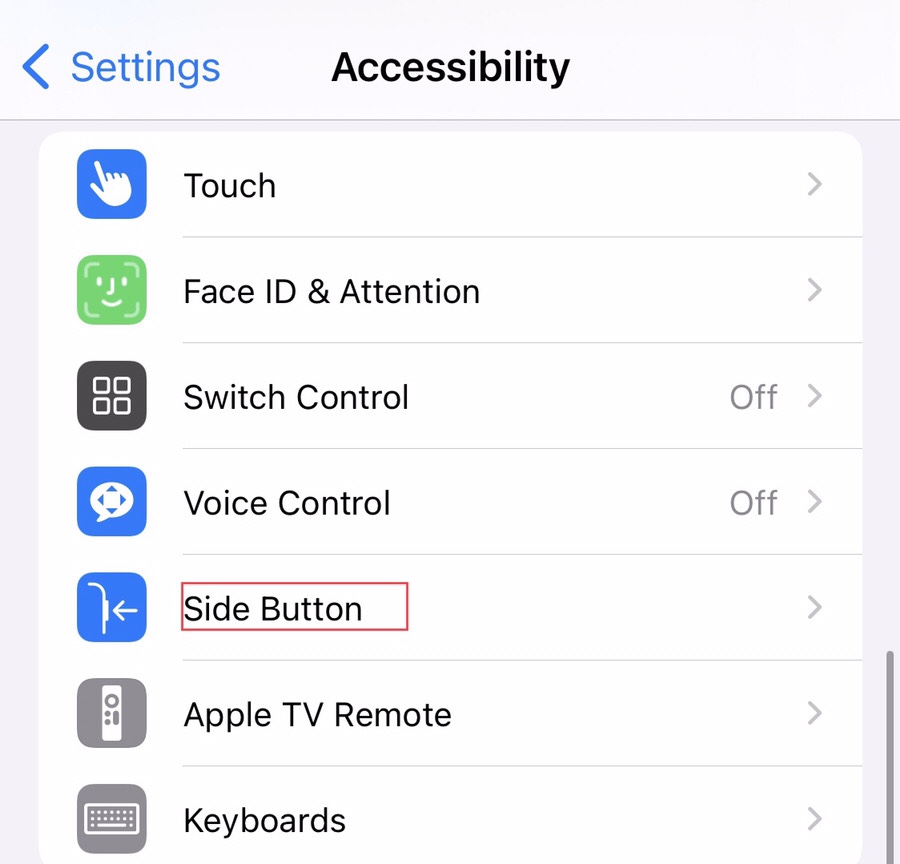
Step 3. now tap on the “Off” option to disable the side button functionality.
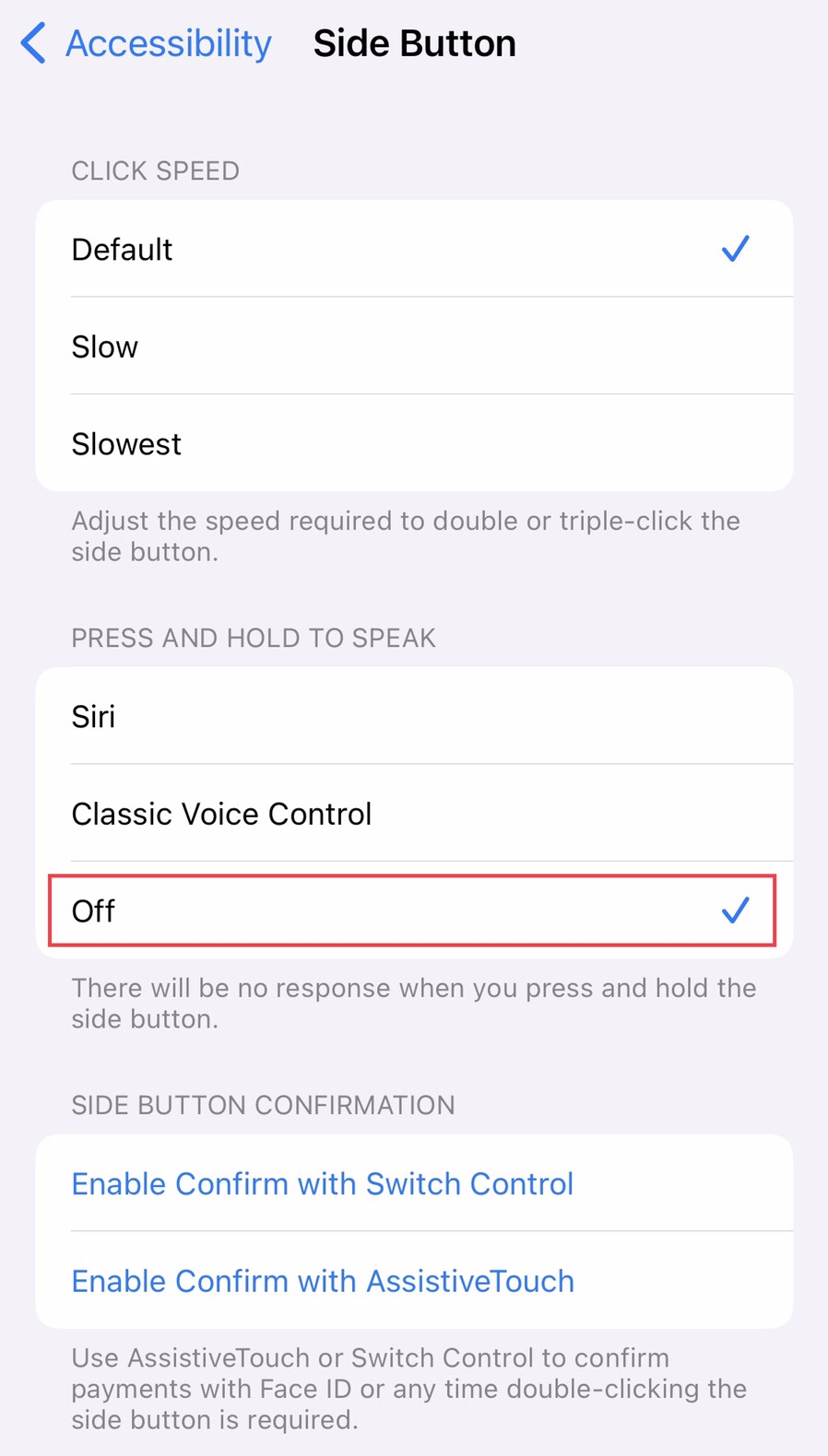
Final Words
You should now know how to disable end call with lock button on the iPhone in iOS 16. As a result of this, when you press the lock/power button in the future, the call won’t end. Additionally, this article covered how to disable the lock button. As a result of this, when you press the side button in the future, it won’t function in the same way that it did in the past. Please leave your questions and comments in the section below.
Read also: