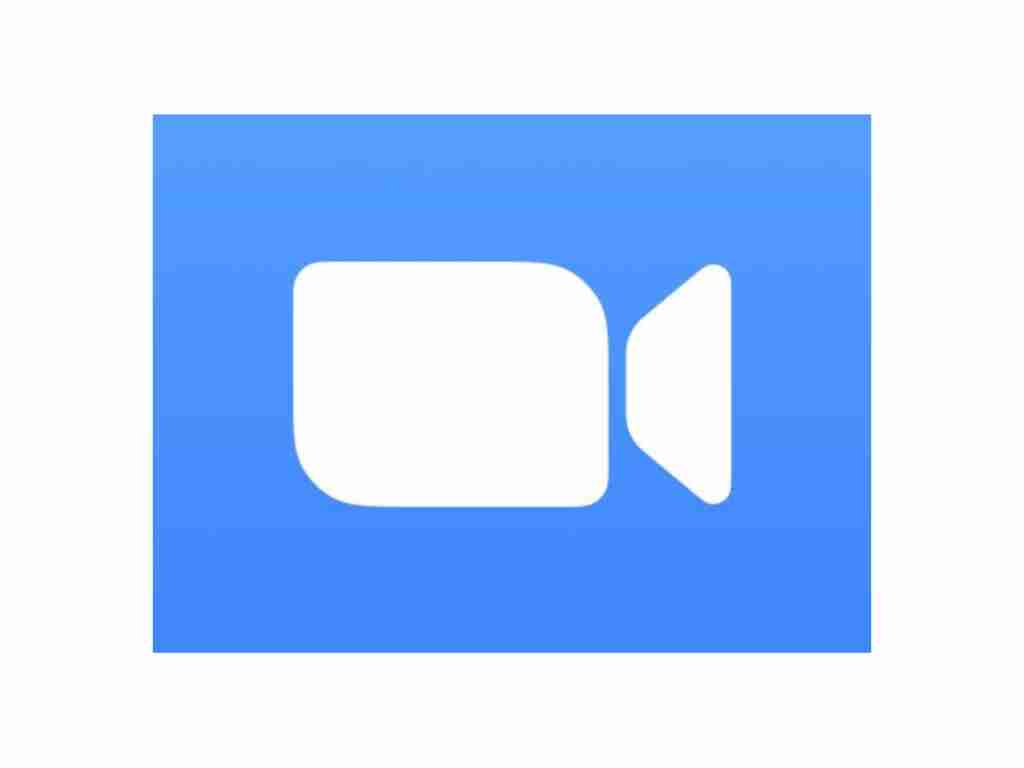Do you want to use a custom background while having a Zoom meeting? If yes then you are in the right place. In this article, we are going to show you “how to change Zoom background on Android devices.”
When you use it to work at home during the ongoing coronavirus pandemic, the ability to change the zoom background is one of the best features of the service (and has been replicated by other video chat apps). Or maybe you just want to hide the fact that your home office or bedroom is a bit cluttered right now. When you change the background of Zoom, it’s easy, like you’re riding a “Millennium Falcon”, visiting an island at an animal crossing, or sitting on an “Iron Throne”.
At the same time, Android users can also use the “Zoom” feature on their device to use a virtual background on the video call. The latest Zoom software update for Android now includes support for the widely used analog background feature. Currently, this feature is only available for photos, images cannot be used as visual backgrounds. After updating the Zoom software, Android users will be able to use the virtual context function. During the pandemic, video conferencing software has become more and more popular.
Table of Contents
What is Zoom?
Zoom is a cloud-based video conferencing service that you can use to conduct virtual meetings with other people (via video or audio-only, or both at the same time, while chatting in real-time), and you can record these conversations to see them later. . In 2019, more than half of the Fortune 500 companies reportedly used Zoom. By 2020, it has reached a higher level, with an annual growth of 227%.
When people talk about Zoom, they usually hear the following phrases: Zoom Meeting and Zoom Room. Zoom Meeting refers to a video conference meeting hosted by Zoom. You can join these meetings through a webcam or by phone. At the same time, Zoom Room is a physical hardware configuration that allows companies to schedule and launch Zoom Meetings from within the meeting room.
Zoom’s main features
Here are some of Zoom’s core features:
- One-on-one meetings: Host unlimited one-on-one meetings.
- Group video conferences: You can host up to 500 participants (if you buy the “large meeting” add-on), and you can host up to 100 Participants and 40 minutes in the free plan.
- Screen sharing: You can meet one-on-one or with large groups and share your screen with them.
- Recording: You can record your meetings or events too.
How to Change Zoom Background on Android
If you want to know how you can change the background of your Zoom app on your Android phone, don’t worry it’s very simple and easy. I’m going to show you in a while. But first, To use this feature, make sure you’re running Android 8 or higher, and also make sure your Zoom is up to date (version 5.3.0 or later).
- To change Zoom background on Android, open the Zoom app on your phone, and after that click New Meeting or Join.
- Now, click on the screen once and choose More then click on the Virtual Background option.
- There you can see some preloaded backgrounds to select from. You can choose any of them and your Zoom background will be changed instantly
- To use a custom virtual background, click on the ‘+’ button over the right corner.
- Now, you can see your new background looks on the Zoom app.
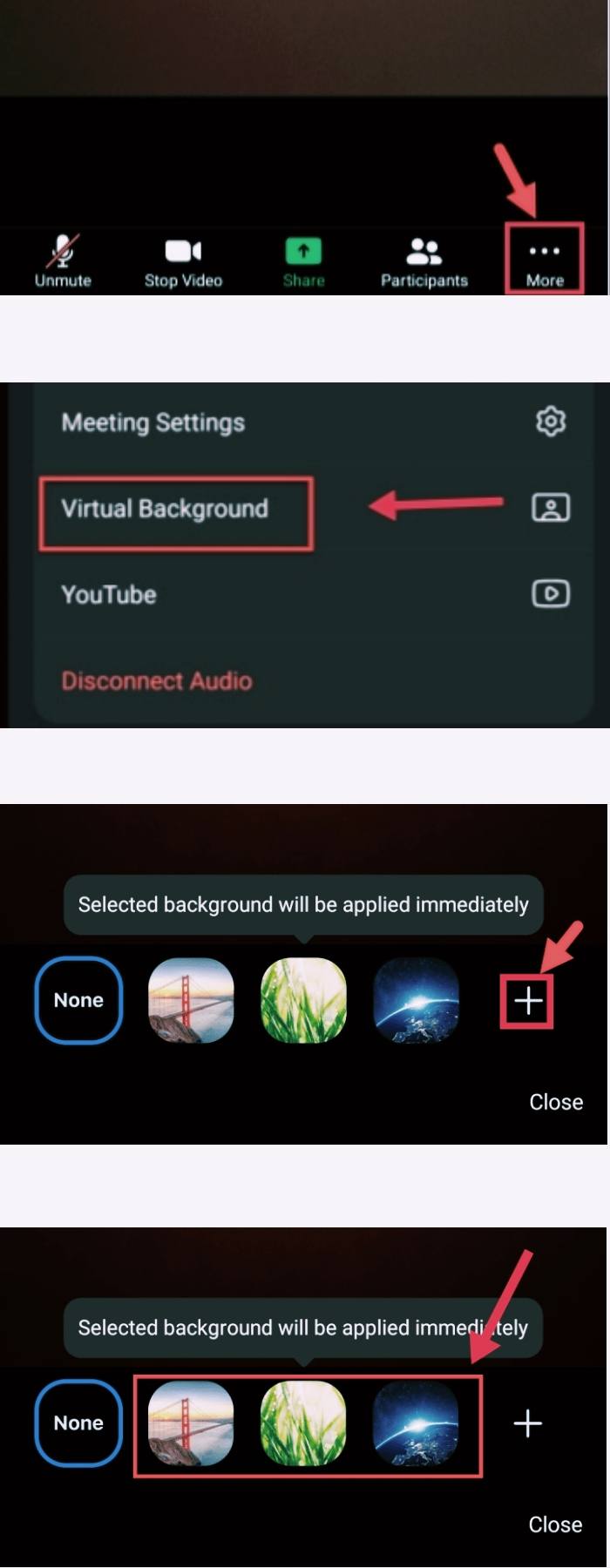
That’s it. This is how you can change the background for the Zoom app on Android devices. Now you can just hide the fact that your home office or bedroom is a bit cluttered, and for your information, not all phones support virtual backgrounds.
Read more: