Charging your Android phone at 100% is fine, but it will reduce your device’s battery life. To maintain your device’s battery life, set it at 80–90%. However, there is an issue when you plug your device into the charger. You must keep an eye on it and unplug your device when it reaches 90 or any limit you specify. It’s difficult, but some third-party apps can help you avoid exceeding the battery limit while your phone is charging. So, in this techschumz article, you’ll learn how to limit battery charge on Samsung after a specific percentage.
Table of Contents
Limit battery charge on Samsung after a specific percentage
Method 1. Using the Protect Battery Feature on Samsung Settings
Follow the instructions below to limit your battery charging using the Protect battery feature on Samsung Settings.
Step 1. Open the “Settings” of your device, then scroll down to tap on the “Battery and device care.”
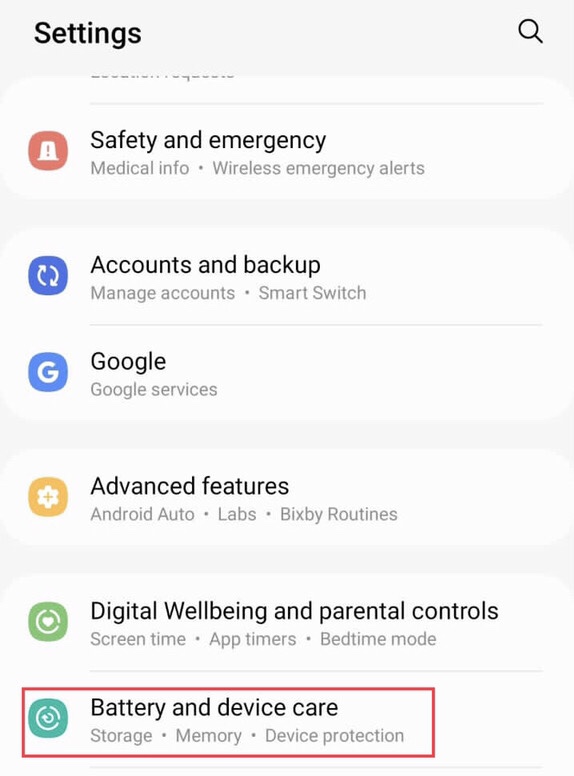
Step 2. Now, tap on “Battery” to access more battery settings.
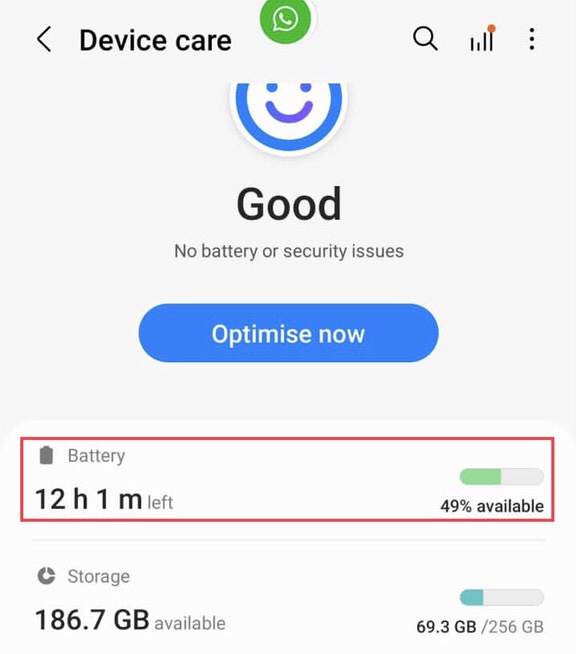
Step 3. Then, select the “More battery settings” from the bottom of the battery menu.
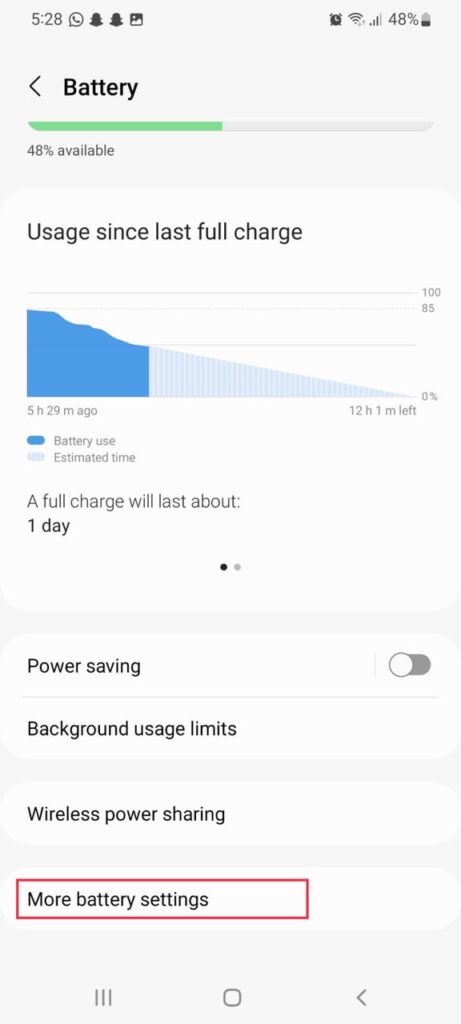
Step 4. Finally, tap on the “Protect battery” to turn it on so that extant the life span of your Samsung’s battery.
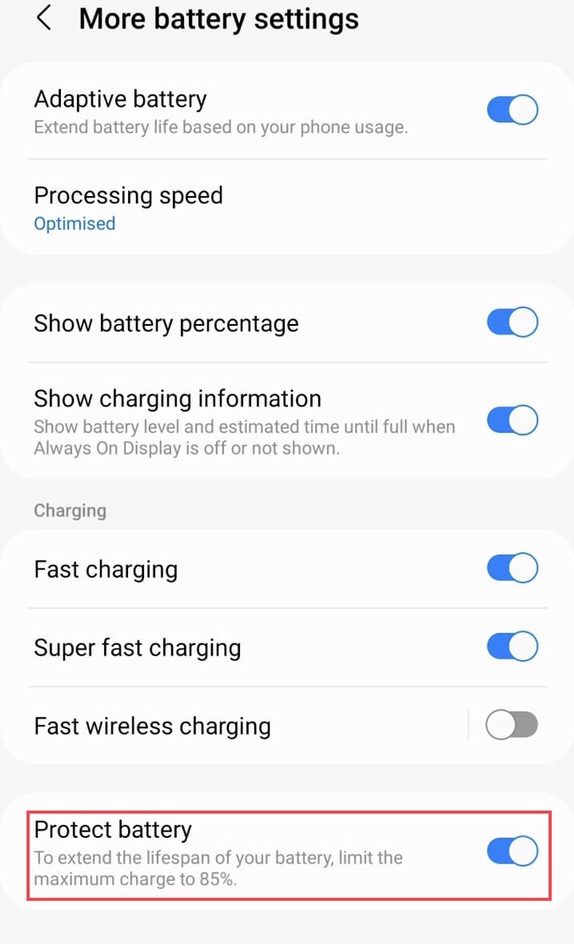
Method 2. Via Battery 100% Alarm App
The Battery 100% Alarm sets the alarm for your device’s battery when it gets full or reaches any level you specify, allowing you to keep your battery life at 100 %. It will let you know how full the battery is by putting notifications on your device’s home screen. Follow the steps below to set a battery charging limit to extend your Samsung battery life:
Step 1. To start, go to your device’s “Google Play Store,” then search for the “Battery 100% alarm” in the search box, then tap on the “Install” button.
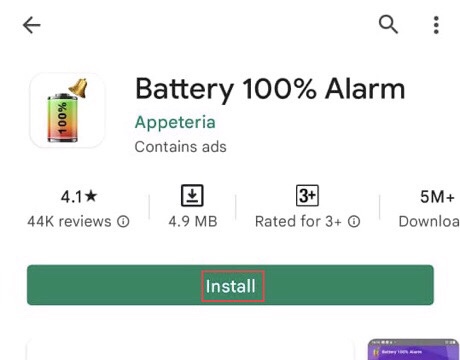
Step 2. After completing the installation, opens the app on your device, then select your “Language” to set up the app on your device.
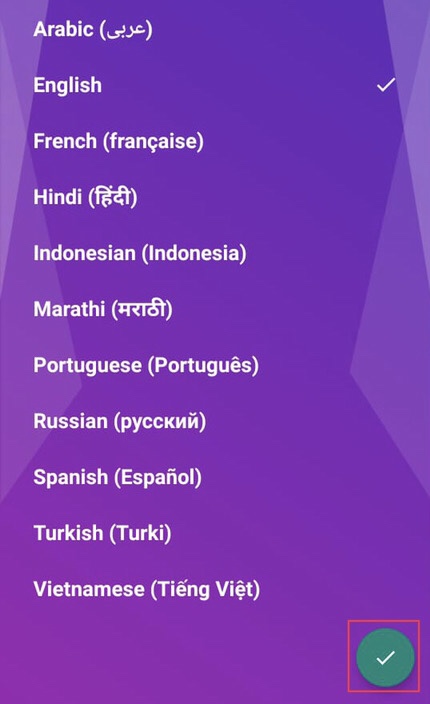
Step 3. Now “Plug” your mobile into the charger to start automatically; tap on the “Next” button.
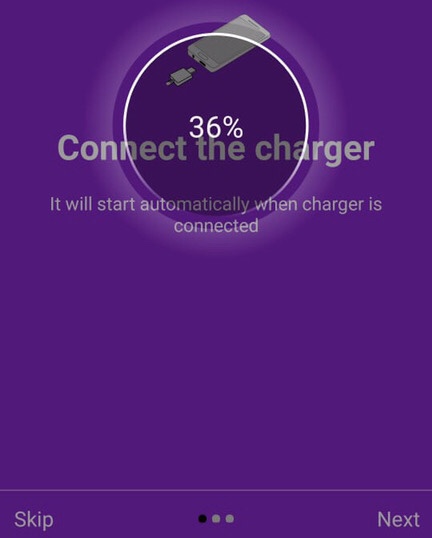
Step 4. Now it gives some information bout the app like it keeps you updated on battery charging through a notification on the device home screen, then tap on the “Next.”
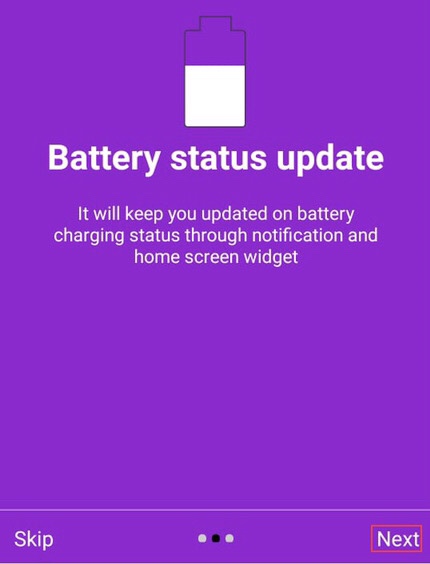
Step 5. The final one is “Alert on 100%,” then tap on the “Start.”
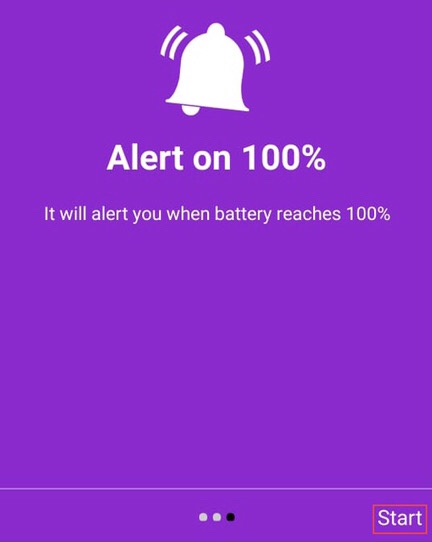
Step 6. Now the app gives you some tips; the first one is “Enable lock for Battery 100% Alarm app on recent app list (if available),” then tap on the “Next” to continue.
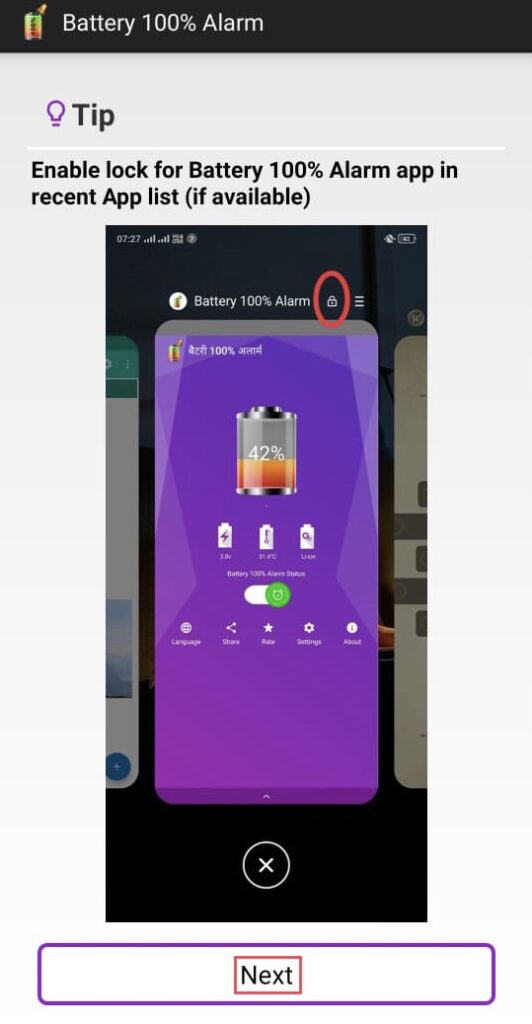
Step 7. Another tip is “If notification is not found while charging, just open the app again to activate” if you want the app to remind you about it again, tap on the “OK.” If not, tap on the “Do Not Show Again.”
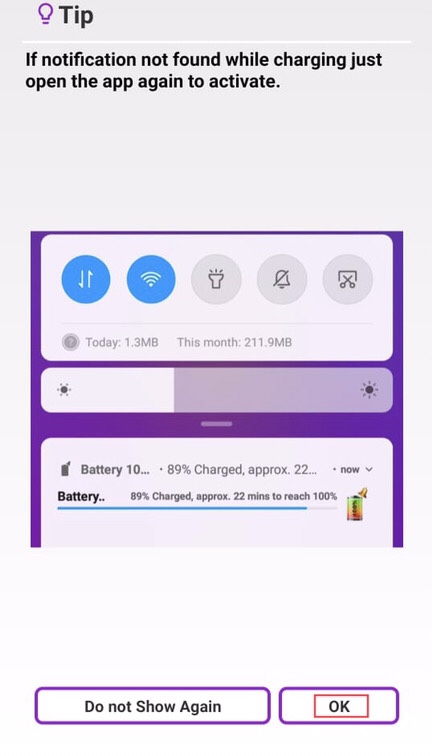
Step 8. Now the app requires “Storage permission” to select the alarm tone from storage, so tap on the “OK.”
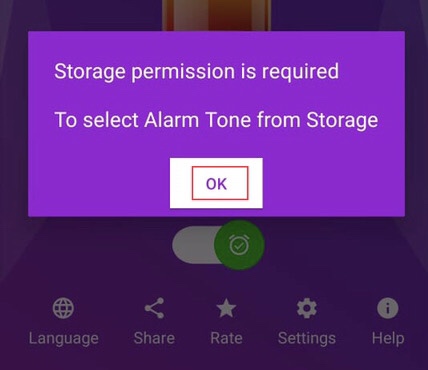
Step 9. It requires permission to access the photos and media on your device, so choose the “Allow” option.
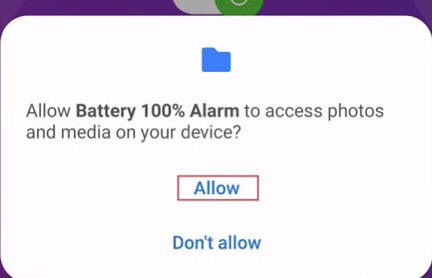
Step 10. Now you have completed the app’s setup, so access to more features of the app, tap on the “Settings” icon on the app’s home screen.
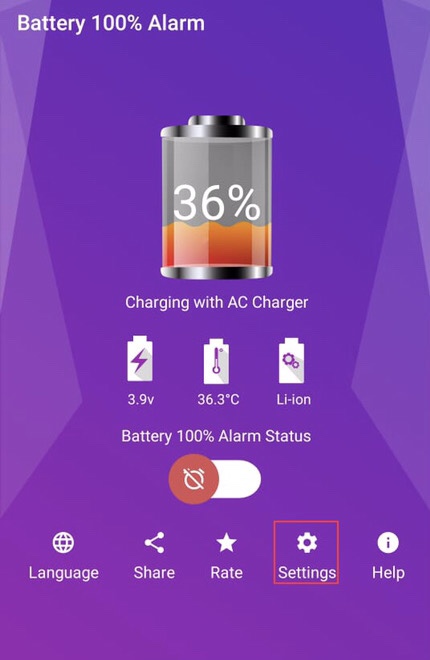
Step 11. After you have many options, including “Tone, Volume,” and many more, you can bring changes as you want.
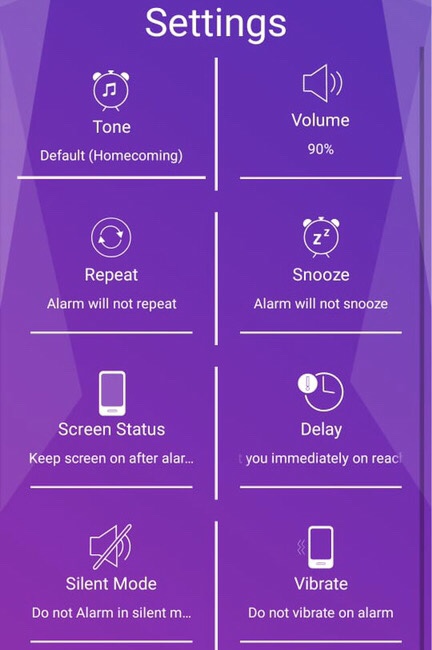
Step 12. Scroll down to the “Settings” menu, then tap on the “Notify level.”
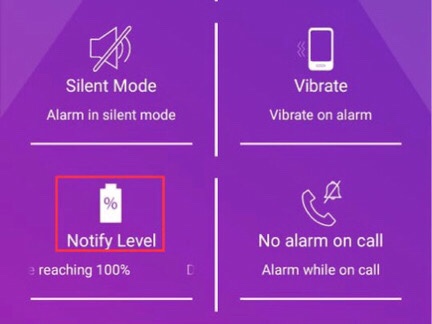
Step 13. Now set the “Notify level” to notify you when your device reaches the limit with an alarm. After that, tap on the “Done” option.
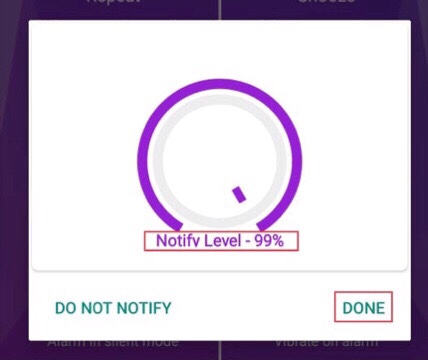
Step 14. While you are talking on the phone so an alarm for the battery charging will disturb you, so this app has an option to turn off the alarm by tapping on the “No alarm on call.”
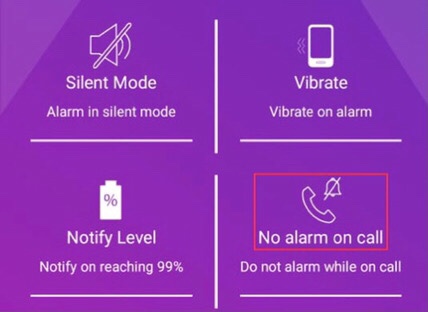
Step 15. If you don’t want to be disturbed while on call, tap on the “Do not alarm while on call” if not, tap on the “Alarm while on call.”
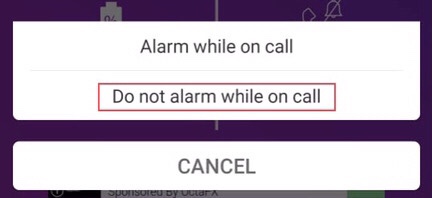
Step 16. Then to turn off the alarm while on call, the app requires permission to access the phone call status, so tap on “OK” to permit the app.
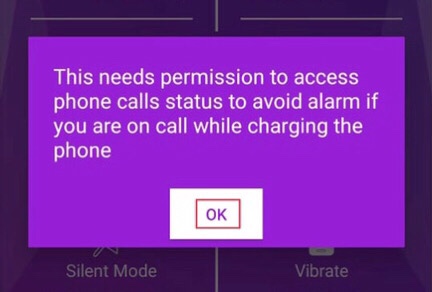
Step 17. Now allow the app to make and manage phone calls by choosing the “Allow.”

That’s it; you have set a limit for battery charging on your device through this third-party app
Some other apps to limit battery charging on Samsung(S20, S21, and S22) Galaxy Phones
Full Battery and Theft Alarm
Full battery and Theft Alarm is a free app that, in addition to notifying you about the battery charging limit, also alarms when someone unplugs your phone while the battery is not fully charged. The alarm will not stop until you know the password for the main alarm. It shows the charge history, the time, the time left until the battery is fully charged, the alarm volume, different tones and sounds, vibration, and a lot more.
Battery Guru
Battery Guru is the following app for setting battery charging limits, as well as showing battery capacity and charging controller tips to extend battery life. It displays the remaining time for the battery to be complete and empty using the charge and temperature alarm notifications. It shows the percentage of the mortar used while asleep and has an advanced battery-saving system.
AccuBattery
The Accubattery app is intended to extend battery life by protecting battery health, displaying battery usage information, and monitoring how much battery your device uses and how long you can use it while it is active. It determines how much power each app consumes when your device is turned on, as well as battery capacity, and assists you in locating the fastest USB or charger for your device. To save energy and historical access sessions older than one day on your device, use the Darker Black themes. In notifications, it displays detailed battery statistics.
Final words
To save your device’s battery, you must take some precautions, so this article has shown you how to use the Protect battery feature and third-party apps to limit battery charge on Samsung phones after a specific percentage. Above, you’ll also find some additional apps for limiting your device’s battery charging. If you have any comments or questions, please leave them in the section below.
Read also
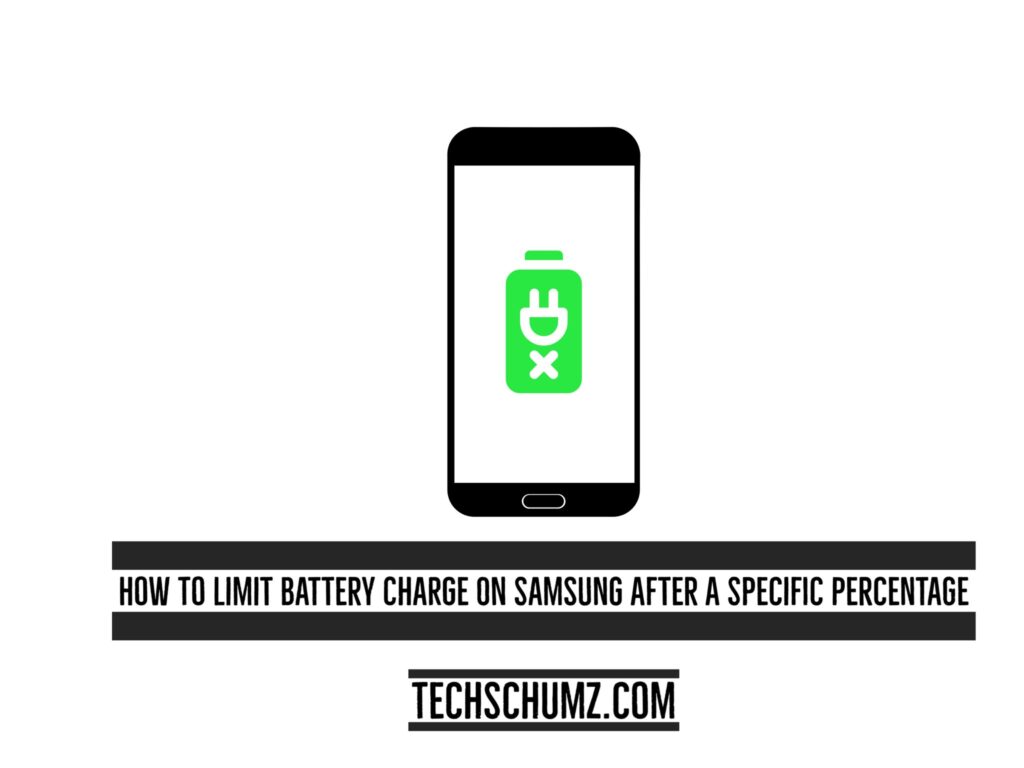
I have had your suggested setting for Method 1 set on my Galaxy S20 FE phone since I first got it. The battery charge indicator show that it charges to 100%. So does that mean that when the battery is actually at 85% the indicator says 100% or is that setting not really doing anything and the battery is really charging to full 100% capacity?