The iPhone 14 Pro/MAX’s 48-megapixel sensor can capture ProRAW images in fine, detailed detail, so read on to learn how to use full 48MP on the iPhone 14 series running iOS 16.
Apple has announced the release of the iPhone 14 series, which includes an upgraded camera with a new sensor and machine learning model that delivers sharper images with less noise for unprecedented image quality. It has added 48 megapixels to the primary lens for the ProRaw Resolution, which was previously rumoured to be only 12 megapixels.
The iPhone 14 Pro’s camera will use pixel binning to produce 12 MP images with good quality, which means that 48MP is not what you want to click pictures for always, but again, for some reason, if you would like to take 48MP photos, you can force it.
Use 48MP for photos on iPhone 14 Models
To take the 48MP photos, enable the Apple ProRaw option from the settings and select 48MP for the ProRaw resolution. To do so, follow the following instructions:
Step 1. Open the “Settings” app on your iPhone.
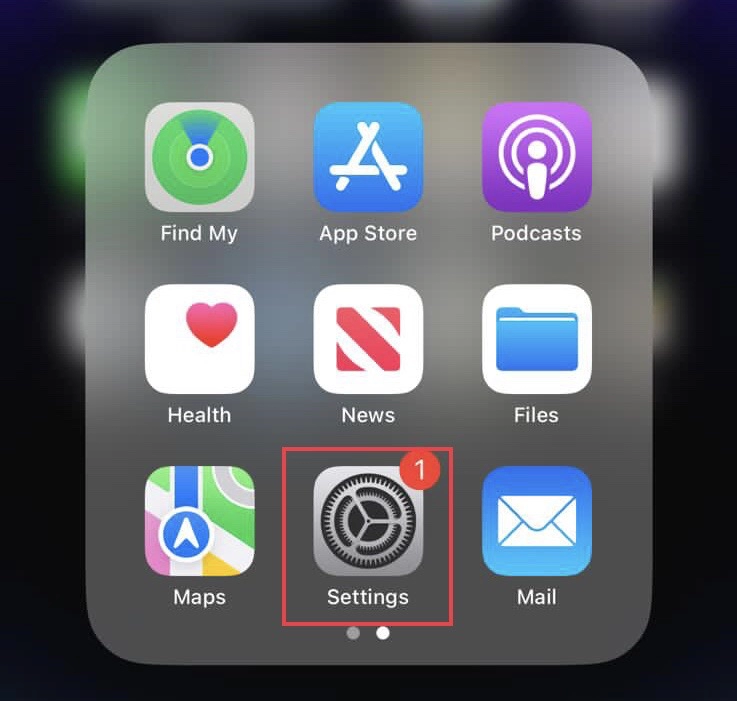
Step 2. Scroll down the settings menu and tap on “Camera” under Photos.
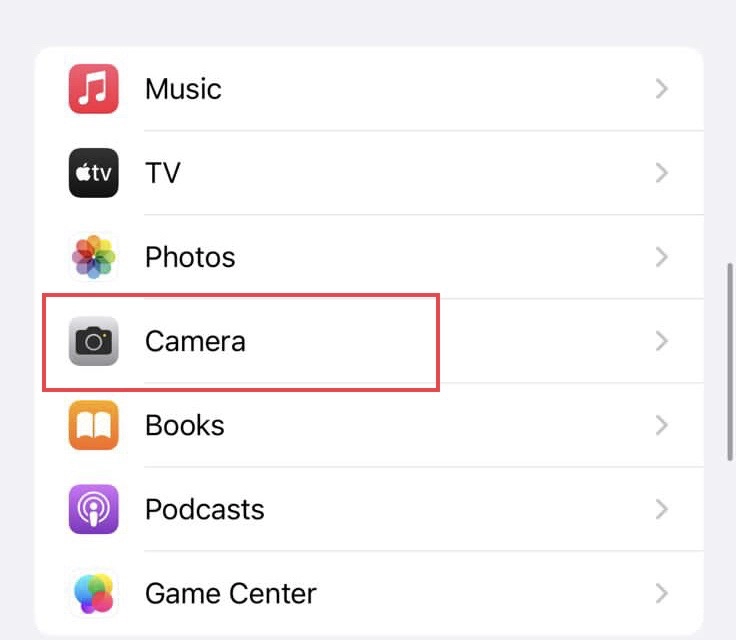
Step 3. Then tap on “Formats.”
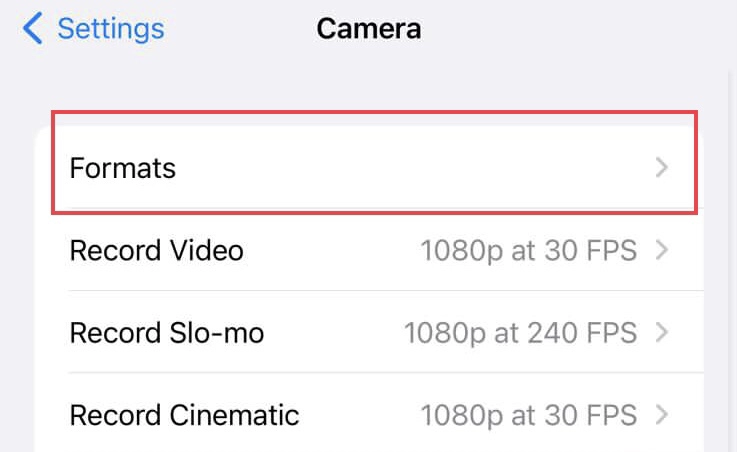
Step 4. Now turn on the “Apple ProRaw” option to enable it.
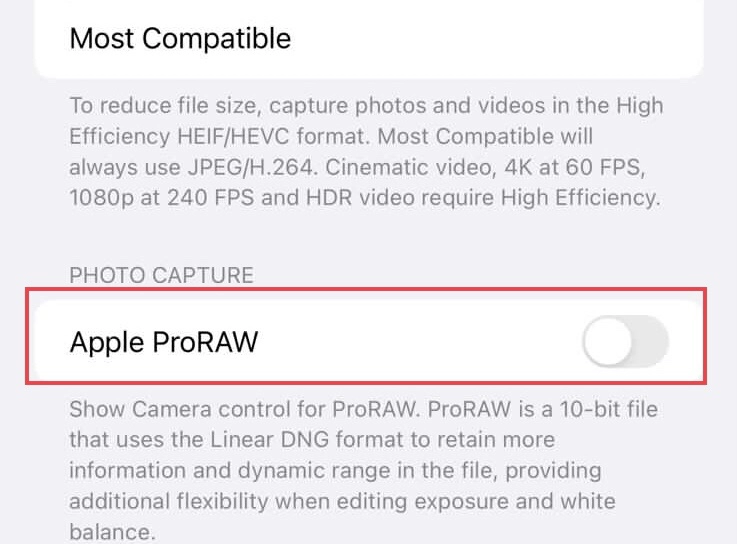
Step 5. Then tap on “ProRaw Resolution.”
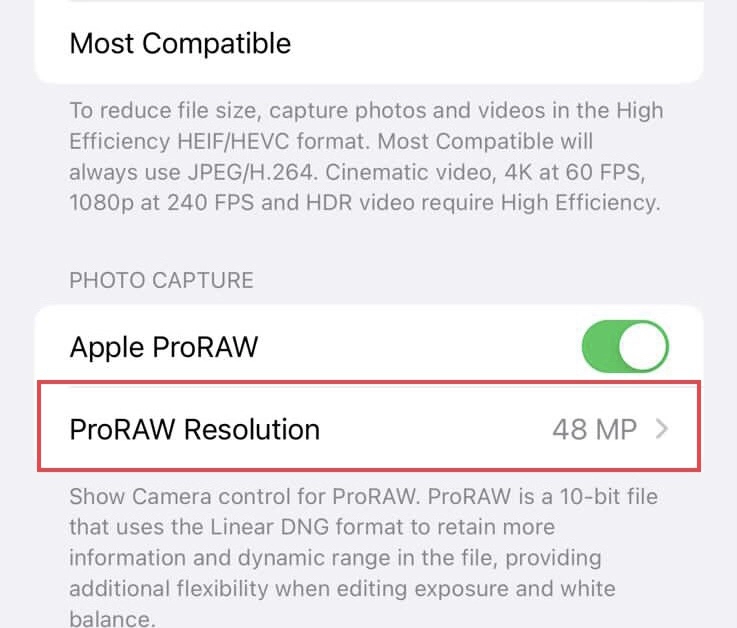
Step 6. Next, select “48MP” from the list.
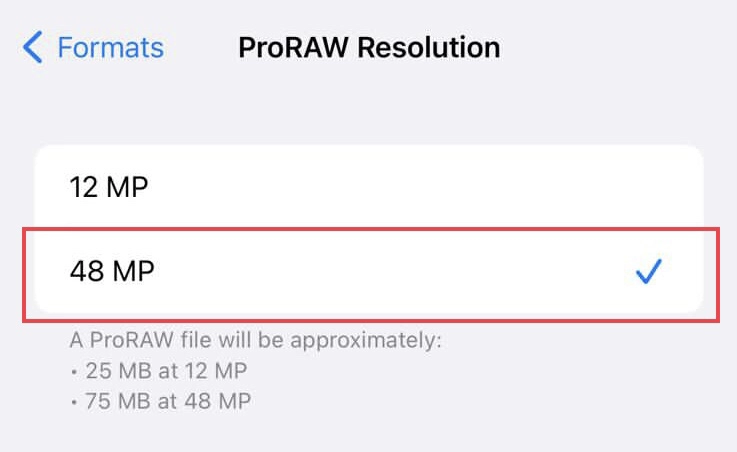
Note: Remember that when you take photos at 0.5x, 2x, or 3x, the pictures would be 12MP and 48MP at 1x but still be in RAW format.
That’s it. Now you can click on the 48MP photos on your iPhone 14 by tapping the RAW option in the Camera app.
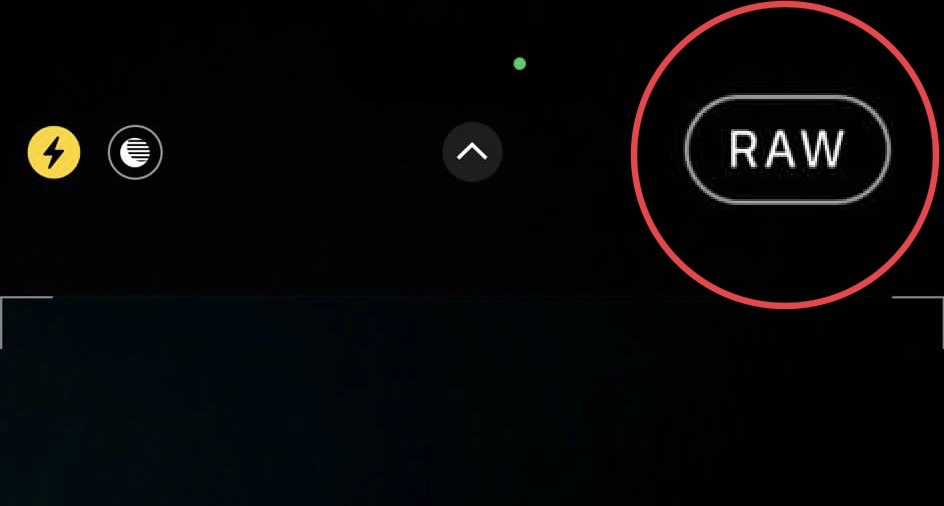
Read also:
[2023] How To Set Medication Reminders On iPhone 14 Pro/Max In iOS 16
iPhone 14 Pro/Max: How To Retrieve Deleted Messages On iOS 16