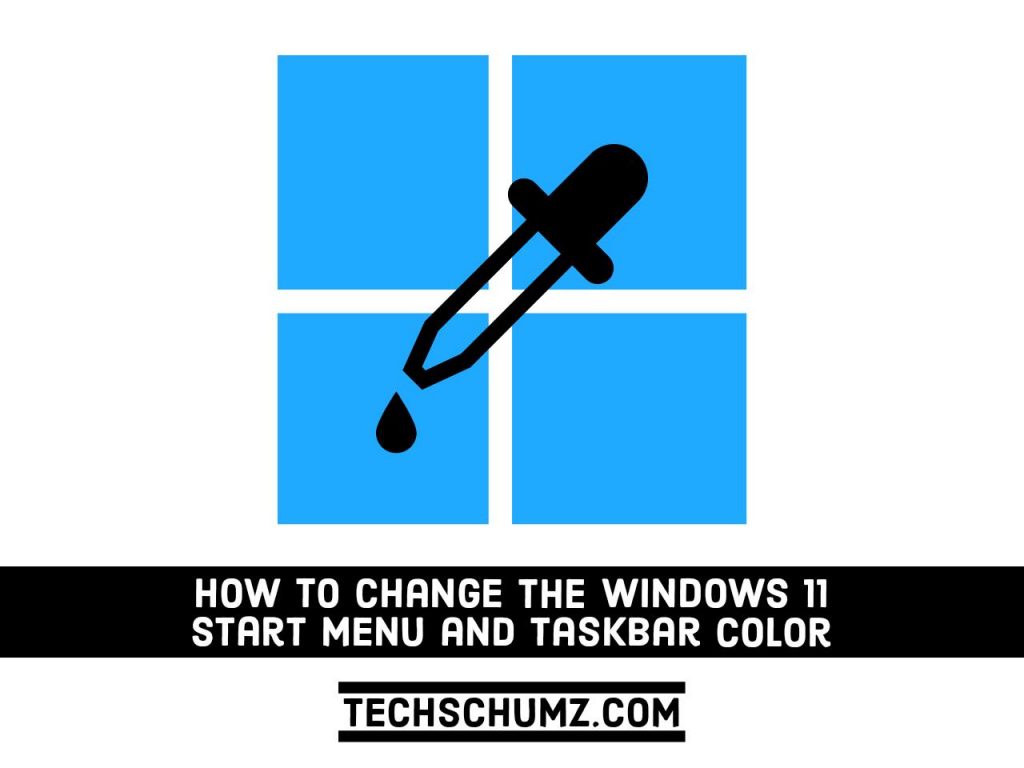Here, you will learn how to change the Windows 11 Start Menu and Taskbar color. By following this guide you don’t just change the color of the Taskbar and Start menu but also you change the accent color of your Windows 11.
Since the Taskbar and Start Menu is one of the most commonly used functions of Windows 11, it makes sense to change its color. By default, the taskbar and start menu in Windows 11 displays a grey or black background. However, it can be changed in just a few clicks.
More interestingly, Windows 11 also allows you to change the Taskbar and Start Menu color to match the desktop background. With these settings, Windows 11 will automatically select an accent color from your desktop background.
Steps to Change the Windows 11 Start Menu and Taskbar Color
Color can play an important role in conveying information, creating emotions, and even influencing the decisions people make. So, be careful when choosing colors for Windows 11 PCs.
Here’s how you can change the accent color for Windows 11 Start Menu and Taskbar:
Step 1. Open Settings on Windows 11 by using ‘Windows + I‘ keyboard shortcut.
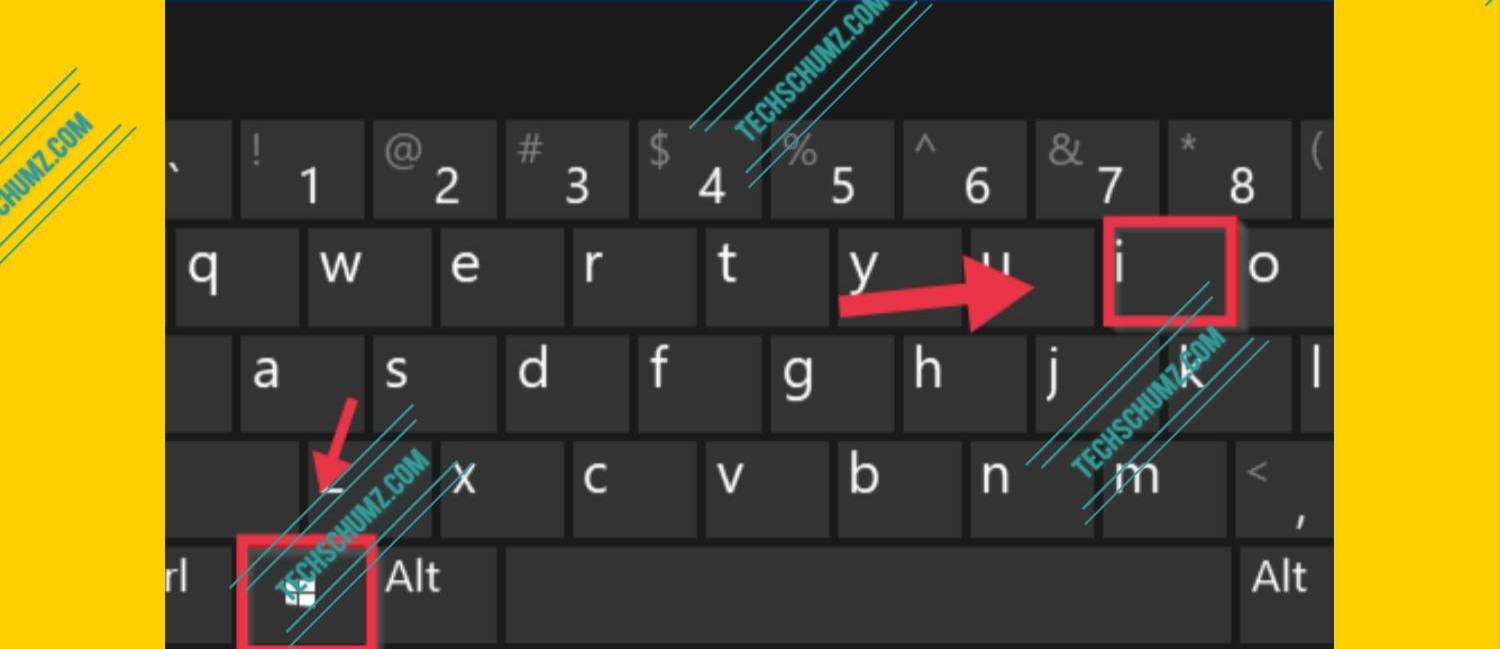
Step 2. When the Settings app opens, click on ‘Personalization’ on the left pane and then select Colors on the right side.
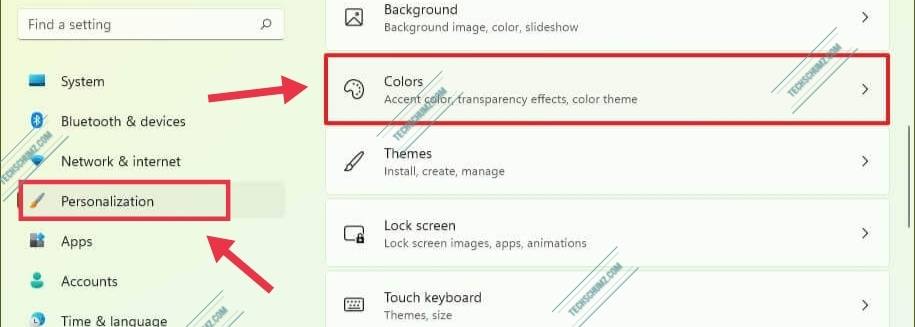
Step 3. In the Colors page that opens, select the ‘Custom’ option in the “Choose your mode” setting, and select the ‘Dark‘ option in the “Choose your default Windows mode” settings.
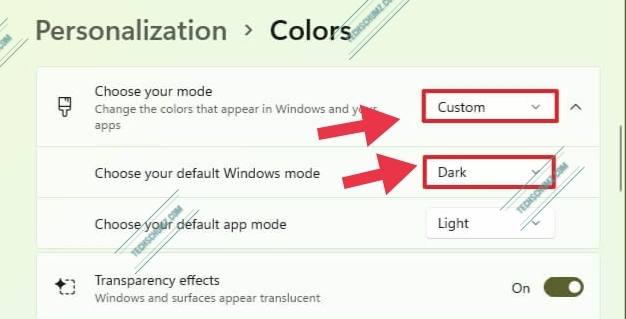
Step 4. Next, enable the ‘Show accent color on Start and taskbar’ option.
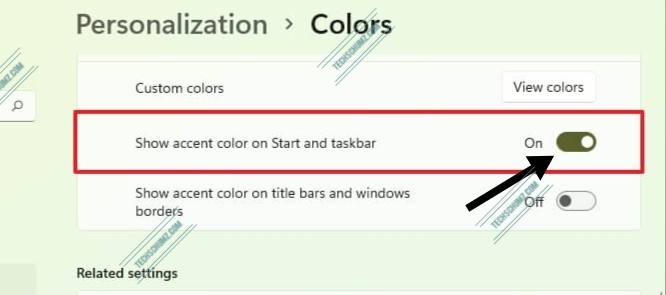
Step 5. In the “Accent color” setting, select the Manual option. After selecting the Manual option, now you can select the accent color for your Windows 11 Start menu and Taskbar.
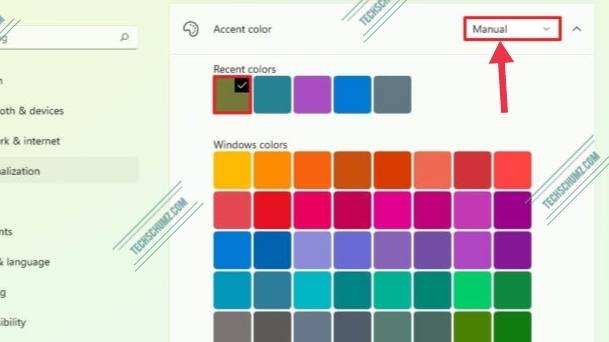
Note: Choose the ‘Automatic’ option for ‘Accent Color’ setting, if you want the system to generate a color based on your desktop background image.
After completing the above-mentioned steps, your Windows 11 Start Menu and Taskbar will reflect the accent color that you selected in the Settings app.
Note: If you want to create a custom color rather than the selected color, you can open the “Custom colors” setting. For that click on the View colors button, and choose your preferred color.
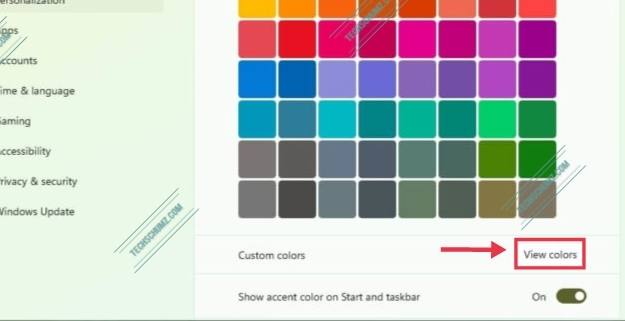
Final Words
That’s it! This is how you can change the color of Windows 11 Start Menu and Taskbar. Finally, remember that colors can play an important role in conveying information, altering your moods, and even influencing the decisions you make. Choosing a certain a color for your PC or laptop which you use all the time can affect your life.
Read also: