Sometimes it is necessary to know the specifications of your HP laptop, such as the HP serial number (S/N), the product number, and even the warranty of your laptop. However, in this article, I’ll show you 4 quick and simple ways to find the HP laptop serial number on Windows 10.
Table of Contents
What is Serial No?
Sometimes abbreviated as Serial No., SN, or S/N, a serial number is a unique number used for identification and inventory purposes. The serial number allows the company to identify the product, obtain additional information for replacement, or find compatible parts. The figure shows an example where the serial number is displayed on the back or side of your computer.
Serial No. 4CE0460D0G
Model No. p6774y
Despite the name, serial numbers often contain letters and numbers. The number of characters that make up a serial number varies greatly depending on the manufacturer, product, and model. Most serial numbers have 6 or 7 characters or more, and some serial numbers have 20 characters or more.
4 Quick Ways to Check and Find the HP Laptop Serial Number
Sometimes, you need to know and find the serial number, product number, and model number of your HP laptop or any other laptop to download the driver. Below, you will learn three easy ways to know the serial number of your HP laptop on Windows 10.
1. Find the HP Laptop Serial Number using Command Prompt
This is by far the easiest way to find the serial number of an HP laptop or any other laptop. All you need to do is type the command in the command prompt (CMD) on your Windows 10 laptop.
Here’s how it’s done:
- To know the serial number of your HP laptop, open a Command Prompt window to get started. On Windows 10 or 8, you can right-click the Start button and tap on “Command Prompt” or simply enter Cmd in the search bar next to the Start Menu button.
- At the Command Prompt, type the following command and then press Enter: (wmic bios get serialnumber).
- You will see your computer’s serial number below the “SerialNumber” text. This command uses the Windows Management Instrumentation Command-line (WMIC) to extract the system serial number from its BIOS.
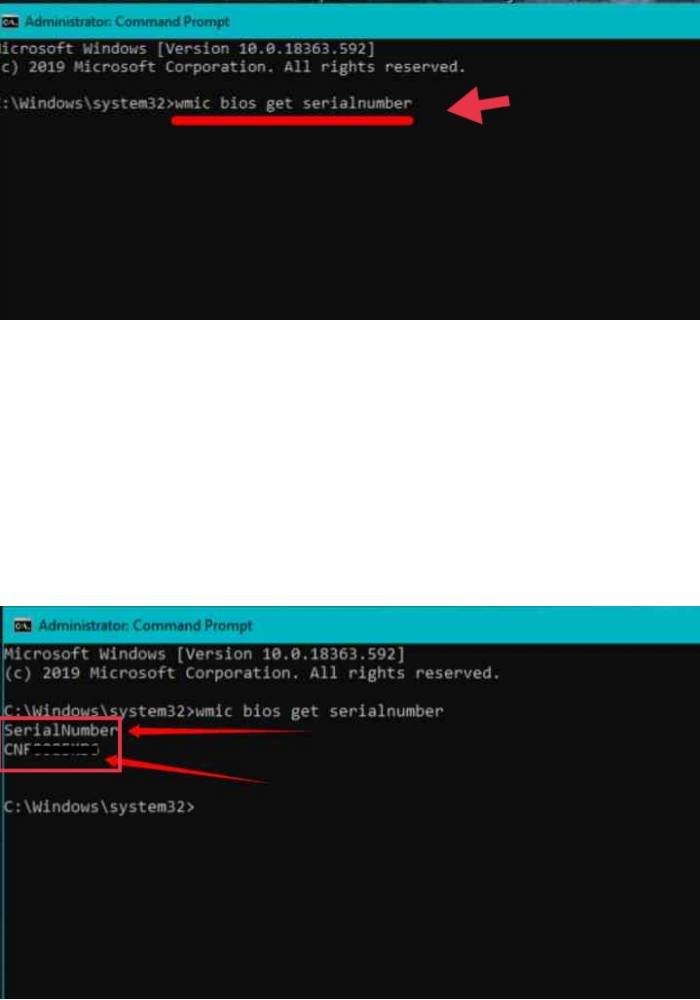
If your PC’s serial number doesn’t appear, blame the PC manufacturer. The number will only appear here if the PC manufacturer has stored it in the computer’s BIOS or UEFI firmware. PC manufacturers don’t necessarily enter numbers properly. In this case, you will see messages like “0” and “Fill with OEM” instead of the actual serial number.
2. Find the HP Laptop Serial Number in BIOS
In the second method, you can find the serial number in the BIOS or UEFI firmware settings panel. When you place an order, the BIOS will get the serial number, so if you don’t have the WMIC button, you won’t be able to get the serial number with this strategy. Nevertheless, if you are still unable to register to run WMIC commands on Windows, testing the BIOS may help.
Go to the BIOS or UEFI firmware setup screen and search for “Serial Number” somewhere in the System Information panel. It’s in a different location on various PCs, but usually somewhere on the “Main” or “System” screen.
How to Get BIOS in HP:
- To find the serial number, turn on or restart your computer.
- While the display is blank, tap the F10 key to enter the BIOS settings menu.
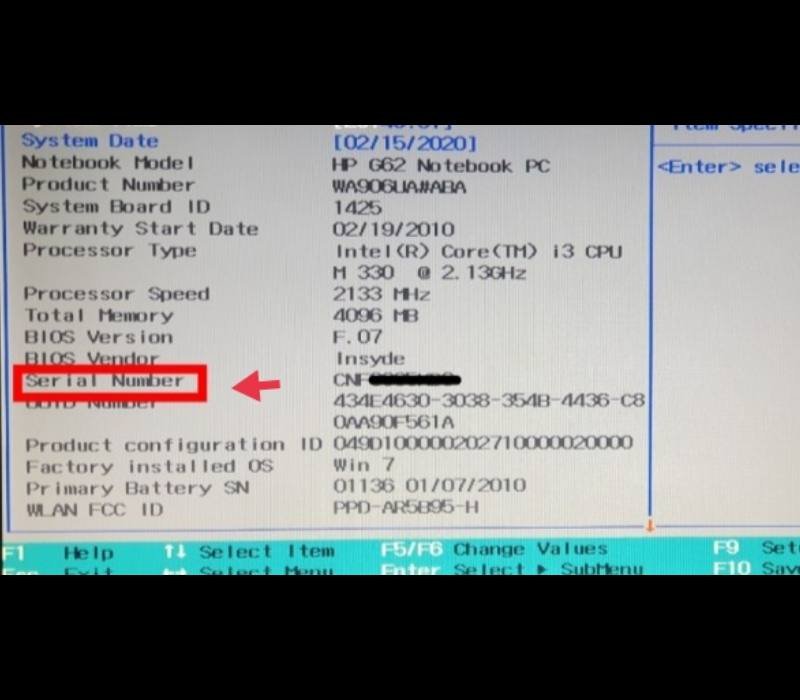
3. Find the HP Laptop Serial Number using HP Support Assistant
The easiest way to get information about your laptop from HP is with HP Support Assistant. This handy software provides information such as product name, serial number, product number, warranty check, battery status, automatic support, updates, fixes, and more useful information about your HP laptop.
Here’s how to check HP laptop serial number using HP Support Assistant:
- First, you need to download and install HP Support Assistant.
- After it is installed, simply start the app.
- Now, select the My devices tab. Here you can check and find the Product name, Serial number, Product number of your HP laptop
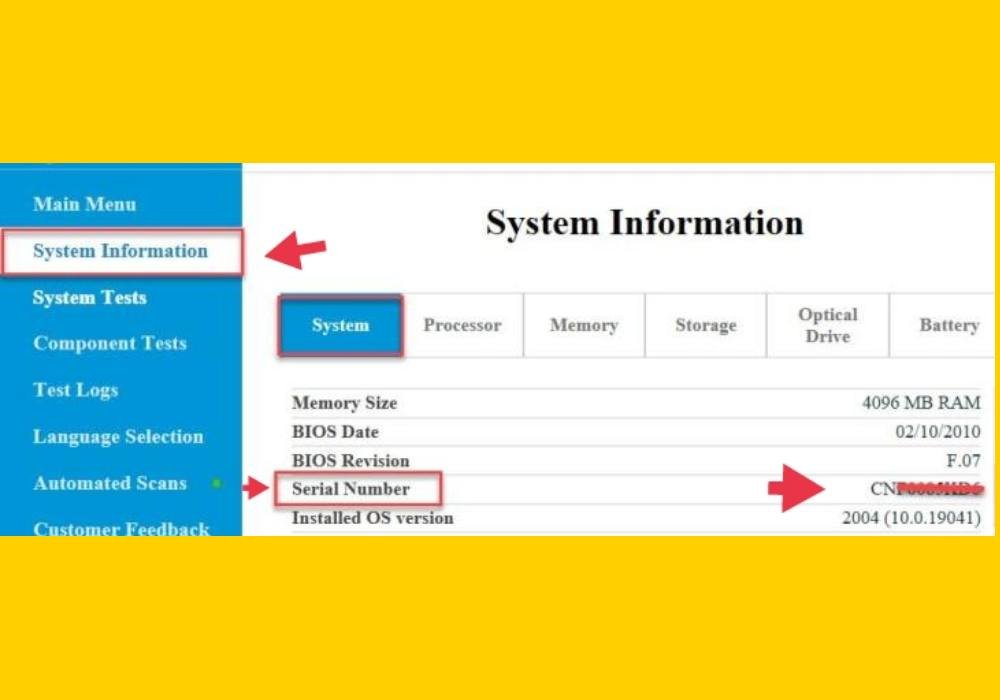
4. Find the HP Laptop Serial Number Under the Battery Compartment
This method makes it easy to find your serial number on your Windows HP laptop. The laptop serial number is typically located on the bottom of the laptop or under the battery compartment. Therefore, to find your laptop’s serial number, look at the bottom of your laptop, or if you can’t find it, remove the battery and you’ll see the serial number underneath the removable battery.
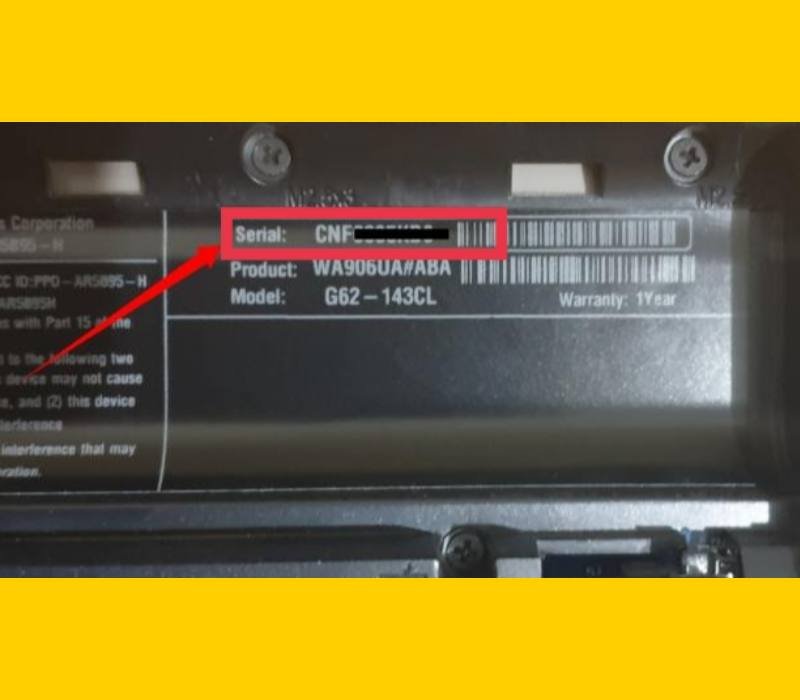
Final Words
That’s it! These are the 4 quick and easy ways to check and know your HP laptop serial numbers in Windows 10. After reading this article, you will find it easy to find your HP laptop serial number by following the steps above. Good luck!
Read also:
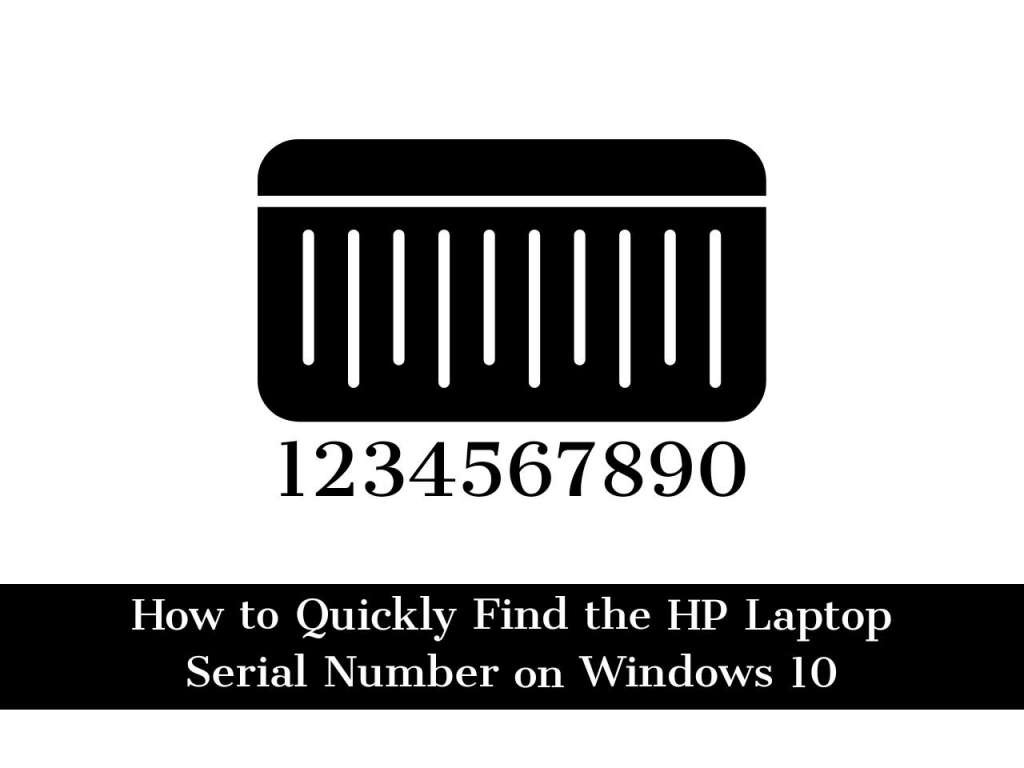
LOOKING FOR SERIAL NUMBER