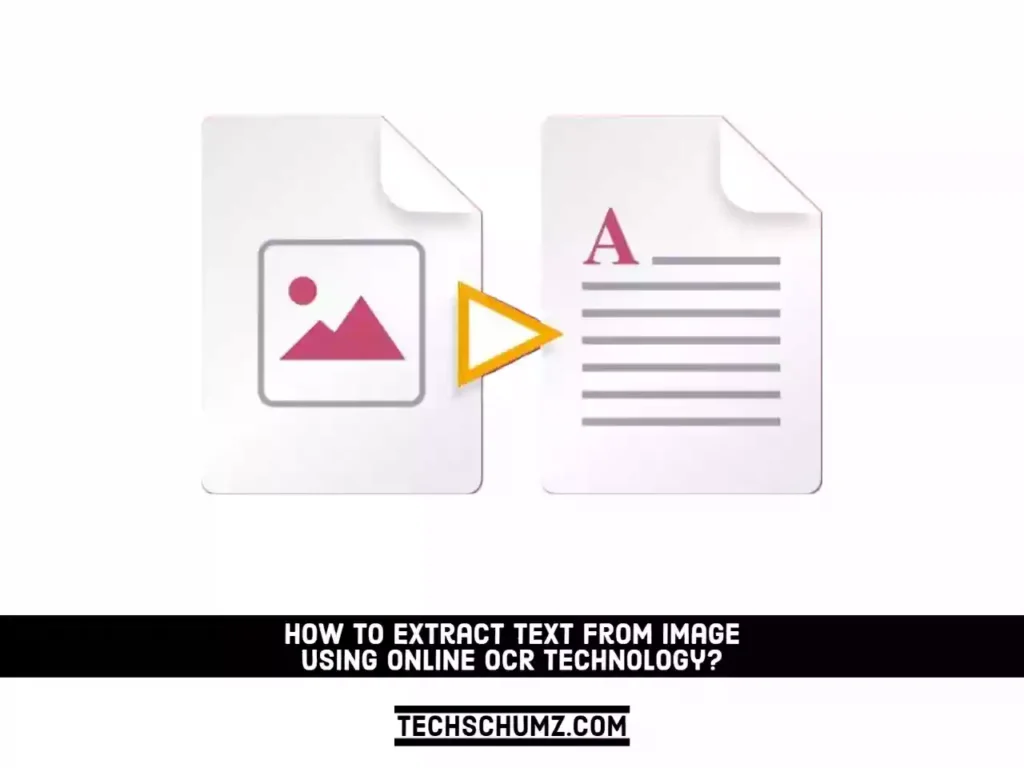Writing the text manually from images can be a hectic task. When text is presented as an image or in some other non-selectable format, then work, or assignments become more difficult.
But thanks to modern technology, which has given us tools like OCR online to make our work more manageable.
OCR stands for Optical Character Recognition, was introduced in the 1990s. It is a technology that recognizes the text within digitalized visuals like images or graphs. It is the best electronic tool to convert any written text or document into easily readable text data.
So, in this post, we will show you how you can extract text from images by using online OCR technology.
Table of Contents
How to Extract Text from an Image?
We all get tired of writing every single word from the text manually, but now, things have changed. Here, we will show you the easiest way, which you can use easily extract text from an image in no time.
There are following steps you have to take are as follows:
1. Choose A Good Tool
The first step in this whole process is to go to a search engine like Google or Bing and search “extract text from image.”
Then, you will see the tools on the results pages. Choose any tool that you think is best.
While the end choice is up to you, here are some things that you can look for in an image-to-text converter:
- It should be free to use
- It should not require you to sign up
- It should have multiple importing methods
- It should extract the text from multiple images at a time
- It should have multiple options to get the extracted text
The tool that has the above features will help you extract text from images easily.
To understand how to extract text from image, we have picked a random tool from the search engine result pages.
There are hundreds of online tools available on the internet that work to extract text from images and give the results.
You can easily choose a tool that works perfectly and fulfills your demands.
In order to demonstrate how these tools work, we’ve picked one from the top results. Don’t worry, though. Almost every image-to-text tool has the same type of work, and you can follow the same steps.
After this, open the tool, and you will see an interface with different options.
This online tool also uses OCR technology to scan the image and extract the text from it.
2. Upload the Text Image
The next thing you need to do is upload your text image in the tool. You can upload an image by multiple options like:
- Copy(Ctrl+C) The Image and Paste(Ctrl+V) it into the input box.
- Import your image from Google Drive
- Enter the URL of the image.
After uploading the image to the tool, you need to do one more step, which is complete the reCAPTCHA.
After completing, click on the specific button with text like “Submit” or “Extract the Text,” etc.
We are discussing this because, as we have told you earlier, the majority of tools have the same interface and work.
3. Copy the Extracting Text
After clicking the button, the tool will start the process of scanning the text, which will normally take a few seconds, and then it will generate the results.
So, as you can see in the above image, on the left side, there is a text image we use to extract the text, and in the right box, this tool generates the results. You can copy the text by selecting it or by the option.
By following this method, you can easily extract the text from the images.
Now let’s move towards some tips that you have to keep in mind while extracting the text from the image by OCR online.
Tips to Effectively Extract Text from an Image
As we know, behind every tool, there are bots that are working for us and giving the results. It is the same in the OCR online tools. To extract the text from the image effectively, we have to follow some tips that are as follows:
1. Perfect Orientation
To get effective text from the image, we don’t have to confuse the bots. OCR Online uses bots that scan the text in the image and give the output. But if we give an irregularly oriented image to the tool, then bots will get confused, and they will give the results with errors.
For this, you have to make sure the image is in perfect alignment and position, so the tool will effectively extract the text from the image.
2. No Images in the Text Image
For getting text from a specific image, you have to make sure that your image does not contain any other image in it. If an image is present in a text image, then it will be very difficult for OCR online to scan the text and give you the proper results.
For effective text-extracting results, we need to remove any unnecessary objects from the text image. You can crop the image into a specific ratio so the unnecessary visuals or objects are removed from it.
3. No Blurring
The next tip that can help you get the text from images effectively is to make sure your image is not blurry. If there is something you want to extract that is blurred, then bots will confuse, and you will find errors in the results.
So, you have to make sure that the image is not blurred.
Frequently Asked Questions
How can I convert images to text?
You can easily convert your images to text by using online tools that use OCR technology. There are hundreds of tools available on the internet. You can use any tool which is as per your demands.
Can I extract the text from a non-selectable format?
Yes, you can extract the text from non-selectable formats like images, graphs, or any screenshot by using online extract text from images tools. They can easily do this work for you within a few seconds.
Conclusion
Next time, when you want to extract text from an image, you don’t have to go to MS Word and start typing. Instead of that, use any free online OCR tools for fast, effortless, and accurate image-to-text extraction. Depending on your needs, make sure you choose a tool that is good enough for you and fulfill your demands.