Samsung Galaxy smartwatches are a great companion for productivity, but they are also useful for fitness tracking. One useful feature is the ability to monitor heart rate. In this article, I will show you how to measure your heart rate with a Samsung Galaxy Watch (Galaxy Watch 3, Galaxy Watch Active and Active 2, etc..)
Table of Contents
How Does the Heart Rate Sensor Work?
Since the release of Gear 2 in 2014, Samsung smartwatches have included a heart rate sensor. Any modern Samsung Gear or Galaxy smartwatch can measure your heart rate. But it should be noted that smartwatches are not medical devices and should not be used for diagnosis.
The heart rate sensor uses an optical LED light source and an LED light sensor to measure your heart rate in beats per minute. Light passes through the skin and the sensor measures the amount of reflected light. When the blood under the skin passes through the light, the reflection of the light changes. The change in light reflection is interpreted as a heartbeat.
Note: When the device is paired with a compatible Samsung Health app, it can be used to estimate future measurements, such as heart rate and calories burned. In addition, when your device is paired with the Samsung Health app, you can use other functions. These additional features include checking your exercise log, etc.
Measure Your Heart Rate with a Samsung Galaxy Watch (Watch 3, Watch Active and Active 2, etc..)
You can measure your heart rate with a Samsung Galaxy watch in two ways. You can check it manually at any time or let the watch measure automatically throughout the day. During exercise, the watch will also measure your heart rate more frequently.
How to Manually Check Your Heart Rate with your Galaxy Watch
Follow the below steps, to manually check your current heart rate using your Galaxy Watch:
- Press the physical Power Button on the watch to open the Apps panel.
- Next, choose “Samsung Health” from the list.
- Now, scroll down in the Health app and go to the heart rate section.
- Simply click on the “Measure” button to start measuring your heart rate now.
- Now, you will see a circle around the edge of the screen which will show you the progress.
- Once it’s completed, you can see the report about how this measurement compares to previous ones. You can tap “Tag” to add a note.
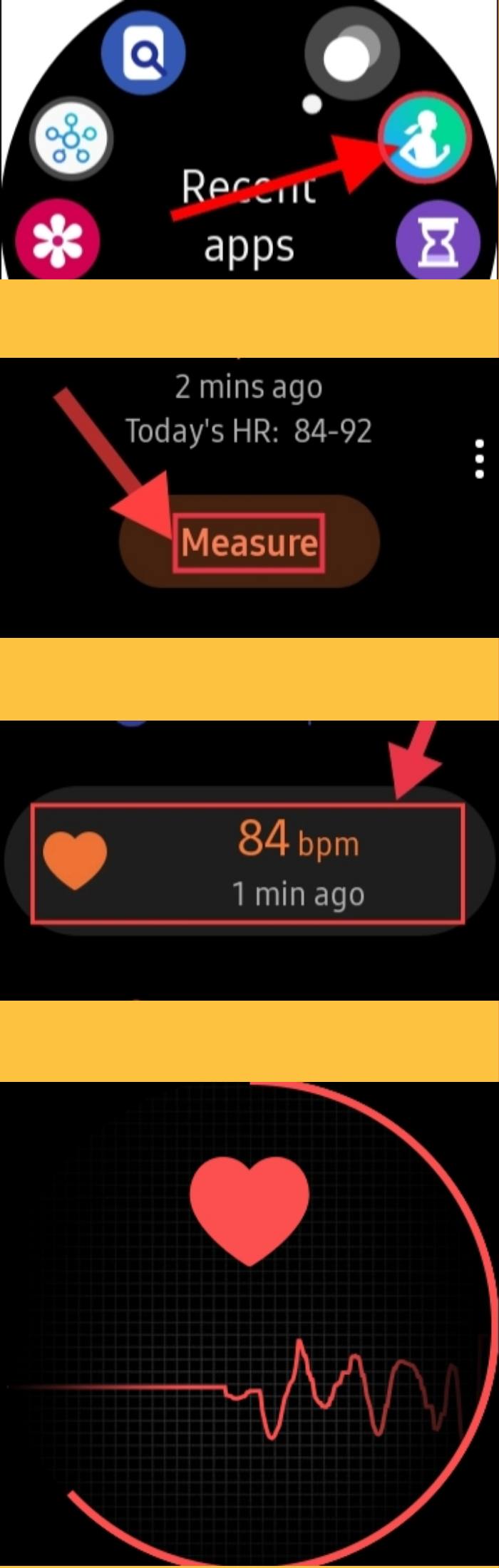
How to Automatically Measure Heart Rate With your Galaxy Watch
Automatic heart rate tracking on your Samsung Galaxy Watch is helpful because you don’t need to think about it.
Follow the below steps to measure your heart rate with your Galaxy watch automatically:
- To start tracking, press the physical Power Button on the watch to go to the Apps list
- Next, choose “Samsung Health.”
- Scroll down to the heart rate section and tap on it
- On the heart rate screen, scroll down and find the gear icon to go to Settings.
- There are three options on this screen (Measure continuously & Every 10 mins while still & Manual measurement only)
- Choose one of the options to proceed.
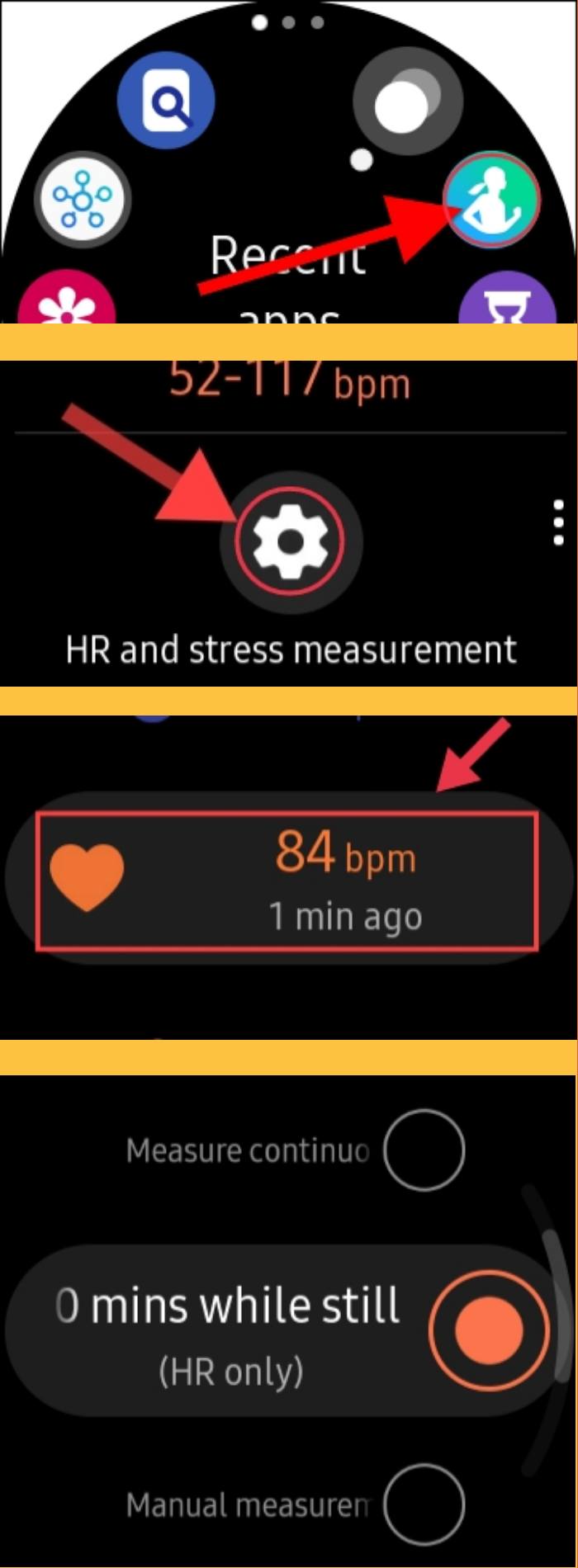
Note: keep in mind that continuous heart rate tracking will consume more battery than the every 10 minutes option.
Final Words
That’s it! This is how you can measure your heart rate in a Samsung Galaxy Watch. You can check history by visiting the Samsung Health app. The app will show your heart rate measurements on a graph for the week. It’s a cool tool to have, especially if you’re into fitness tracking. Good Luck!
Read also:
