One of the new camera features included with iPhone 12 Pro/Pro Max is the ability to record video with Dolby Vision at 60 frames per second (up to 30 fps on iPhone 12/mini). With the new Apple TV 4K, you can watch high-frame-rate Dolby Vision HDR videos on the big screen of your iPhone. In this article, I’ll show you how you can watch and play iPhone’s Dolby Vision videos on the Apple TV 4k.
Table of Contents
What is Dolby Vision on iPhone?
Apple says shooting 1-minute of Dolby Vision video on iPhone 12 Pro (4K 60 fps, 10-bit HDR) takes up about 440MB. So it’s probably not the format you want to shoot in all the time, but it’s a great option to have.
Meanwhile, taking about a minute of shots from the iPhone 12 Pro (4K 60fps, 10-bit HDR) with Dolby Vision requires about 440MB of space, which is a lot. So this is not a format that you should use frequently, but it is worth using in some situations and is a good option. Shooting at 60fps Dolby Vision is best for capturing fast-paced action, it also helps to capture richer colors, and the lens should look “more realistic than ever.”
The second-generation Apple TV 4K and AirPlay support high frame rate HDR, so you can enjoy Dolby Vision resolution video shot from an iPhone 12 Pro device at 60fps on the TV.
How to play iPhone’s Dolby Vision videos on the Apple TV 4K (2021 Model)
- First, you need to ensure you are shooting in Dolby Vision on your iPhone 12 Pro or the iPhone 12 Pro Max. For this, you need to go to Settings first.
- Next, go down and select Camera.
- Now, tap on Record Video.
- For Dolby Vision, you need to select 4k at 60fps and you also need to turn HDR Video on. On the iPhone 12 and iPhone 12 mini, Dolby Vision it available at 30fps only. You can toggle between 4K at 60fps or 4K at 24 or 30fps. There is also an option for 1080p in 60fps or 30fps.
- Now, open the Photos app, to check which of your existing videos on your iPhone are Dolby Vision, look for HDR in the top left corner.
- Now, if you want to play Dolby Vision videos on your Apple TV 4K, open Control Center (pull down from the top right corner).
- Next, tap on Screen Mirroring.
- Now, find and select your Apple TV 4K.
- Finally, Press play on your video.
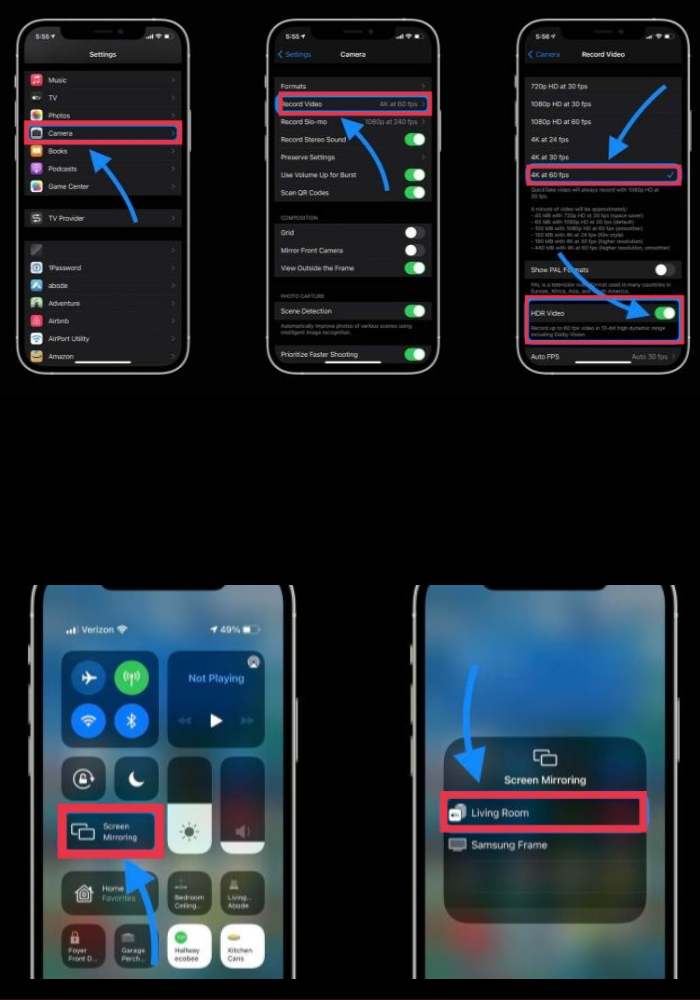
Final Words
That’s it! This is how you can play iPhone’s Dolby Vision videos on the Apple TV 4K and watch your high resolution video on a bigger screen.
Besides being able to play Dolby Vision videos you have shot from the iPhone on the Apple TV 4K, Apple is also teamingup with content providers to bring in some high frame rate HDR content to stream. Apple is working with companies like FOX Sports, NBCUniversal, Paramount+, Red Bull TV, and Canal+, to stream in high frame rate HDR.
Read also:
