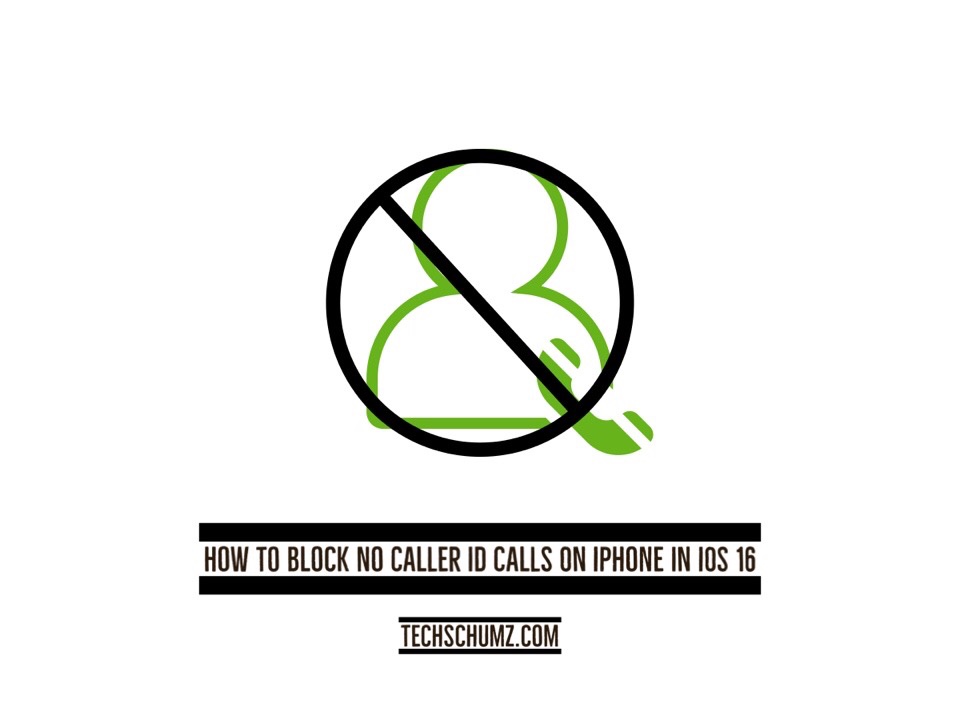This Techschumz article will show you four methods to block no caller ID calls on iPhone (11, 12, and 13) running iOS 16, so that prevent the scammers from hacking your personal information.
It’s frustrating when your iPhone rings, and you can’t see who’s calling. Every single person who uses a phone is vulnerable to this danger.
This is because some naive people have fallen prey to cyberbullying after answering calls from unknown numbers. These calls are irritating and mysterious. Yet, anyone can make the contacts invisible when calling other people, which is done for privacy and safety.
For example, they can harass those clueless about the situation and steal private information from those who don’t know better because of this loophole. To avoid falling victim to this scam, you can prevent your iPhone from receiving an unknown caller ID by blocking it. Apple does this in several ways. How to block no caller ID calls on iOS 16 can be found by reading this article in its entirety.
Table of Contents
Four Methods To Block No Caller ID Calls on iPhone (iOS 16)
Method 1. Block no caller ID calls on iOS 16 with Do Not Disturb
The iPhone’s Do Not Disturb feature allows you to concentrate on your work-study sessions by blocking interruptions such as incoming calls, texts, and app notifications. So follow the following steps to stop the scammers from calling.
Step 1. Open the “Settings” of your device and scroll down to “Focus,” and tap on it.
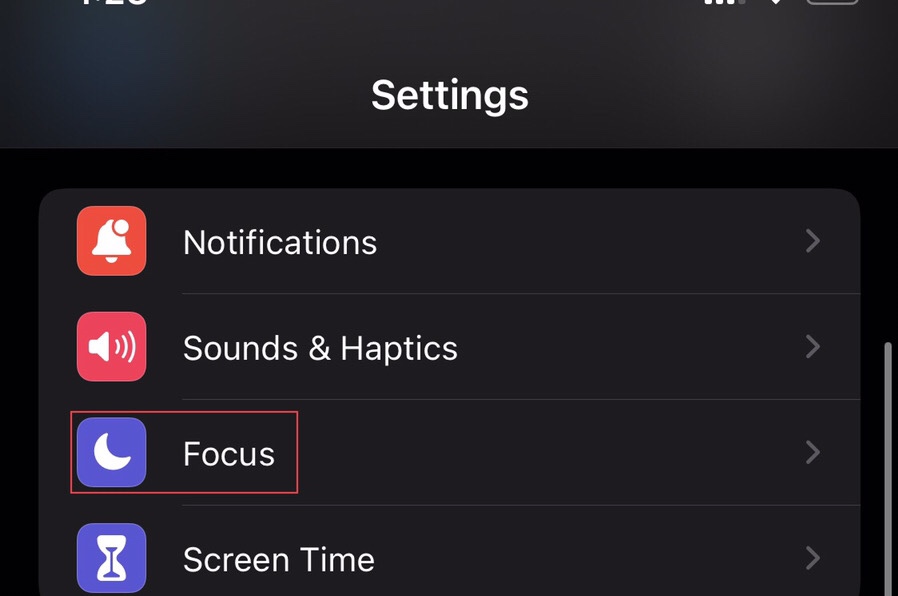
Step 2. Now tap on the “Do Not Disturb” option.
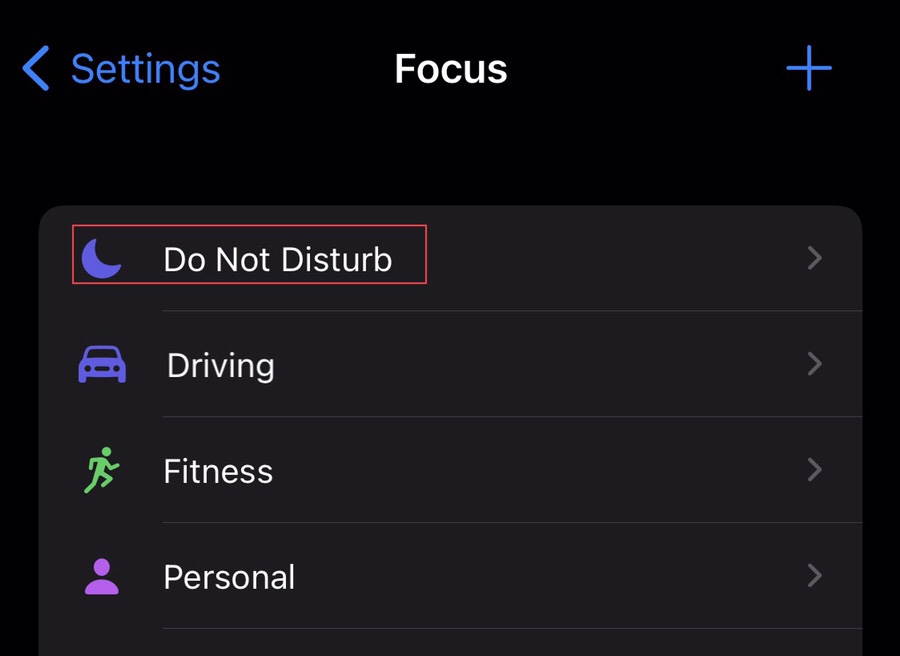
Step 3. Now select the “People” from the do no disturb menu.
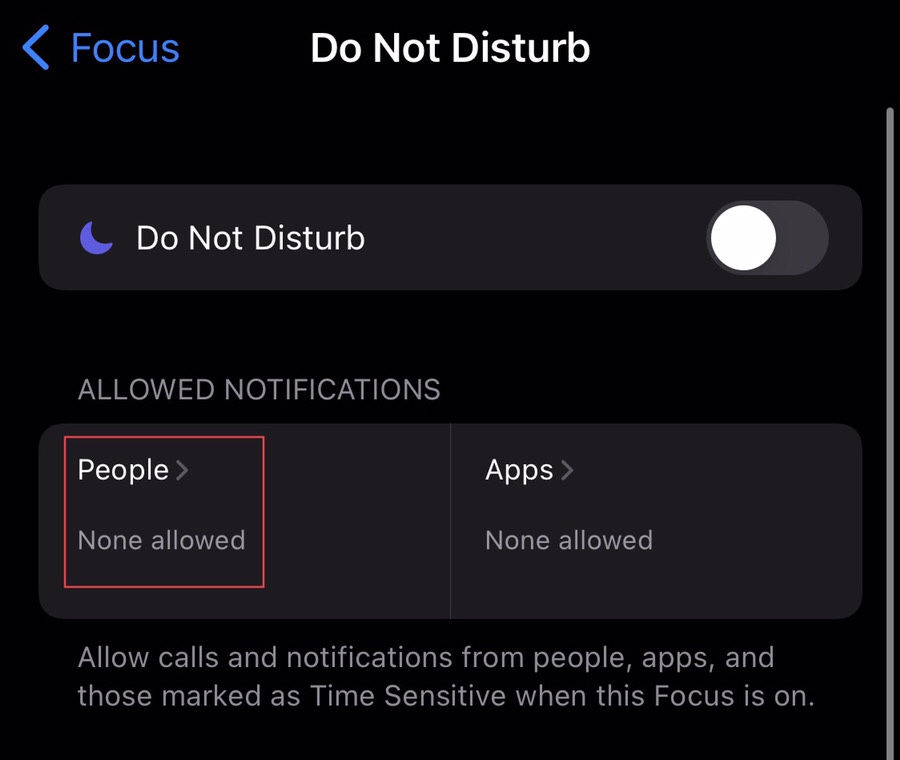
Step 4. Now tap on the “Call From” to select while your phone is on, do not disturb whose call will notify you.
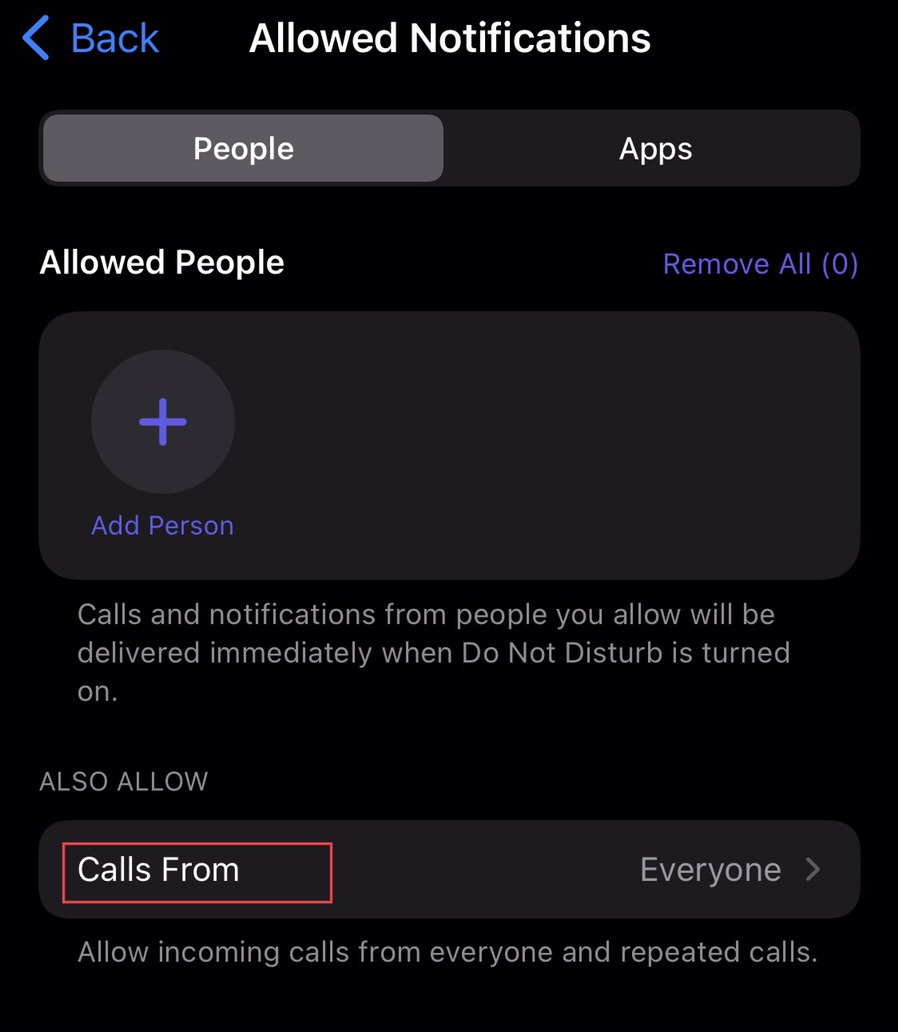
Step 5. Now tap on the “All Contact” so that the no caller id calls do not disturb you.
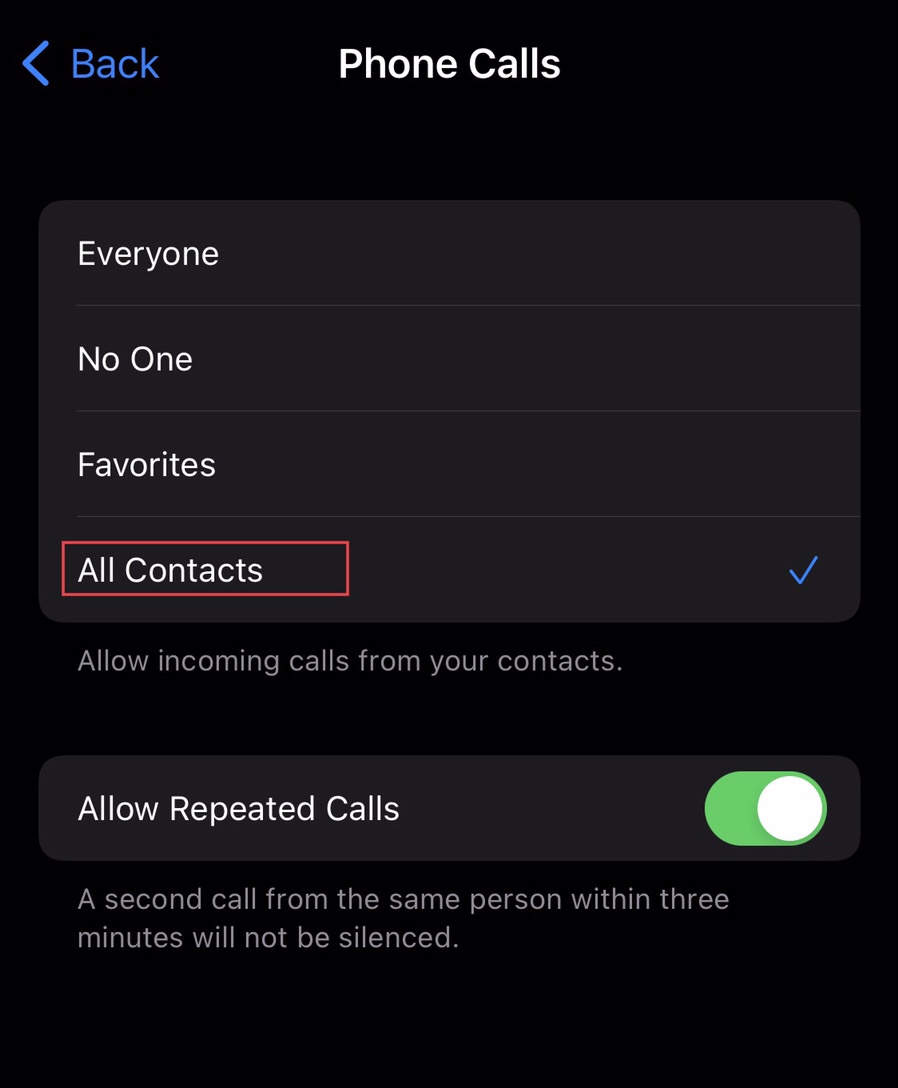
Method 2. Block Calls with Fake No Caller ID
To block unwanted spam on iPhone (11, 12, and 13) in iOS 16 using fake No caller ID contact, follow the below steps.
Step 1. Open the “Phone” app on your device.
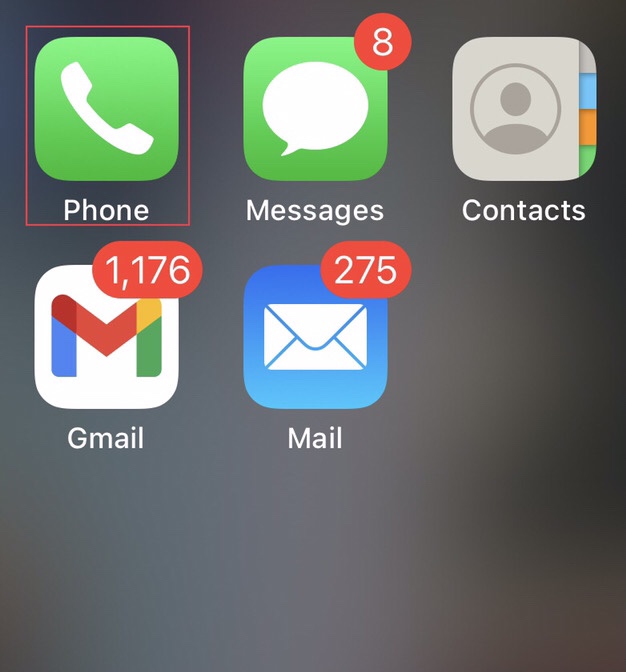
Step 2. Now tap on the “Contact” icon and the “+” sign in the right corner of the phone screen.
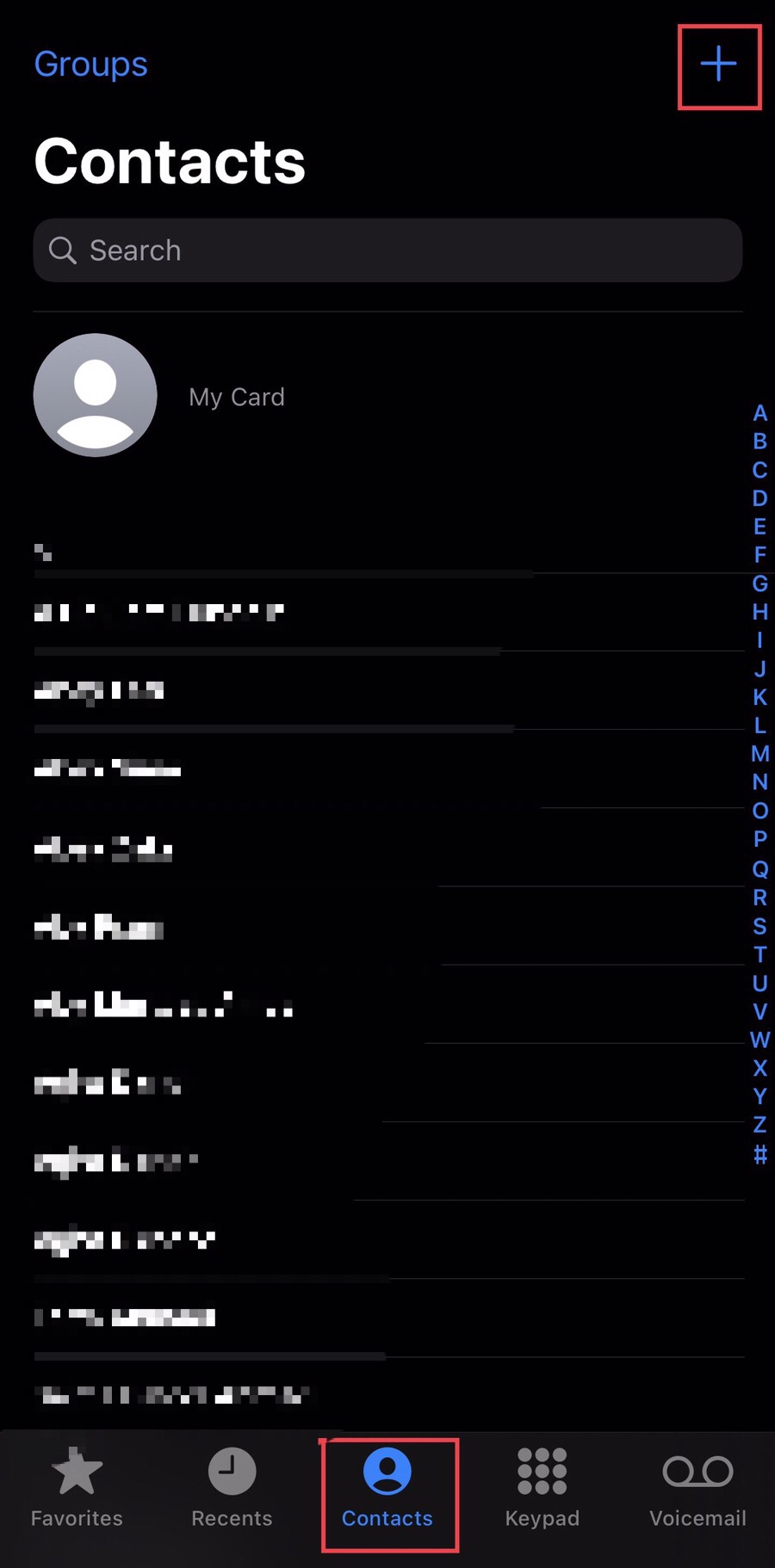
Step 3. Create a fake contact number called “No Caller ID,” then add any phone number on the “Add phone” option.
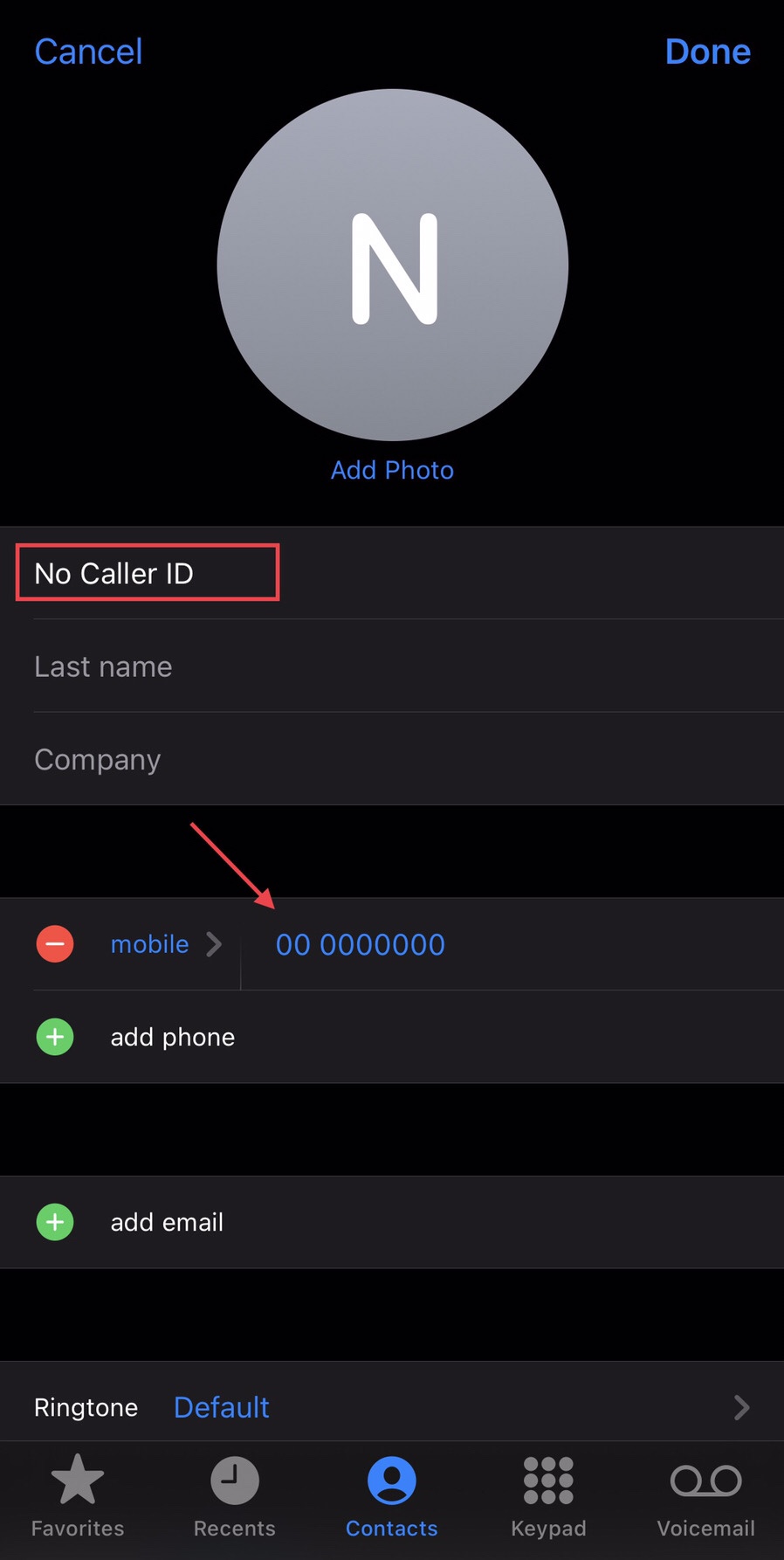
Step 4. After that, tap on the “Done” button on the corner.
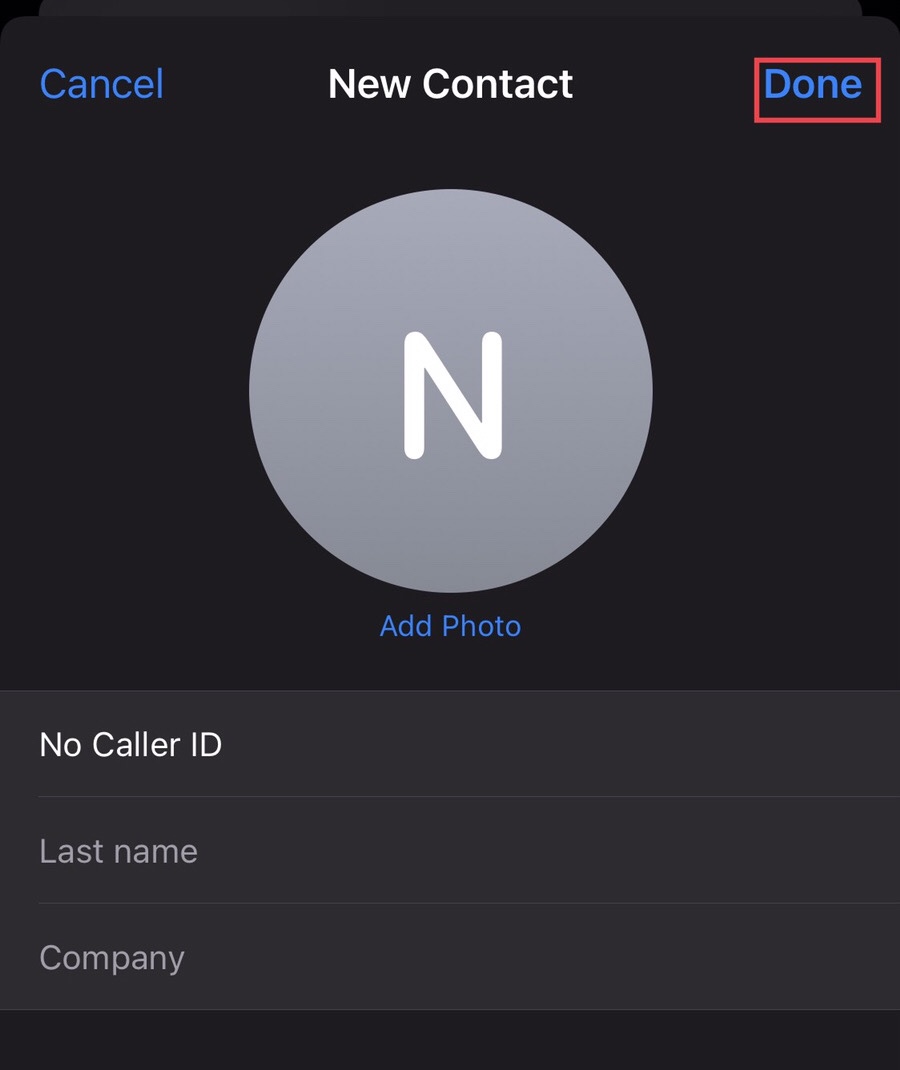
Step 5. Now tap to “Block this Caller” to avoid any scammer from calling you.
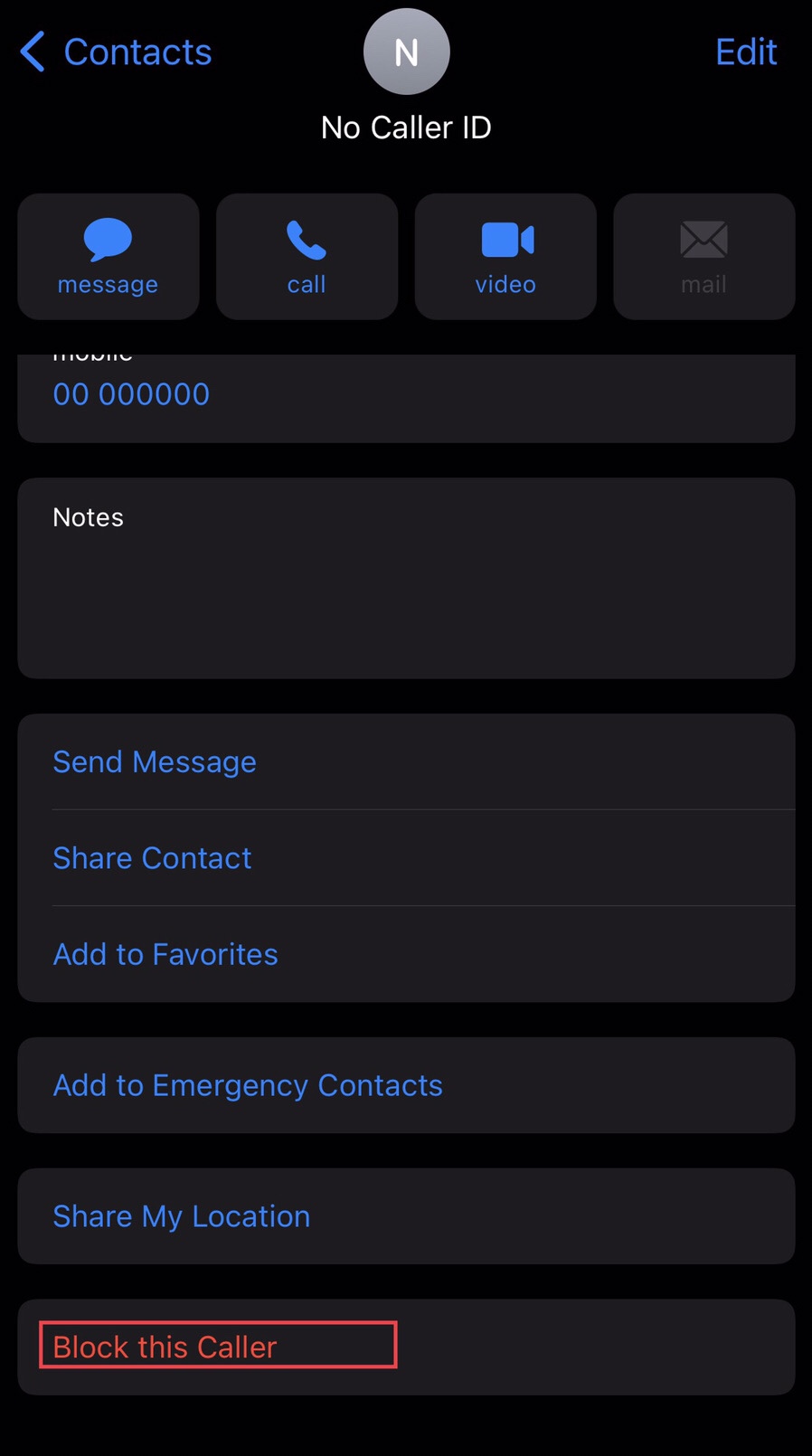
Step 6. Tap on the “Block Contact” to confirm.
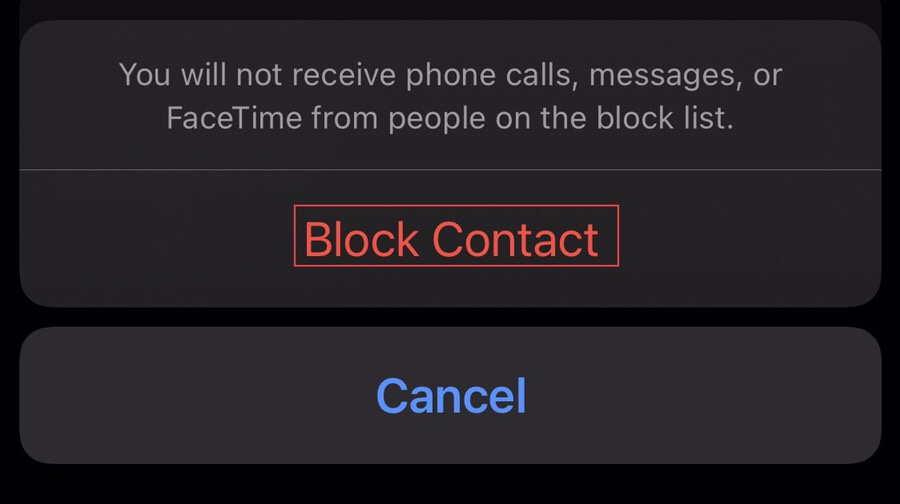
Step 7. Now you see that the caller is blocked, so no caller will be able to call you anymore.
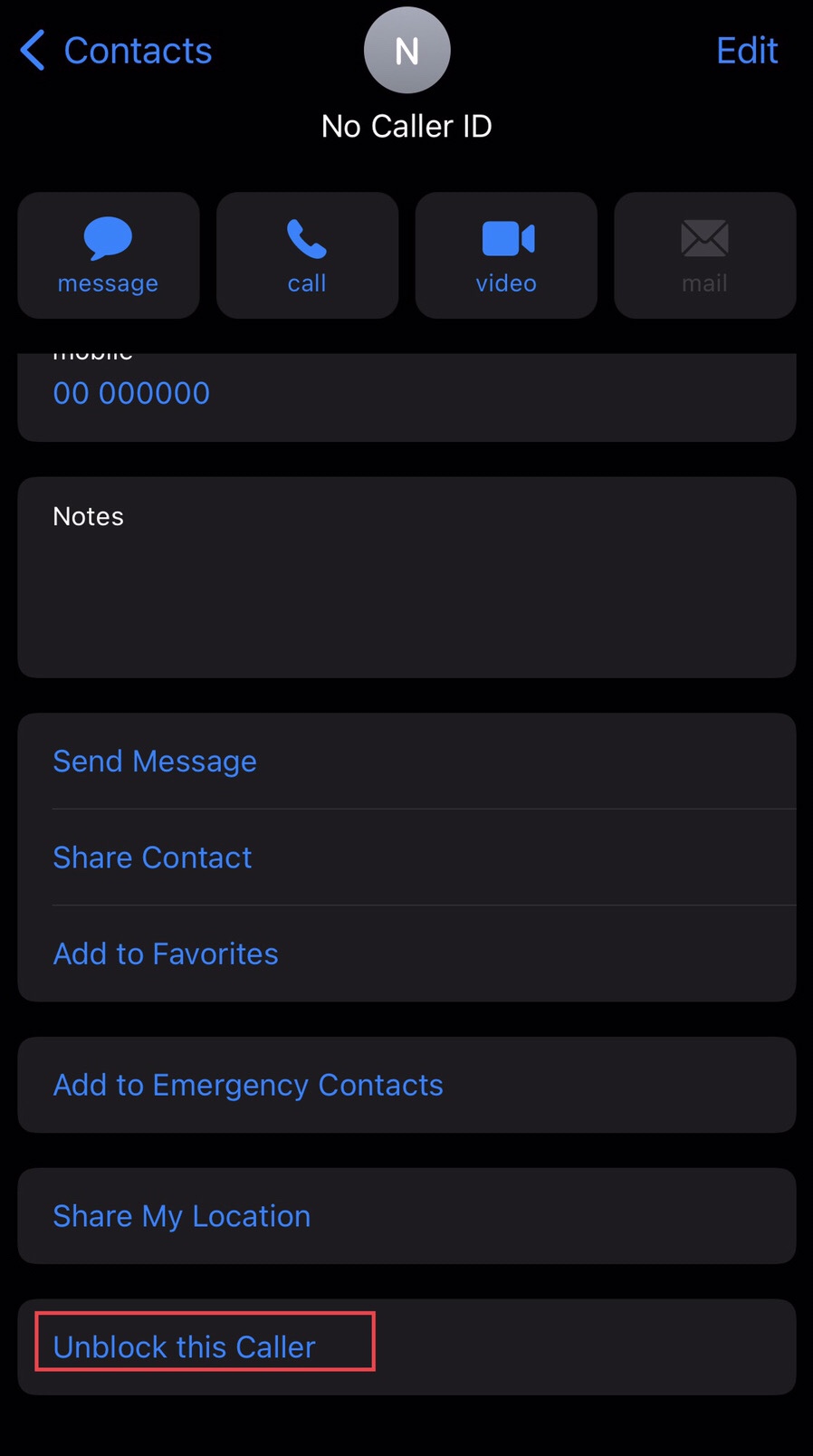
Method 3. Block No Caller ID Calls on Settings
Follow the instructions below to block fraud Calls on iOS 16 by blocking them from settings.
Step 1. Go to the “Settings” app, scroll down to “Facetime” and select it.
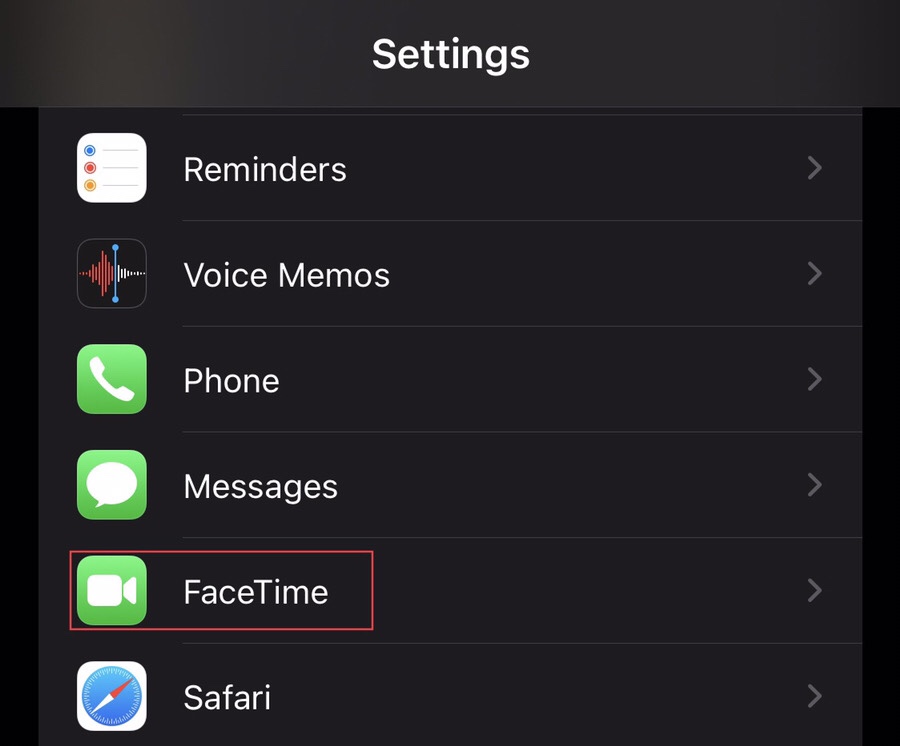
Step 2. Then choose “Blocked Contacts” from the facetime menu.
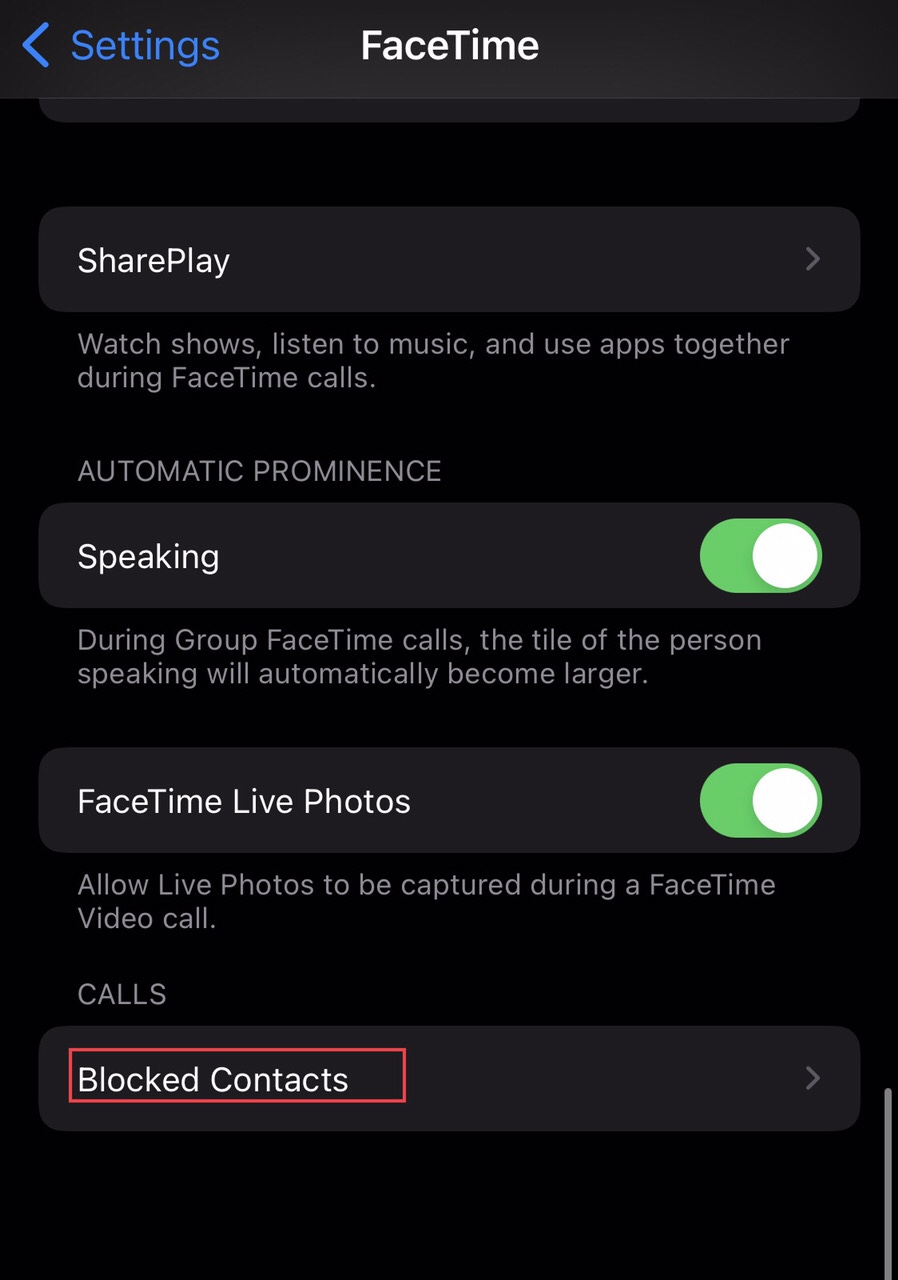
Step 3. Now tap on the “Add New” option to block the scammers.
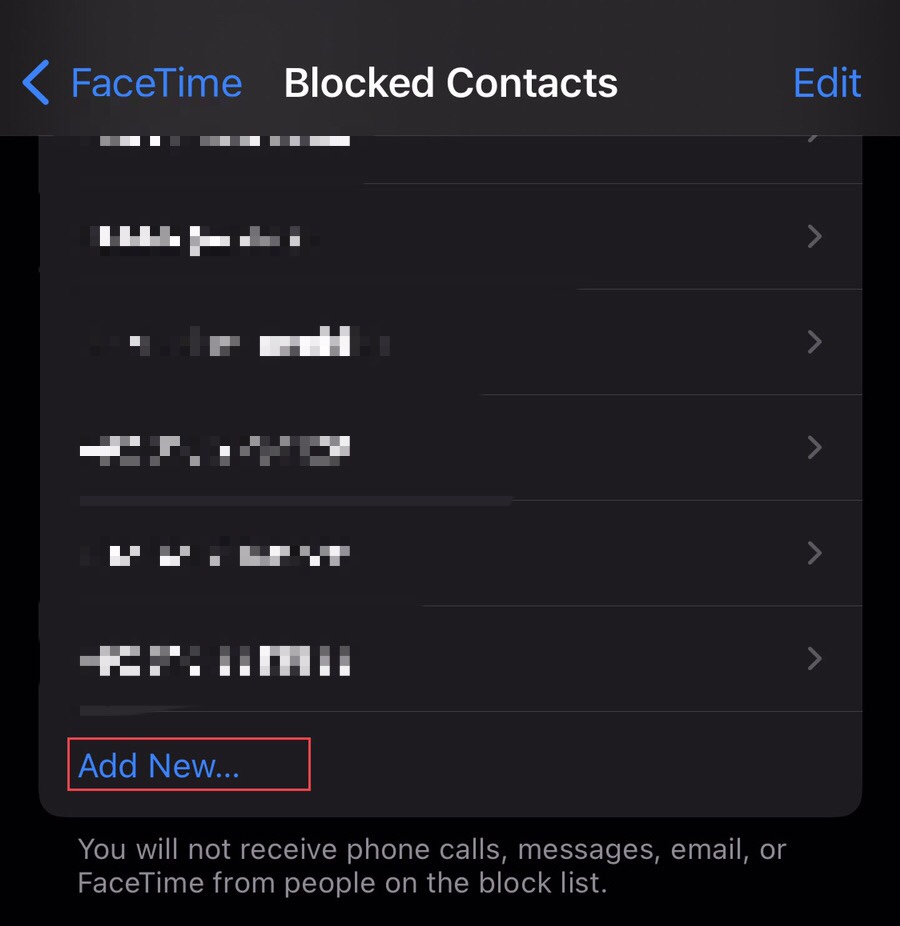
Step 4. Now search for the “No Caller ID“ in the search box and select it.
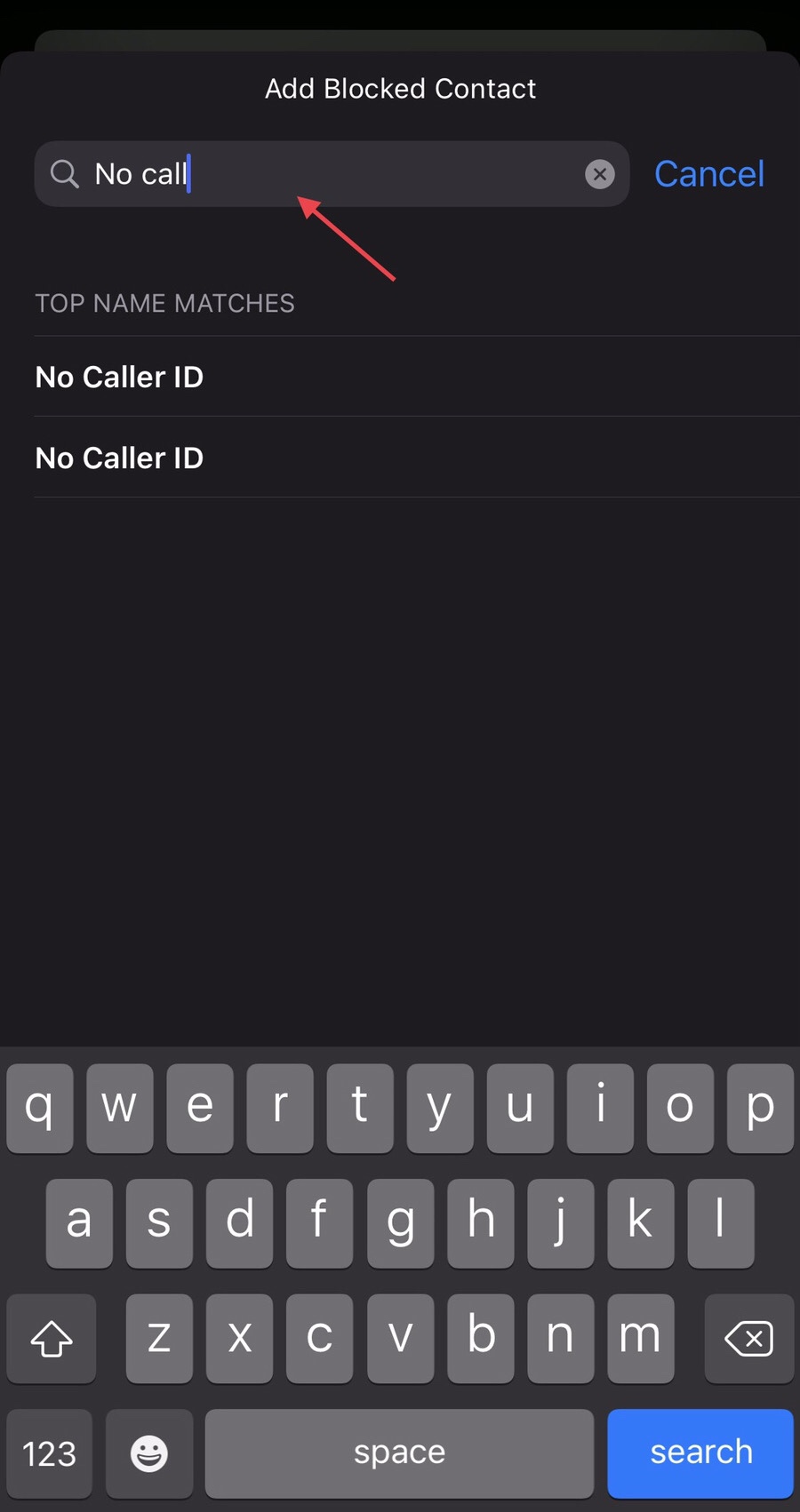
Step 5. Now you see the “Blocked number” on the “Blocked Contacts” list.
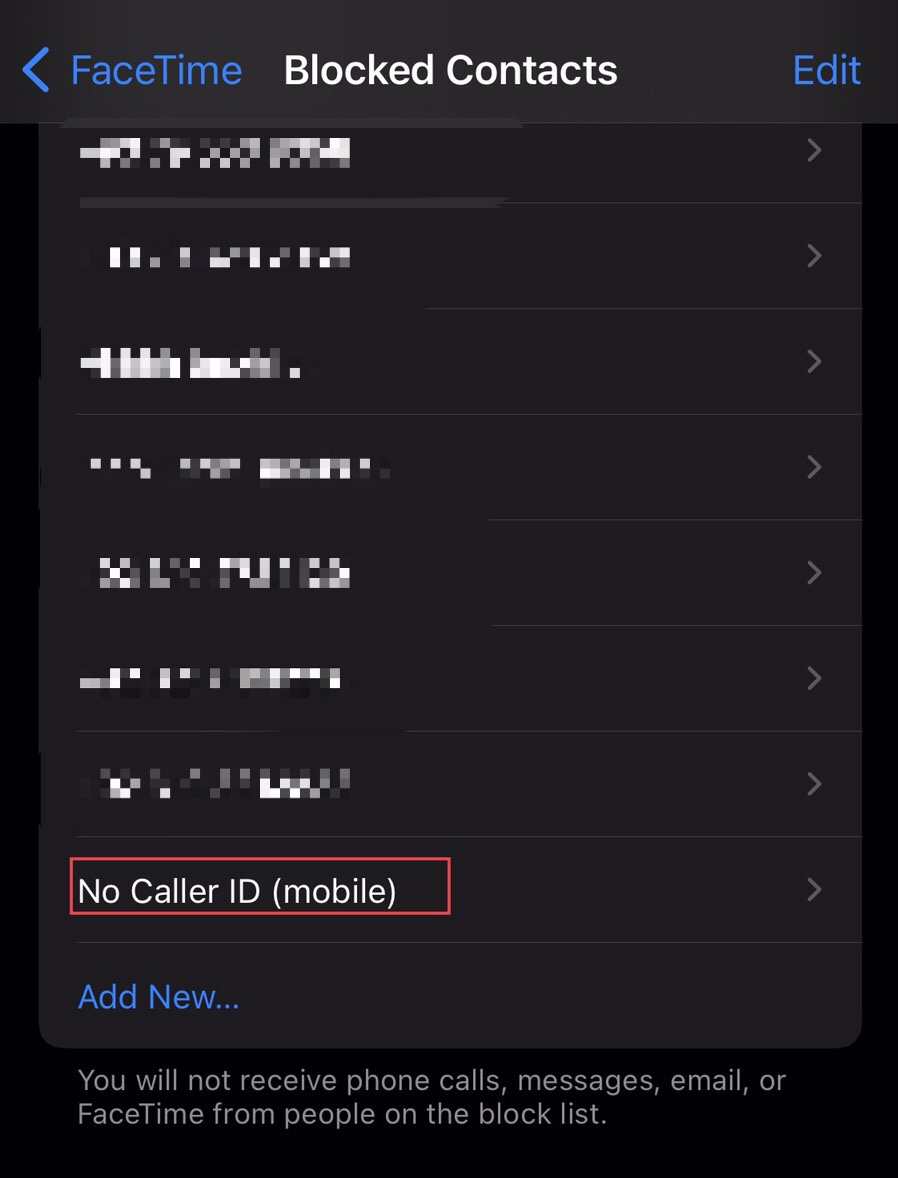
Method 4. Silent the No Caller ID calls on settings.
While you silent the unknown caller id on the settings, then, you won’t get notified of that call, so follow the steps below to do so.
Step 1. Tap on “Phone” from the settings menu.
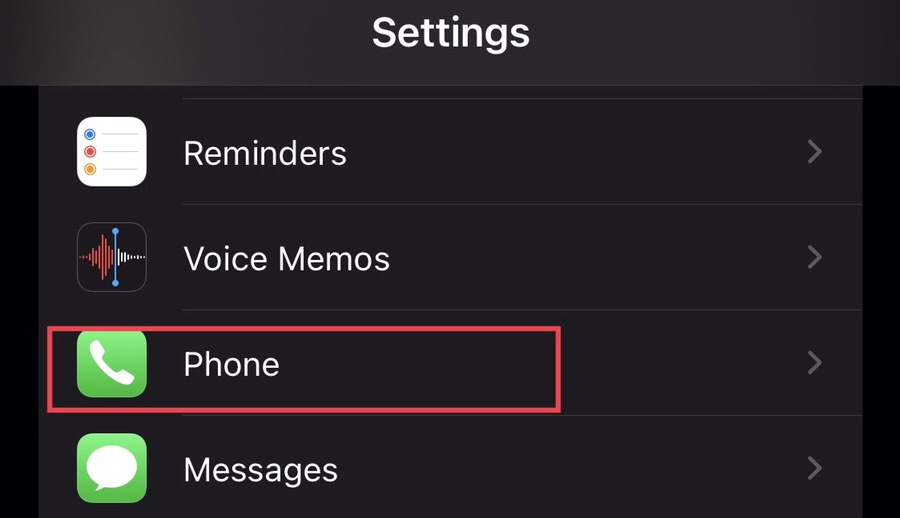
Step 2. Now tap on the “Silence Unknown Callers.”
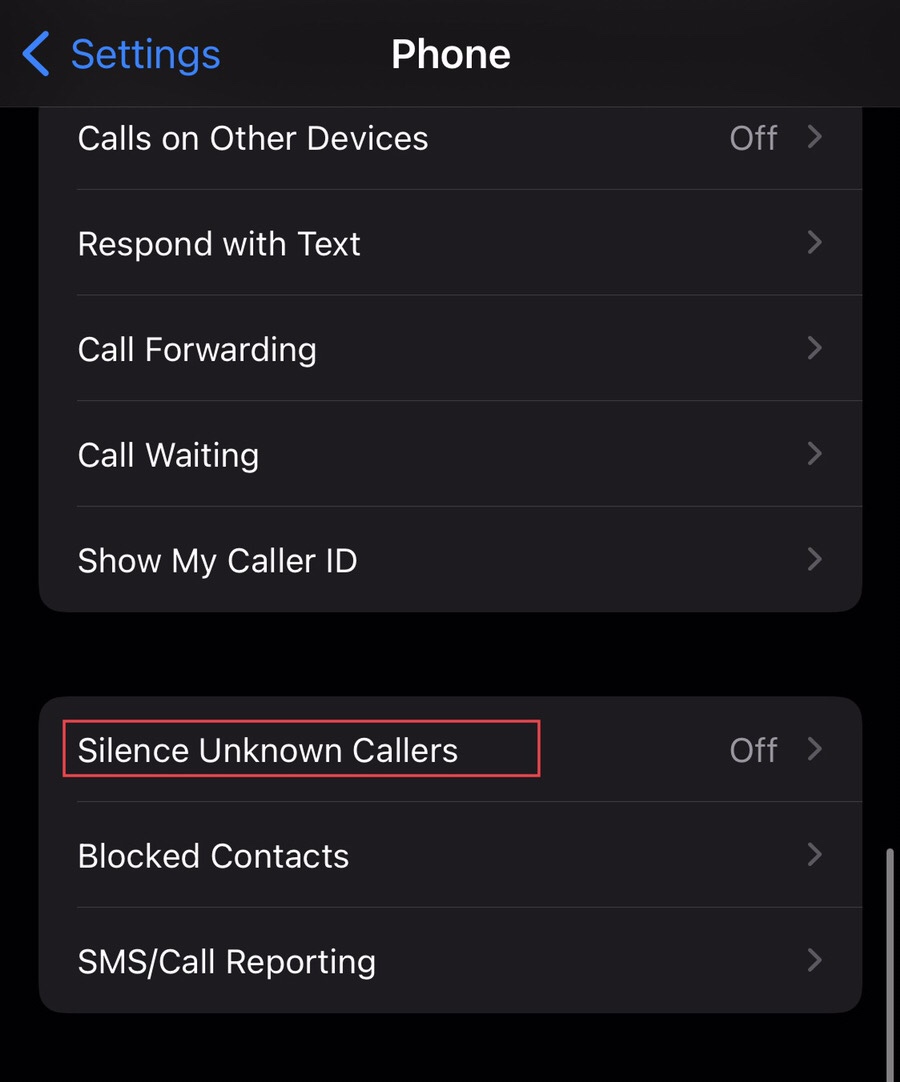
Step 3. Tap to turn on the “Silence Unknown Callers” Now, calls from unknown numbers are instantly muted and then put to voicemail.
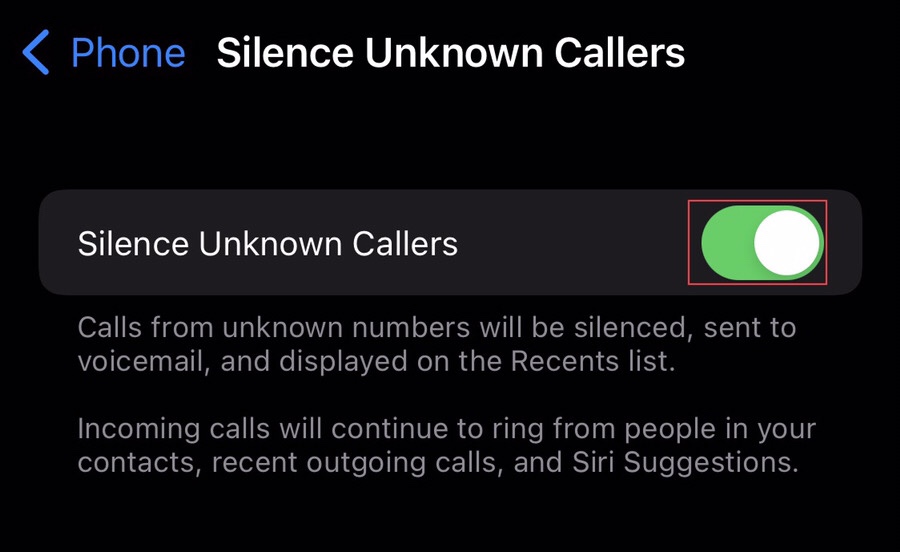
That’s it. You have blocked the scammer contact so that you won’t receive any caller id calls anymore
Final Words
This post has provided you with methods on how to block No Caller ID Calls on the iPhone in iOS 16, and it has given you four different techniques to do so. These methods help you get rid of bothersome calls and calls from scammers. Please leave your questions and suggestions in the box below.
Read also