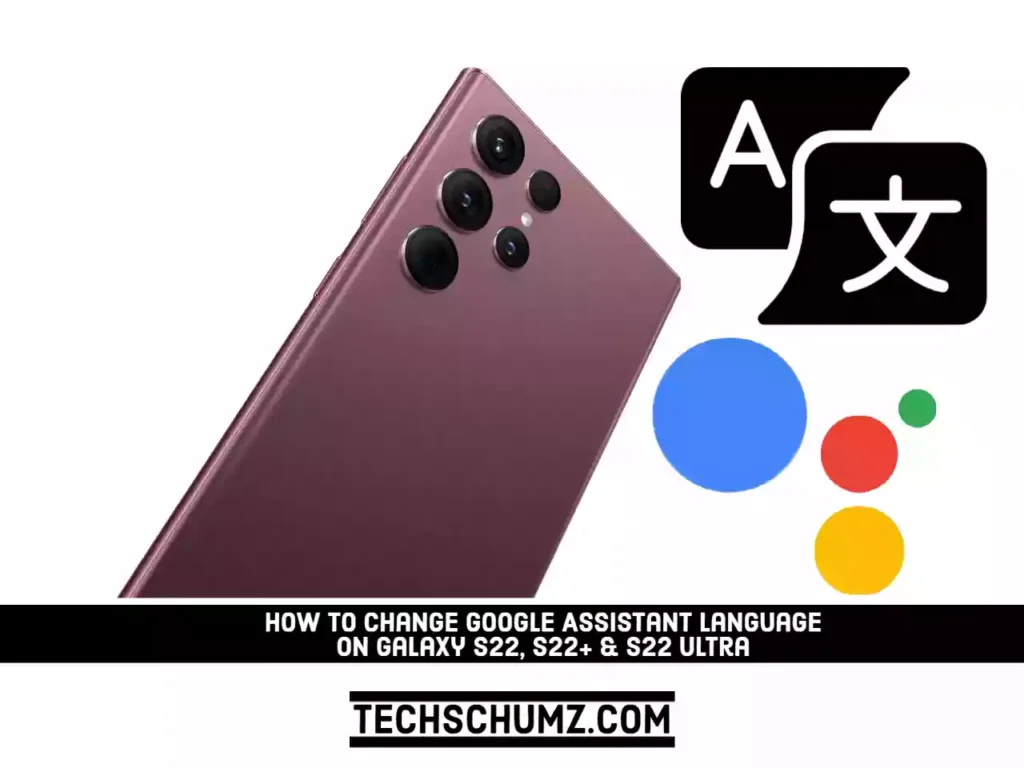More than 500 million people every month take advantage of Google Assistant and its ability to complete tasks with just a voice command rather than a tap, swipe, or other gesture on their smartphone. Google Assistant has many useful features, including the ability to make phone calls, accept or reject incoming calls, set alarms, and timers, play music, and more. However, few people are aware that Google Assistant can communicate in a number of languages. For a more natural interaction with the voice assistant, you can change the language settings to match your native language. Here is a short, easy-to-follow guide on how to switch the language of your Google Assistant on the Samsung Galaxy S22 Plus/Ultra.
Change Google Assistant Language on Galaxy S22 Series
Google Assistant is a better alternative to Samsung’s default assistant, Bixby. You can easily set Google as your default assistant and enable Hey Google for easy access. If you want to use a different language for speaking to Google Assistant on your Samsung S22 phone, the below steps will help you with that.
Step 1. To get started, open the Google app on your Galaxy phone.
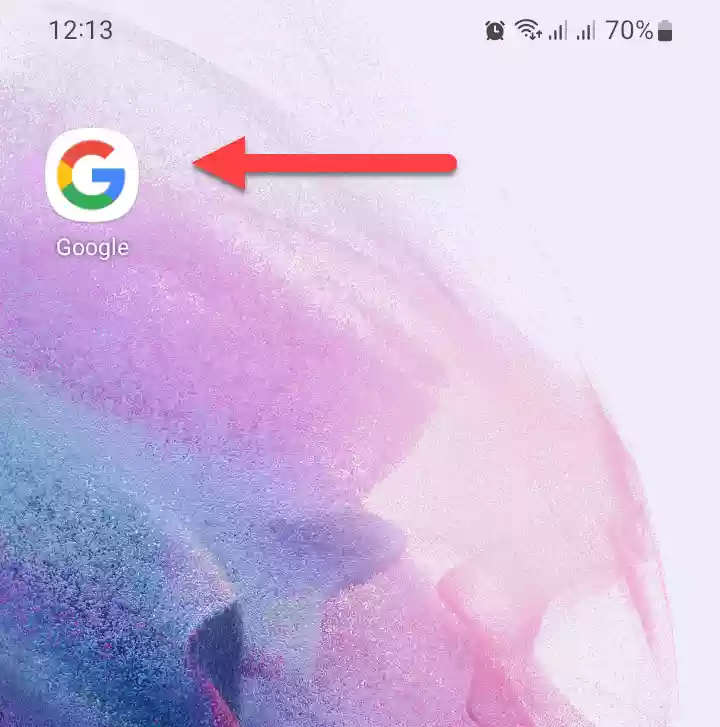
Step 2. Next, tap on your Google profile in the top right corner.
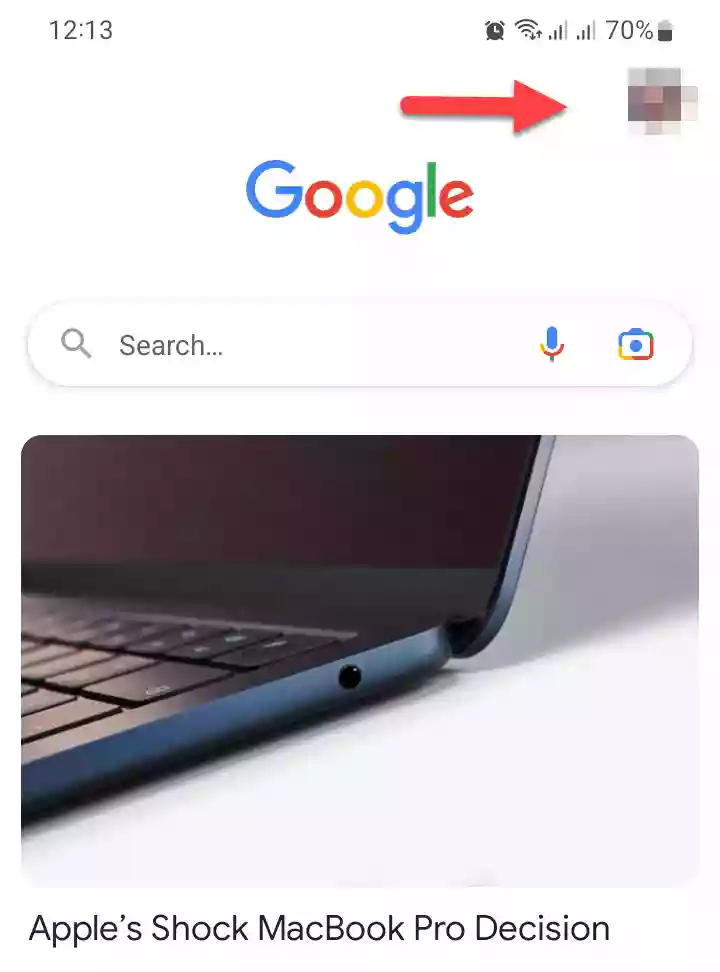
Step 3. Then, select “Settings” to continue.
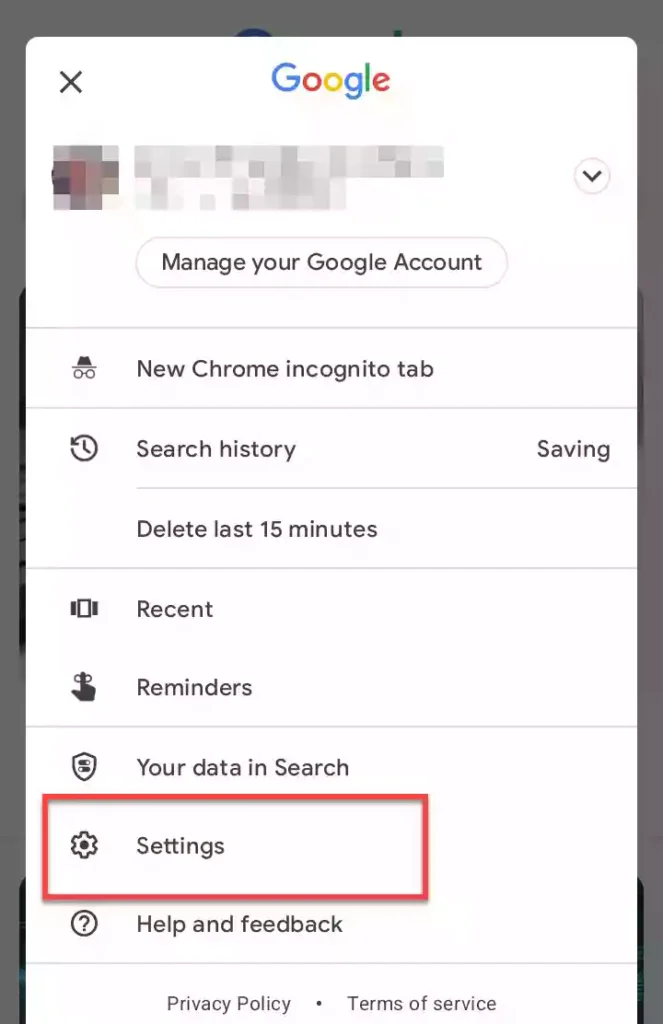
Step 4. In the Google app settings, tap on “Google Assistant“.
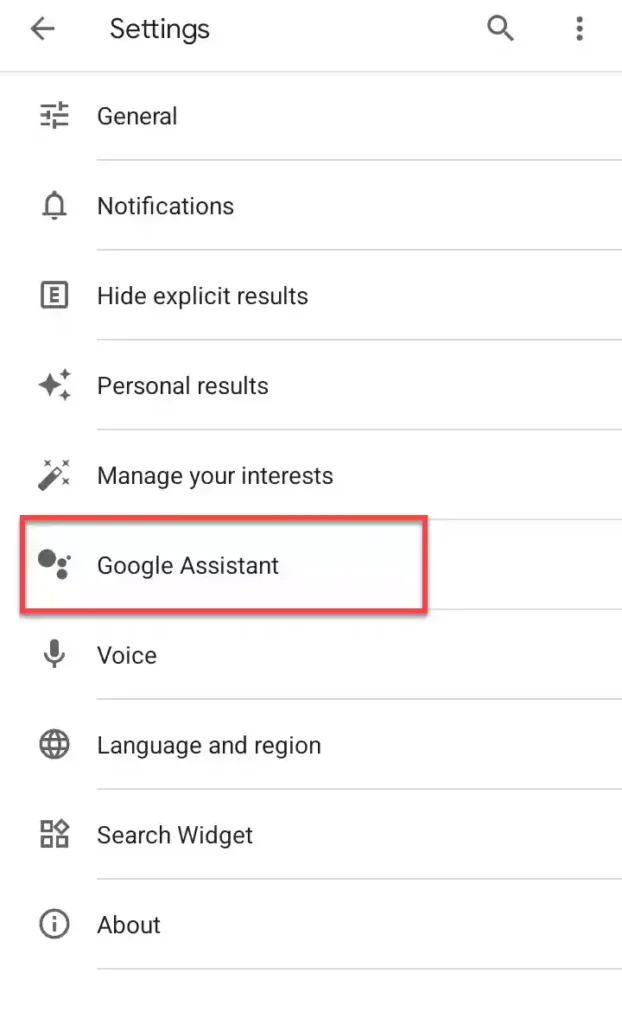
Step 5. In the Google Assistant settings, tap on “Languages“. Mostly, you’ll find it under POPULAR SETTINGS.
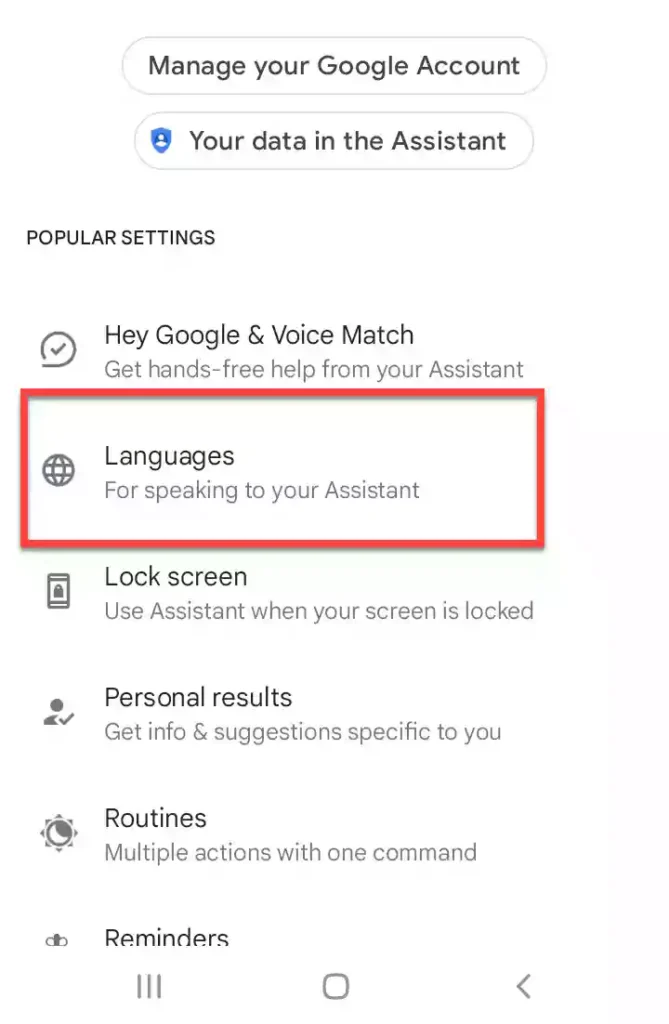
Step 6. Now, you can add your preferred language by tapping on the “Plus” sign in front of Add a language.
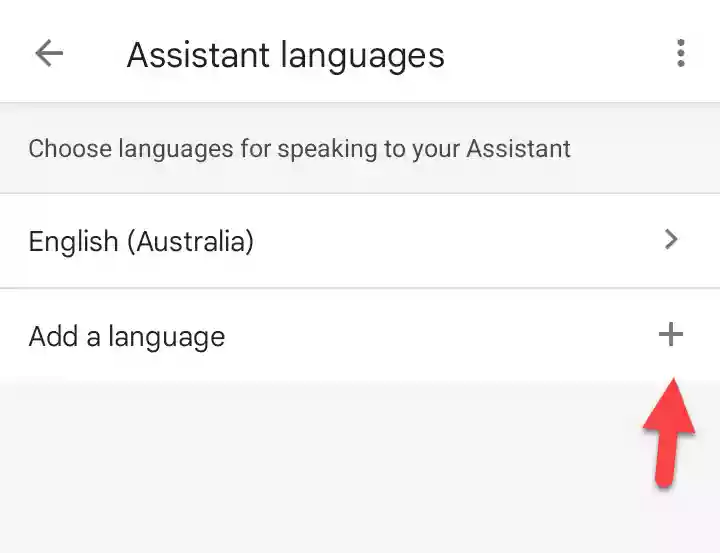
Step 7. You will now see a list of available languages for Google Assistant. Now, simply select the language you want the Google Assistant to use.
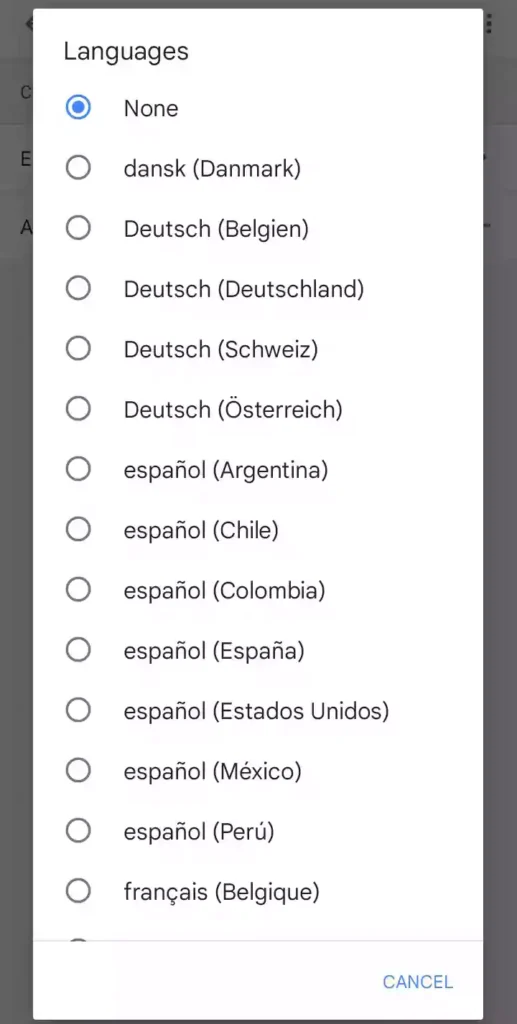
That’s it! You can now speak with your Google Assistant using the selected language on your Galaxy S22 Plus or Ultra. From the same Google Assistant settings page, you can also change the Google Assistant’s voice or gender to your liking if you want.
Read also: