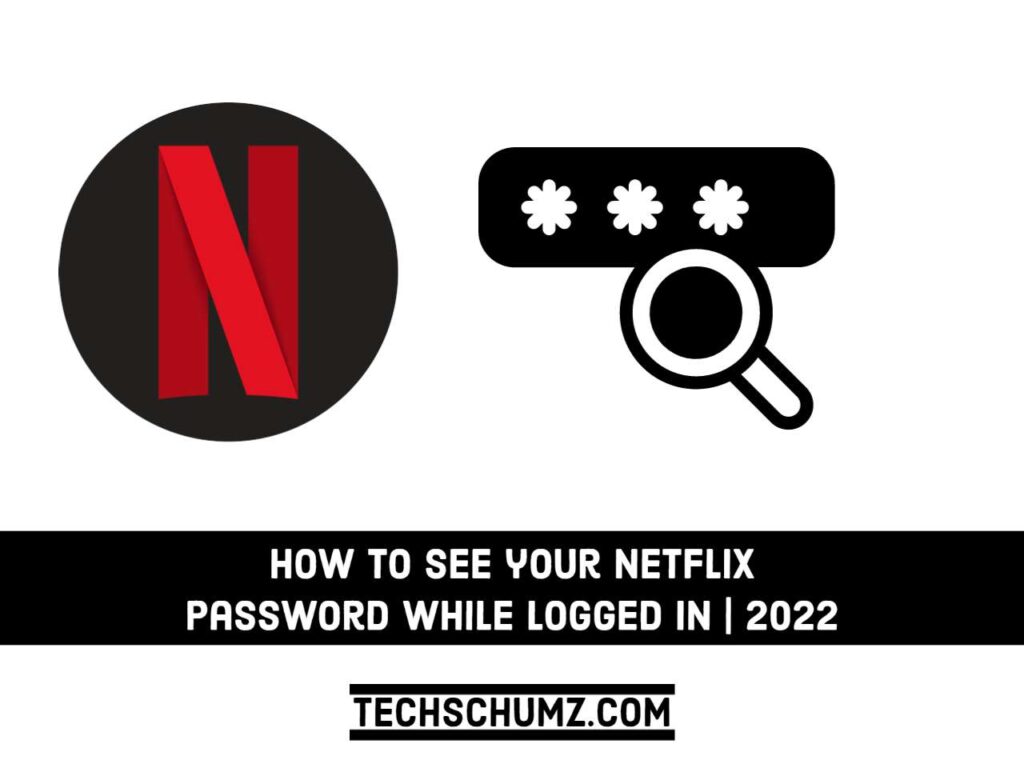In this guide, you will learn how to see your Netflix password while logged in on your PC, Android, or iPhone.
Netflix has a large selection of movies and TV shows that you can watch for as long as you want. That is why many users prefer to subscribe to this streaming service. This California-based platform was founded in 1997 and has since grown in popularity among teenagers and young people due to its creative and engaging content. Netflix can be streamed from any Internet-connected device that has the Netflix app; this includes smart TVs, game consoles, set-top boxes, smartphones, tablets, Windows PCs, and laptops.
What if you get a new phone, tablet, or even a brand new computer, and you can’t remember your password or can’t remember where you kept a copy of it? You may be wondering, “Can I see my password on my old phone because it’s still logged into Netflix?” We understand your situation and are here to assist you. Keep reading to the end to find out how to view and reset your Netflix password.
Related: How to install Netflix on a Windows 11 PC
Table of Contents
How to View Your Netflix Password When Logged In
When you can’t remember your Netflix password, the first place you probably look is the website or mobile app of Netflix. Unfortunately, you cannot see your Netflix password in any of the Netflix apps for Android, iPhone, or iPad. So, you can’t see or reveal your password in your account settings, even if you’re currently logged in.
There are still methods for obtaining your Netflix password. The most convenient way to view your Netflix password is through your browser, not Netflix itself. Depending on which device you use to watch Netflix, you can do this on both your smartphone and your browser.
1. See Your Netflix Password While Logged In on the Phone
In this section, we’ll discuss how you can do it on your smartphone. Go through these steps to access this information:
- First, launch Google Chrome on your phone. Then, tap the three dots in the upper right corner, and choose “Settings” from the drop-down menu.
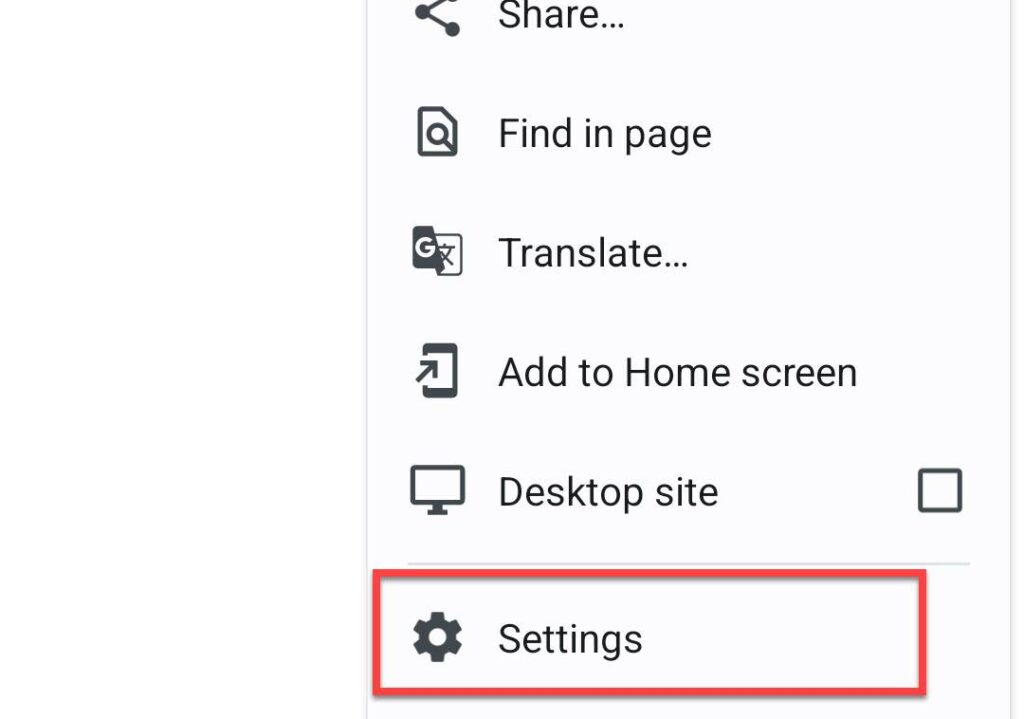
- Next, in the Basics section, click on “Passwords.”
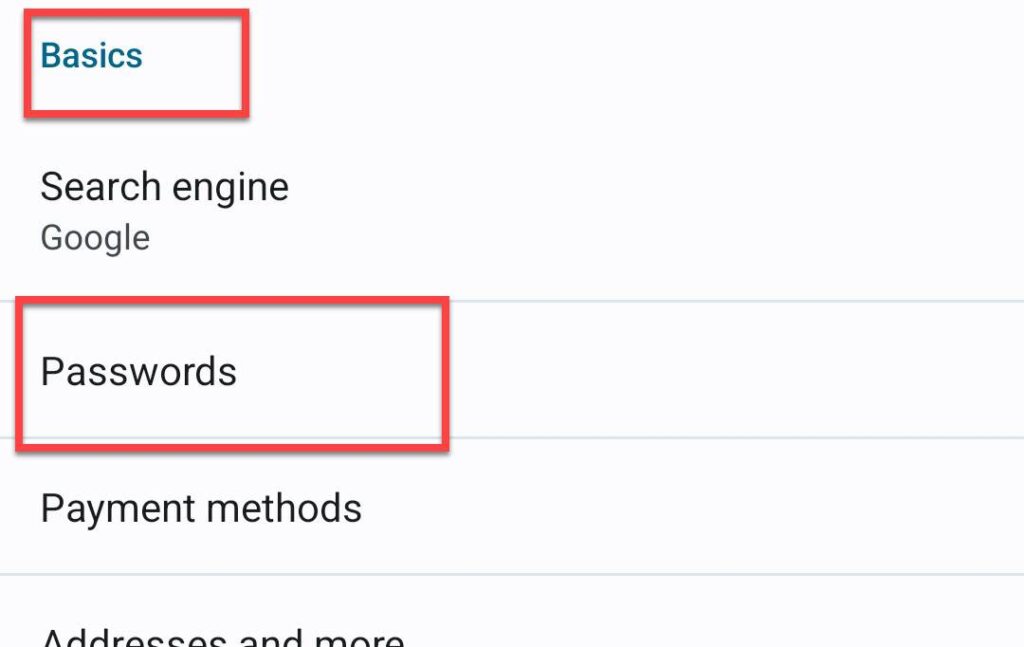
- Now, you’ll be taken to the Passwords page. Here, locate and select “Netflix” from the list.
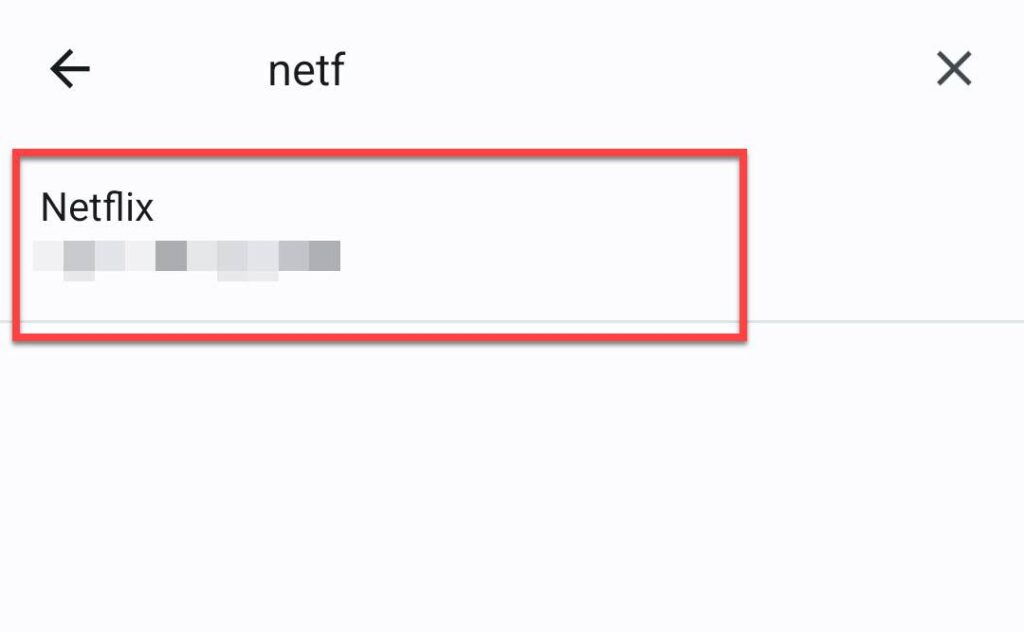
- On the next page, simply hit the Eye icon in the password field to view your password.
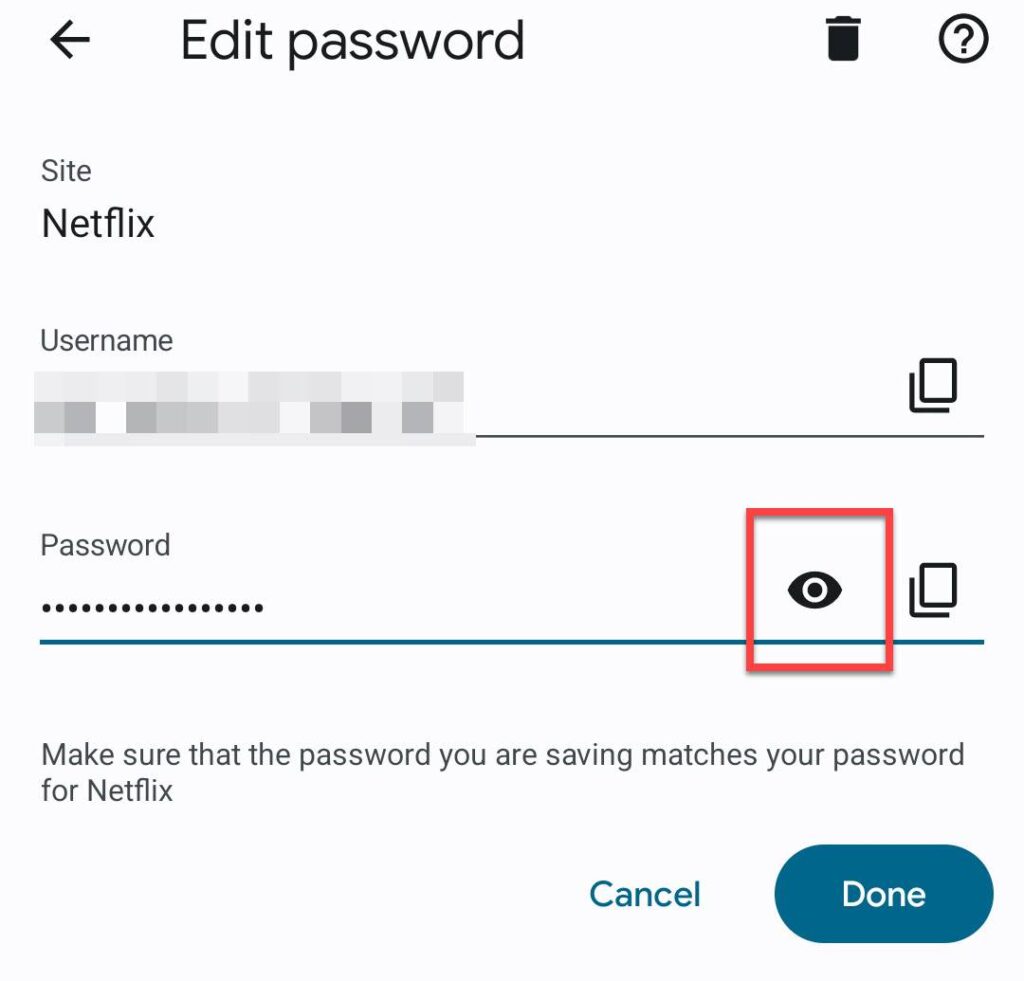
- When you do this, your smartphone will ask you to confirm your identity by entering your fingerprint, password, PIN, or whatever security settings you have enabled.
- You’ll be able to see your password after you confirm your identity.
2. See Netflix Password While Logged In On a Computer
To retrieve your current Netflix password on your computer/laptop, follow the steps below:
- Open Google Chrome on your computer. Then, click on the three dots menu on the top right corner of the homepage, and select “Settings” from the drop-down menu.
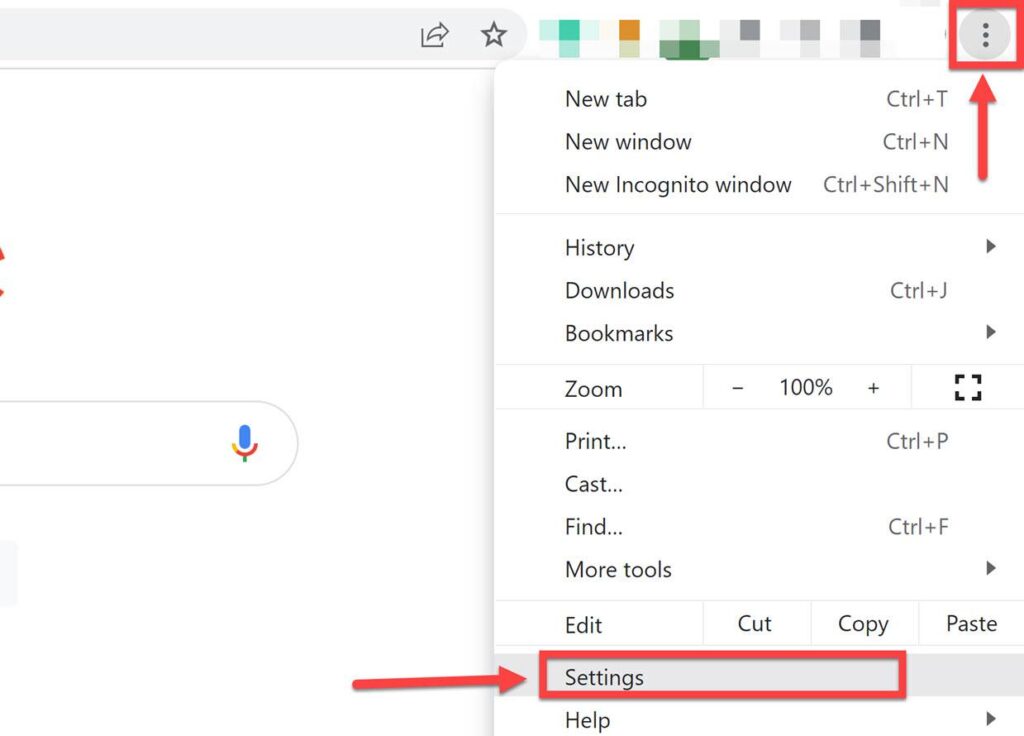
- Next, on the Settings page, go to the “Autofill” menu, and select “Passwords” from the right.
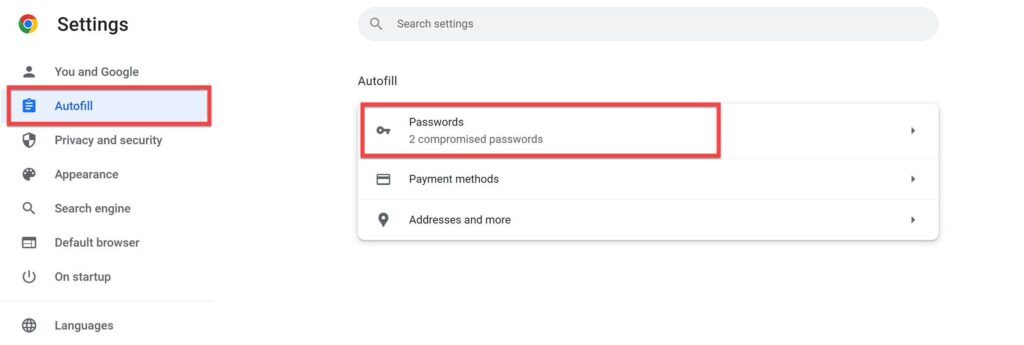
- Then, search for “Netflix” on the top search box. If the Netflix account is saved, you will see it there. Simply click on the Eye icon next to the hidden password to see it.
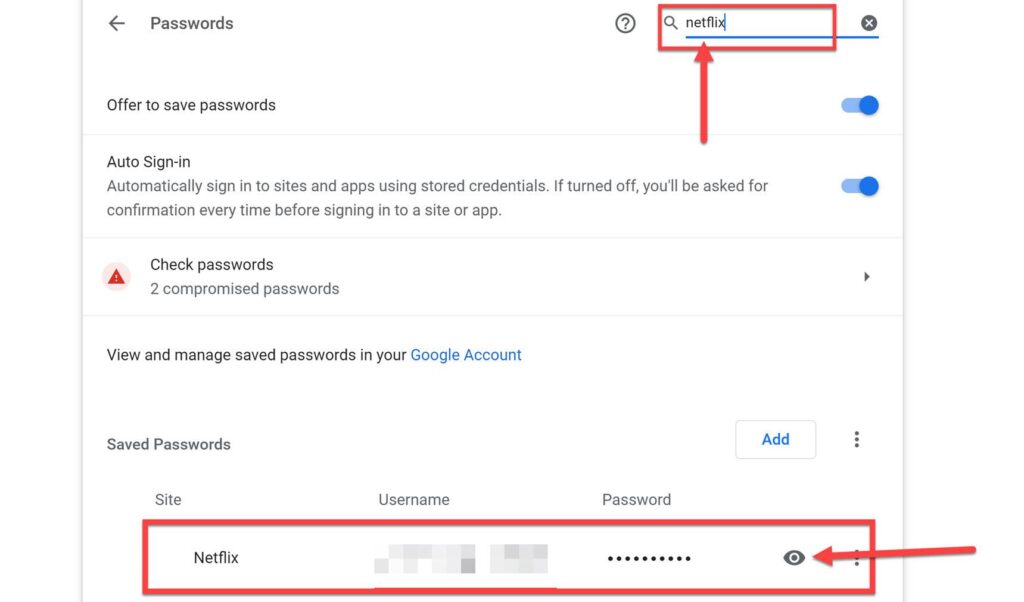
- Now, you’ll be asked to confirm your identity by entering your fingerprint, password, PIN, or whatever security settings you have enabled.
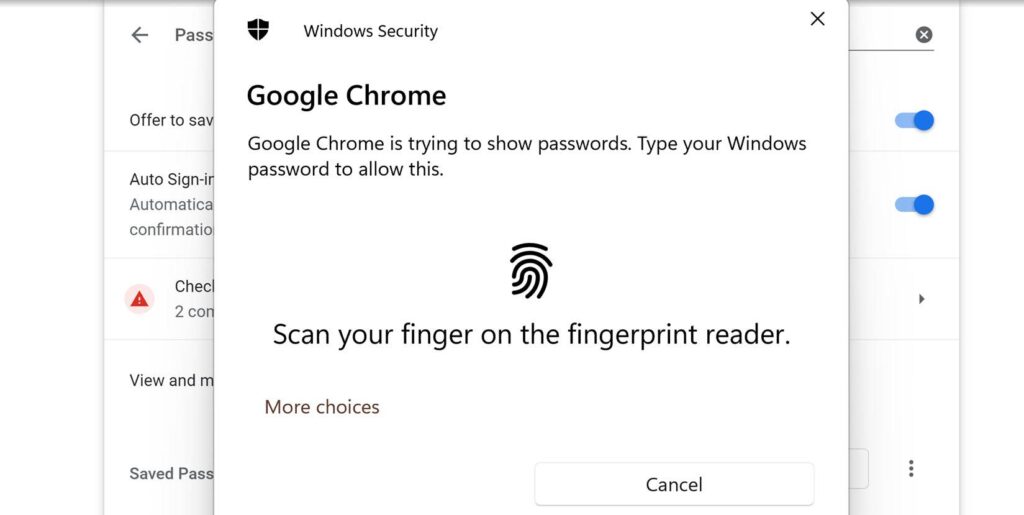
- When you finish, you’ll notice that the hidden password is now visible to you. That’s all! Use it to sign in to Netflix or write it down somewhere else.
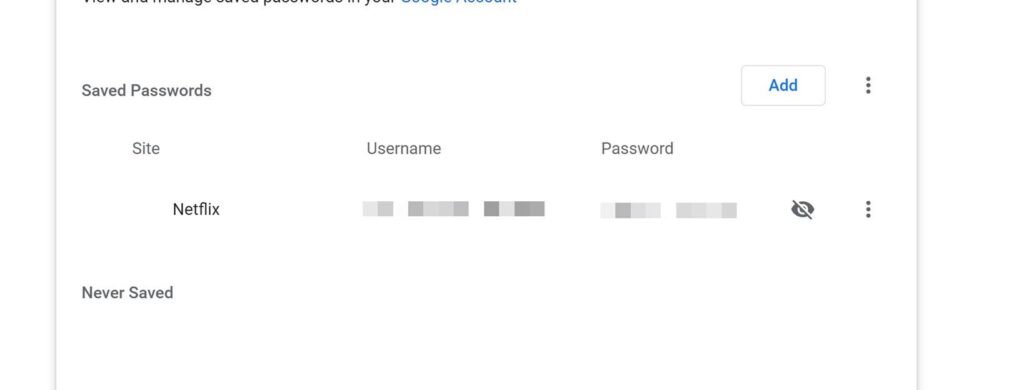
Final Words
That’s all! In this guide, we’ve talked about how to see your Netflix password while logged in to your account. The trick here is to seek assistance from your browser, where all of your passwords are synced to your linked account, rather than from Netflix itself. Finally, we hope you found this guide useful; if you have any questions, please leave them in the comments section below.
Read also: