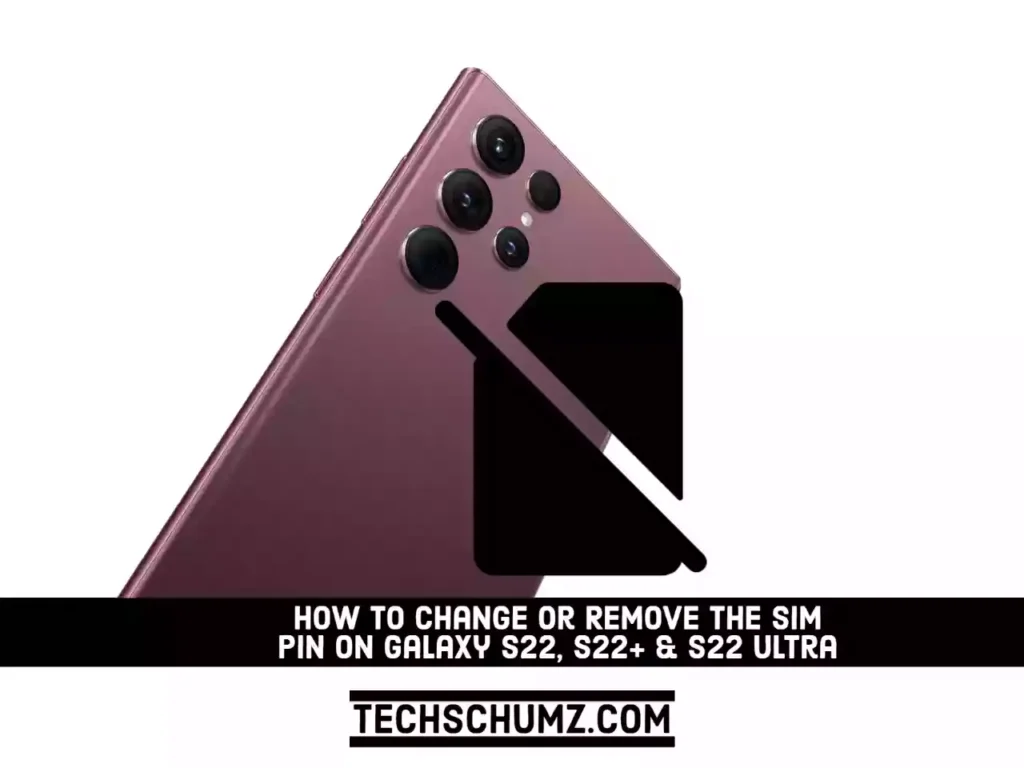Do you have a new Galaxy S22 smartphone with a new SIM card but you can’t recall the PIN? No worries, you can change it to any PIN you want. This guide will walk you through the process of changing the SIM PIN on the Samsung Galaxy S22, S22 Plus, and S22 Ultra.
The SIM card PIN code is intended to protect your data from unauthorized access. Each SIM card you insert into a smartphone has a PIN code that must be entered in order for the card to be activated. Some mobile service providers use the same PIN code for all SIM cards, whereas others generate unique PIN codes for each SIM. In any case, if you don’t want to or can’t get used to the current PIN, you can easily replace it with one of your choosing. Below, we’ll show you how to do it on your Samsung phone:
Change or Remove the SIM card PIN on Samsung Galaxy S22 Series
Step 1. To get started, first go to the “Settings” app on your Samsung Phone.
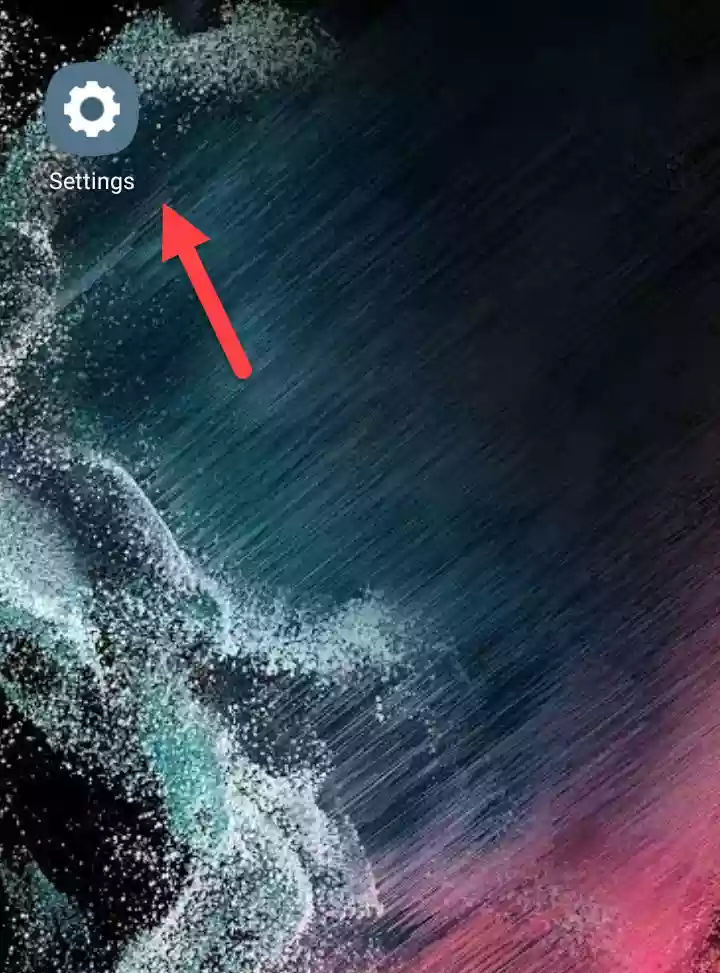
Step 2. Next, scroll down and tap on “Biometrics and security” to continue.
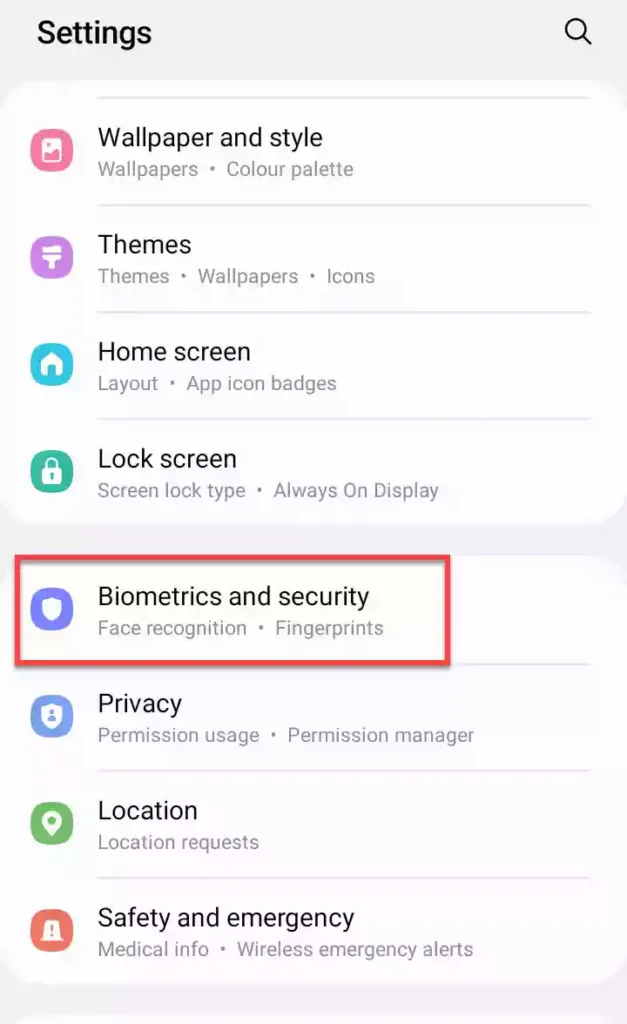
Step 3. On the Biometrics and security settings page, scroll down and select “Other security settings“.
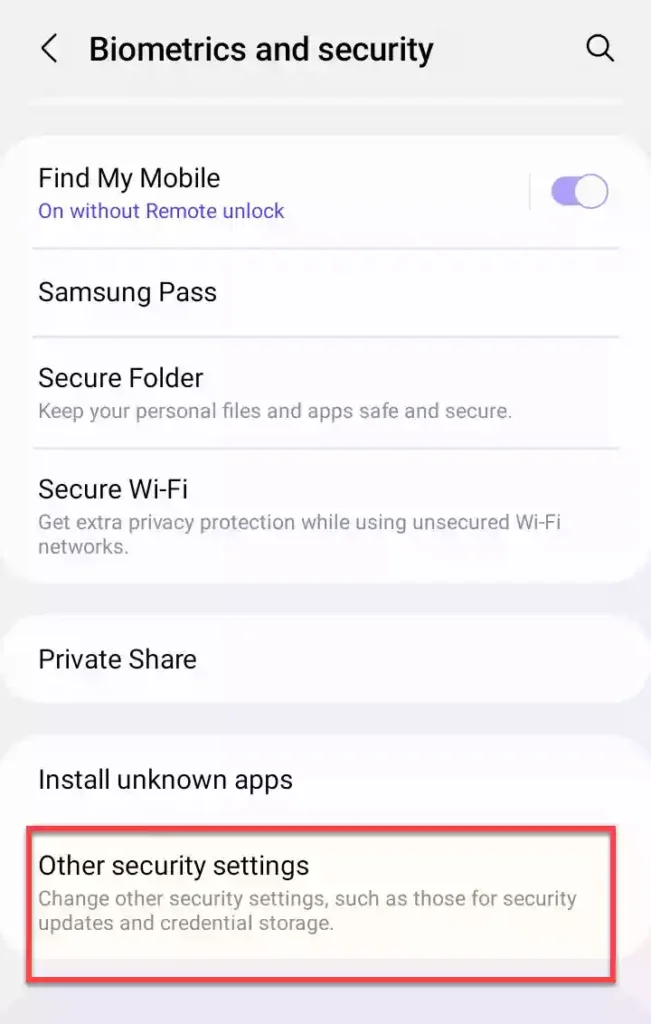
Step 4. Now, tap on the “Set up SIM card lock“.
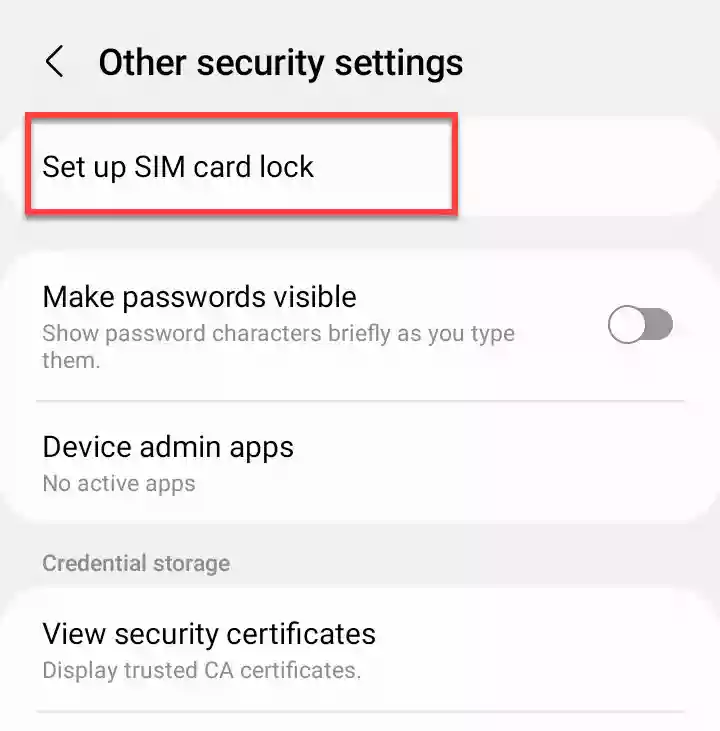
Step 5. On the Set up SIM card lock page, you are provided with two options. If you want to lock your SIM card, you can turn on the option for “Lock SIM card“, and put your SIM card PIN to lock it.
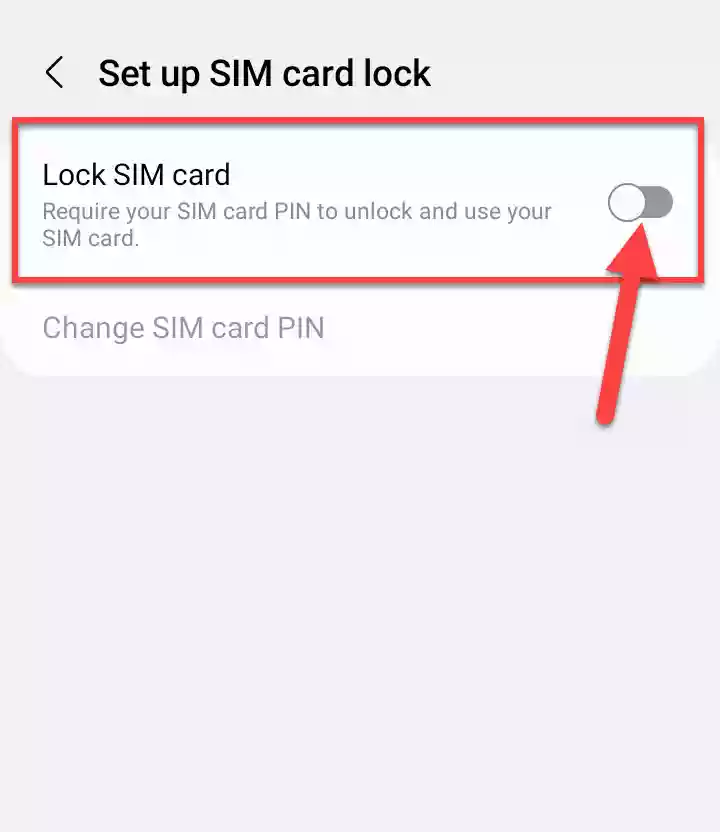
Step 6. If you want to change your current SIM card PIN to a new one, tap on “Change SIM card PIN“.
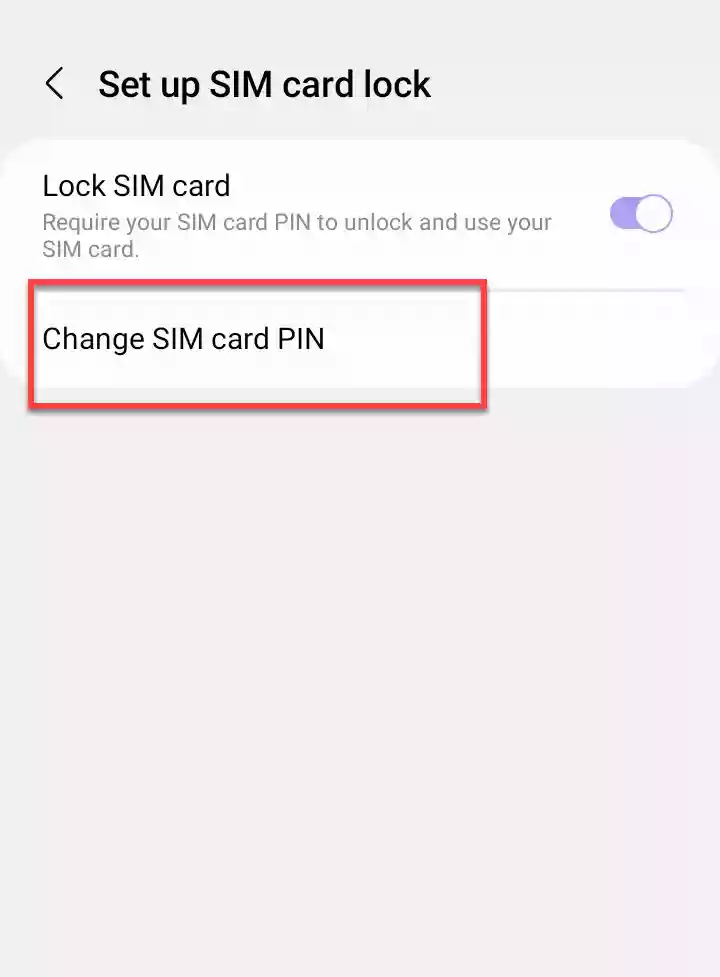
Step 7. Then, put your current SIM card PIN, and tap “OK” to continue.

Step 8. Now, enter a new SIM card PIN, and tap “OK” to change it.
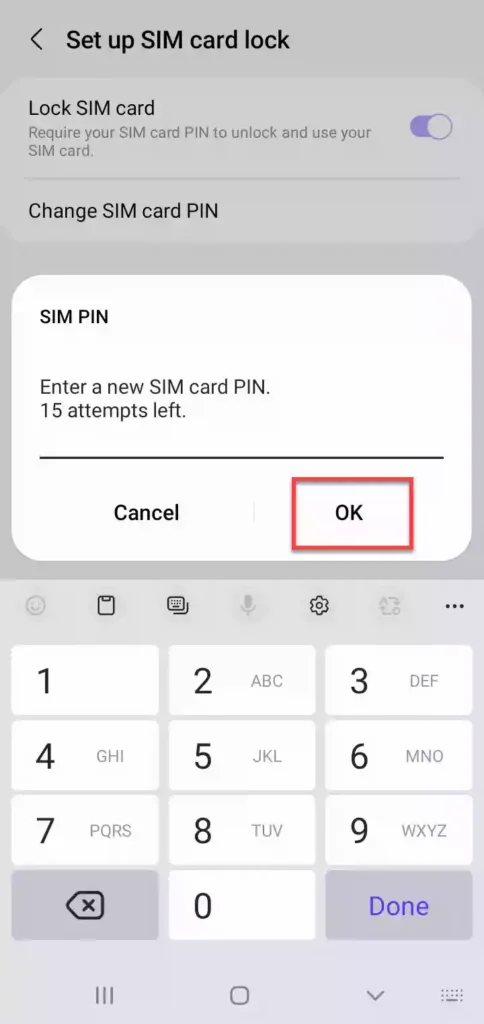
That’s it! This is how you can lock your SIM card, and change the SIM card PIN on the Samsung Galaxy S22 series.
Read also: