The words you put into your Android’s keyboard are saved in your device which is referred to as keyboard history. When you send a message or use your phone’s keyboard to look for anything, all of the words you type or search for are preserved on your device. When you enter that word again, the keyboard will automatically suggest those words to you.
If you wonder how to reset or clear your keyboard history on Android, then this guide is for you. In this article, we will help you learn how to clear the Samsung Keyboard history and Gboard history on an Android device.
Table of Contents
Clear the Samsung Keyboard History on Android
If you don’t have any other keyboard installed on your device or you are constantly using Samsung Keyboard, then you can use the below steps to clear your keyboard history on Android devices.
Note: Here, for the sake of this guide, we have a Samsung mobile. If you are using any other Android device, like “Xiaomi, Oppo, Google Pixel”, the steps are not so different.
Step 1. First, find and open the Settings app on your Android phone (Xiaomi, Oppo, Samsung)
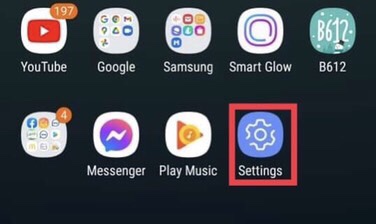
Step 2. Next, scroll down and tap on the “General management” option.
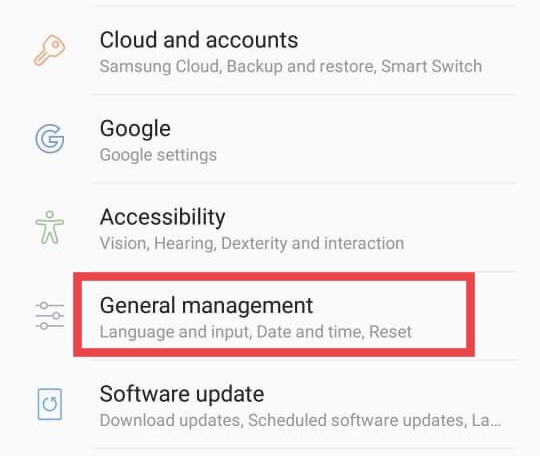
Step 3. Then, from the Genera Management page, select “Language & Input” from the drop-down menu.
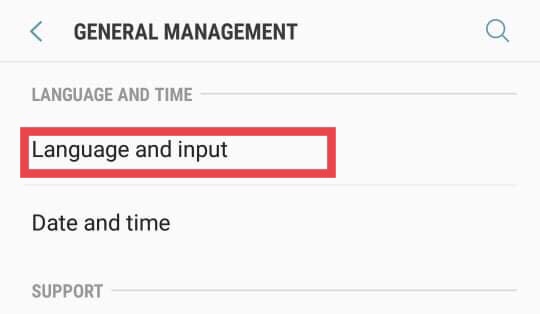
Step 4. Now, under the KEYBOARDS section, select “On-screen keyboard“.

Step 5. Select “Samsung Keyboard” from the on-screen keyboard page.
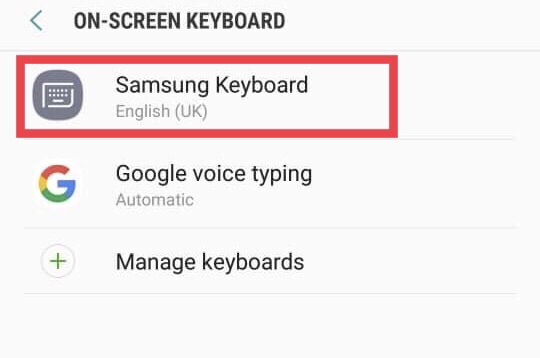
Step 6. Make sure that ′′Predictive text′′ is enabled. It’s usually found under ′′Smart typing′′.
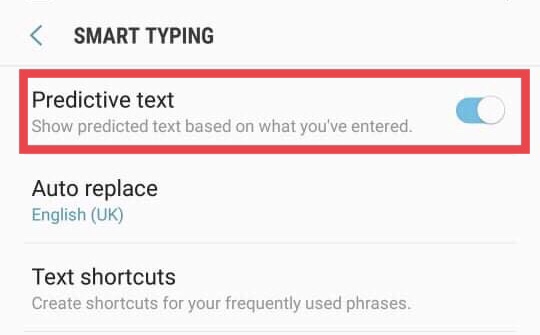
There is no keyboard history to remove if the switch is in the Off/gray position.
Step 7. Next, scroll down and tap on the “Reset to default settings” option.
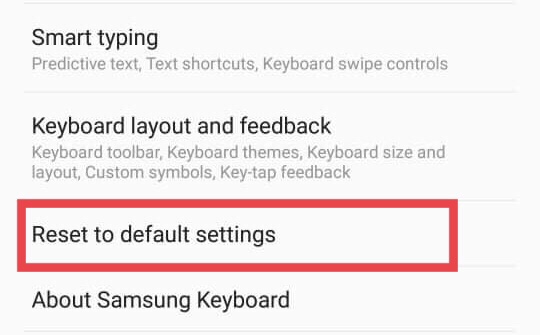
Step 8. Then, select “Erase the personalised predictions“.
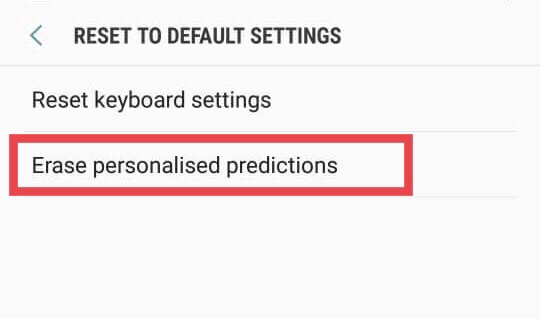
Step 9. Finally, to reset or clear your keyboard history, tap “CLEAR“. This deletes all of the words that your keyboard has saved.
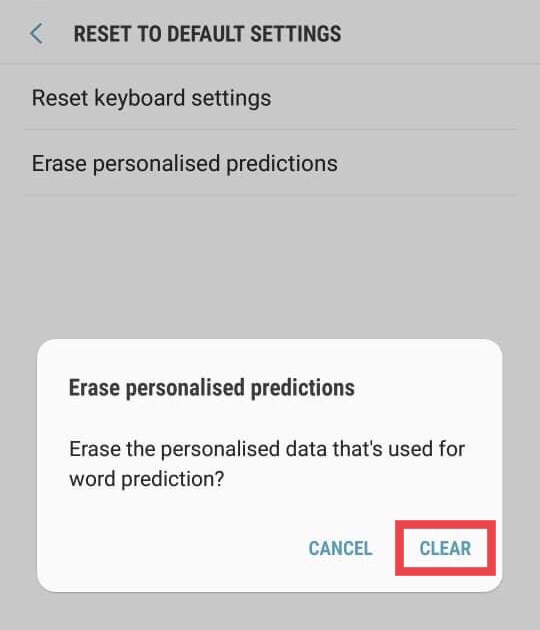
Delete your Gboard History on Android
Gboard is an Android and iOS virtual keyboard application. It can be installed even though it is the default keyboard on many devices. You can clear the Gboard history on your iPhone or Android device (Samsung, Xiaomi, Oppo or Google Pixel) by following the below steps:
Step 1. First, open the Settings app on your Android or iOS device.
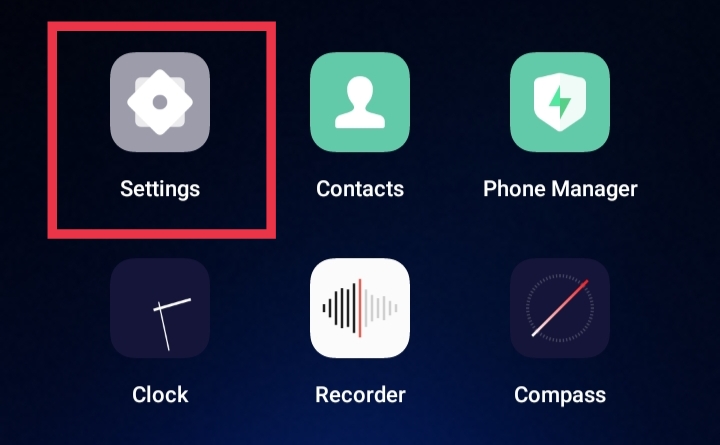
Step 2. Next, find the keyboard-related settings by searching for them in the Settings. You can simply search for “Keybaord” in Settings’ search bar.
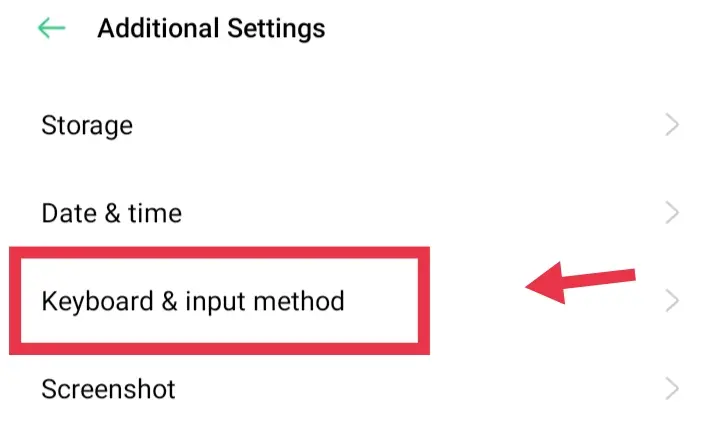
Step 3. From the list of available keyboards, select “Gboard“.
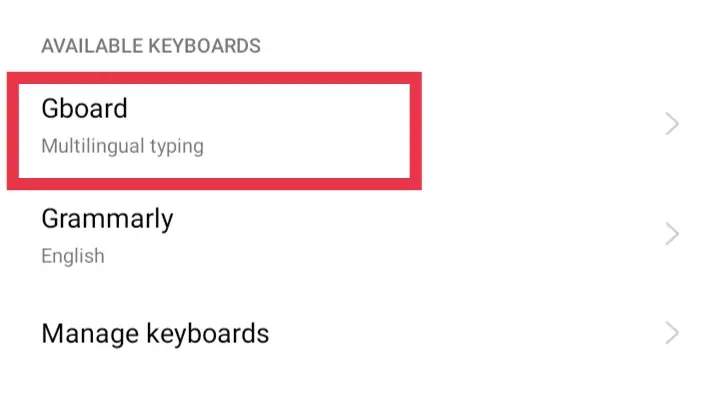
Step 4. Then, find and tap “Advanced” from the list of options.
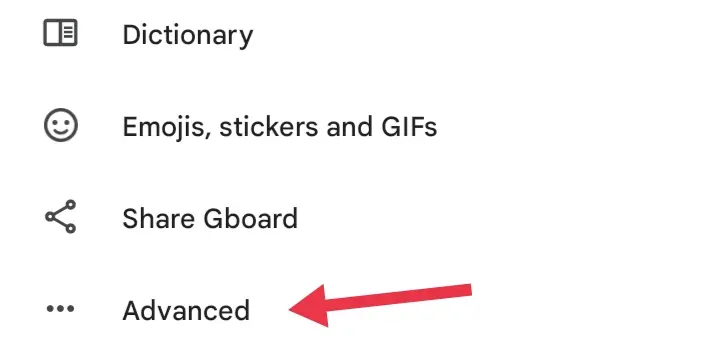
Step 5. Now, at the bottom of the page, select “Delete learned words and data“, and a new pop-up window will open.
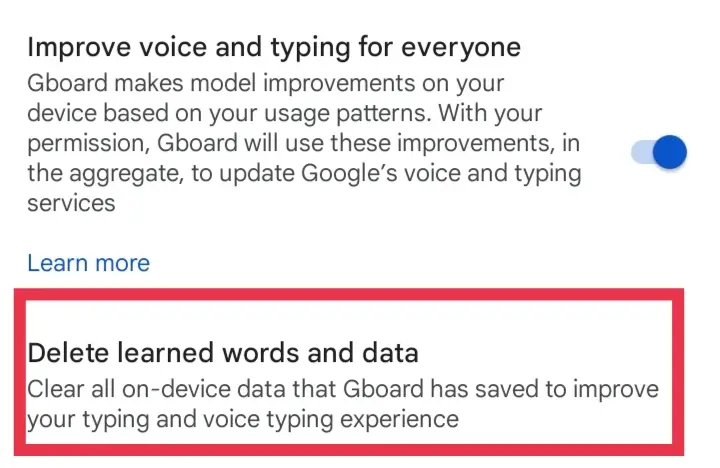
Step 6. Now to confirm the deletion, enter the number on the screen in the box and tap “OK“.
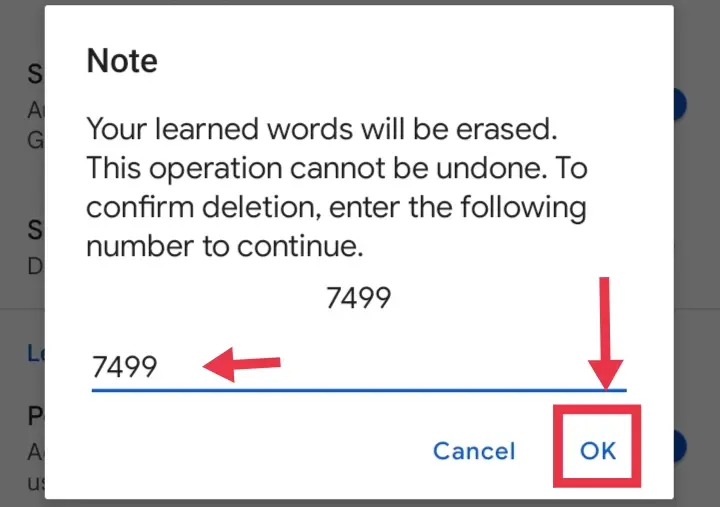
That’s it! After tapping OK, your Gboard history will be cleared.
Final Words
This guide showed you how to reset or clear your keyboard history on Android phones (Samsung, Xiaomi, Oppo, or Pixel). The steps above will help you to clear either Samsung Keyboard history or Gboard history easily. Lastly, we hope you’ve found this guide helpful, and if you encounter any questions or have any suggestions, please use the comments section below to share them with us.
Read also:
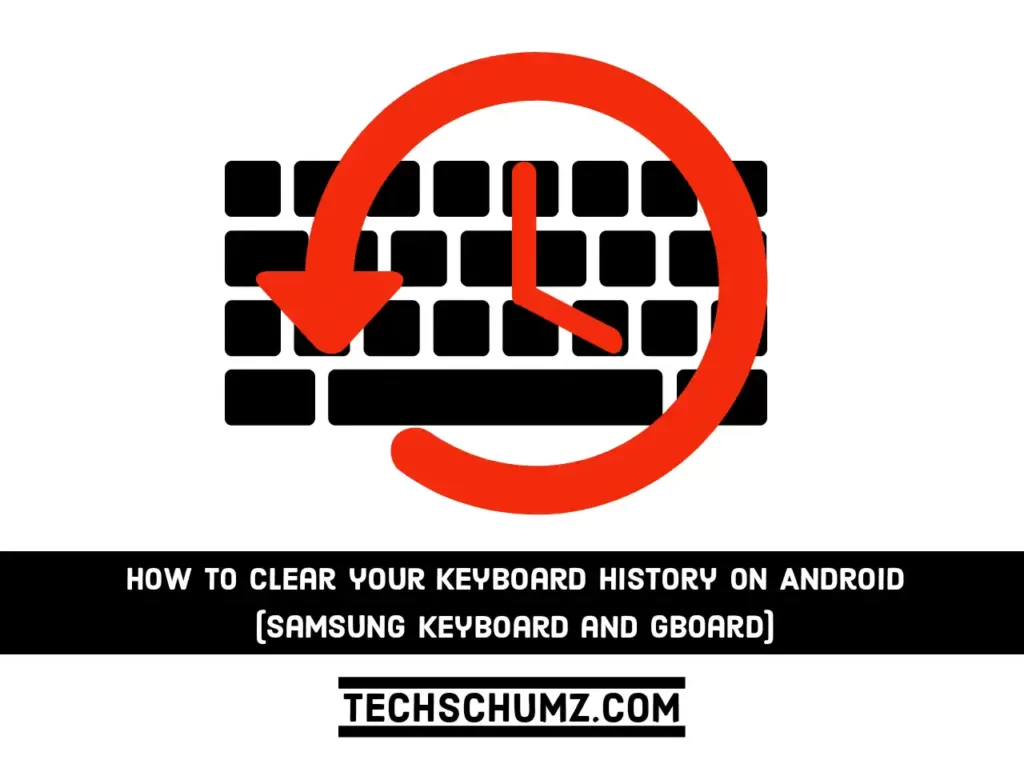
Thank you, that worked. They hid the setting behind the reset data button.