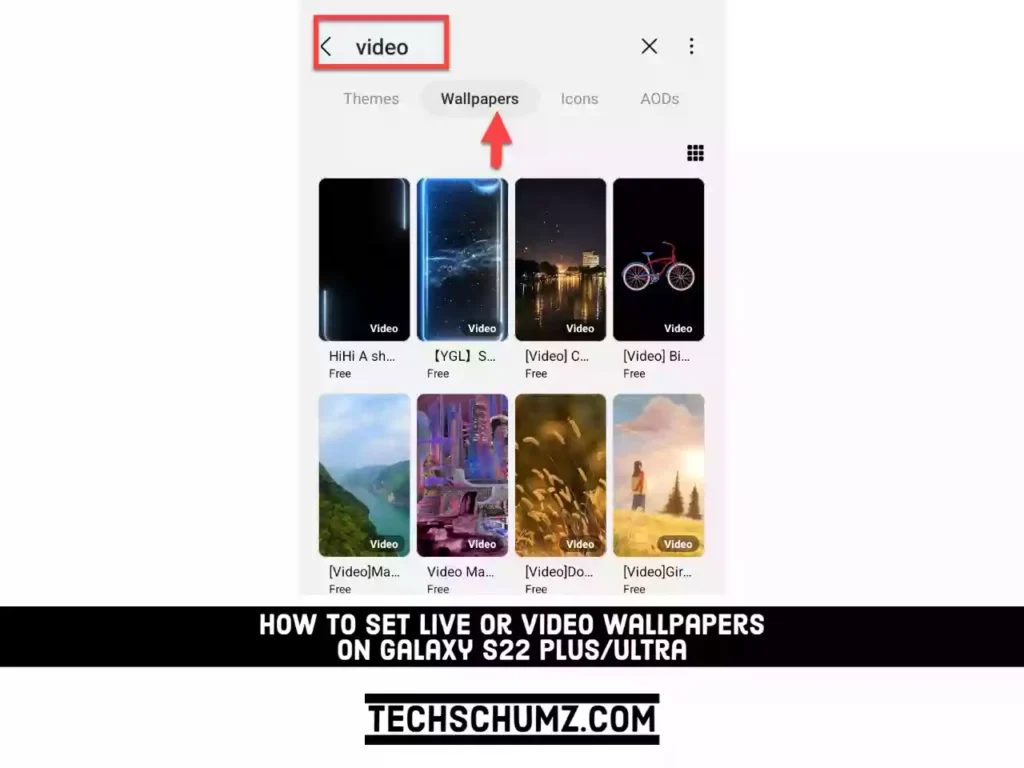Samsung has you covered if you’re fixated on having the most cutting-edge themes and icons available or simply want to update the look and feel of your Galaxy S22. Using wallpapers and themes in your phone’s settings, you can easily change everything about it. For example, you can choose a live wallpaper instead of the boring static ones if you’re sick of the way your phone looks and feels. In this guide, we will demonstrate how to set a video as a live wallpaper on Samsung Galaxy S22 phones.
How to set videos as live wallpapers on Galaxy S22, S22 Plus & S22 Ultra
In the steps below, I will show you how you can set a video from your gallery as your live wallpaper or download videos from the Galaxy Theme app and use them as live wallpaper on your S22 phone.
Step 1. Open the Settings app on your Samsung S22 phone.
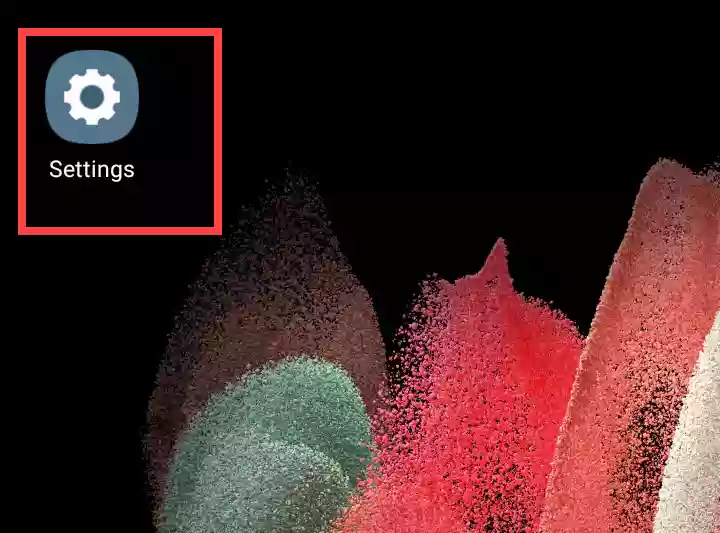
Step 2. Tap on “Wallpaper and style” to continue in Settings.
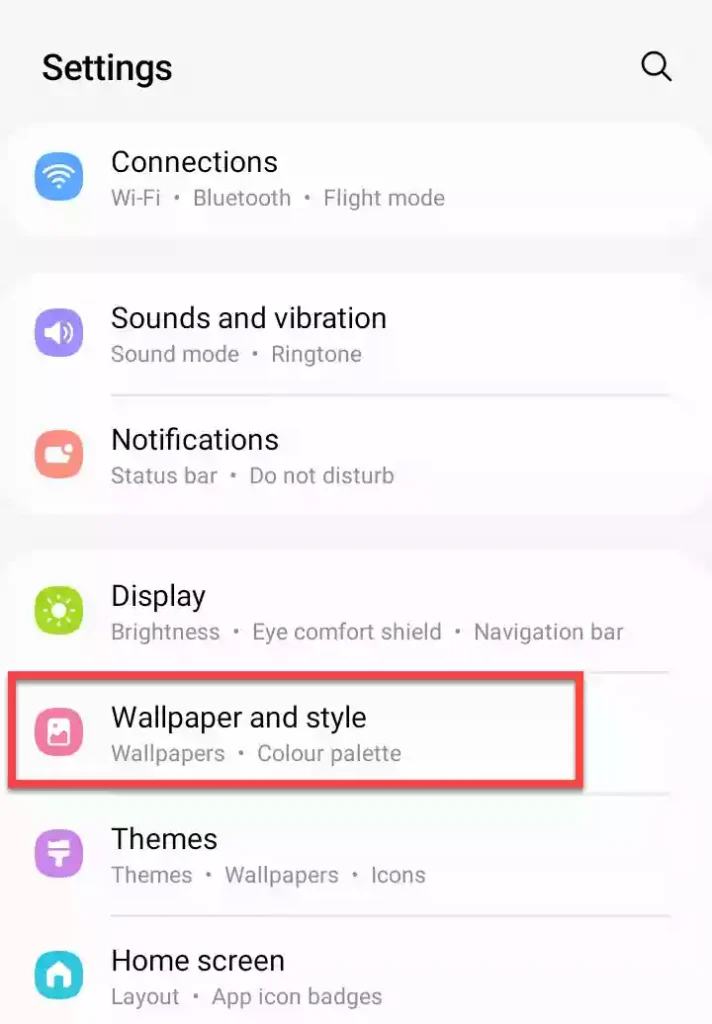
Step 3. In the Wallpaper and Style settings page, tap on “My wallpaper” to see the Galaxy default wallpapers and downloaded ones.
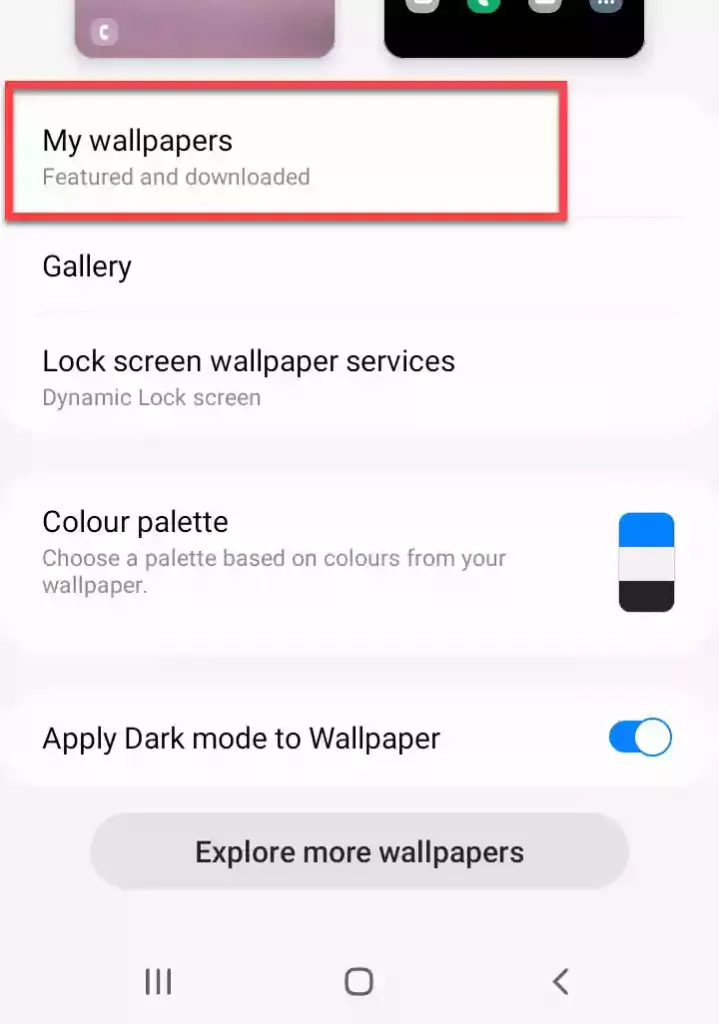
Step 4. Now, you will see a list of video wallpapers. Simply tap on your preferred one to continue. Then, simply tap on “Set on Lock screen” to set it as the live wallpaper.
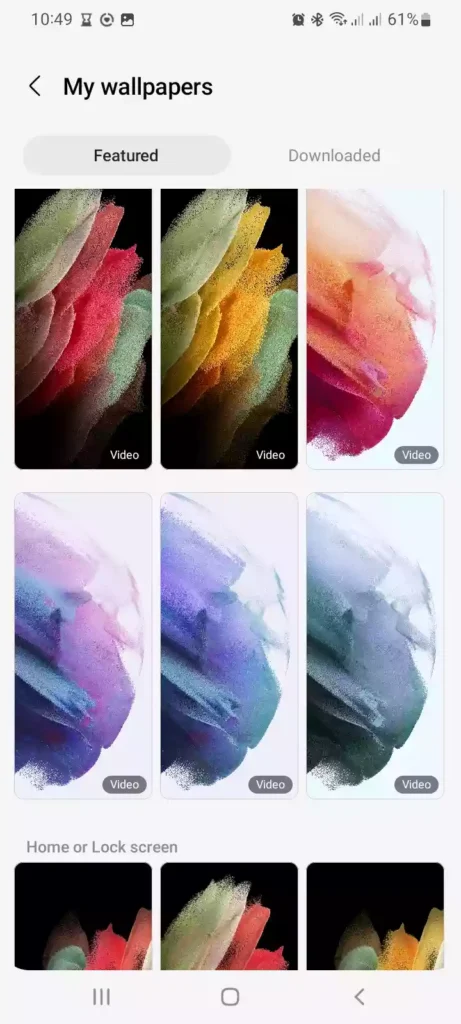
Step 5. If you don’t like the default wallpapers, you can also use your own video from Gallary as a live wallpaper. For that, go back and tap on “Gallary” to continue. Now, select any video from your gallery and set it as your wallpaper.
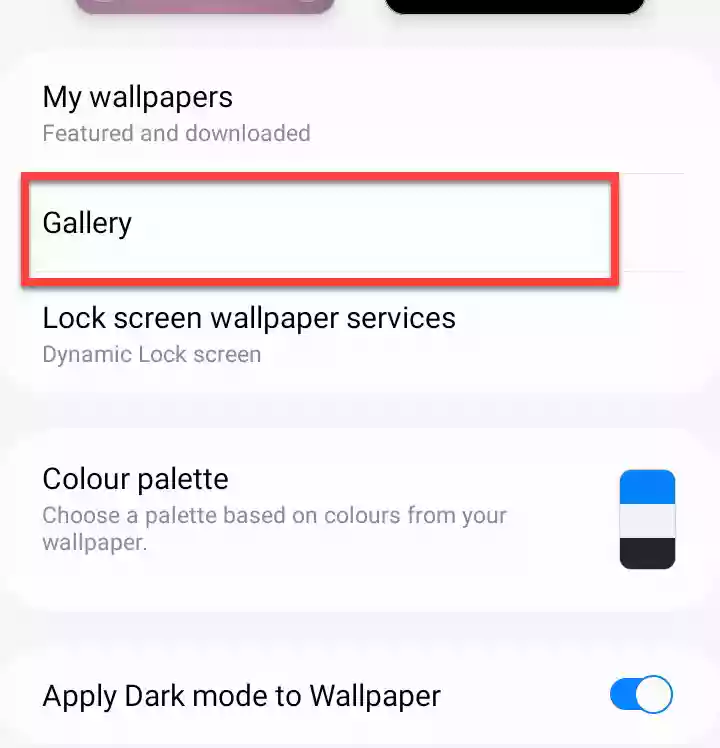
Step 6. You can also find hundreds of video wallpapers from Galaxy Theme. You can download them and set them as your live wallpaper. For that, go back and tap on “Explore more wallpapers” at the bottom of the page. This will take you to the Galaxy Themes app.
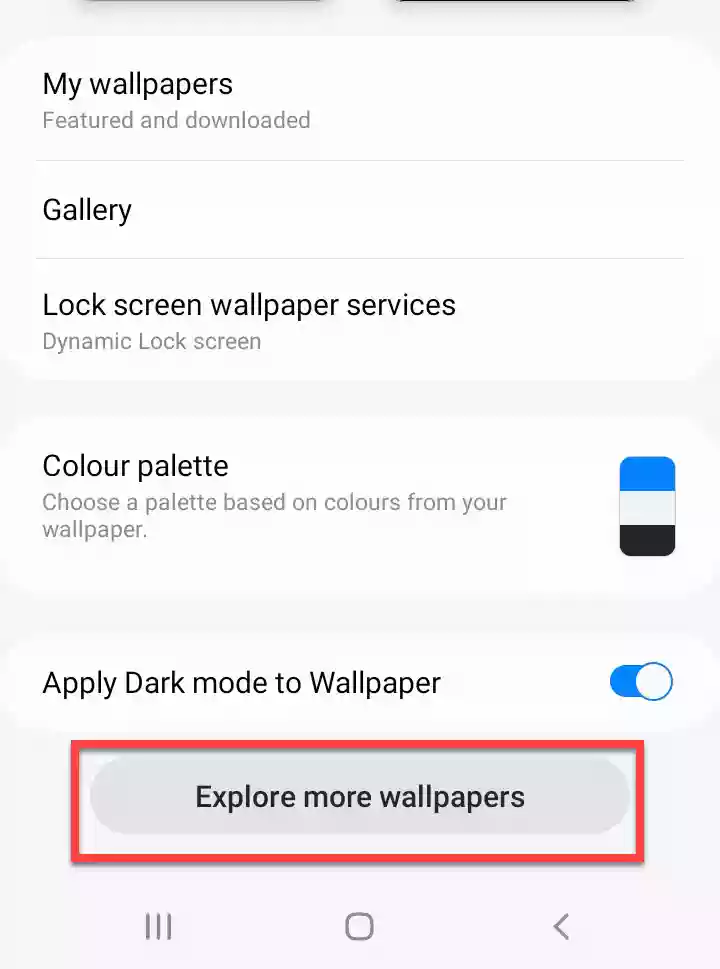
Step 7. In the Galaxy Theme, simply search for “video“, and you will see hundreds of results. Simply select any of them to continue.
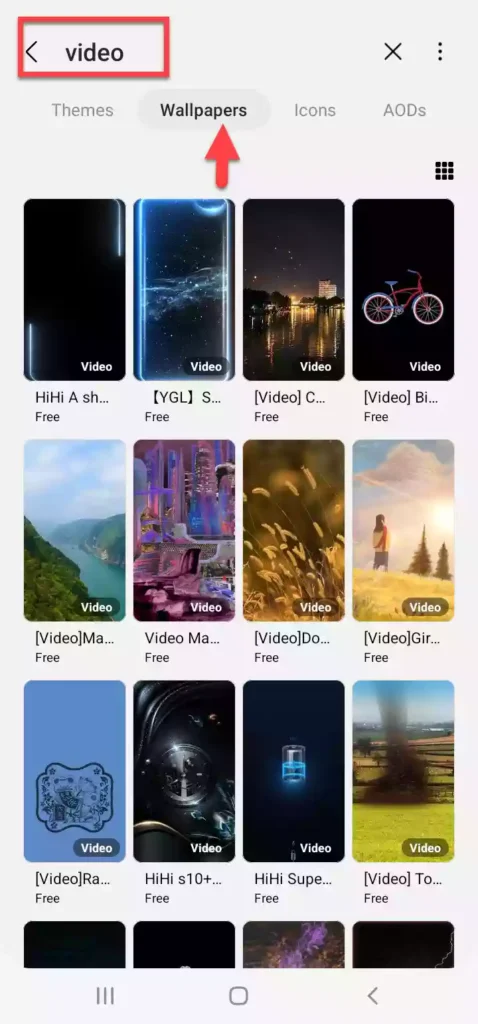
Step 8. Next, tap on the “Download” button to download the wallpaper on your phone.
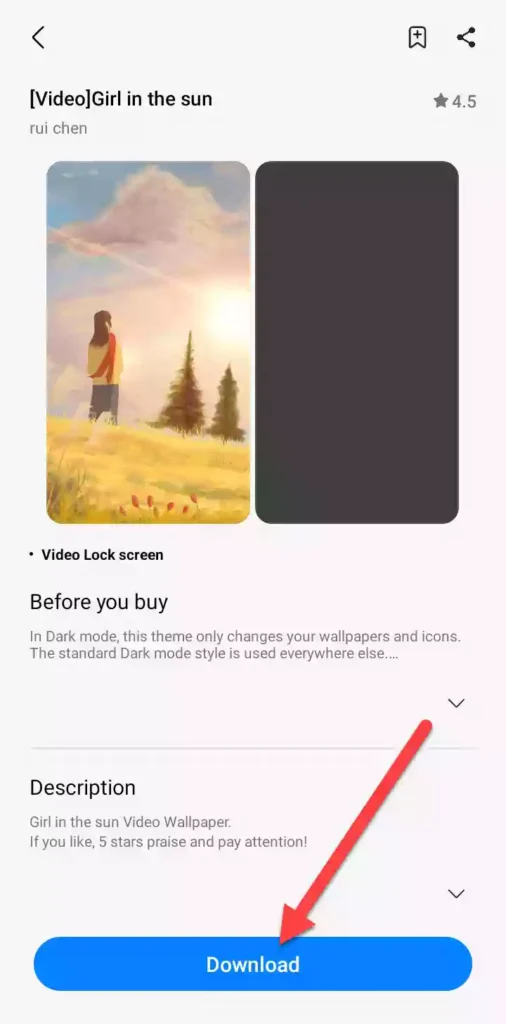
Step 11. After it’s downloaded, simply tap on “Apply” and select “Set on Lock screen” on the next page to set it as the live wallpaper on your S22 phone.
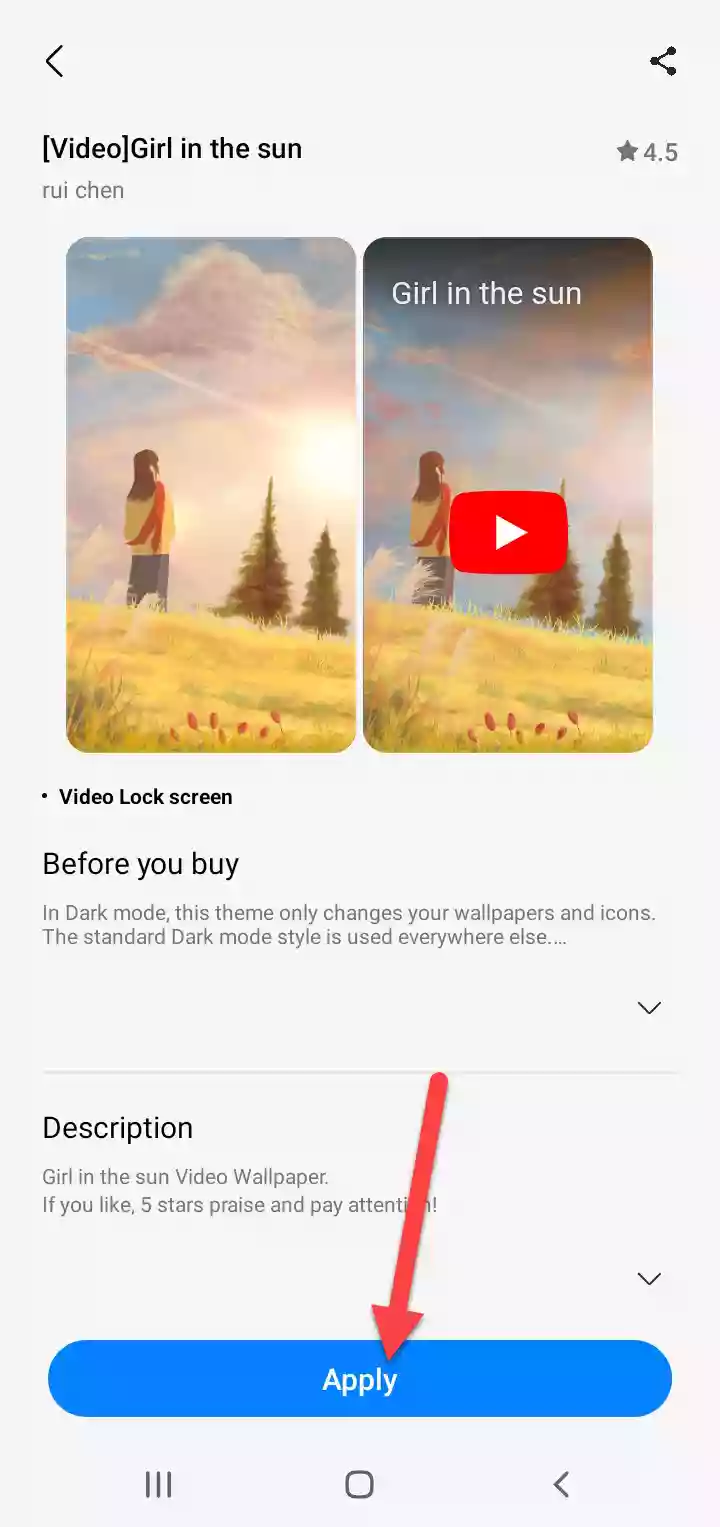
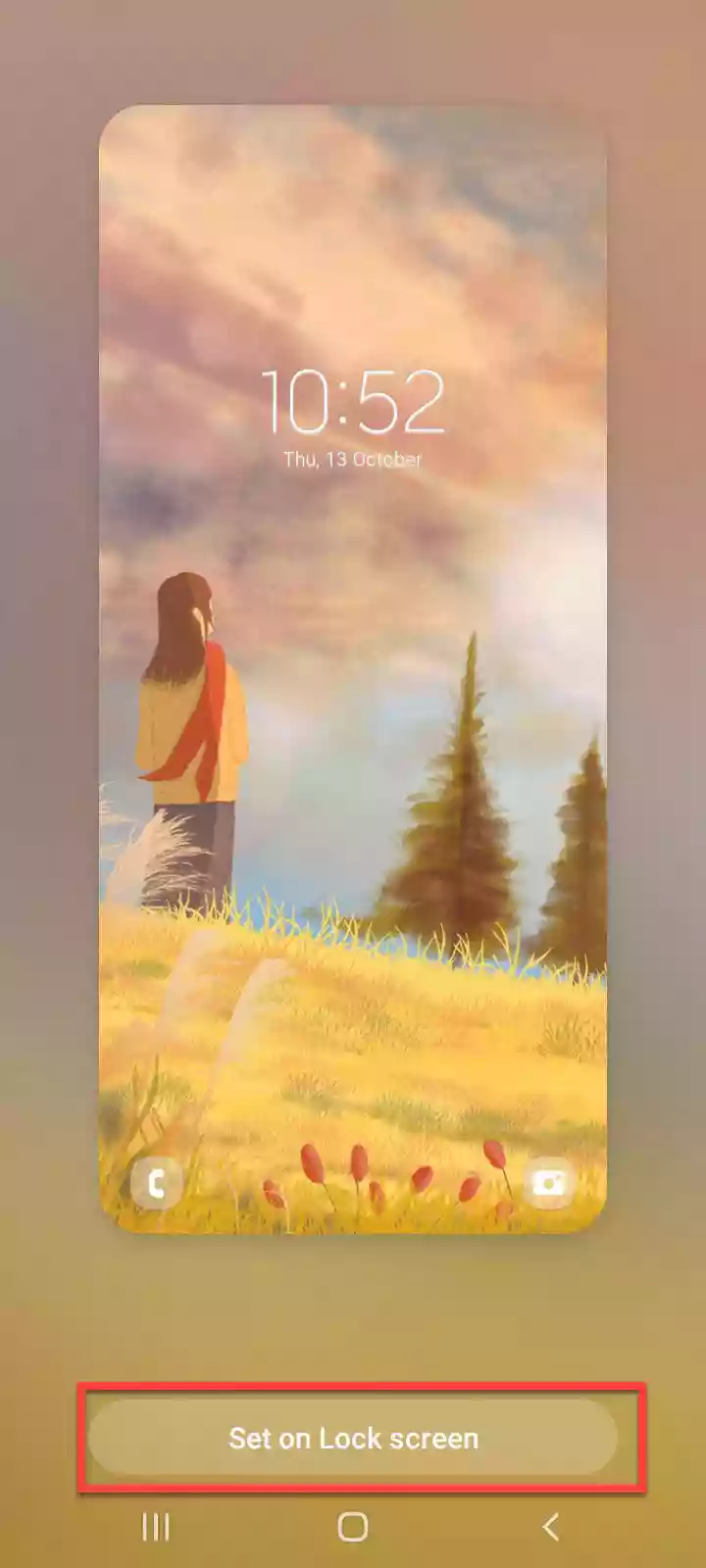
That’s it! This is how you can set a video from your gallery or Galaxy Theme as a live wallpaper on the Samsung Galaxy S22 series. You can do this by installing third-party apps like Zedge or any other wallpaper app.
Read also: