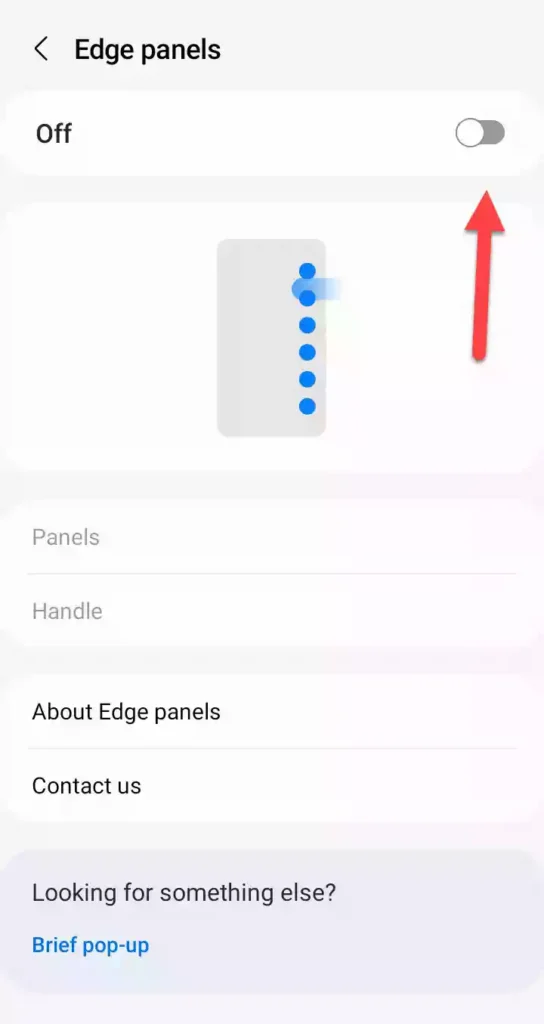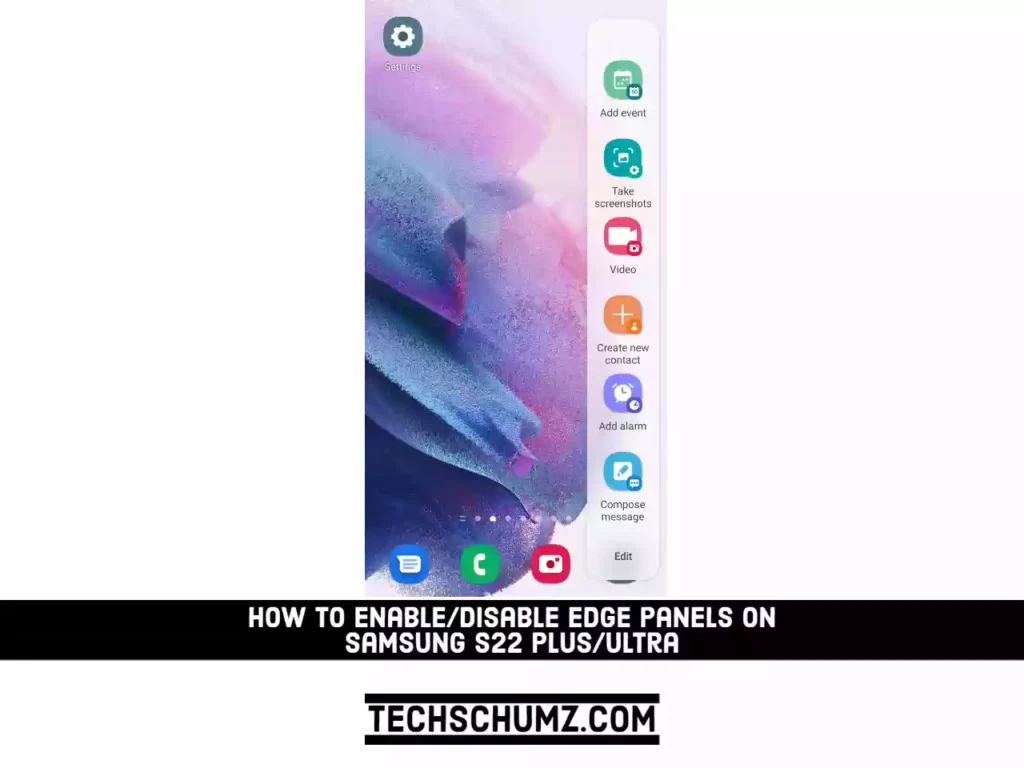When it comes to customization, the Galaxy S22 goes far beyond wallpaper, the navigation bar, and screen timeout. The capability to add and modify Edge Panels on the smartphone is one of these features. Edge Panels are small windows or drawers that can be pulled out from the side of the screen and are fully customizable.
Sometimes it takes a while to find what you need on your phone or tablet because there are so many features and apps available. Your Galaxy device’s Edge panels let you quickly and easily access your favorite apps and content. Additionally, you can add, remove, or download Edge panels whenever you want to improve the situation.
Set up and use Edge Panels on Galaxy S22, S22 Plus & Ultra
If you’re looking for a way to enable and customize Edge panels, you’ve come to the right place. Let’s take a detailed look at customizing edge panels on Samsung S22 devices in the below steps:
Step 1. Launch the Settings app on your Galaxy S22 device.
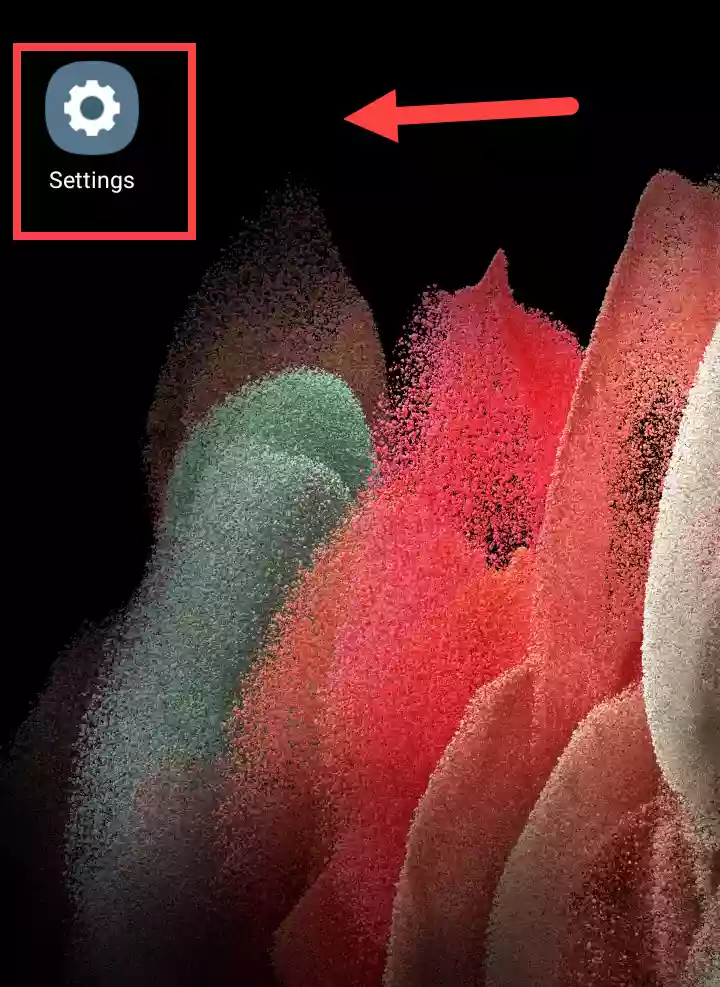
Step 2. Tap on “Display” to continue in Settings.
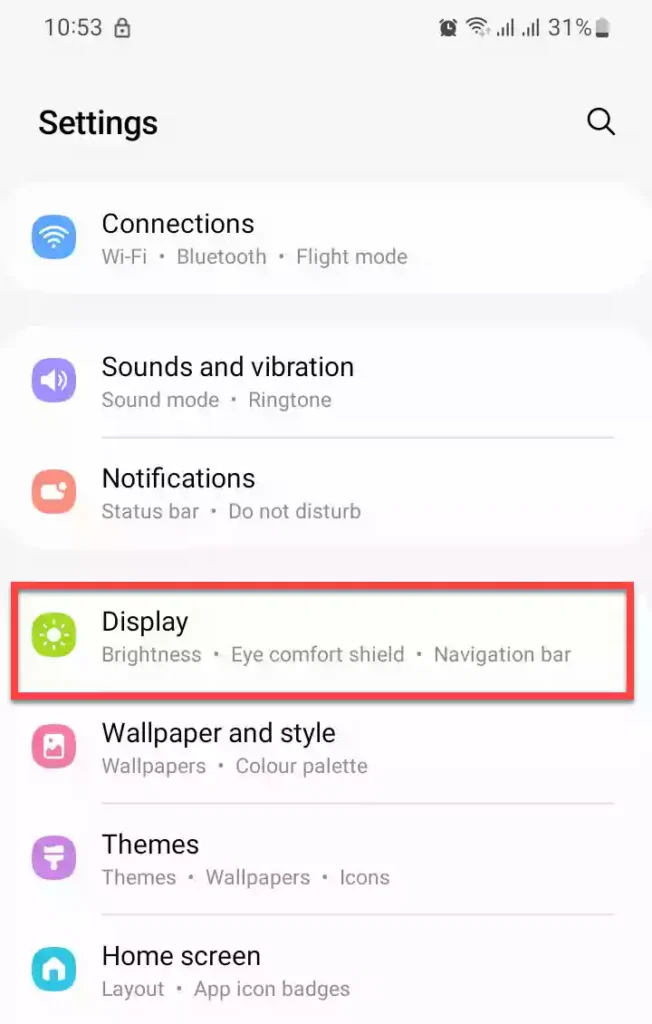
Step 3. Then, scroll down and tap on “Edge Panels” to continue.
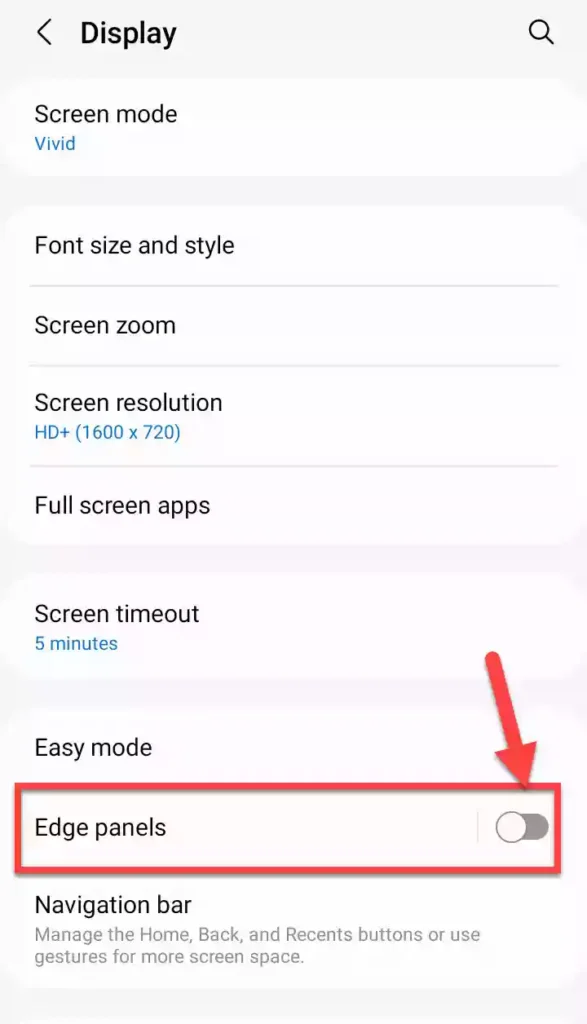
Step 4. Now, toggle on to enable this feature on your Samsung phone. Once activated, you’ll see a handle to control the feature on the right. Tap on it and swipe inwards to access your edge panel.
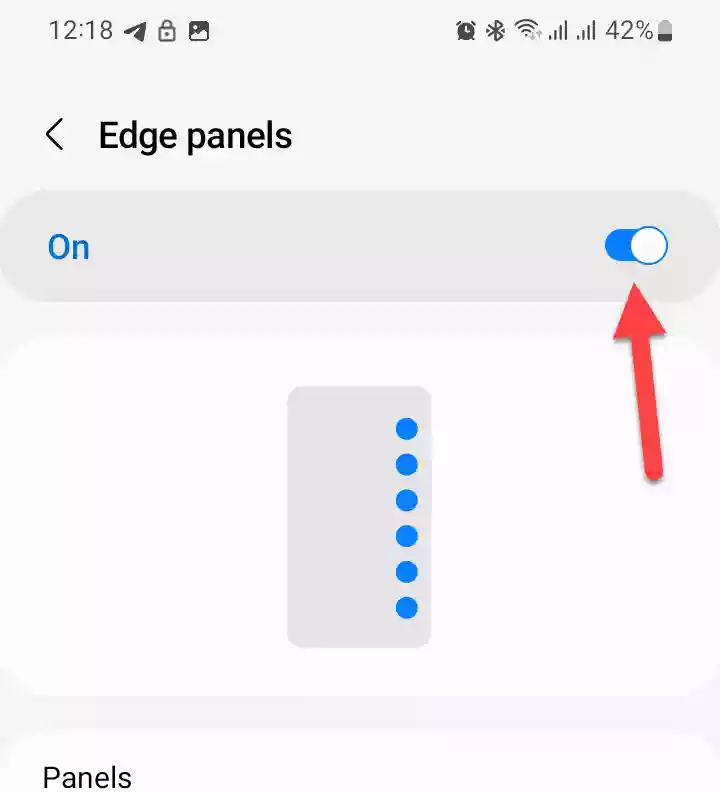
Step 5. Next, if you want to add more panels, go to “Panels“.
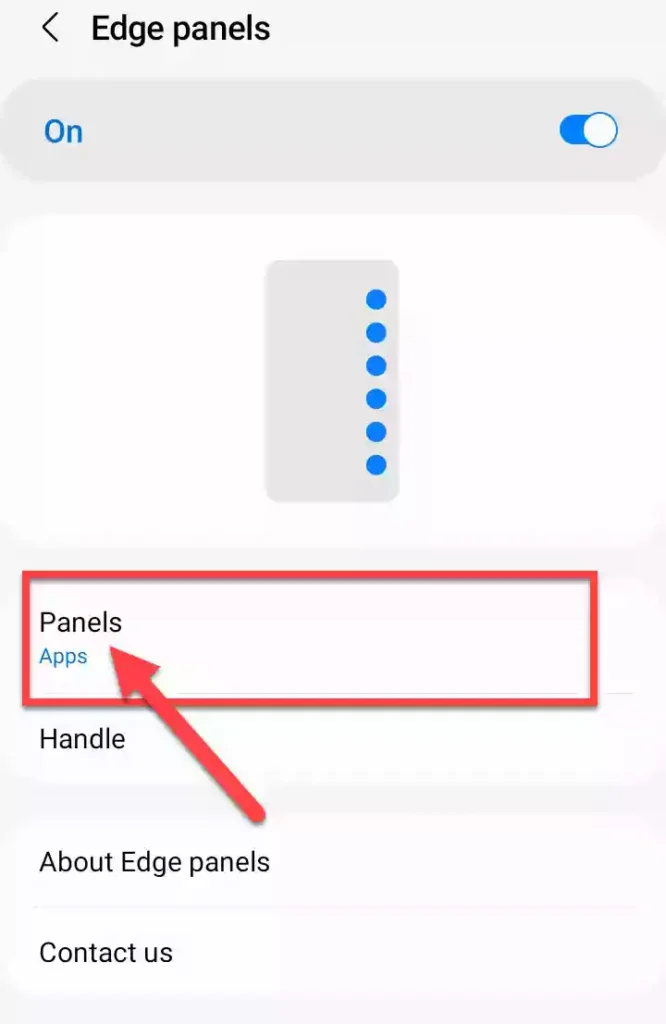
Step 6. Here, you can add panels by choosing the ones you want. To customize a panel, tap “Edit” beneath it. The “Apps” panel is enabled by default because it is the most frequently used, but you can enable as many as you like.
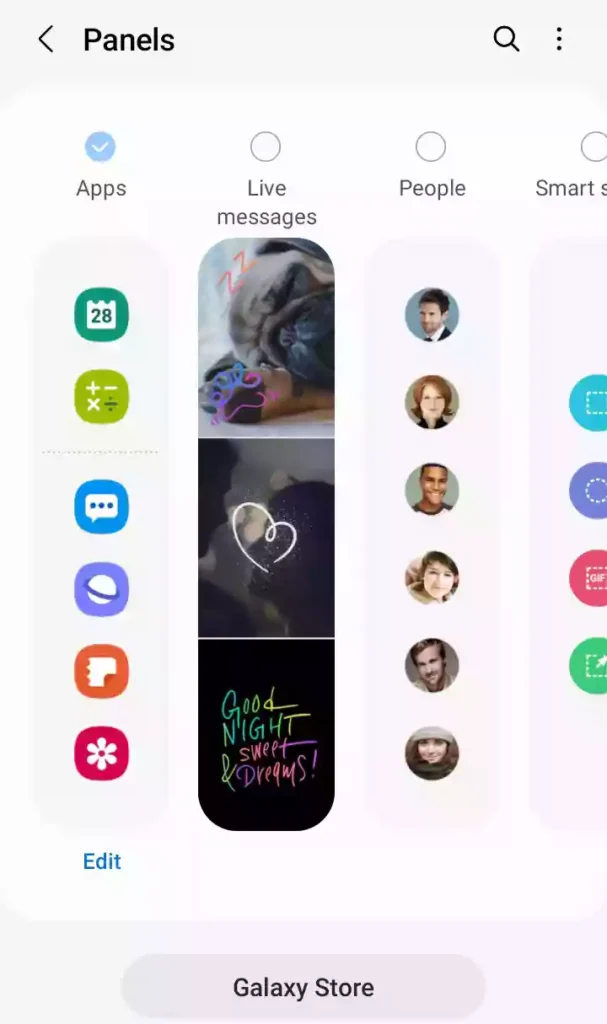
Step 7. Also, if you want to customize the handle, tap “Handle” to continue.
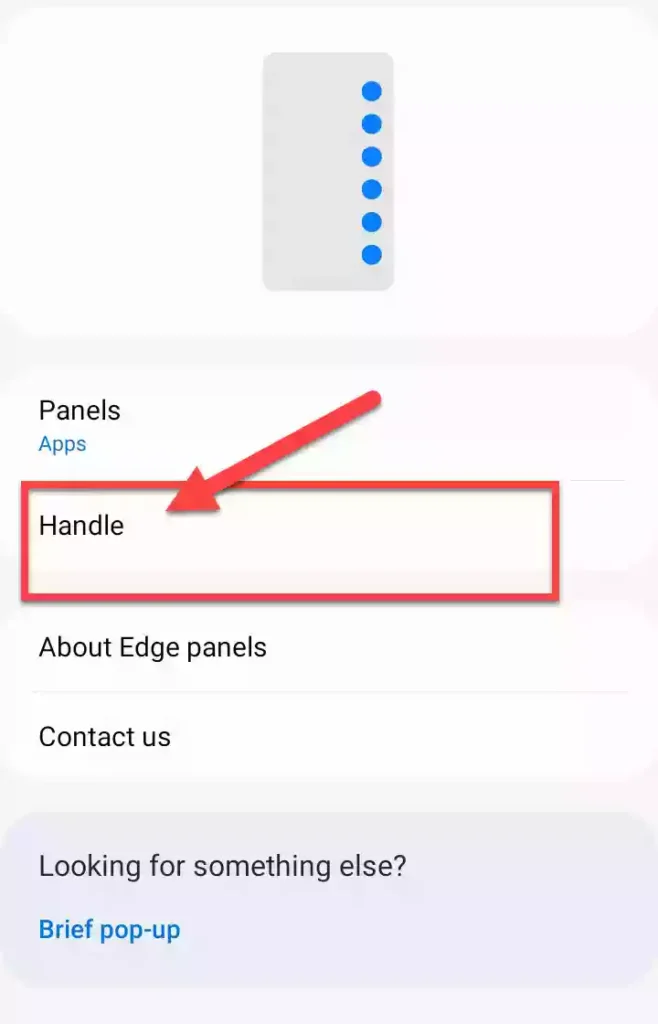
Step 8. Now, you can tweak its settings based on position, color, transparency, size, and width. You can even make the handle vibrate when touched to get haptic feedback.
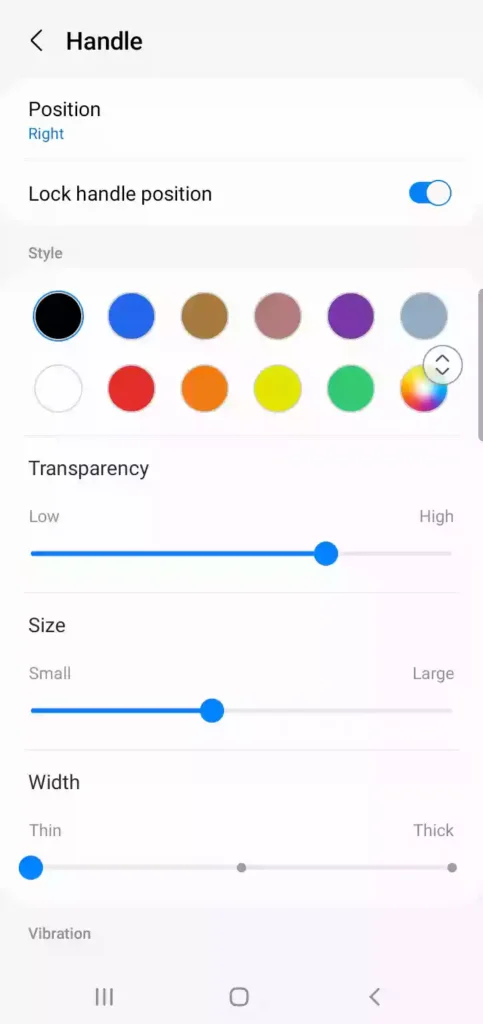
That’s it! This is how you can enable and customize the Edge Panels on your Galaxy S22 Plus/Ultra. Also, if you want, you can find and download third-party edge panels on the Galaxy Store by tapping the button underneath.
How to Remove Edga Panels from your Galaxy S22 Plus/Ultra
Edge panels are a very useful feature that allows you to control your Samsung Galaxy phone more effectively. However, if you don’t want to use it, you can always remove it.
To disable or remove Edge Panels from your S22 phone, go to “Settings > Display > Edge Panels“, and toggle off to disable it.