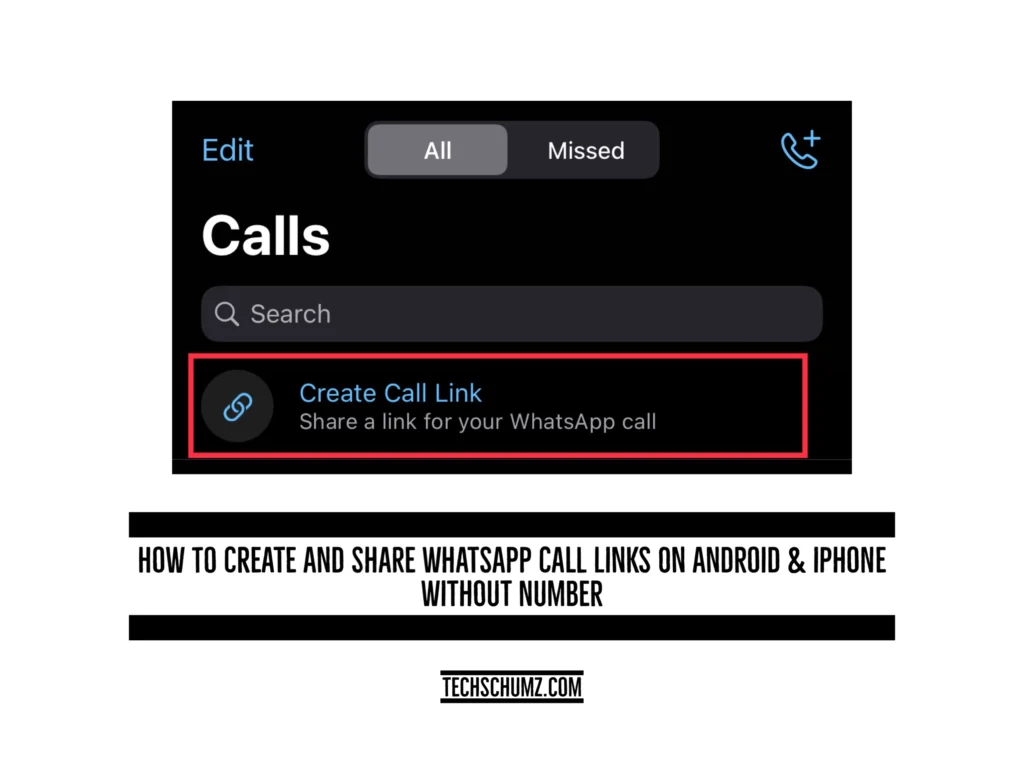This Techschumz article will help you create and share WhatsApp call links on your Android and iPhone devices without sharing your phone number.
Meta’s WhatsApp platform is constantly evolving and expanding. To improve the user experience, WhatsApp is constantly introducing new features. The WhatsApp platform is a messaging platform that can also be used for video and voice calls. Furthermore, WhatsApp recently released a new update for its voice and video calling feature, called the Call Link feature.
The WhatsApp Call Link feature is just like the call meetings in the Zoom and Google Meet platforms, which means you can join a video or voice call with just a link without any number. This is mainly used for family, friends, and educational groups. This is helpful. You can use this feature when you don’t have the phone numbers of those you want to call save on your phone.
Note: Remember that the call link will expire after 90 days and is limited to 32 contacts, which means only 32 individuals can join the call via the link.
Table of Contents
Create & share WhatsApp call links on Android
Follow the steps below to create and share call links on WhatsApp on a Samsung device without a phone number.
Step 1. Go to the “WhatsApp” app and tap on the “Calls” section.
Step 2. Now, from the top of the screen, tap on “Create Call Links.”
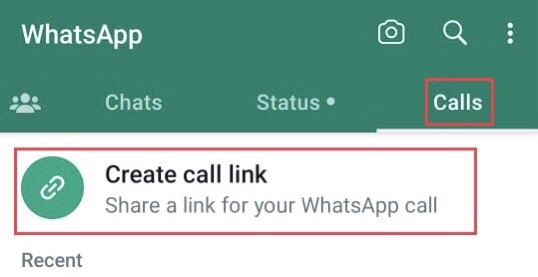
Step 3. Now that the URL for your call has been automatically generated tap on “Call Type.”
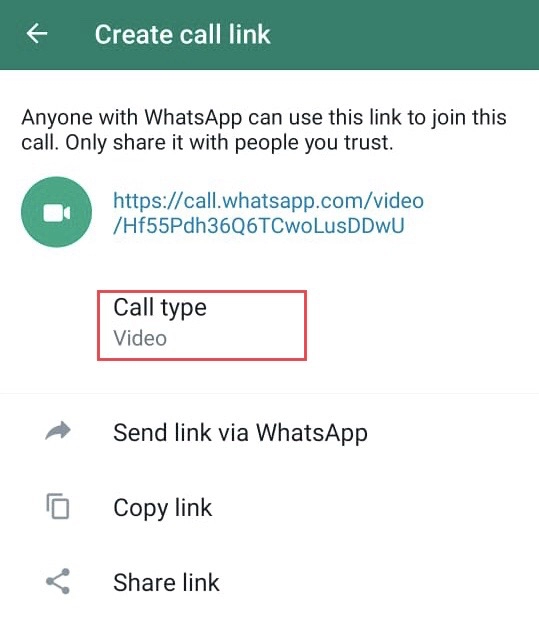
Step 4. Then select “Voice” or “Video” for your call.
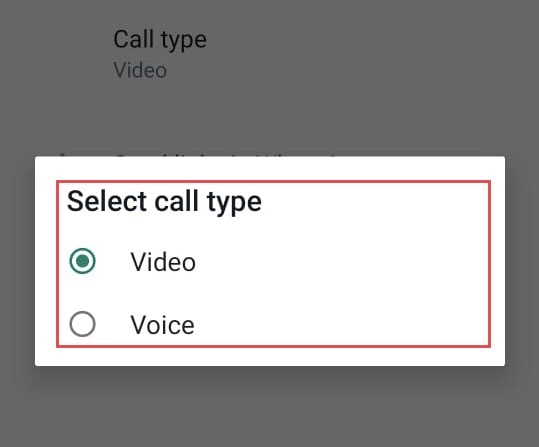
Step 5. You can select any “Options” to share the call link.
Note: There are three options below the WhatsApp Call Link.
- Share Link Via WhatsApp: You can share the link with your contacts via the WhatsApp app.
- Copy the link: You can copy and paste the link wherever you want.
- Share Link: You can share the link outside of the WhatsApp app.
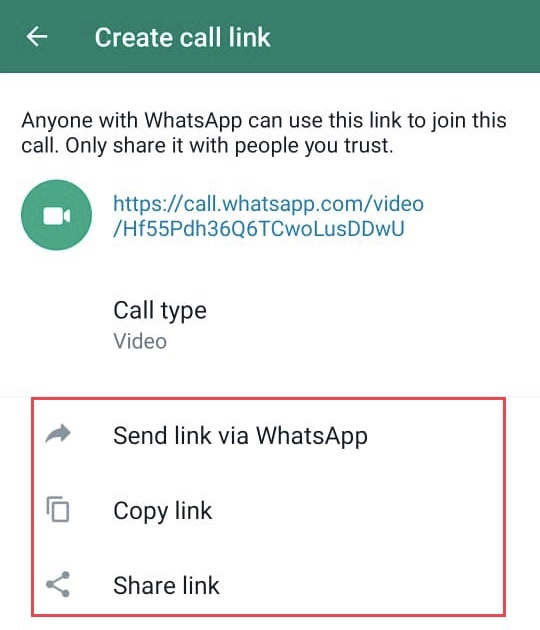
You have shared the call links with your contacts on your Samsung phone.
Create And Share WhatsApp Call links on iPhone
The instructions below will guide you through creating and sharing WhatsApp call links on your iOS device.
Step 1. Navigate to the “Settings” app and the “Calls” section.
Step 2. Then tap on “Create Call Links.”
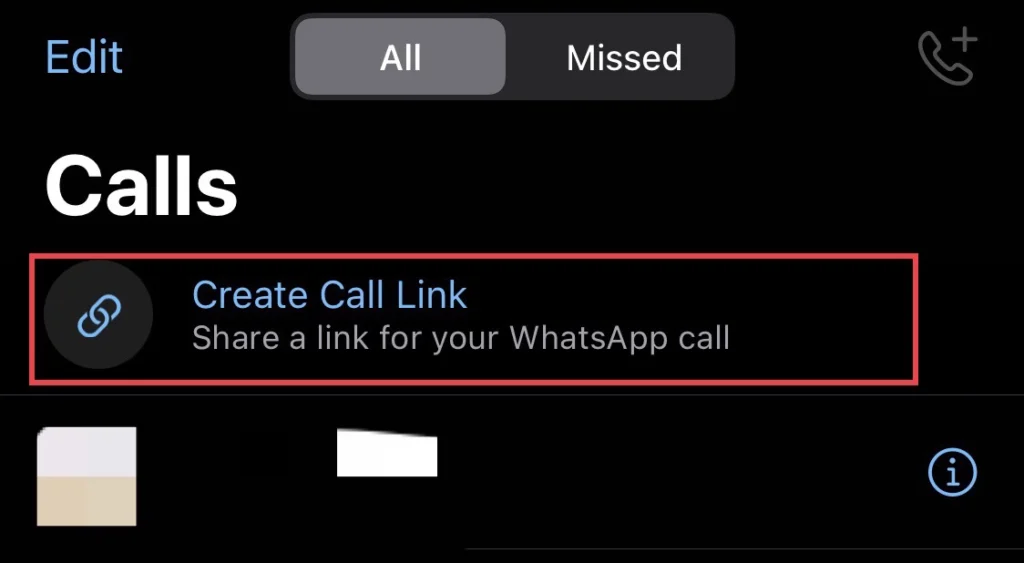
Step 3. Next, tap on “Call Type” to select the type of call.
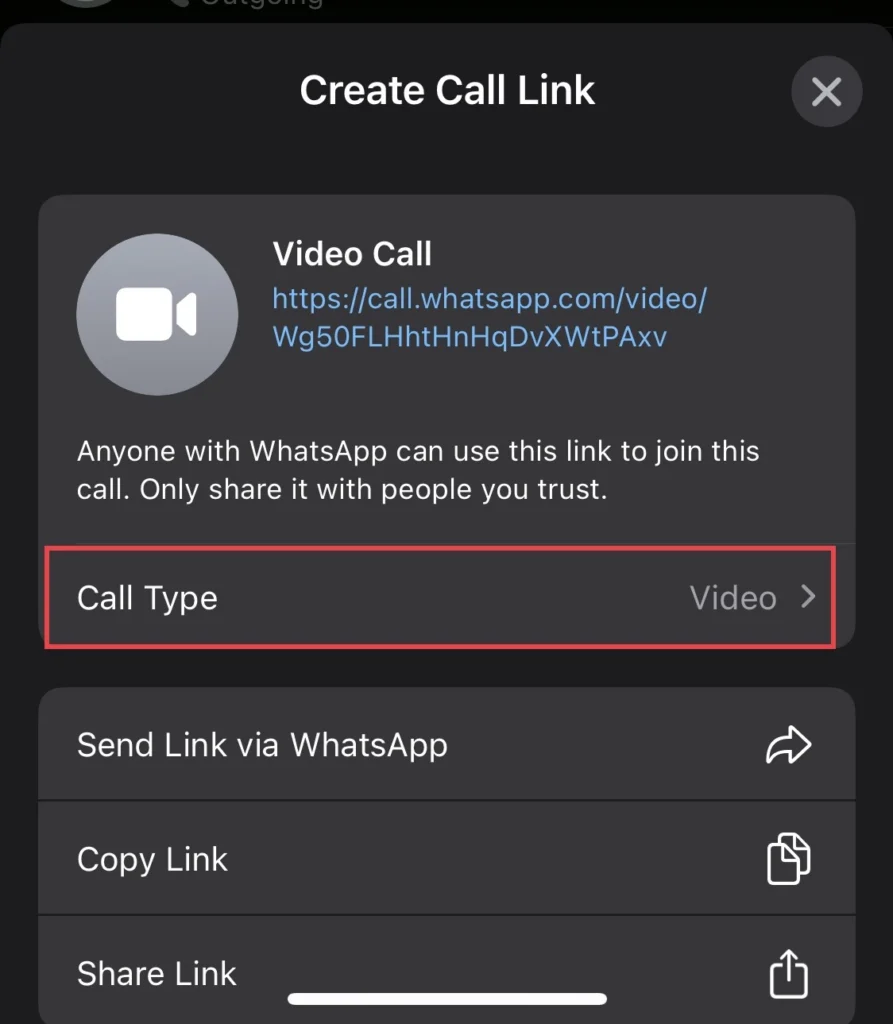
- Video: Call link for video calls.
- Voice: For voice calls, use the call link.
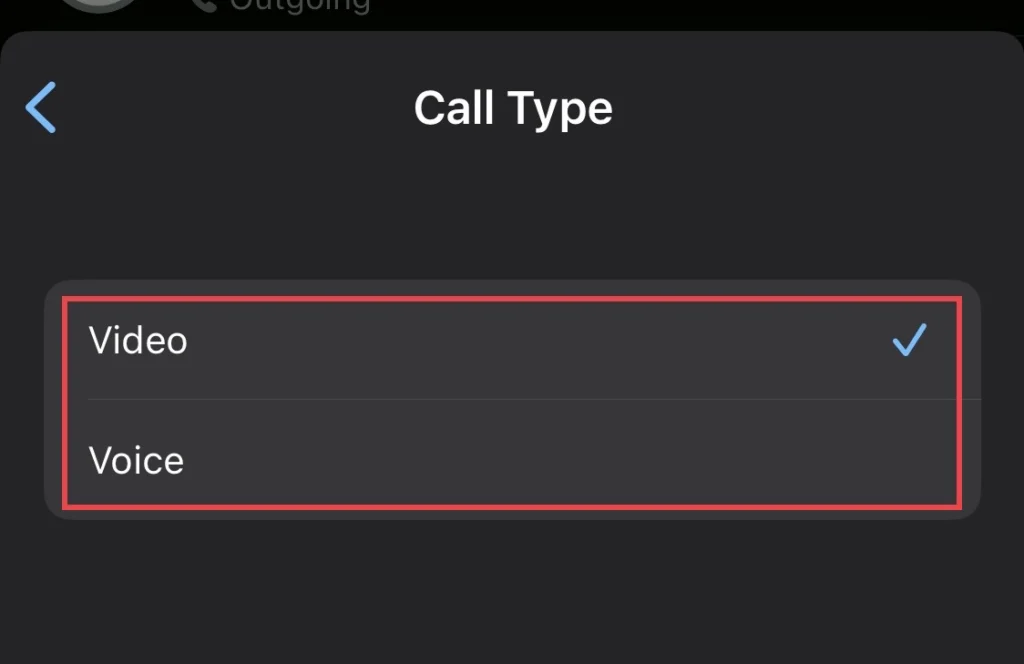
Step 4. Then, from the three options, “Select” any of them if you want to share your call link with them.
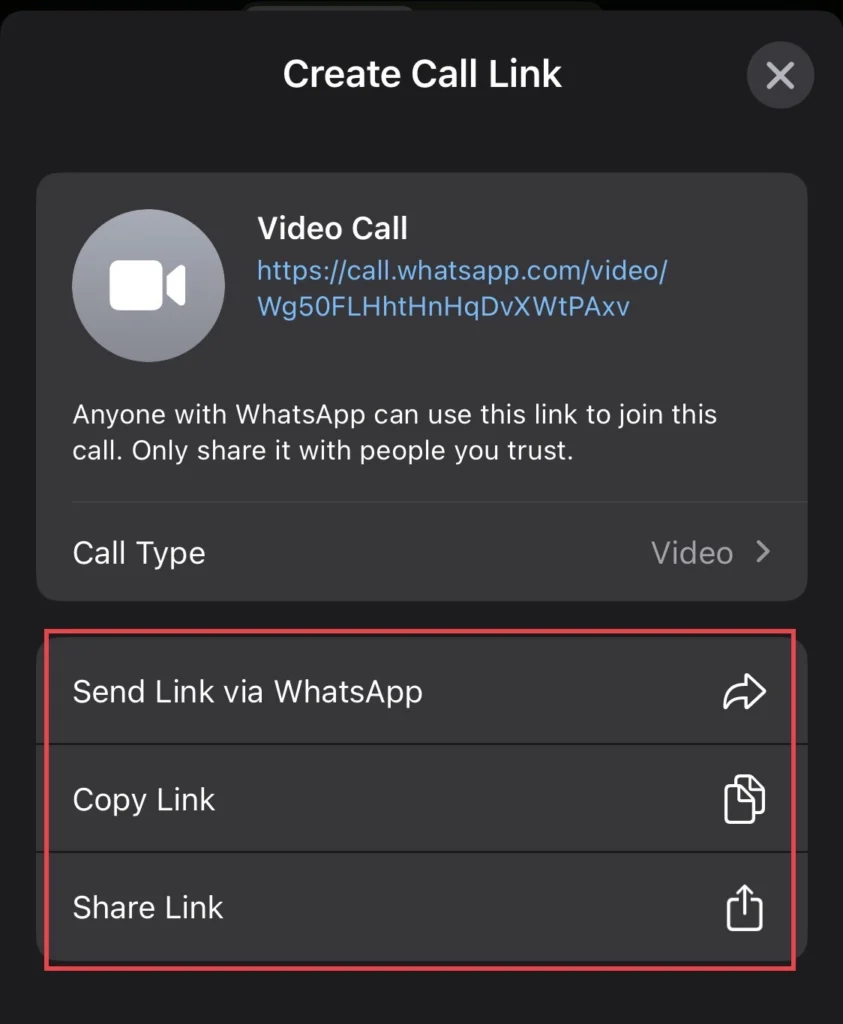
That’s it. You have created and shared the WhatsApp call links on your iOS Phone.
Final Words
You have created the call links and shared them with the contacts you would like on your Android or iPhone devices, which is possible when you don’t have the contacts saved on your WhatsApp platform. Finally, if you have any questions or suggestions, post them below in the comments section.
Read also:
How To Hide The Always-On-Display Notifications On IPhone 14 Pro/Max
How To Lock Telegram With Face ID Or A Passcode On IPhone 14/13/12 & Etc