Read this article from Techschumz to find out how to get iOS 16 on your Android devices.
Sometimes you just want iOS’s overall look on your Android phone, and now you can get it. You need to use a third-party app to give your Android phone the appearance of iOS. Installing the app will give your Samsung phone the look and feel of an iPhone, including the lock screen, assistive touch, and other features.
Having an iOS appearance on an Android or iPhone used to be very difficult, requiring the installation of a large number of apps, each of which was responsible for a different appearance. With the release of the launcher iOS 16 app, this process has become much simpler. So keep reading to find out how to convert Android to iOS 16.
Table of Contents
Launcher iOS 16
The iOS 16 launcher establishes a new standard for the Android mobile operating system to look like an iPhone device. It improves your phone over time. In addition, it enables a wide range of new features for your phone’s launcher. Installing the iOS 16 look on your Samsung phone will transform it into the most powerful, personal, and attractive device it has ever been. Numerous iPhone features, such as the control center, assistive touch, lock screen, and wallpaper, are made available by using this app.
Install iOS 16 on Android (Samsung, Google Pixel, Xiaomi, Oppo)
To convert a Samsung phone to ios 16 follow the instructions mentioned below.
Step 1. Open the “Google Play Store” on your Android phone, then search for “Luncher ios 16″ in the search bar and tap to “Install” the app.
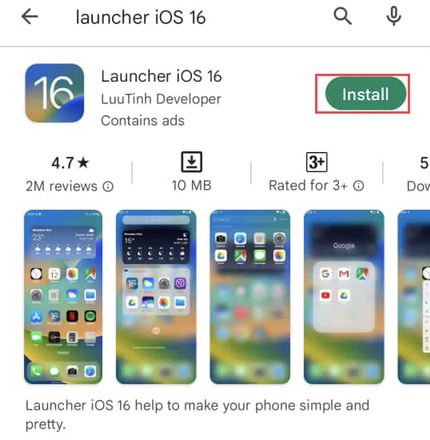
Step 2. After installation, launch the app from the home screen.
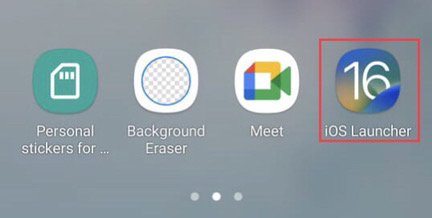
Step 3. Now you are required to permit the app to get access to your device’s location. Tap the “While using the app” option to permit it.
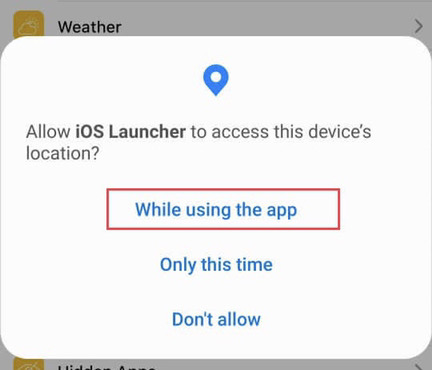
Step 4. The next requirement is to permit the app access to contact information, so select “Allow.”
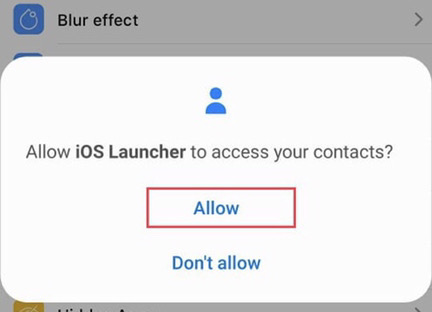
Step 5. The final requirement is to grant the app access to your device’s photos and media, so select “Allow” to grant permission.
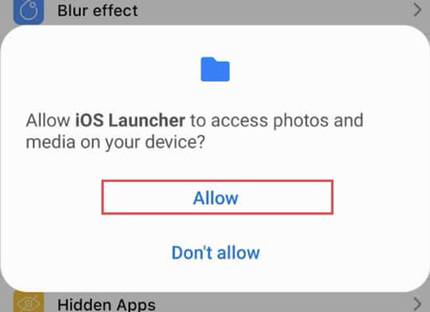
Step 6. Now you can see the iOS looks on the app’s screen, but the first three, “Lock screen, Control Center, and Assistive Touch,” must be downloaded through another app, while the rest are available through the iOS 16 launcher.
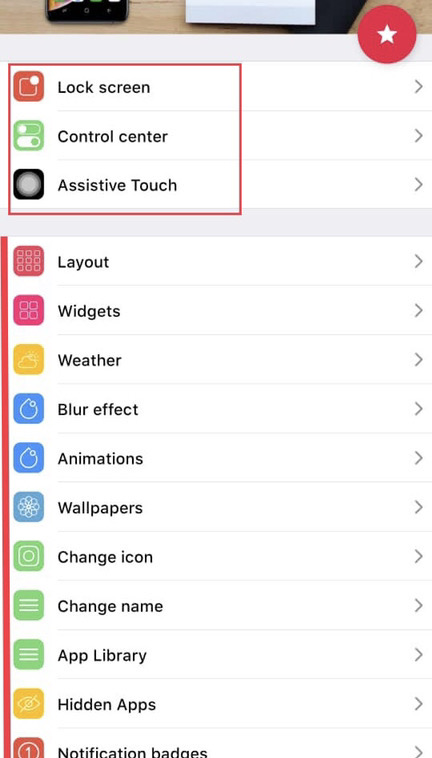
Step 7. Now to have the iPhone lock screen look like this, tap on the lock screen. Then you will need to download the “Lock Screen and Notification” app. So tap on “OK” for confirmation.
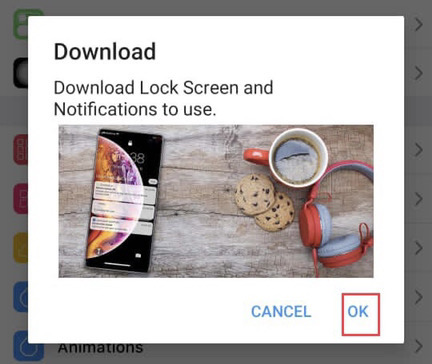
Step 8. Now tap to install the “Lock screen and Notification” app.
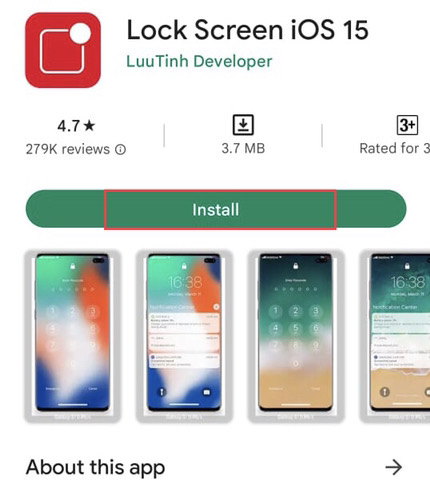
Step 9. Now go to the “Lock screen and Notification” you installed earlier from the home screen.
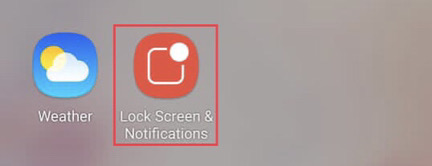
Step 10. This app requires you to permit the app to take pictures and record videos. Then tap on the “Allow” option.

Step 11. Now to have the passcode style of the iPhone, tap on “Passcode” on the app’s screen.
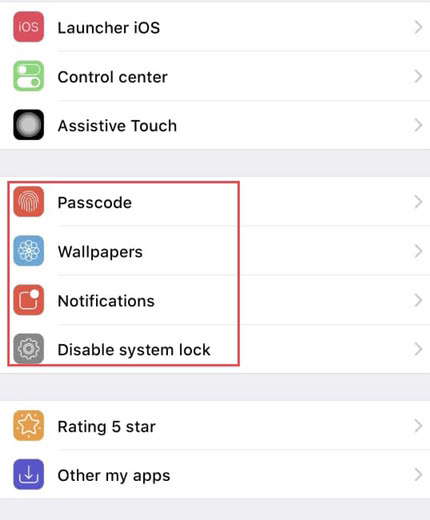
Step 12. Now tap to turn on the “Use passcode” option to use the iPhone passcode style on the Android device.
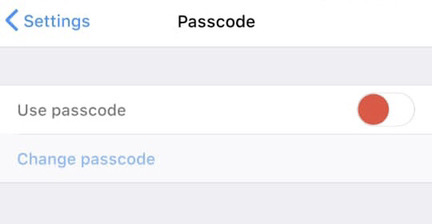
Step 13. And finally, type a new passcode for your phone. Then you will see the iPhone passcode style when you unlock your Android phone.
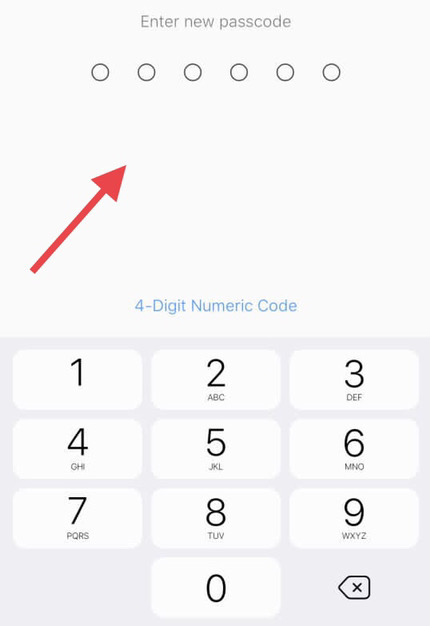
That’s it. You have now installed the iOS 16 lock screen look on your phone, and you can do the same with the other looks.
Final words
So, through this article, you have learned how to convert your Android phone to iOS 16. That enables your phone to look like an iPhone device, which makes your phone attractive and personalized. So finally, if you have any suggestions or questions, feel free to share them with us in the comments section below.
Read also:
