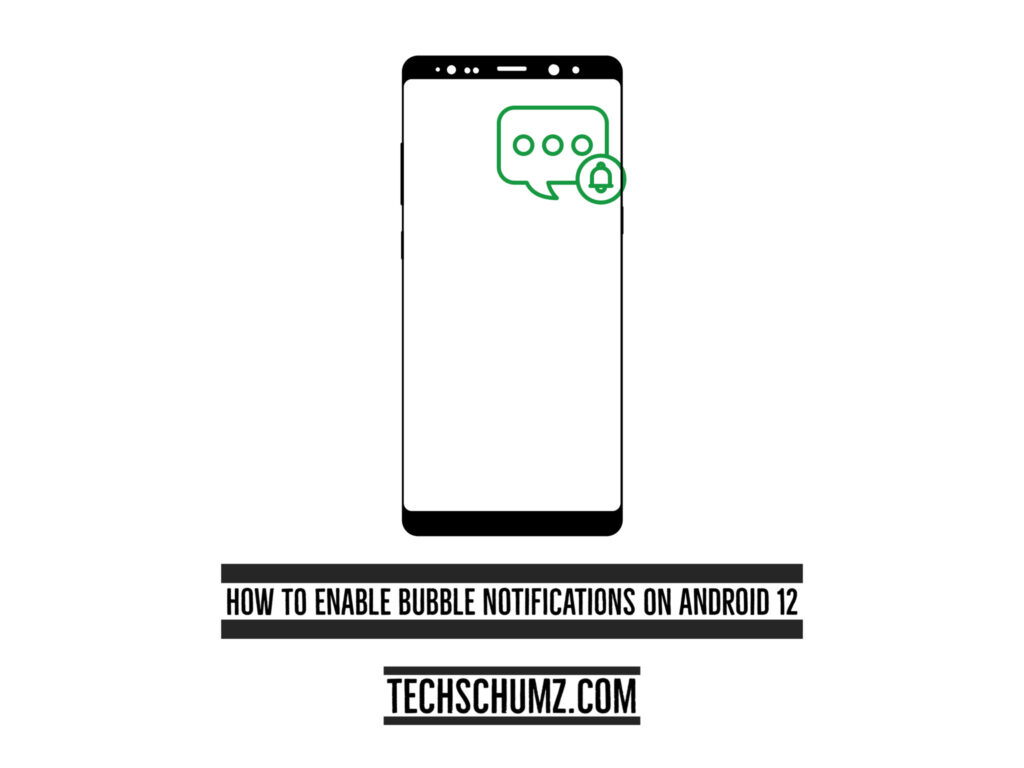Samsung released the notification bubble feature with the Android 11 update. It’s similar to Facebook Messenger’s “bubble notification,” which floats on top of your device while using another app. Without going to the app, it notifies you about new text messages, but when your phone is locked, the notification will appear as a regular notification. When you don’t use it, you can collapse it down. This guide will show you how to enable bubble notifications on Samsung phones running Android 12.
Table of Contents
Enable bubble notifications on Samsung phones
The bubble is built on a notification system, which is an opt-out feature that allows you to enable and disable notifications for any specific app at any time. Read below to know how to enable bubble notifications for WhatsApp and Messages on Samsung Galaxy phones.
Enable bubble notifications for Messages on Samsung (S20, S21, and S22)
Follow the following steps to turn on the bubble notification on Messages on your Android device.
Step 1. To begin, go to the “Settings” of your device and scroll down to the settings menu, and tap on the “Apps.”
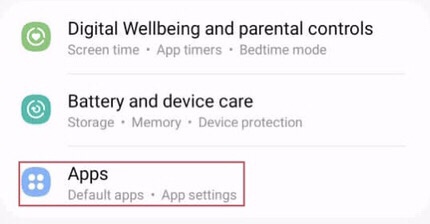
Step 2. Here is a list of different apps. Now tap on the “Messages” app or any app you want to enable the “Bubble notification” for it.
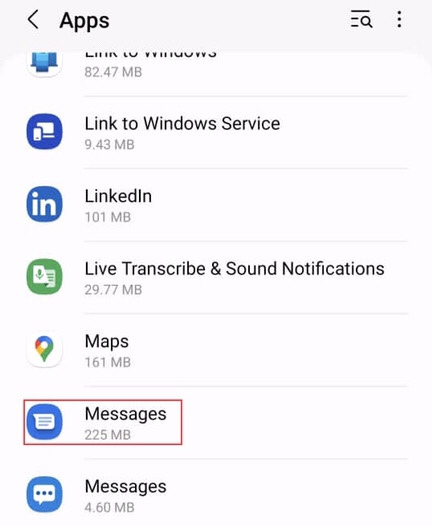
Step 3. Now, tap on the “In-app notification settings” to access the bubble notification for your “Messages” app.

Step 4. Now tap on the “Bubbles” from the app’s general settings menu to enable it on the “Messages” app.
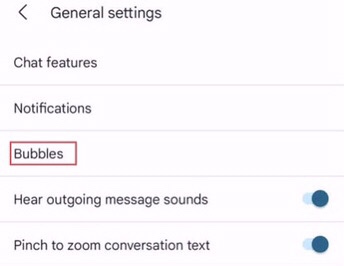
Step 5. After you are provided three options that include “All, Selected only, and None,” decide whether you want the bubble notification for all of your contacts, selected ones, or none of them, and tap on it.
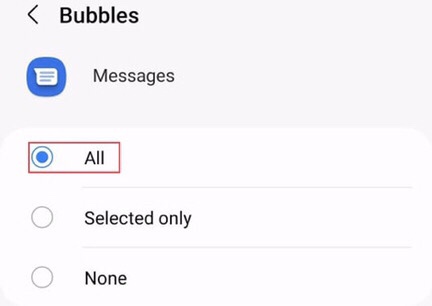
Turn on bubble notifications for Whatsapp on Samsung
To enable bubble notification on Whatsapp on your Samsung Galaxy phone, follow the steps below.
Step 1. First, open the “Settings” on your device, scroll the settings menu, and tap on the “Notifications.”
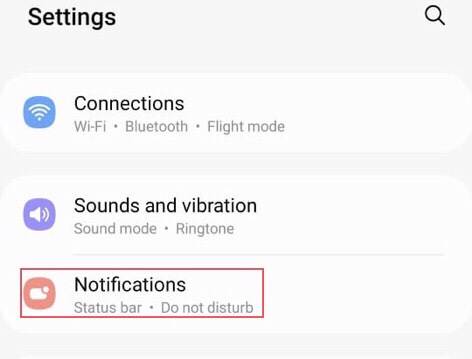
Step 2. Now from the notification menu, select the “Advanced settings.”
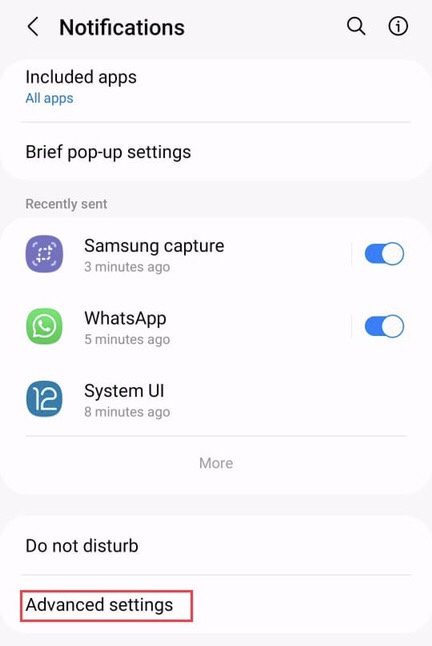
Step 3. To access Bubble notification, tap on the “Floating notifications” from the Advanced settings menu.
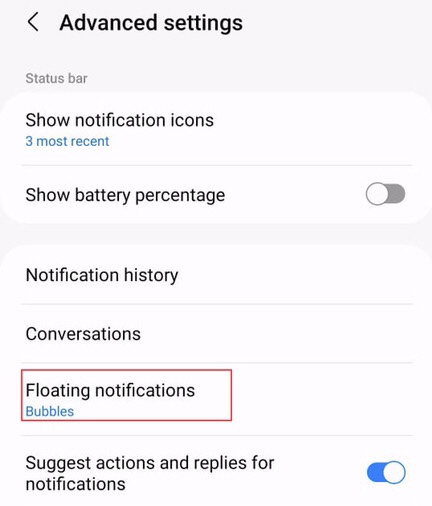
Step 4. Here are three options tap on the “Bubble” to enable bubble notification for WhatsApp on your Samsung Galaxy phone.
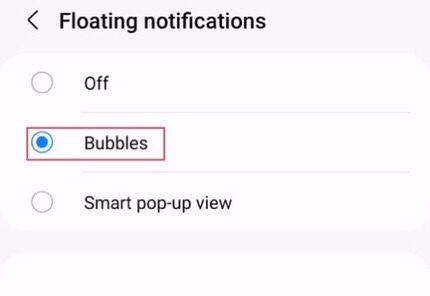
So there you have it, now the notifications for WhatsApp appear as bubble notifications just as the text from Messenger appears.
Final words
By following these two methods, you can enable bubble notifications on Samsung phones running on Android 12 for WhatsApp, Messages, or any other app. lastly, if you have any suggestions or questions, share them with us in the comments section below.
Read also