If you recently purchased a Samsung Galaxy S22 phone, you will discover that it has a plethora of useful features. When it comes to personalization, the Galaxy S22 goes far beyond the limits of ringtones, screen timeouts, or font size and styles. One thing you might want to change is the screen resolution. People change the resolution to increase battery life. The higher the resolution, the greater the impact on battery life. Let’s take a look at how you can change the screen resolution on your Samsung Galaxy S22.
Change the screen resolution on Galaxy S22, S22 Plus & Ultra
Step 1. To get started, go to the Settings app on your Galaxy S22 phone.
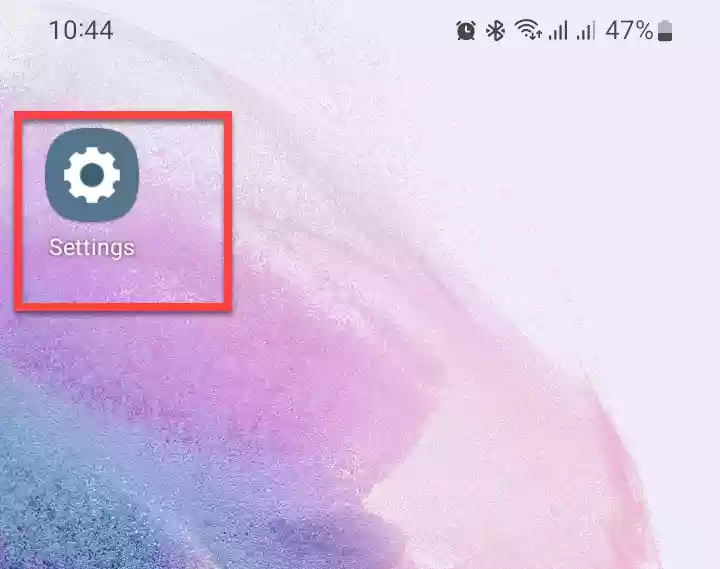
Step 2. Next, tap on “Display” to continue.
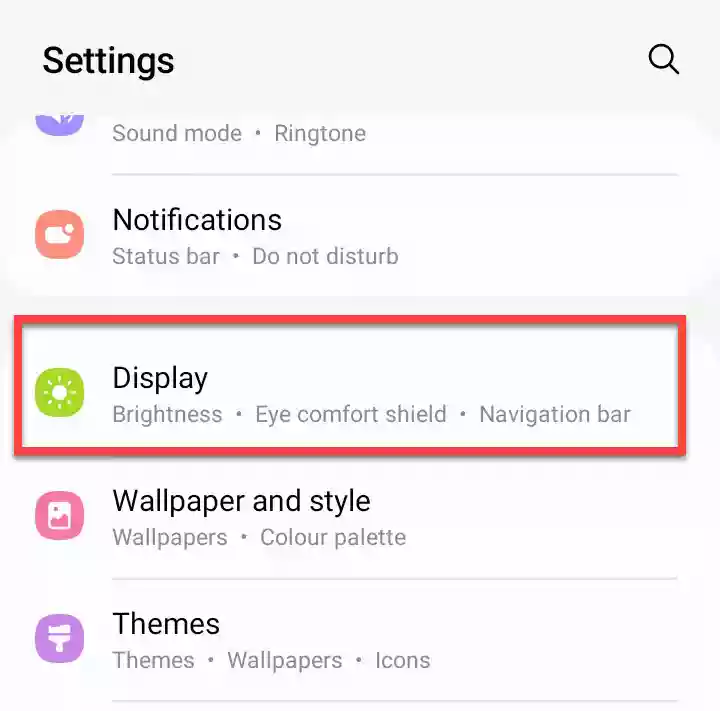
Step 3. In the Display settings, scroll down and select “Screen resolution” to continue.
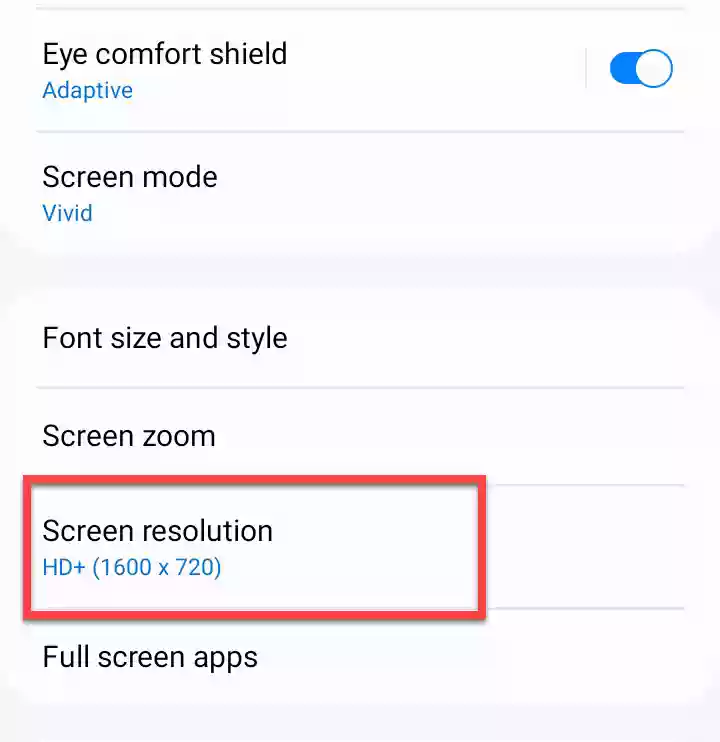
Step 4. Here, you will see three options. Select any screen resolution, and tap the “Apply” button. Your S22 phone will apply the selected resolution. The options are as follows:
- Select HD+ for basic visuals, and the lowest battery use.
- Select FHD+ for improved visuals and moderate battery use.
- Select WQHD+ for the sharpest visuals and most battery use.
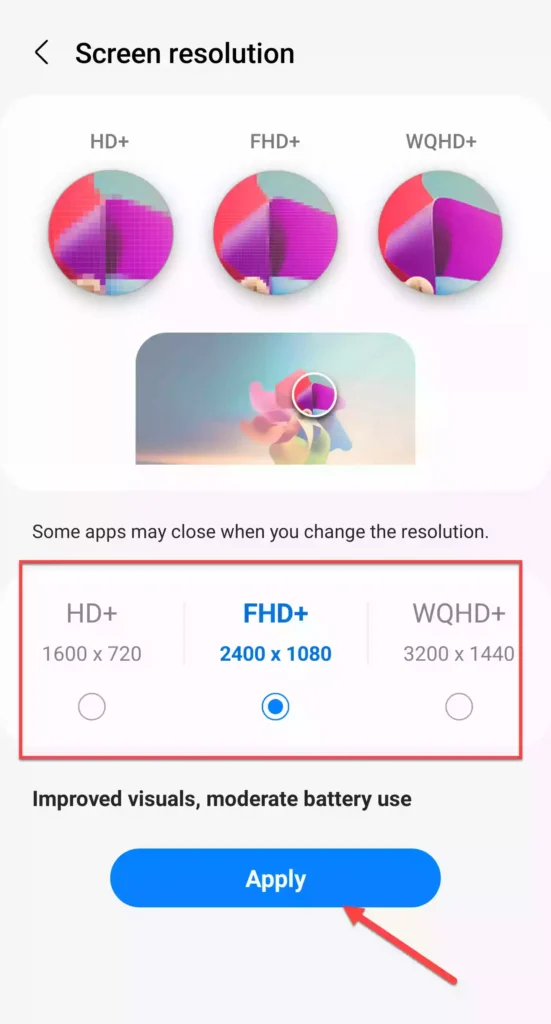
That’s it! This is how you can change the screen resolution on your Samsung Galaxy S22 Plus or Ultra phone.
Note: When selecting a screen resolution, remember that the higher the resolution, the greater the impact on battery life will be.
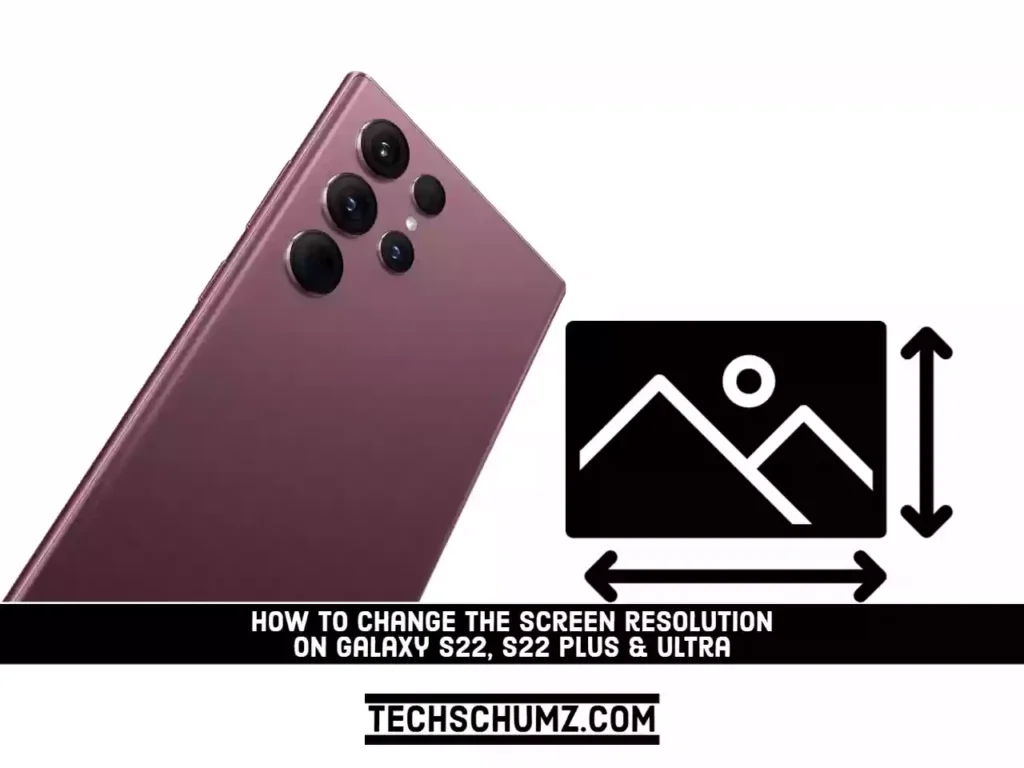
There is NO Screen Resolution setting under Display on my Galaxy S22+. After the most recent (November 2022) update, the fonts in ZSamsung web browser became tiny, even at maximum font size setting. Where can I change screen resolution since the setting is missing? Thanks!