Many tasks are executed using the Windows 10 Command Prompt and Powershell, including managing Internet settings. In this article, step-by-step, I’m going to show you how to disable WiFi in Windows 10 using CMD or Powershell.
Windows 10 has a built-in netsh tool that is a command-line utility for managing network connections and configurations. You can use it to stop, enable, connect or disconnect using Wi-Fi and Ethernet connections to do more work. Let’s check the commands required to disable the WiFi connection in Windows 10.
In Windows 10, there is an inbuilt netsh tool which is a command-line utility to manage your network connections and their configurations. Using it, you can disable, enable, connect, or disconnect WiFi and ethernet connections and do a lot more. Let’s check out what command it needs to disable the WiFi connection in Windows 10.
Related: How to Protect your Wifi From FragAttacks and Attackers
Table of Contents
How to disable WiFi in Windows 10 using CMD or Powershell
Here are the steps required to disable WiFi in Windows 10 with Command Prompt or Powershell:
1. Disable WiFi Using Command Prompt
- Firstly, go to the Search option in Windows 10 and search for Command Prompt.
- Then, open the Command Prompt app and tap on the Run as Administrator option to start CMD with administrator privilege.
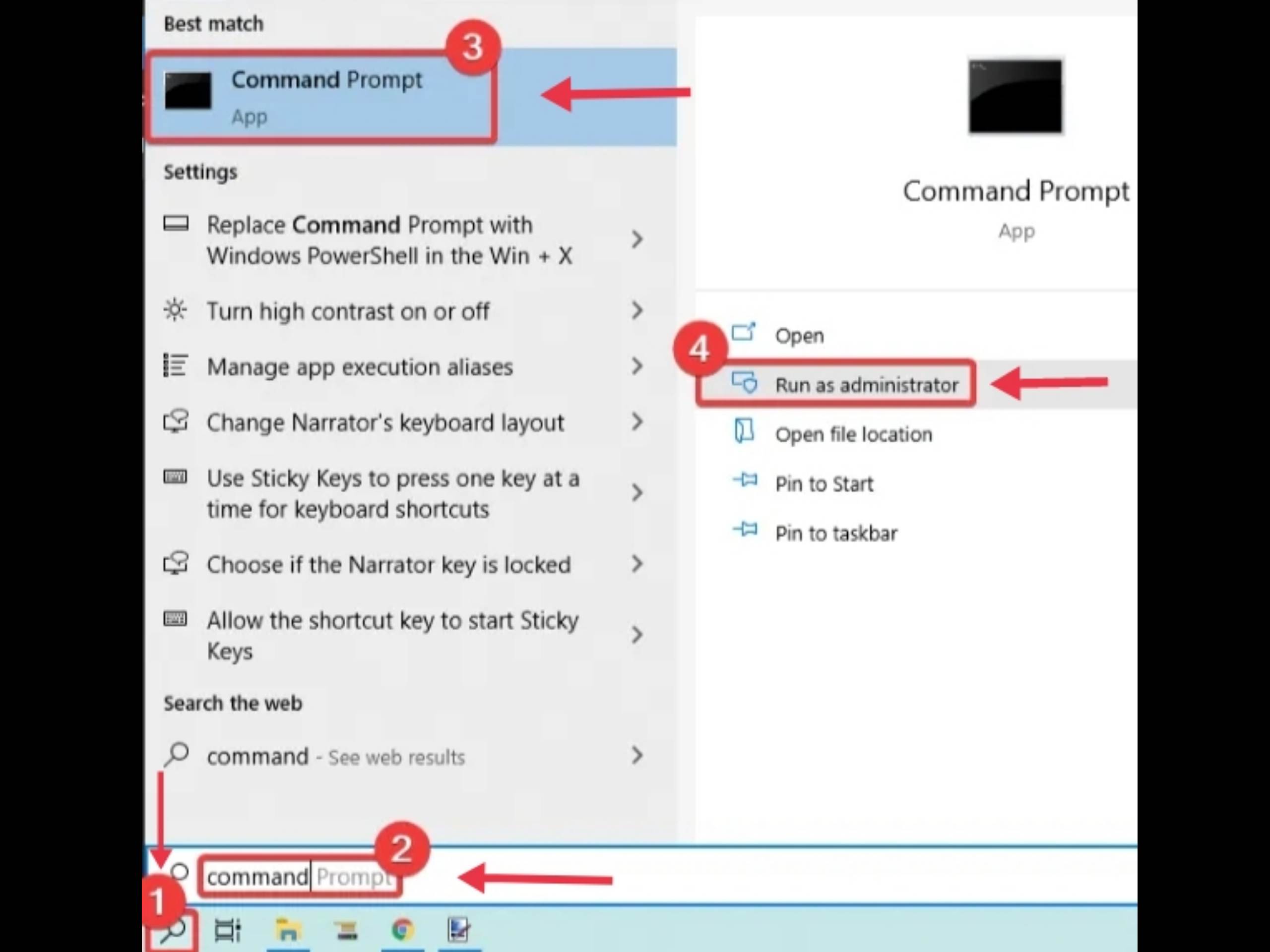
- You must know the name of the wireless interface that you want to disable Before you enter the command to disable WiFi. So, first, enter the below command to see the names of your network interfaces:
netsh wlan show interfaces
- Now, write the below command which you can use to disable WiFi in Windows 10:
netsh interface set interface name="WirelessNetworkName" admin=DISABLED
- Instead of
WirelessNetworkName, write the name of your wireless interface (see below screenshot for example). - After putting the command, tap Enter to run it; it will disable WiFi on your PC.
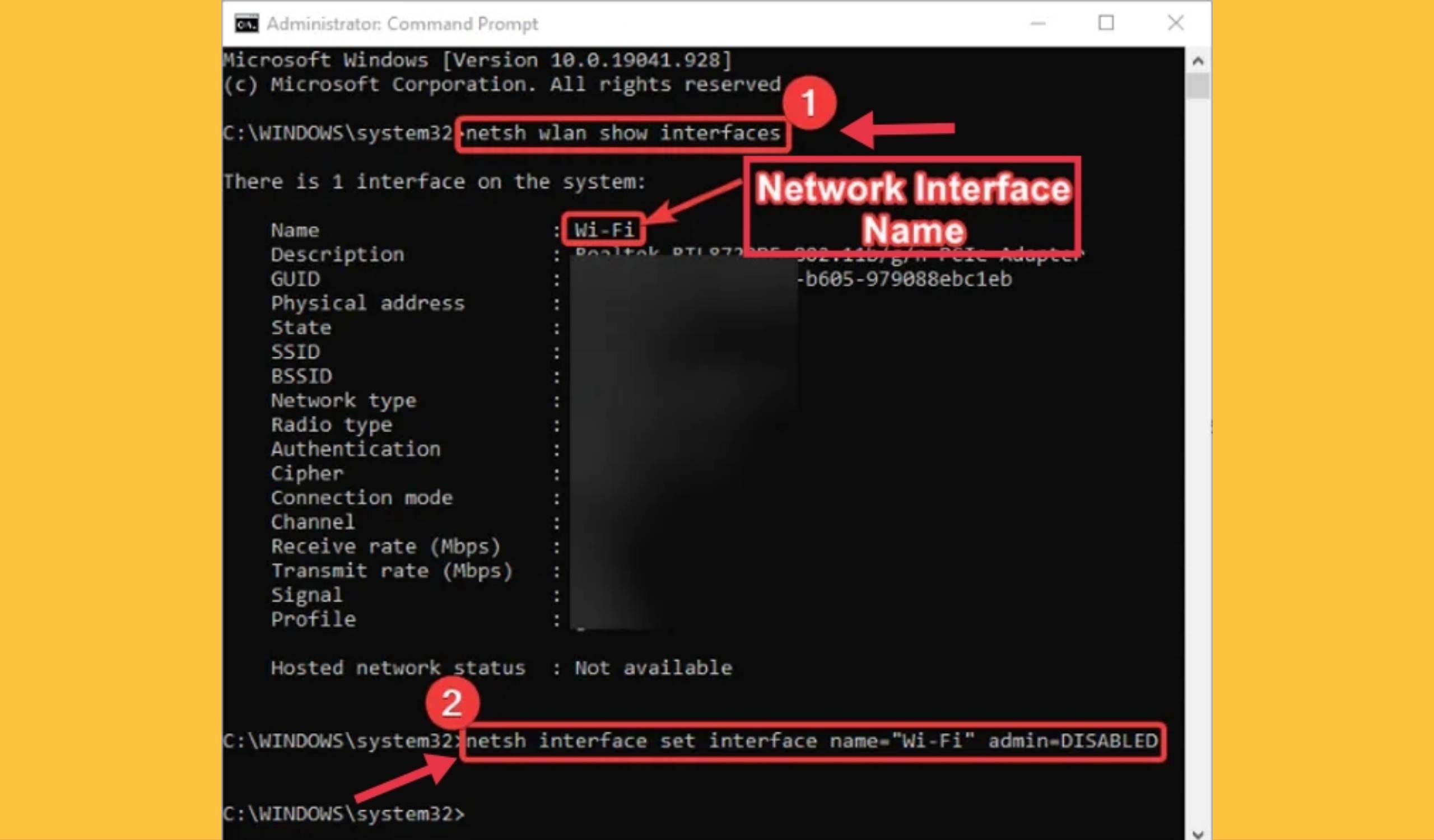
Here are some other commands that you must know in case you want to switch WiFi settings:
- To enable WiFi connection again, enter this command:
netsh interface set interface name="WiFiNetworkName" admin=ENABLED
- If you want to simply disconnect WiFi, you can use this command:
netsh wlan disconnect
- To connect to a specific WiFi connection, this command can be used:
netsh wlan connect name="WiFiNetworkName"
2. Disable WiFi using Powershell
- Go to the Search option of Windows 10 and type Powershell.
- Next, run it with administrator privilege, as depicted in the below screenshot.
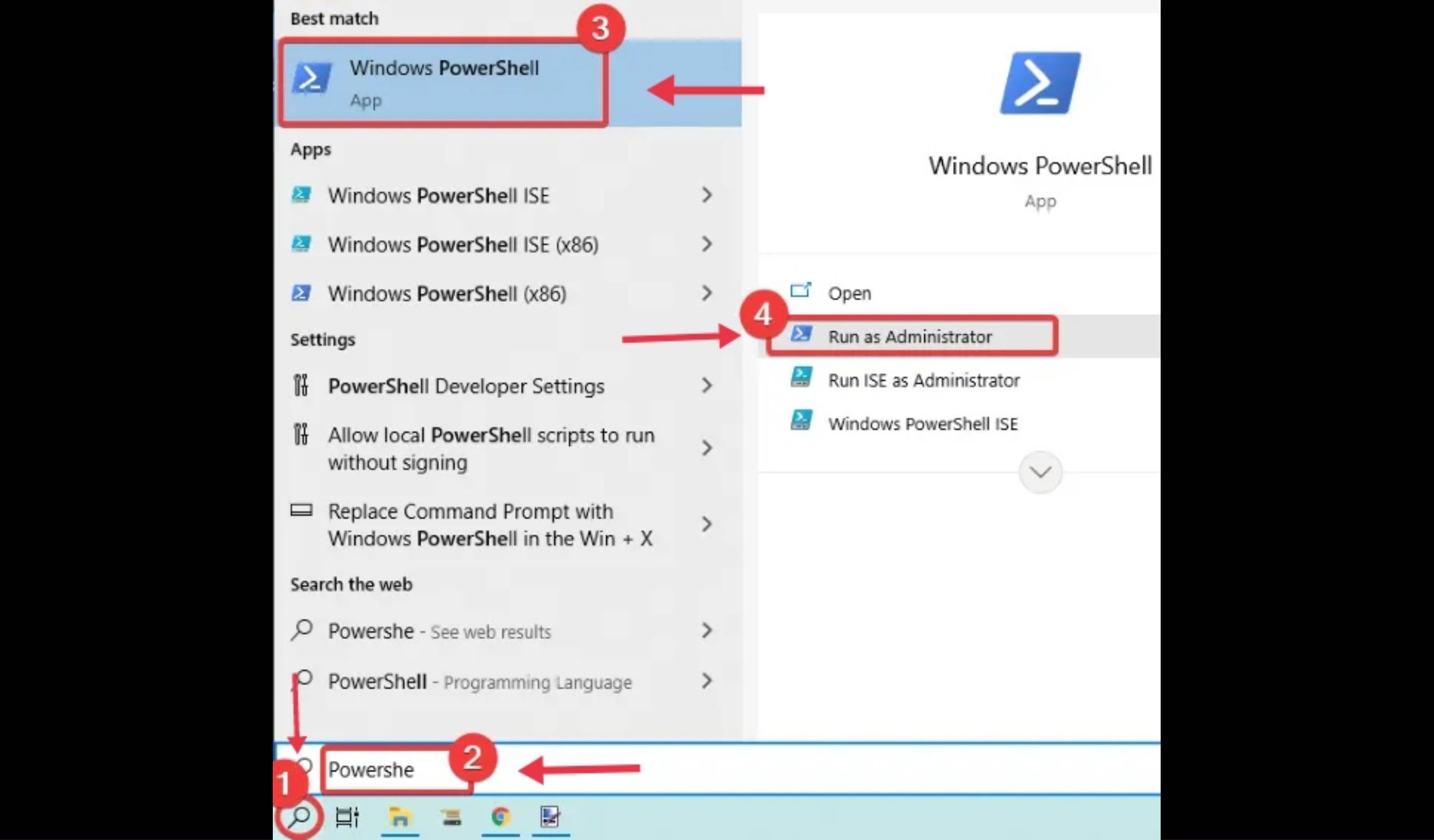
- Now, to know the adapter name which you want to disable, you can use the following command in Powershell:
Get-NetAdapter | format-table
- After that, write the below command and press Enter to disable your WiFi:
Disable-NetAdapter -Name "Adapter-
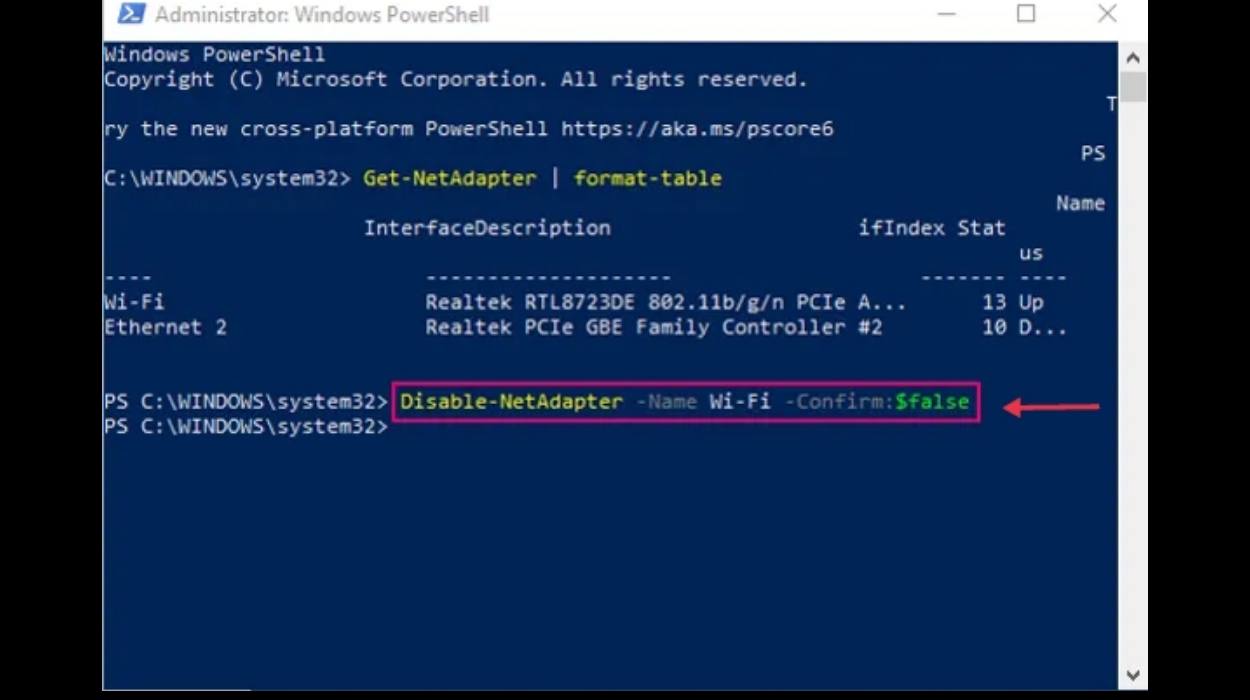
- If you want to enable your WiFi again, simply use the below command in Powershell:
Enable-NetAdapter -Name "Adapter-Name" -Confirm:$false
Conclusion
So, this is how you can easily disable WiFi in Windows 10 using CMD or Powershell or you can just simply enable it using them. Just enter a disabling command and your WiFi connection will be turned off on your computer.
If you want to enable WiFi again, you can use the other mentioned command used for enabling WiFi connection.
Read more:
