If you want to experience macOS Monterey (Also known as macOS 12) on your Windows 10 PC or laptop, and not sure how to download it, so this article is for you. In this article, I will show how you can download macOS Monterey on Windows 10 to create a bootable USB with the help of the gibmacOS tool.
Table of Contents
macOS Monterey
Apple has announced the next version of macOS at its WWDC keynote, after showing off iOS, iPadOS, and watchOS. It’s being called Monterey, in keeping the California location-based theme it’s had since 2013.
macOS 12 or macOS Monterey seems to have more compatibility with other devices and operating systems, especially iOS 15 and iPadOS 15.
There are some cool features, such as general control, shortcuts on mac, Safari update, playback on mac, facetime and messages, focus mode, and note update. This year’s update is not as big as when macOS 11 Big Sur was released. However, it is better than nothing, because it is very compatible with the M1 chip.
How to Download macOS Monterey via Developer Account
If you are a developer user, by using your Apple Developer account, you can easily download macOS Monterey directly from Apple’s servers. But for those users who do not have a developer account, they can follow the below steps to download macOS Monterey directly from Apple’s servers.
- Open developer.apple.com on your browser and log in.
- Open the developer menu and download the macOS Monterey Developer Beta Access Utility.
- Tap to download and then double click to run it on your mac.
How to Download macOS Monterey on Windows 10 PC & Laptop
With a tool called gibmacOS, you can easily download macOS Monterey on Windows 10. gibmacOS is a tool built with phyton code. You can download all versions of macOS directly from Apple’s server, and even use the beta version. gibmacOS is available for macOS and Windows 10 users, but in the end, Windows users need macOS to merge downloaded files.
What is gibmacOS?
As I said before, gibmacOS is a tool built with Python code and is suitable for Windows and macOS. The problem is, the gibmacos developers provided all the download links, even the beta version of this little software. When you use gibmacos, the operating system downloads in parts, regardless of whether it is on a macOS or Windows machine. After downloading all the operating systems, you need to run other small software to merge the download parts. Since the combination requires MacOS Terminal, you need access to the macOS operating system. Windows users can use virtual machines such as VMware or Virtualbox to combine them.
Requirement files:
- Install Python 3
- Download the gibmacOS from Github
- WinRAR or 7-Zip on Windows
Download macOS Monterey on Windows 10 PC and Laptop
You need to download and install the required files on your computer, especially Python 3 and WinRAR on Windows 10.
- After downloading gibmacOS from GitHub, unzip it to your desktop and run the batch file called gibmacOS.
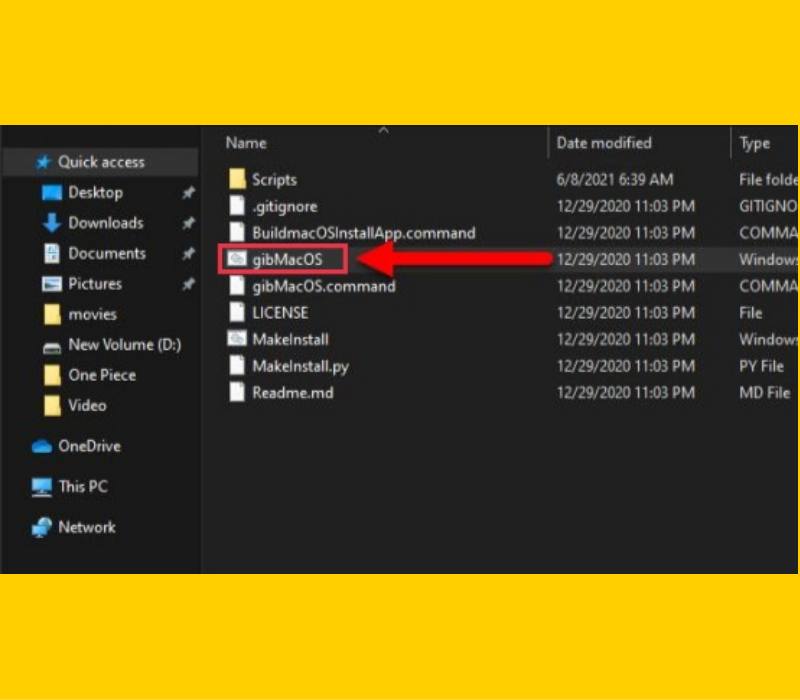
- Wait until the operating system list appears in the cmd window, and select the operating system you want to download by typing in a number. (If you are currently viewing macOS Monterey, the developers will add it soon, so please be patient.)
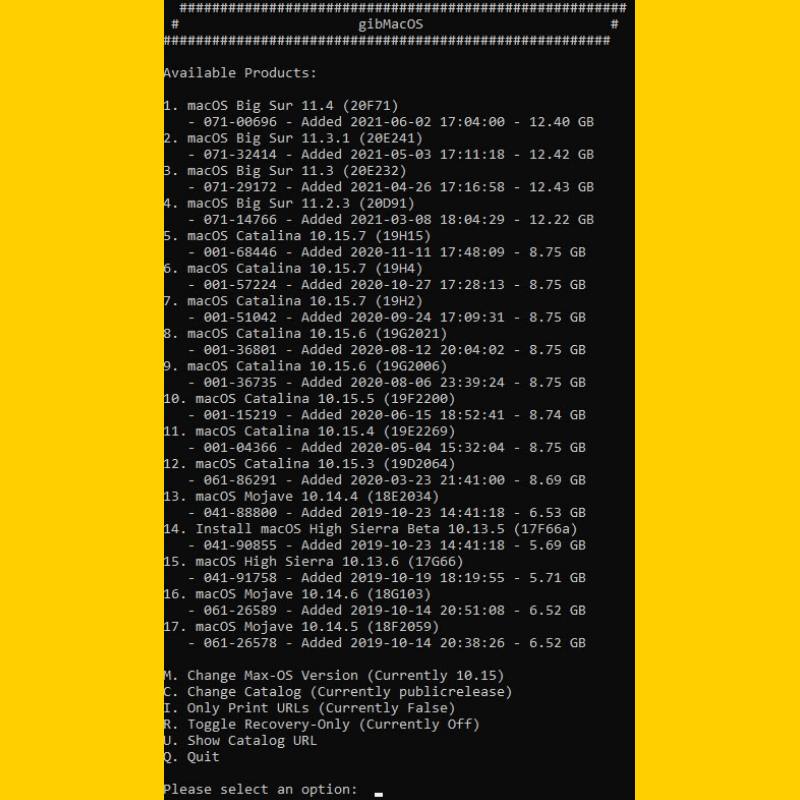
I have a virtual machine running macOS 11 Big Sur, so I will copy all the files from Windows and turn them into a macOS installer.
- Double-click on the BuildmacOSInstallApp.command
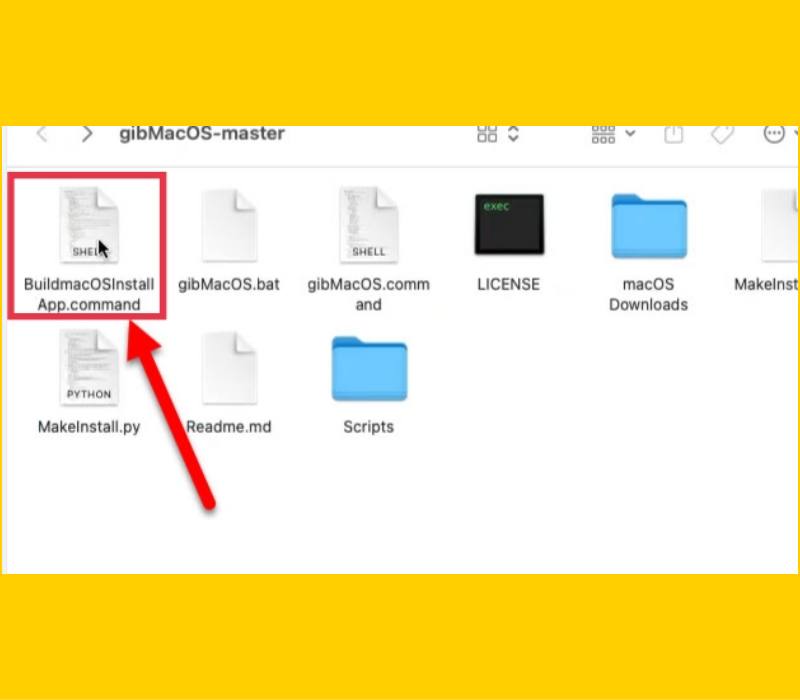
- Once the terminal window is opened, drag the downloaded folder and press enter on the keyboard.
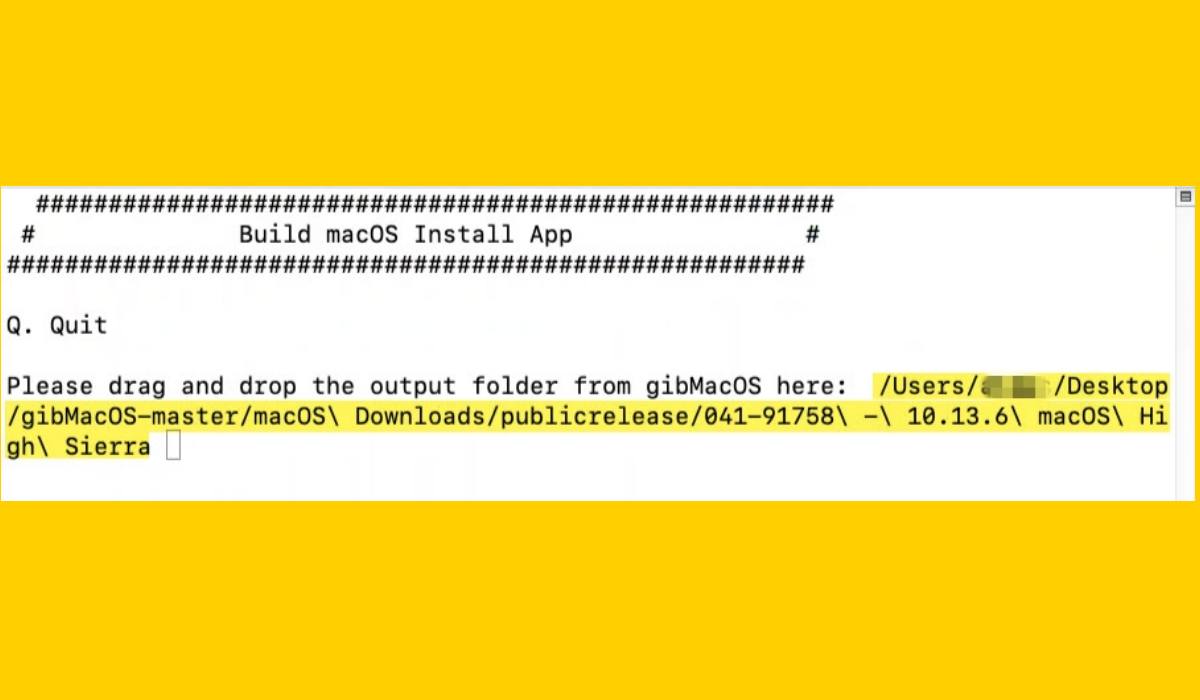
- Now all the files are combined and you have the installer.pkg. use it to create a bootable usb.
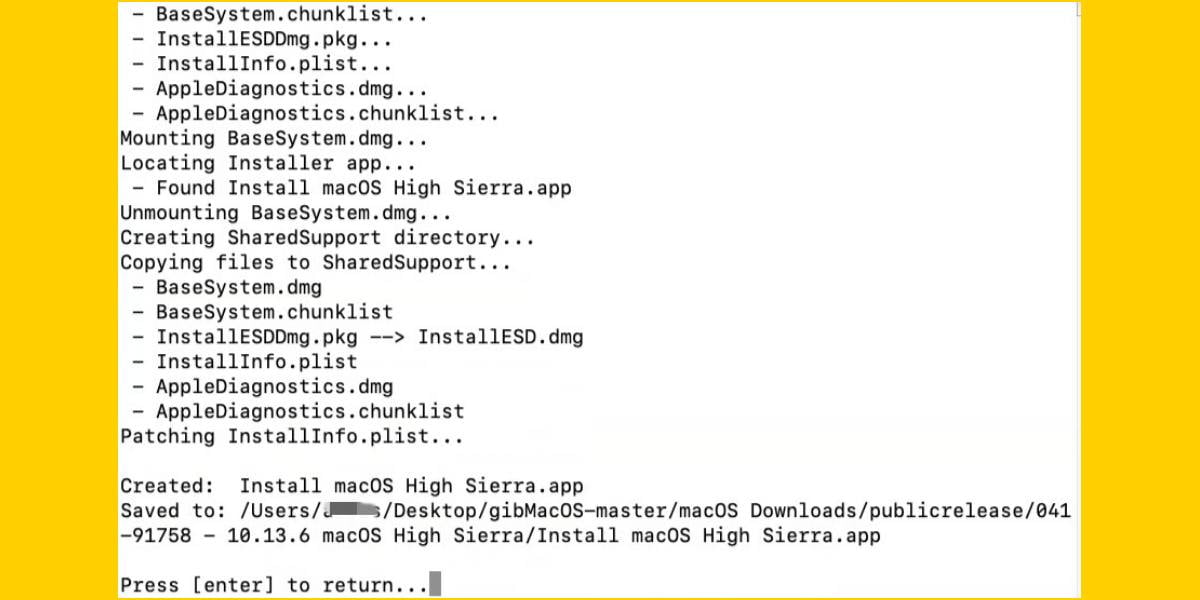
That’s it! These are the steps that you can follow to download macOS Monterey on Windows 10 to create a bootable USB. You can do it on your PC & laptop with the help of gibmacOS. Good Luck!
Read also:
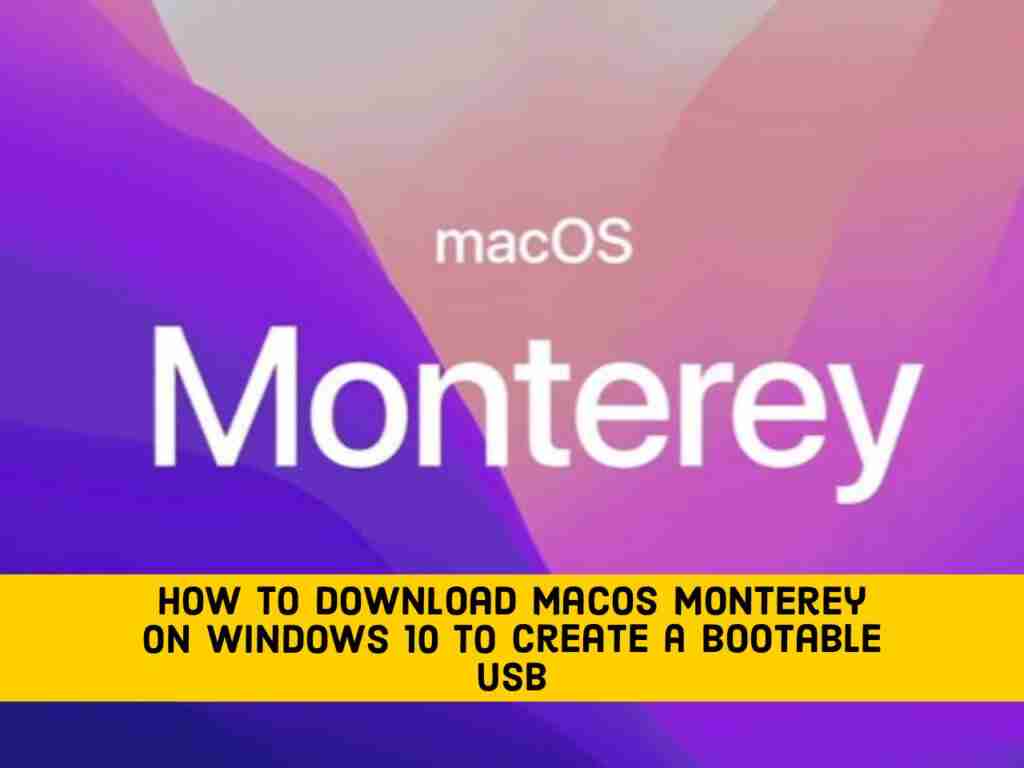
awesome work
How do you open the .command file in windows?
How to create a bootable USB from the installer.pkg on Windows?
Double-click on the BuildmacOSInstallApp.command does not open a terminal which is for a Mac and should be cmd prompt for Windows?
How do you do the drag and drop output folder from gibMacOS where it begs the question from previous paragraph?
How do I finish this after incurring data from downloading a hefty 12.23GB?!?
Can you please help?