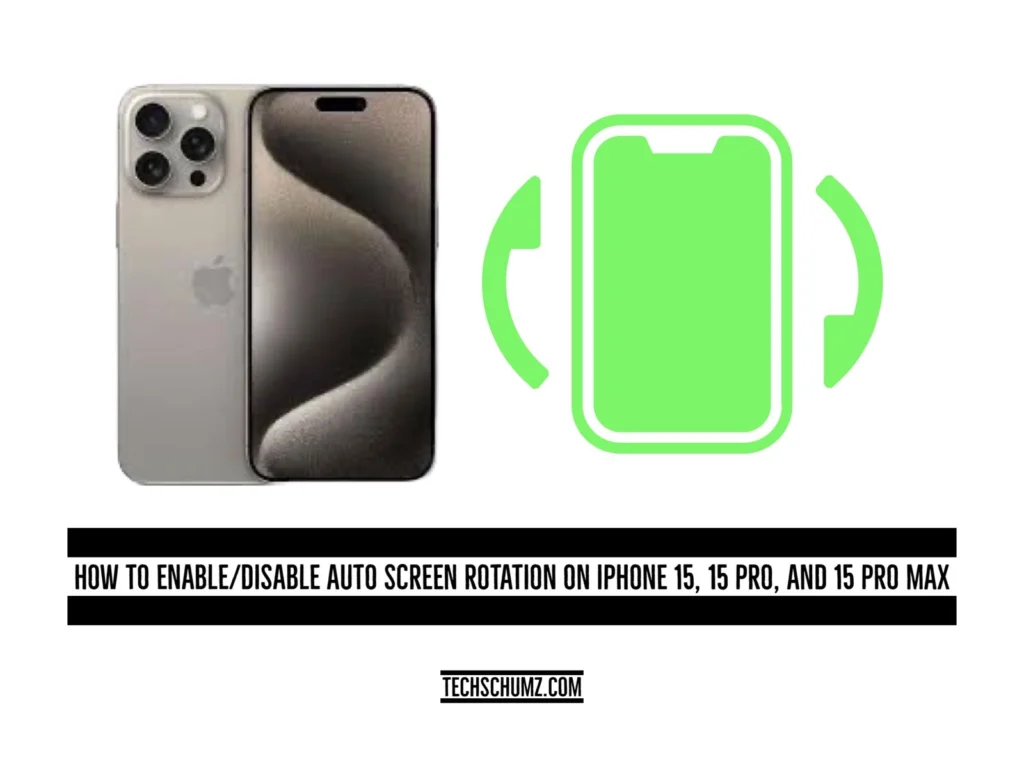To control the screen rotation, this Techschumz article will help you manage the auto-screen rotation on your iPhone 15.
When the auto-screen rotation is enabled by default, then the screen rotates anywhere we rotate the phone, and sometimes it is irritating, such as when you are chatting, reading, or browsing social media such as Facebook, Instagram, and Twitter.
So for that, there is a choice to disable this feature so that you can use your iPhone comfortably and without the screen constantly changing orientation. This allows you to have more control over your device’s display orientation based on your preferences and activities.
Table of Contents
Enable and Disable Auto Screen Rotation
#1. Auto Screen Rotation from the Control Center
To turn on or off the screen rotation, follow these steps:
Step 1. Drag down the “Control Center”.
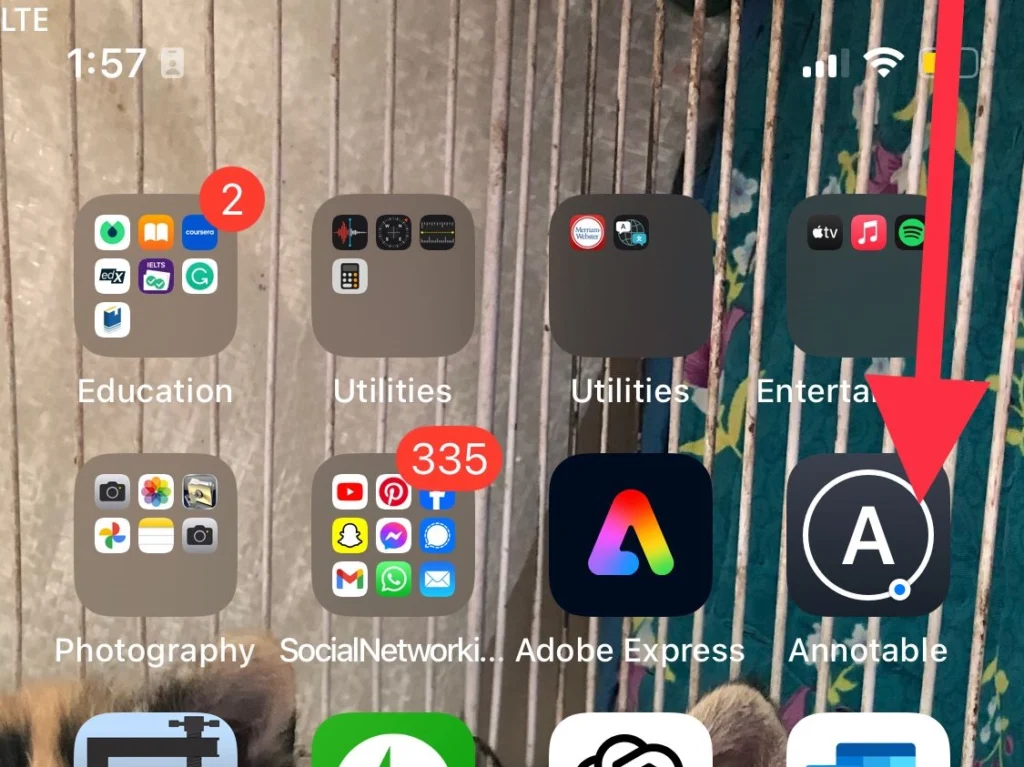
Step 2. Now tap on the “Lock Screen” icon.
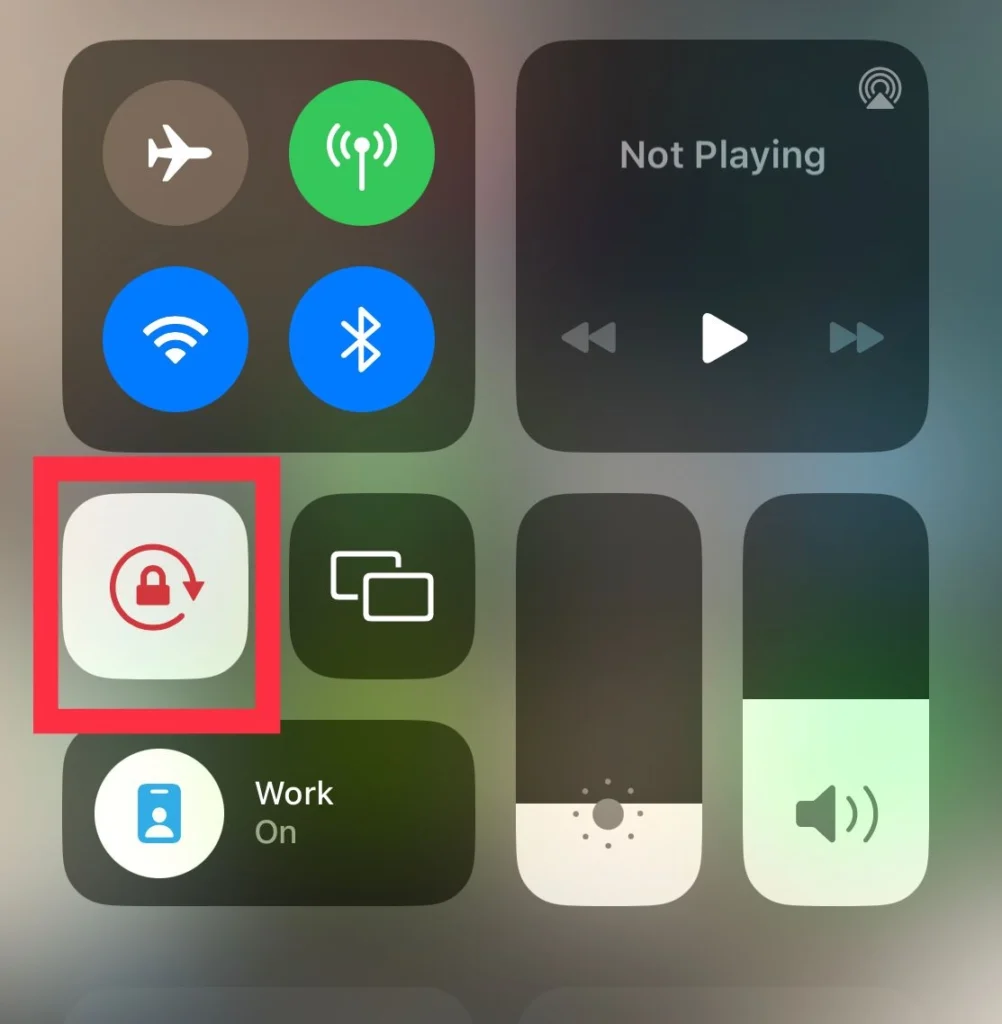
You can disable and enable the auto-screen rotation by tapping on the lock icon in the Control Center.
#2. Turn on/off Vis Assistive Touch
The other method to enable or disable the auto-screen rotation on your iPhone 15 can be done via the assistive touch feature, and to do so, follow and click on the link below.
Enable the Assistive Touch feature on the iPhone
Step 1. Tap on the “Virtual Home Button” and select “Device.”
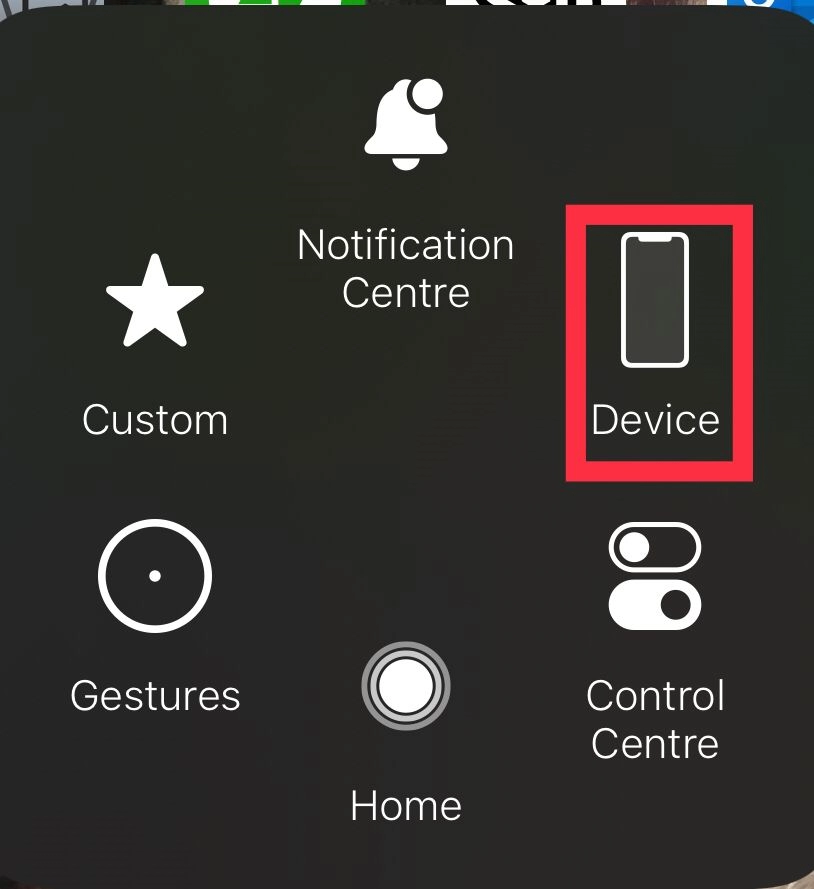
Step 2. Now tap on “Rotate Screen.”
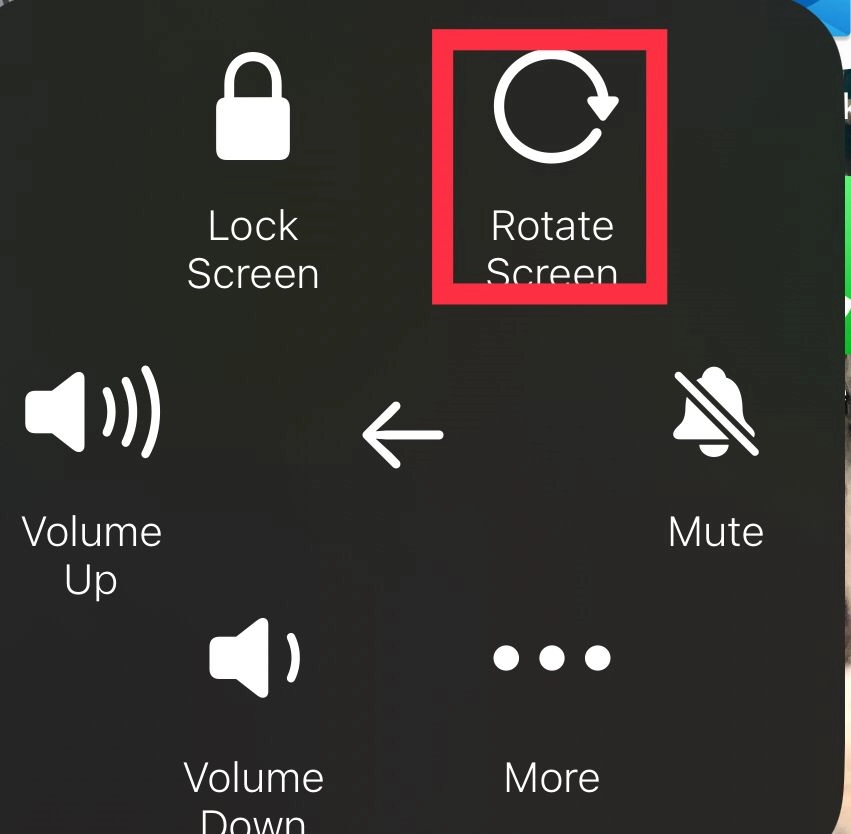
Step 3. Now choose the rotations from “Right, Left, Portrait, and Upside Down.”
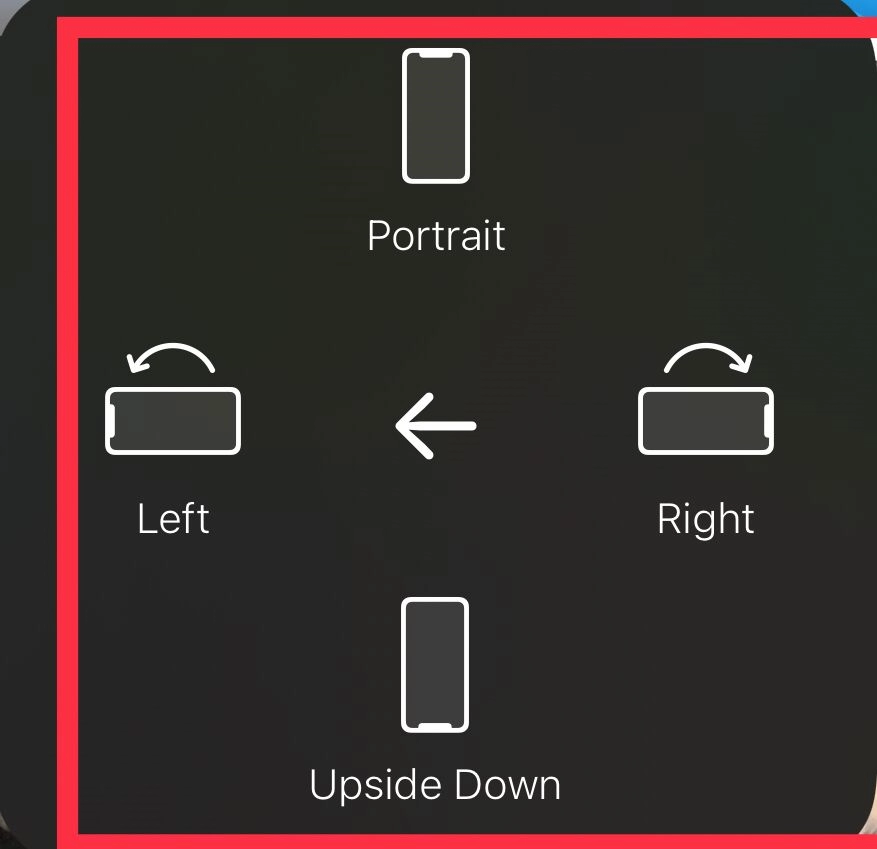
That’s it! You’ve successfully managed screen rotation via the virtual home button on your iPhone.
Final Words
In addition to controlling screen rotation, the virtual home button and the control center on your iPhone also allow you to turn on or off the auto-screen rotation feature. Finally, if you have any questions or suggestions, share them with us in the comments section below.
Read also:
How To Change Auto Lock Screen Timeout On iPhone 15 (Pro & Pro Max)