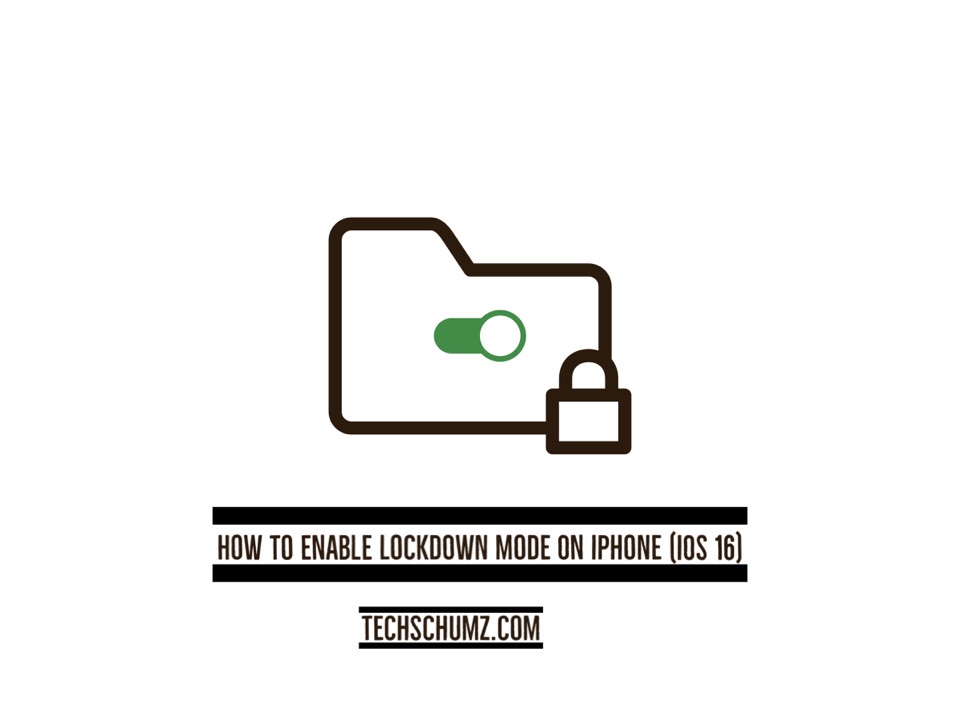This techschumz article will discuss “What is Lockdown Mode?” and how to enable and disable the Lockdown Mode on iOS 16.
Everyday use means our iPhones and iPads will have copies of some of our most important documents and data, including names, addresses, phone numbers, email addresses, bank account numbers, and passwords. Although Apple often updates its products with new security protections, it is hard to stop sophisticated cyberattacks from state-sponsored hacker outfits. Apple has incorporated a new “Lockdown Mode” in iOS 16 to protect against hackers.
A few users may be personally targeted by some of the most sophisticated digital threats. As its name suggests, this function turns off many of Apple’s weak points, making it impossible for hackers to access a user’s information. So here is how to enable Lockdown Mode on iPhone (iOS 16).
Table of Contents
What is Lockdown Mode?
In Lockdown Mode, It is a rigorous security feature that provides an extra safeguard for users who may be subject to targeted cyber attacks like journalists, activists, and even government employees from companies that have made state-sponsored spyware or other countries.
In iOS 16, the Lockdown Mode is optional for the users. Once Lockdown Mode is turned on, the device is at an extreme level of security because some features, apps, and even websites can’t be used or only work in minimal ways.
Features of the Lockdown Mode
- Calls from people you haven’t talked to before are blocked when they call.
- Configuration profiles, such as those used at school or work, cannot be installed.
- Most message attachments, except for images, are blocked. And You might not be able to see previews of links or use other features.
- If your iPhone or iPad is locked, you won’t be able to connect it to any external hardware.
- Whenever an invitation to Apple Services comes in from someone you haven’t linked with, the system automatically rejects it.
- Albums that have been shared will be removed from the Photos app, and no more invitations will be made to share albums.
Enable Lockdown Mode on iPhone ( iOS 16)
To turn on the Lockdown mode on iPhone (11, 12, and 13) with iOS 16, follow the below instructions.
Step 1. To start, open the iPhone’s “Settings” app.
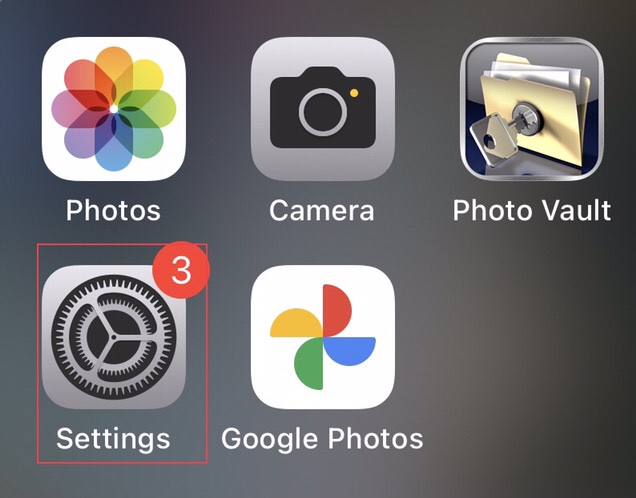
Step 2. Now scroll down the settings menu, then tap on the “Privacy and Security” to access the Lockdown Mode.
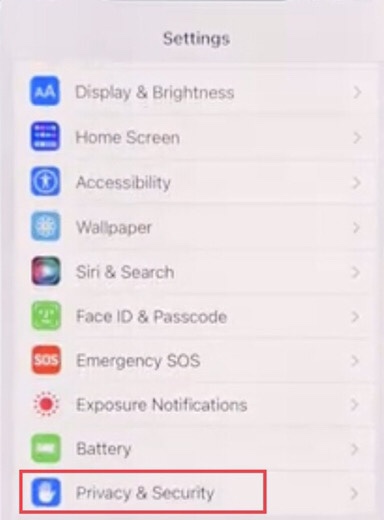
Step 3. Then scroll down to “Lockdown Mode” and select it.
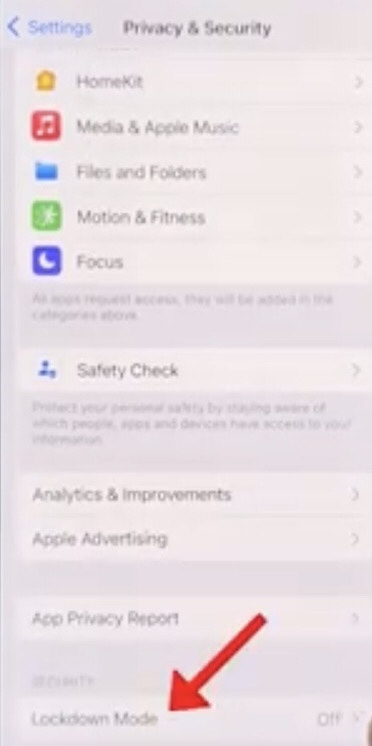
Step 4. Now you see some information about the lockdown mode to turn it on, tap on the “Turn On Lockdown Mode” option.
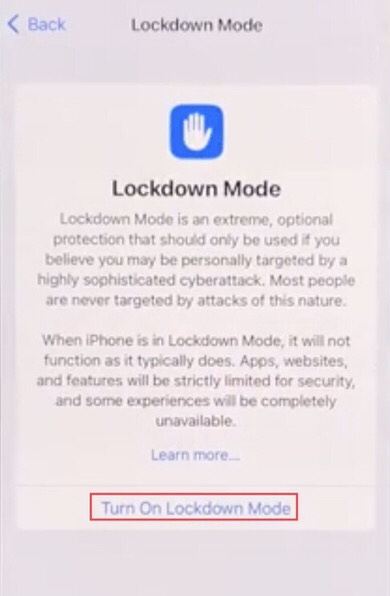
Step 5. To Enable the Lockdown Mode, you need to restart your iPhone device, so tap on the “Turn on and Restart” option.
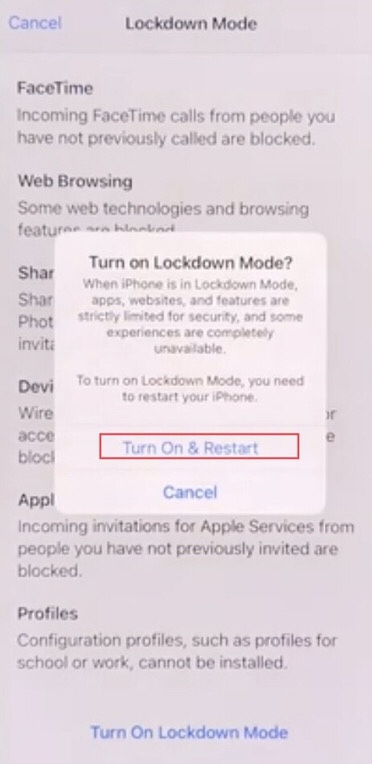
Disable Lockdown mode on iOS 16
When you want to turn off the Lockdown Mode on your iPhone (iOS 16) device, follow the steps below.
Step 1. Go to the “Settings” on your device then tap on the “Privacy and Security” and select the “Lockdown Mode” which is enabled then tap on the “Turn Off Lockdown Mode” to disable it.
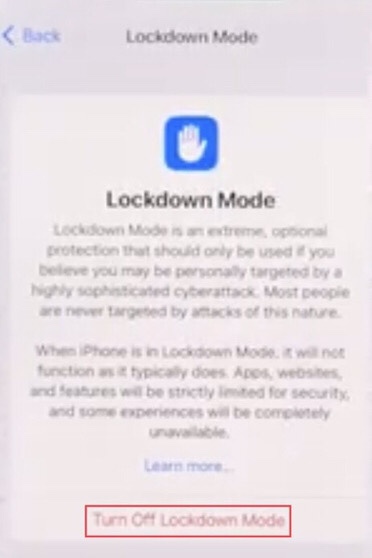
Step 2. It is necessary to restart your phone to disable Lockdown Mode, so select the “Turn Off & Restart” option.
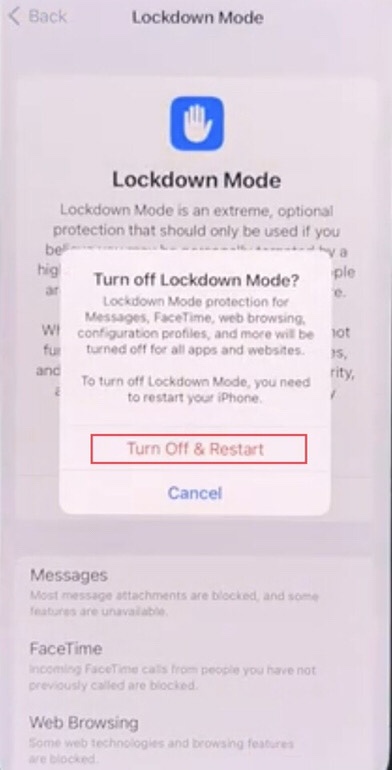
You have successfully activated and subsequently deactivated the lockdown mode on your device.
Final words
You now know how to enable Lockdown Mode on iPhone (iOS 16), an extreme form of optional protection you can use if you’re concerned that highly sophisticated cyberattacks may specifically target you; if you don’t need it, you can disable it in the same way. Please let us know your thoughts and feedback in the comments section below.
Read also: