Have you experienced your iPhone ringing automatically while making an incoming call or not ringing at all? If so, then this Techschumz article has outlined some troubleshooting steps to resolve this issue.
There are times when your iPhone’s ringing volume reduces or does not ring at all, which results in you missing some important calls from work or loved ones. However, you don’t need to worry By following the steps outlined in this article, you can easily fix the issue and ensure that you never miss an important call again.
Table of Contents
Ways to fix iPhone ringtone volume reductions automatically
Method 1: Restart your iPhone.
The very first troubleshooting method that you need to try is to restart your iPhone, which can solve any software bugs and potentially restore the volume of your ringtone.
Check out this article to restart your iPhone and fix the issue.
Method 2: Clean the iPhone speakers
Sometimes, due to the dust in the speaker, the ringtone on the iPhone does not ring or ring low. You need to check and clean the speakers of your device regularly to make sure your iPhone ringtone rings well and fix the issue.
Method 3: Disable Attention-Aware feature on iPhone
If restarting and cleaning the speakers does not solve the issue, you can try disabling the Attention Aware feature on your iPhone. This feature comes with the iPhone with Face ID and functions like when you receive an incoming call, the ringer may reduce because it notices that you are aware of the call and looking at it. Then you may need to disable it, and here is how to do so.
Step 1. Navigate to “Settings” and go to the “Accessibility” menu.
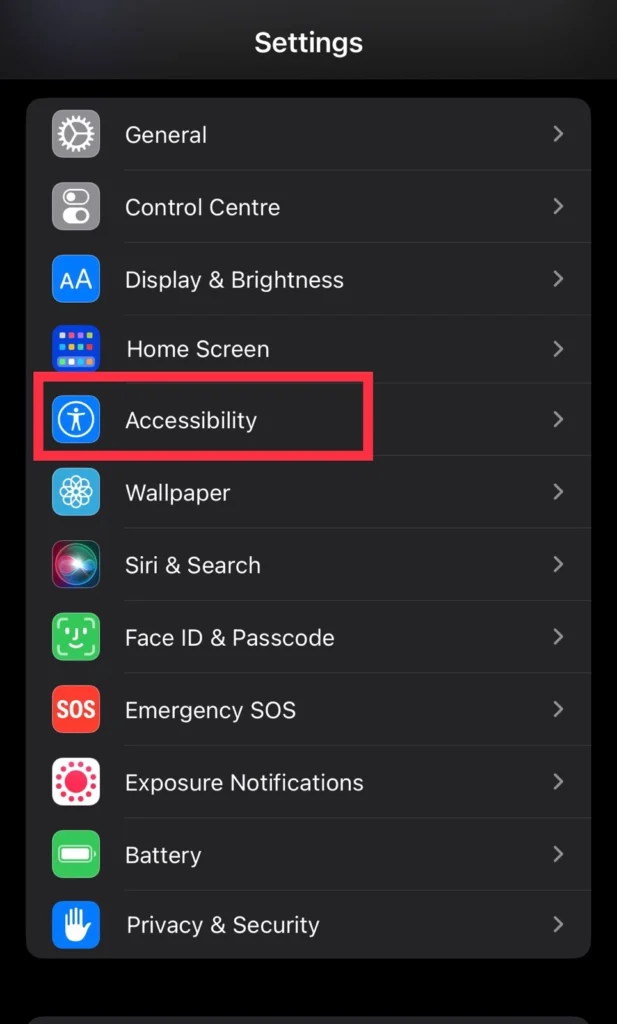
Step 2. Then tap on “Face ID & Attention.”

Step 3. Lastly, toggle off the “Attention-Aware Features” option.
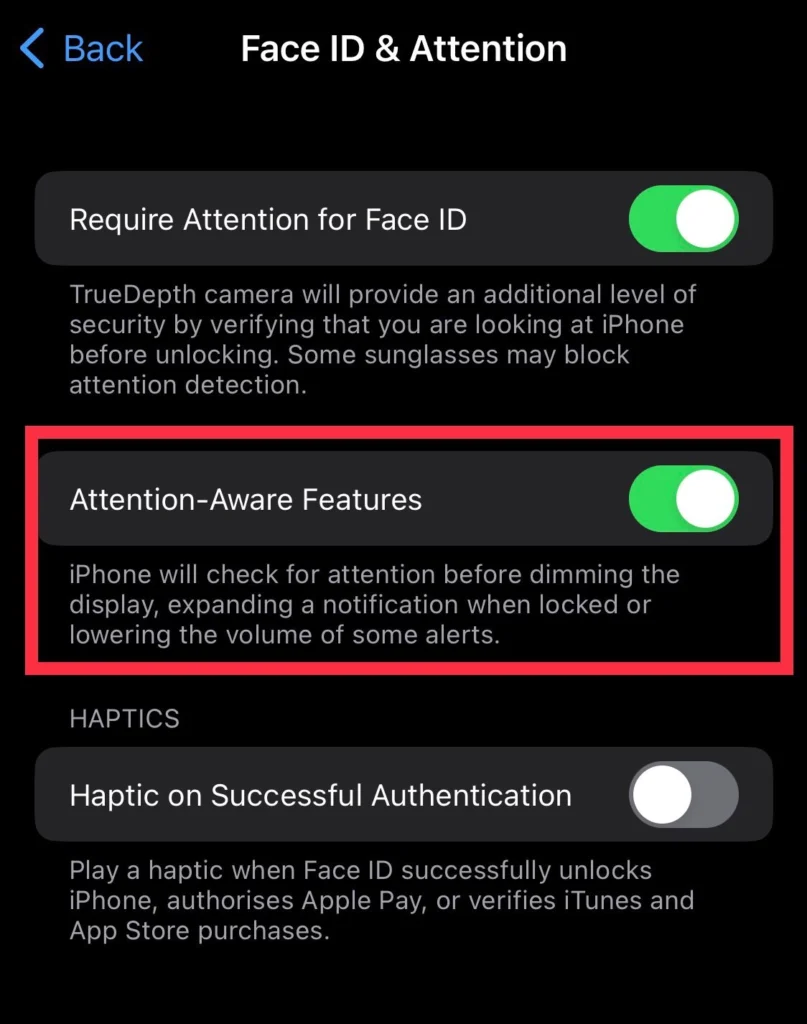
Step 4. For the confirmation, enter your “password.”
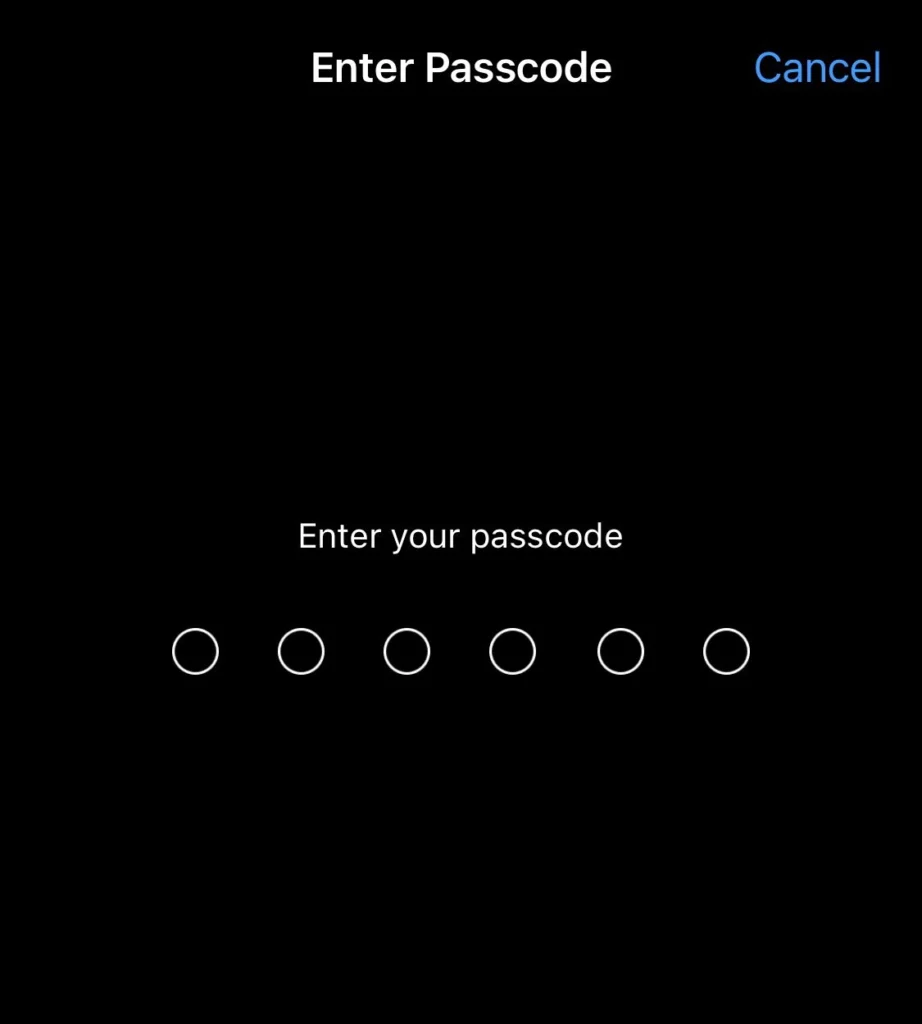
Method 4: Increase the ringtone volume.
If you find that the ringer volume is too low even after disabling the Attention Aware feature, you can manually increase the ringtone volume from settings as described below.
Step 1. Go to “Sounds & Haptics” from the Settings menu.
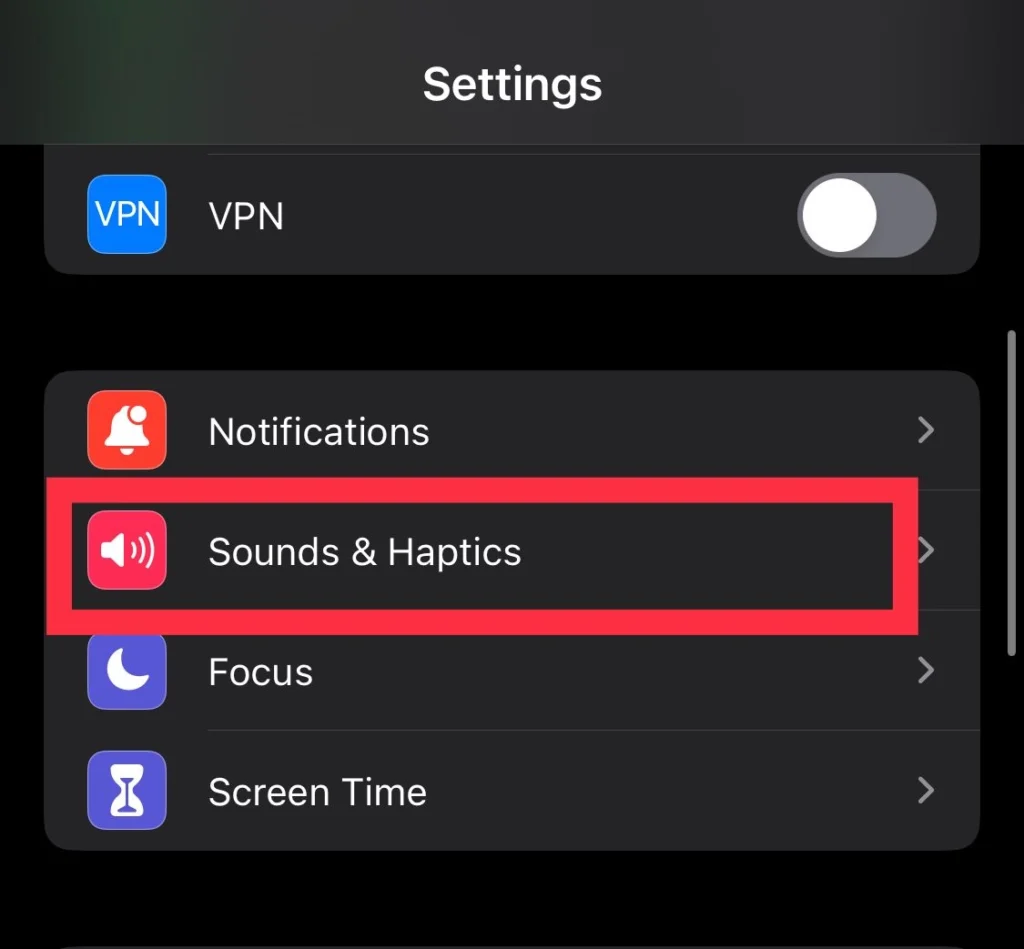
Step 2. Then adjust the slider for “Ringer and Alerts” to increase the volume.
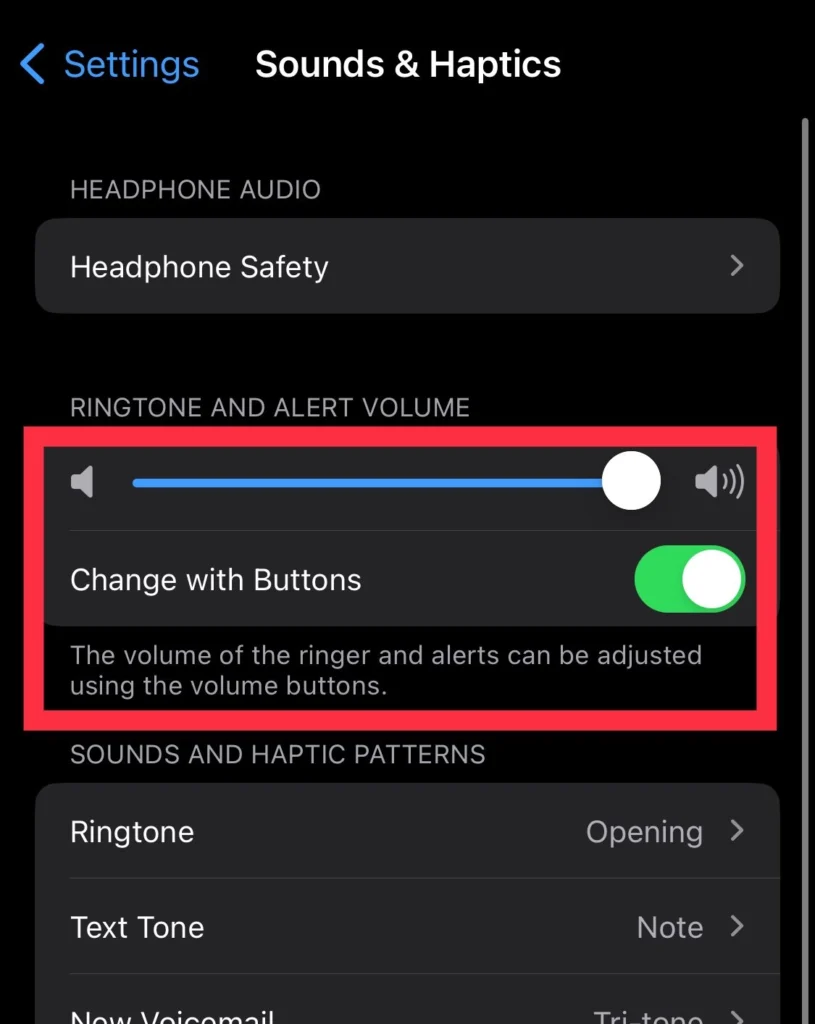
That’s it. Now your low-volume ringtone is solved.
Final Words
Even though you follow these troubleshoots, make sure your phone is not in quiet or DND mode and that it has the most recent software update installed. Expecting a low-volume ringtone on the iPhone can be caused by the device being in one of these modes. Lastly, please feel free to ask any questions or make any recommendations in the comment section.
Read also:
[iOS 17] How to Fix iMessage Activation Error on iPhone 15,14,13
Activate eSim: How To Set Up eSim on the iPhone 15 (Pro and Max)
