Techschumz will show you how to set and change the charging animation on your iOS phone using a third-party app and a shortcut app, as well as introduce you to a few free iOS charging animation apps, in this tutorial.
The animated way that Android phones charge has been a feature for a long time. However, if you plug it into a charger, no animation will be shown while your iPhone is charging. So when many people know that the layout, widgets, and other features of the iPhone are a big part of why it is so popular. So Apple has introduced a feature that lets you modify the iPhone charging animation by using third-party software.
Table of Contents
Free iOS Charging Animation Apps
Below are free charging animations you can use to set custom charging animations on your iPhone 14/13/12.
1. Charging Animation
The charging animation app has cool and diverse animations, eliminating monotonous charging prompts and sound effects. This app’s animations include dance, animation, cute, and other cool themes. When you set this animation for the mobile phone, you can choose a charging sound and animation that is both beautiful and interesting. It will play automatically whenever the mobile phone is connected to the charger.
2. Charger Master
The other free and best app for charging animation is Charging Master because it automatically adjusts to the power of the connected device and includes charging sound in addition to the animation. Look at the charging duration, capacity, and rate, and Make sure to keep track of your test results and use the test chargers to help with a conclusion. Include the ability to manually set the battery’s current health and rating capacity. Learning how to maintain batteries can help them last much longer.
3. Pika! Charging show
The Pika Charging Show app automatically displays the charging animation on your iPhone. After connecting to the charging cable, there is no need to open the app manually; it has custom upload wallpaper and charging animation. A feature for inviting friends to get coupons! and unlock new animations! Plus some other convenient ways. And test the charging power of the equipment. Check the last charging time, the amount of charge at the beginning and end of charging, plus the charging speed.
Set a custom charging animation on your iOS 16 phones
With the combination of third-party apps for charging animation and charging automation in the Shortcuts app, you can add a custom animation to your iPhone. If you have the iPhone charging animation, you won’t have to watch the standard animation anymore. So follow the instructions below to set and change the charging animation on your iOS phone.
Install the charging animation app.
To begin, you must install the app on your iPhone and follow the steps below.
Step 1. Go to the iPhone “App Store,” then search for the “Charging Animation” app in the search box.
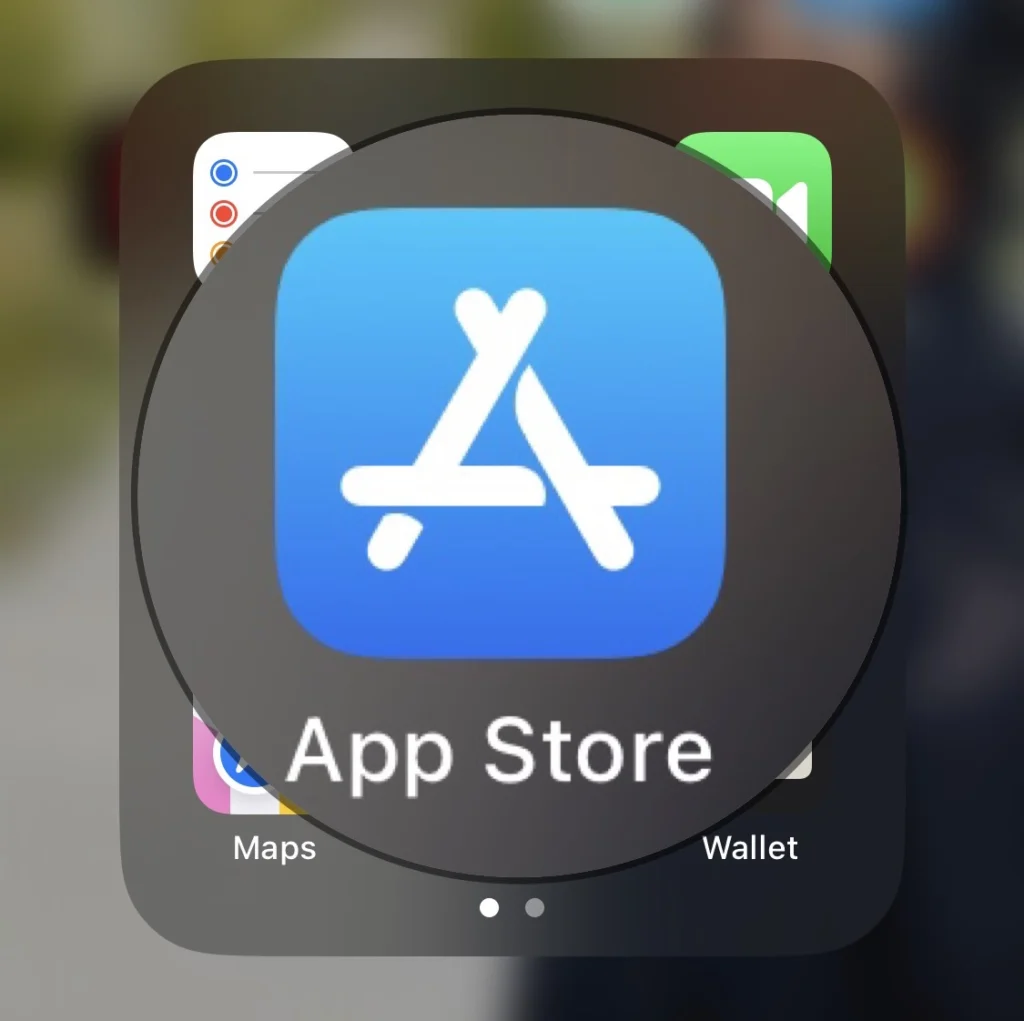
Step 2. Next, tap on the “Get” button to install the app.
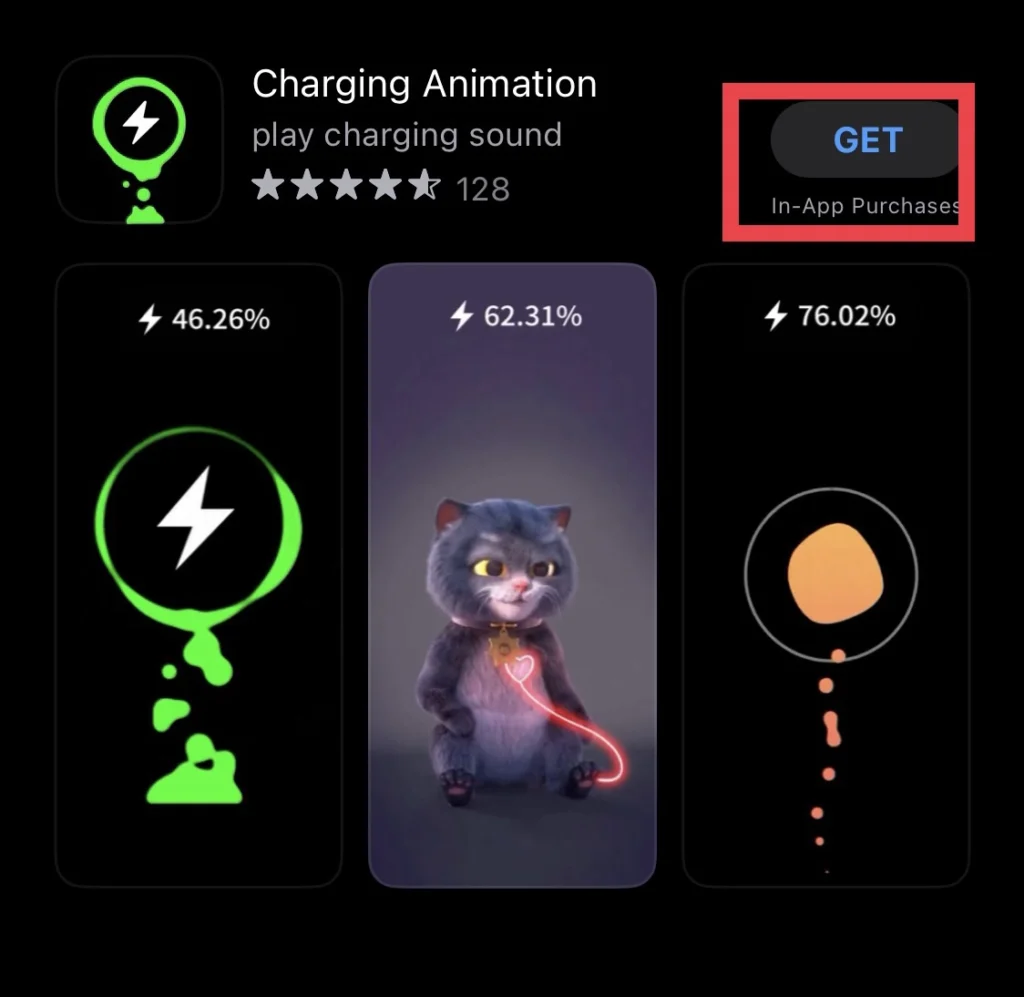
Set the Charging Animation app
After the installation, you need to set the animation in the Shortcuts app on your iPhone, and to do so, follow the instructions below.
Step 1. Go to the “Shortcuts” app.
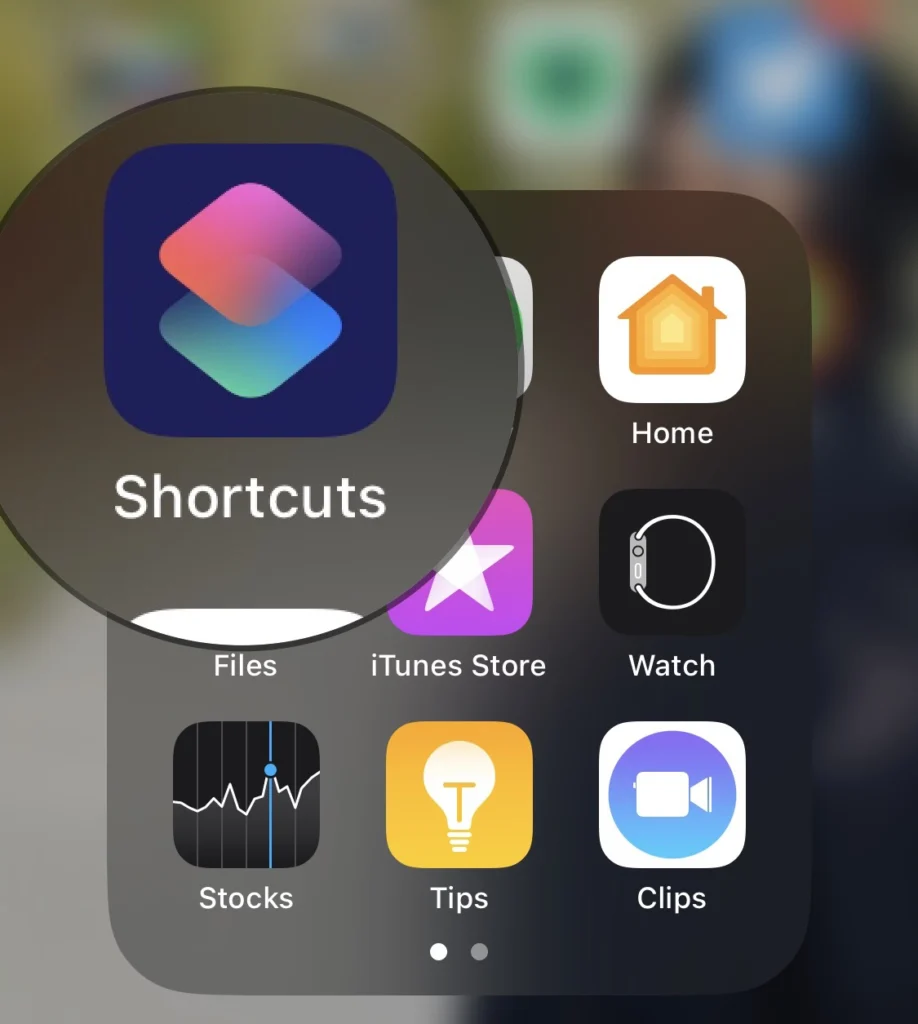
Step 2. Then go to “Automation” and tap on “Create Personal Automation.”
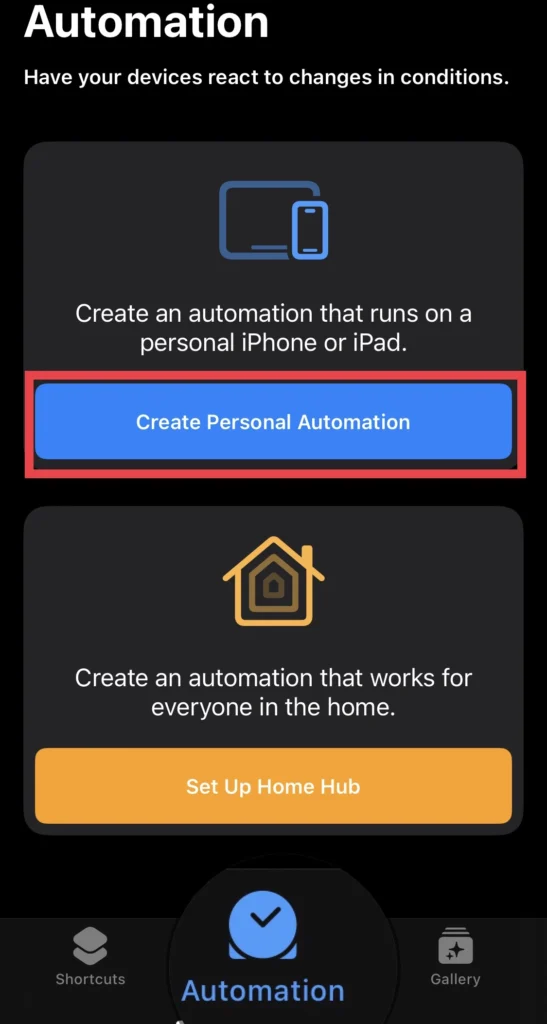
Step 3. Now scroll down the new automation menu to “Charger” and select it.
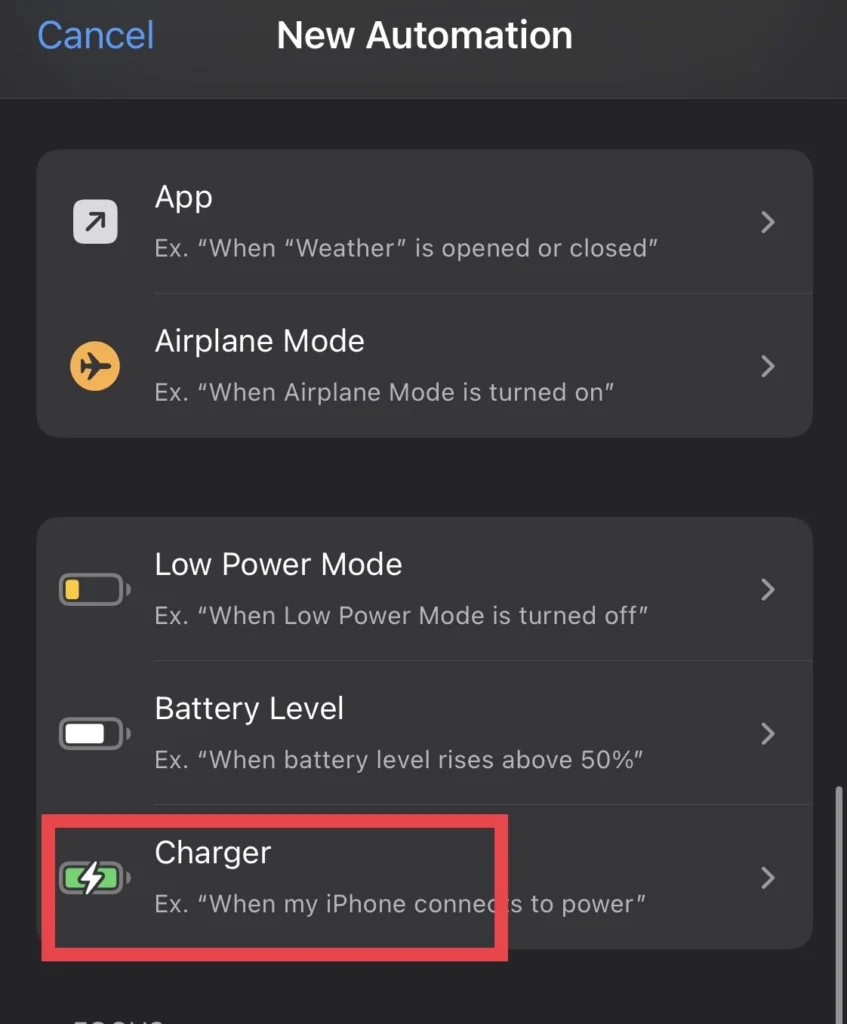
Step 4. Then select whether to run this automation while “Connected” or “Disconnected,” and after that, tap “Next.”
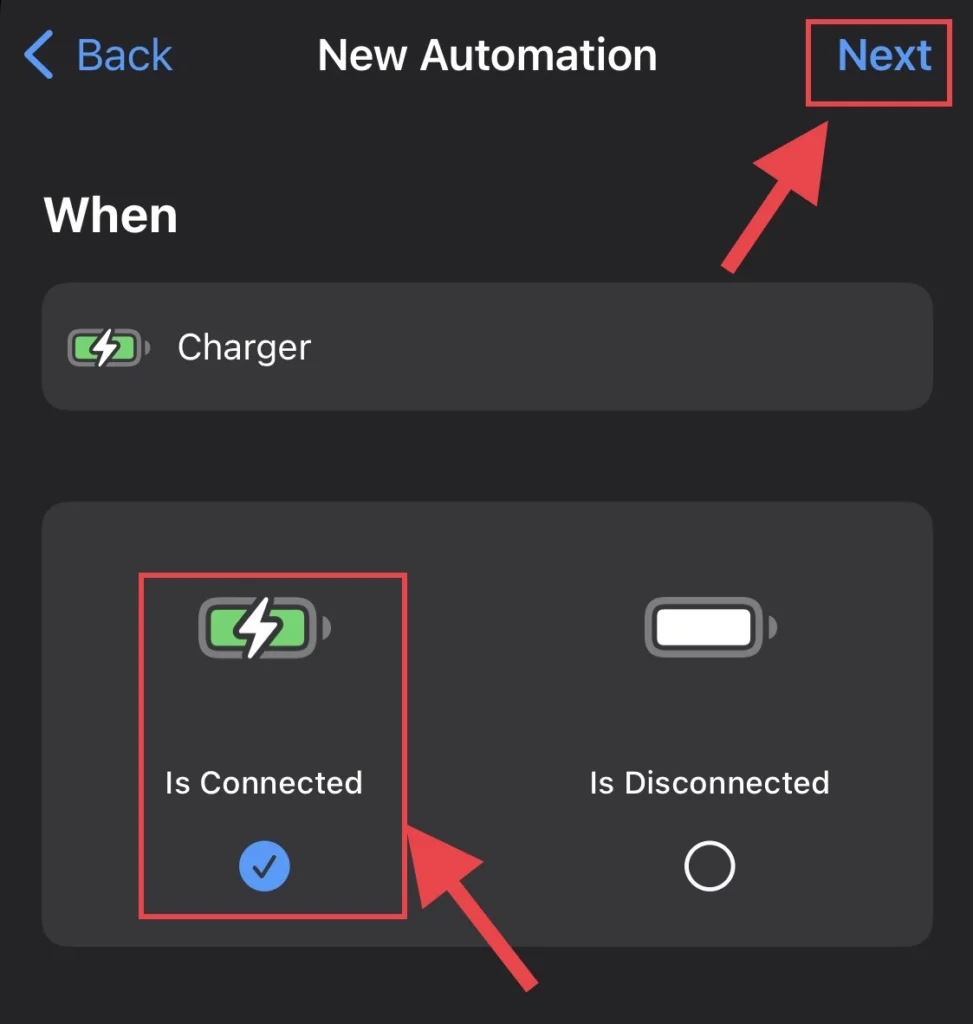
Step 5. Next, tap “Add Action.”
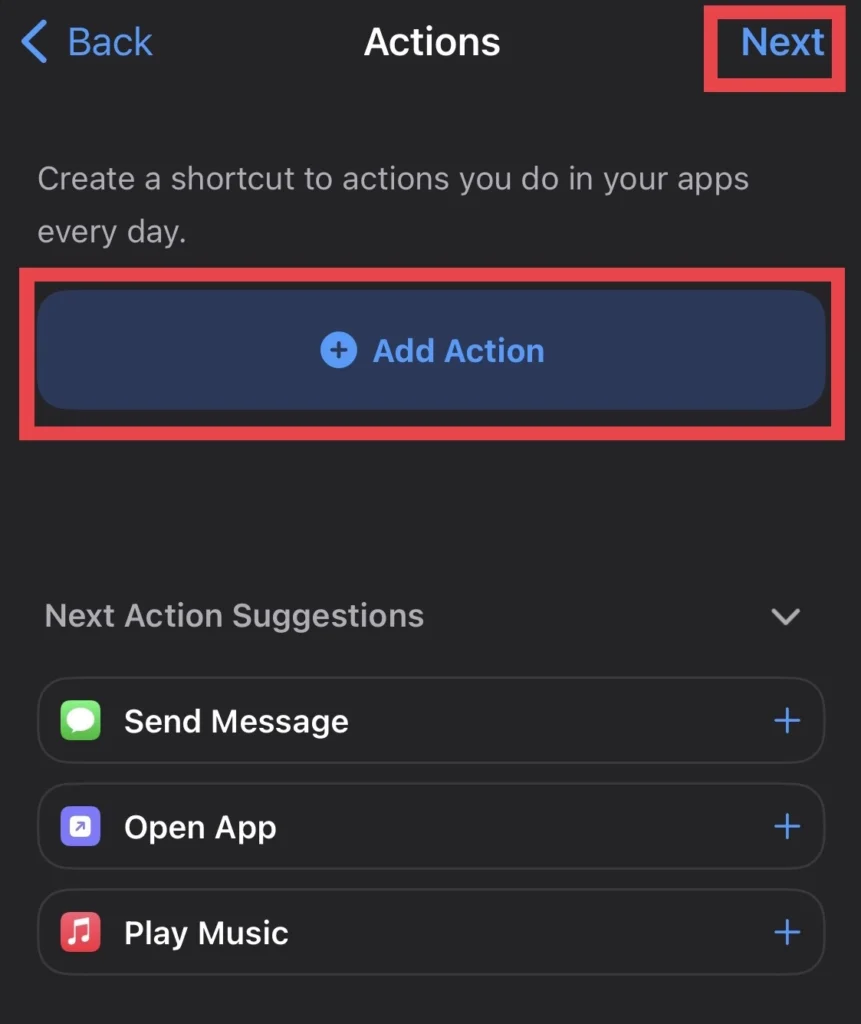
Step 6. Now, tap on “Apps” from the actions menu and select the “Charging Animation” app you installed earlier, then tap “Next” to continue.
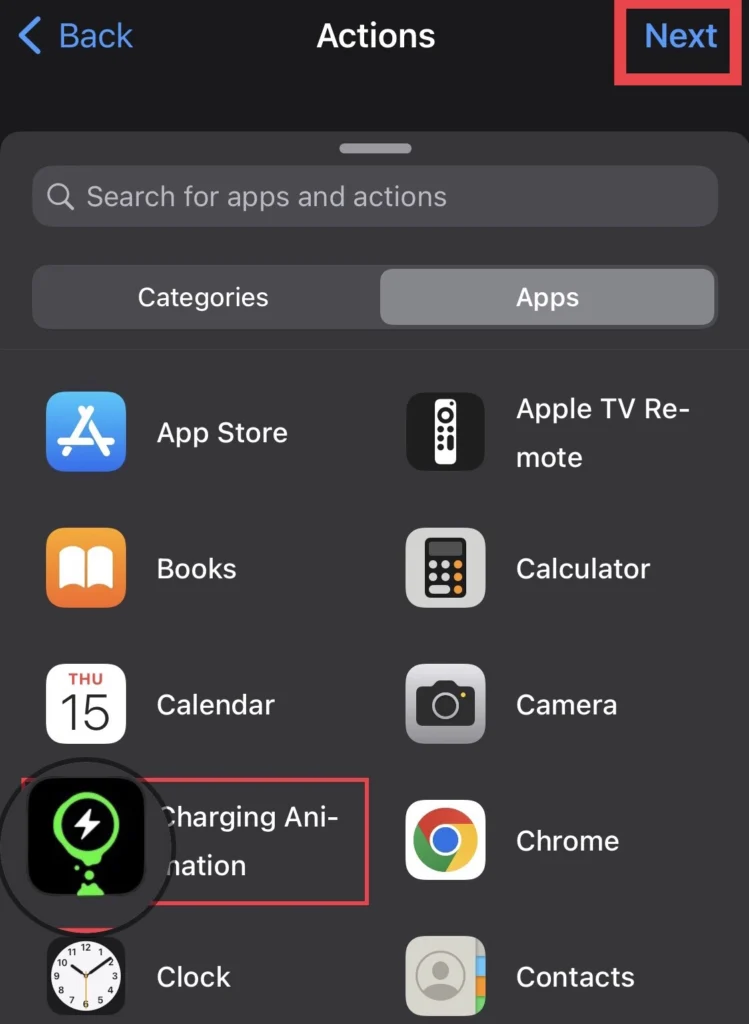
Step 7. Next, if you have other actions to add, tap on the “Choose from Menu” option under the Actions suggestions, then tap “Next.”
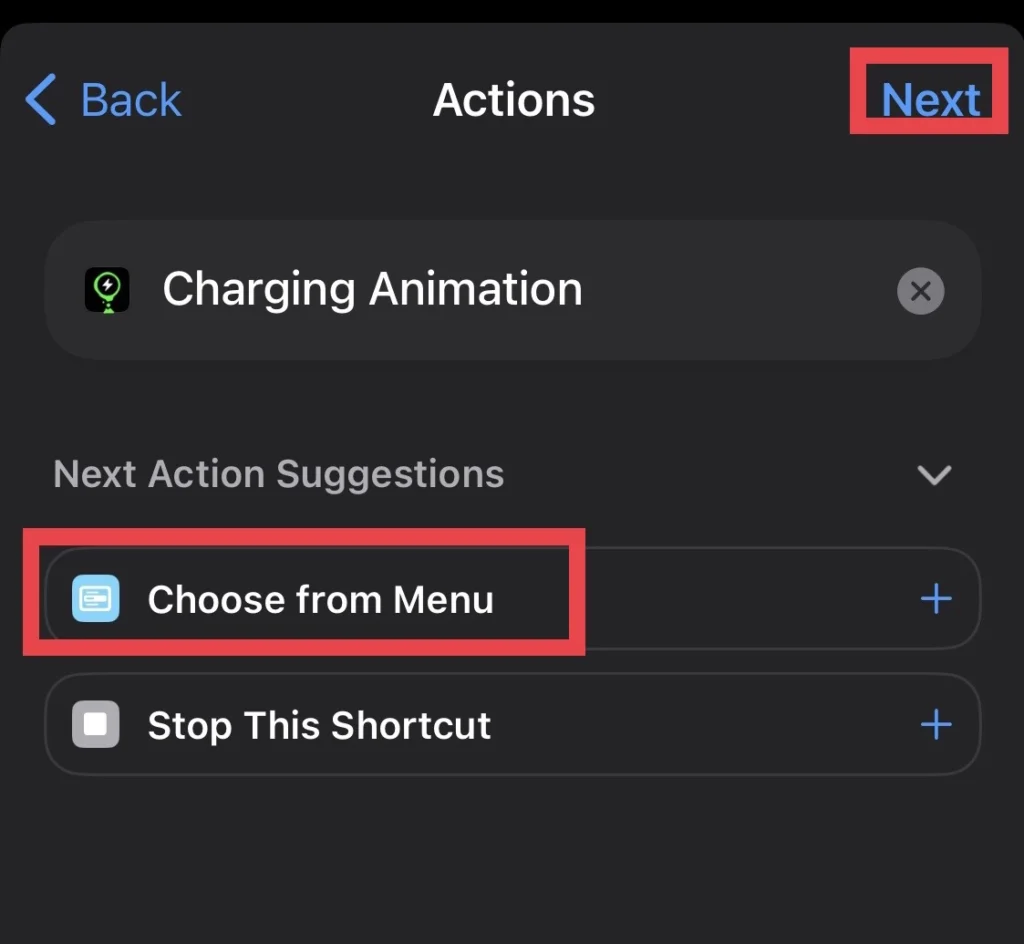
Step 8. To run the automation automatically, you need to turn off the “Ask Before Running” option.
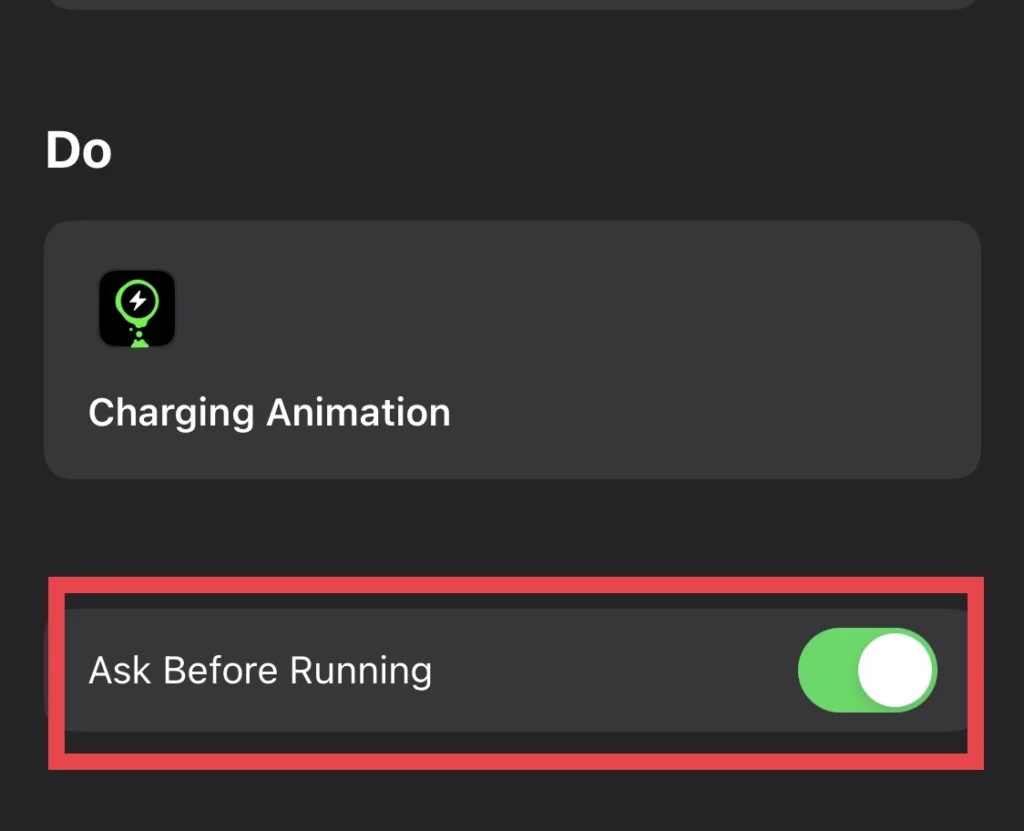
Step 9. And then for confirmation, tap on “Don’t Ask.”
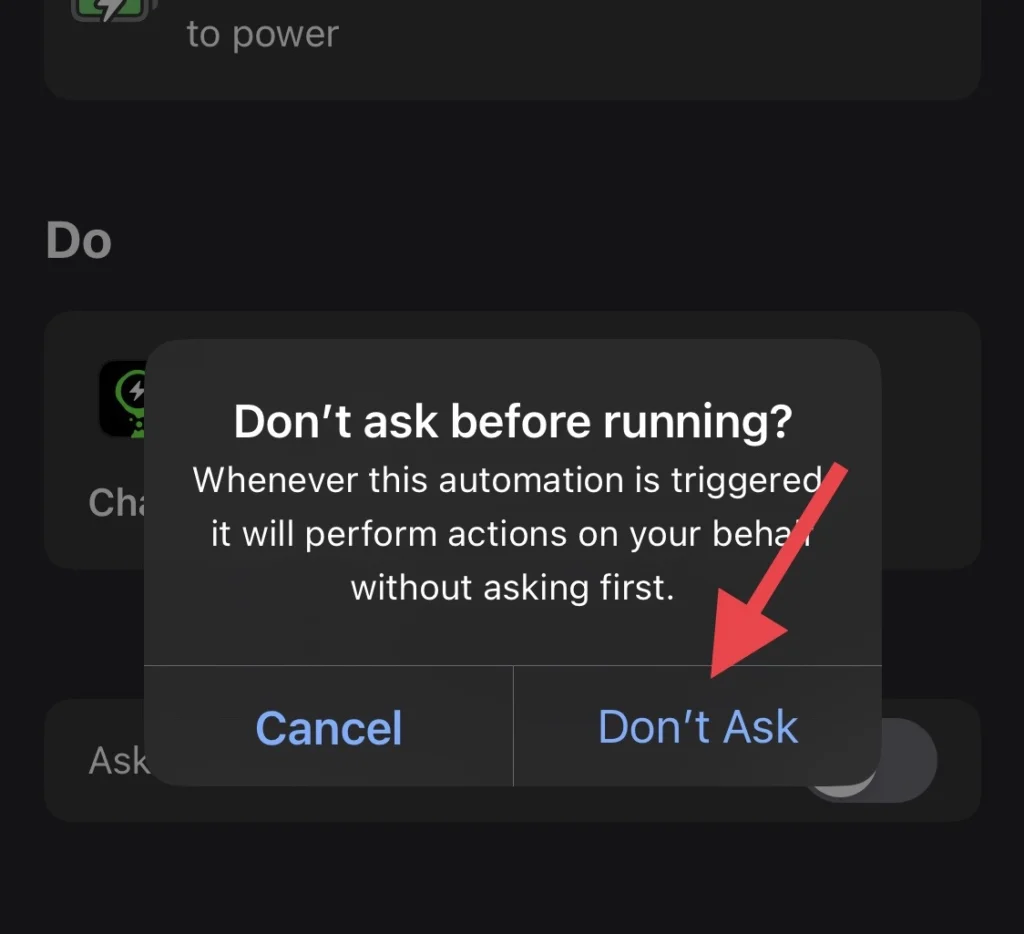
Step 10. If you want the shortcut app to notify you while running the automation, toggle on “Notify When Run.”
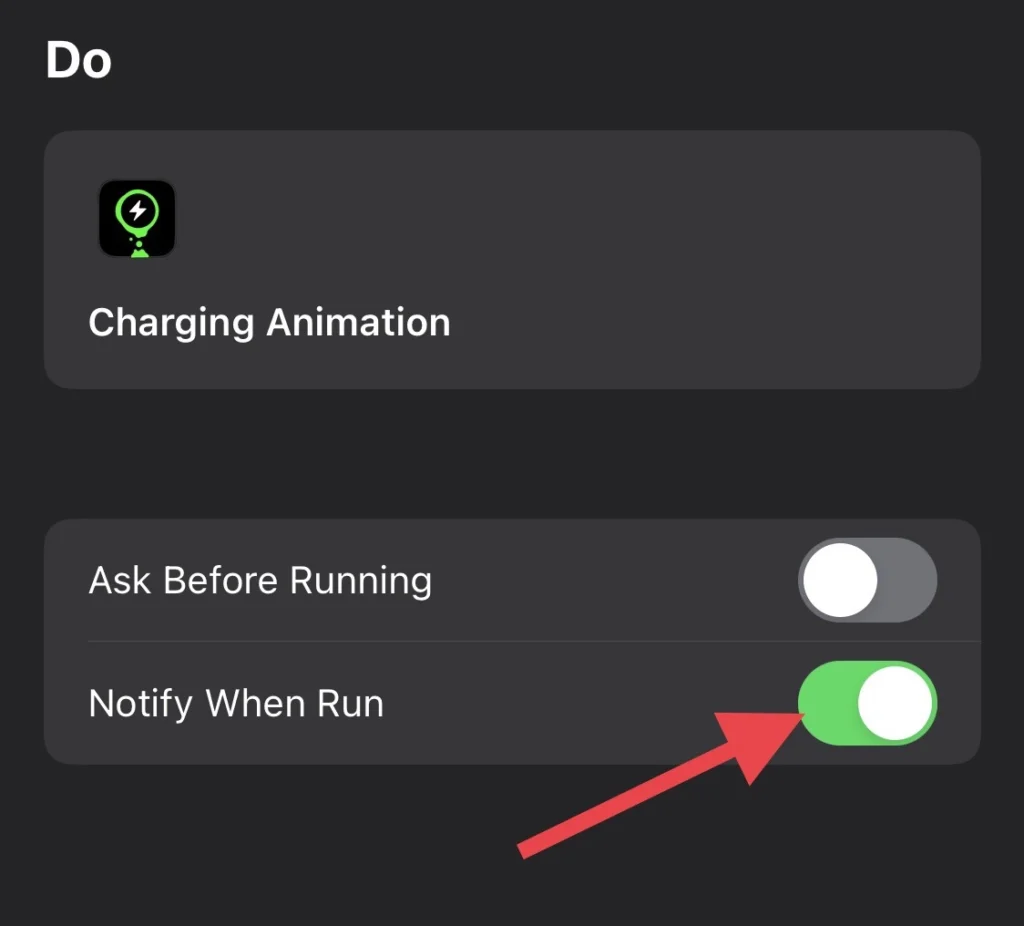
There you go. When you plug your phone into the charger, you will see the charging theme you added to your iPhone.
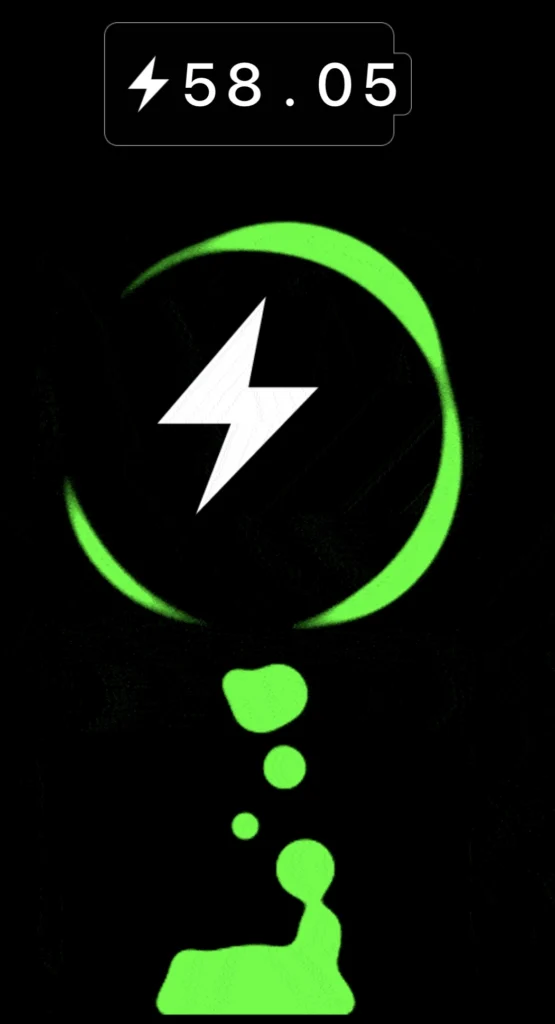
Final Words
The charging animation on the iPhone is an interesting feature by apple for iPhone users, so this article has shown you how to change the charging animation on an iPhone 14/13/12 running iOS 16, plus the tutorial has introduced some free charging animation apps for phone users, and finally, if you have any questions or suggestions, share them with us in the comments section below.
Read also:
iPhone 14 Pro/Max: How To Remove Background From Photos
iOS 16: How To Make Music Full Screen On iPhone 14/13/12/11/X
