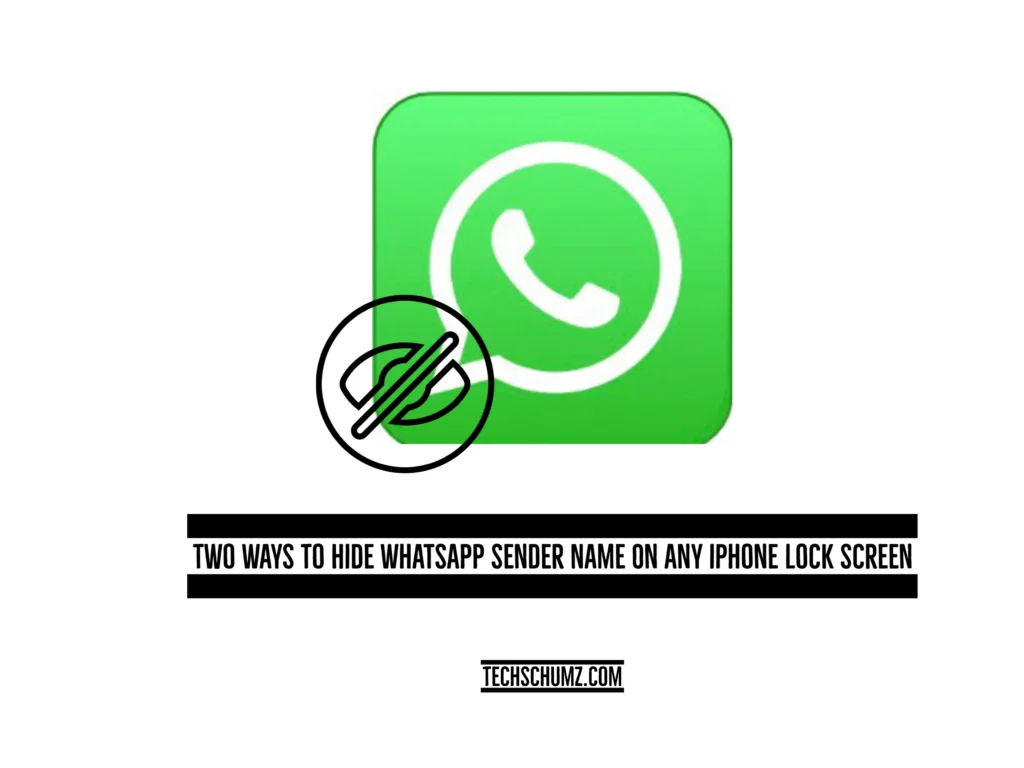The two methods in this Techschumz article will help you to hide the WhatsApp sender name from the lock screen of an iPhone 14, 13, 12, 11, and X running iOS 16.
When you receive a message through WhatsApp, the screen that displays the message on your iPhone will actually show the name of the person who sent the message to you. But if you don’t want other people to know who you are chatting with or you don’t feel comfortable with showing the sender name, don’t worry; you can disable this feature in the settings of your iPhone or WhatsApp app if you don’t want the sender name to be displayed on your screen. Continue reading to learn how to prevent the sender’s name from appearing on the lock screen of your iOS device.
Table of Contents
Hide the WhatsApp sender name from the iPhone lock screen
Method 1. From the WhatsApp App
To hide the sender’s name from WhatsApp on your iOS 16 lock screen follow the following steps.
Step 1. Open the “WhatsApp” app on your iOS phone.
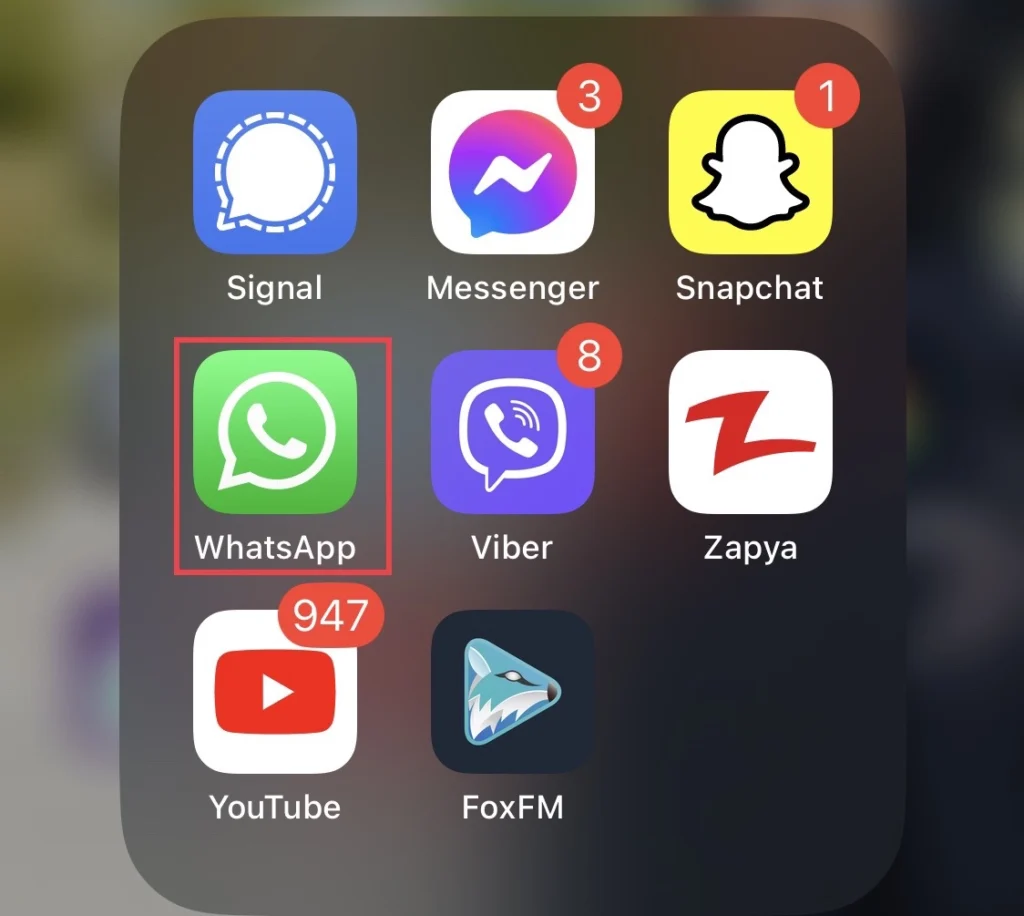
Step 2. Next, go to WhatsApp settings and tap on “Notification.”
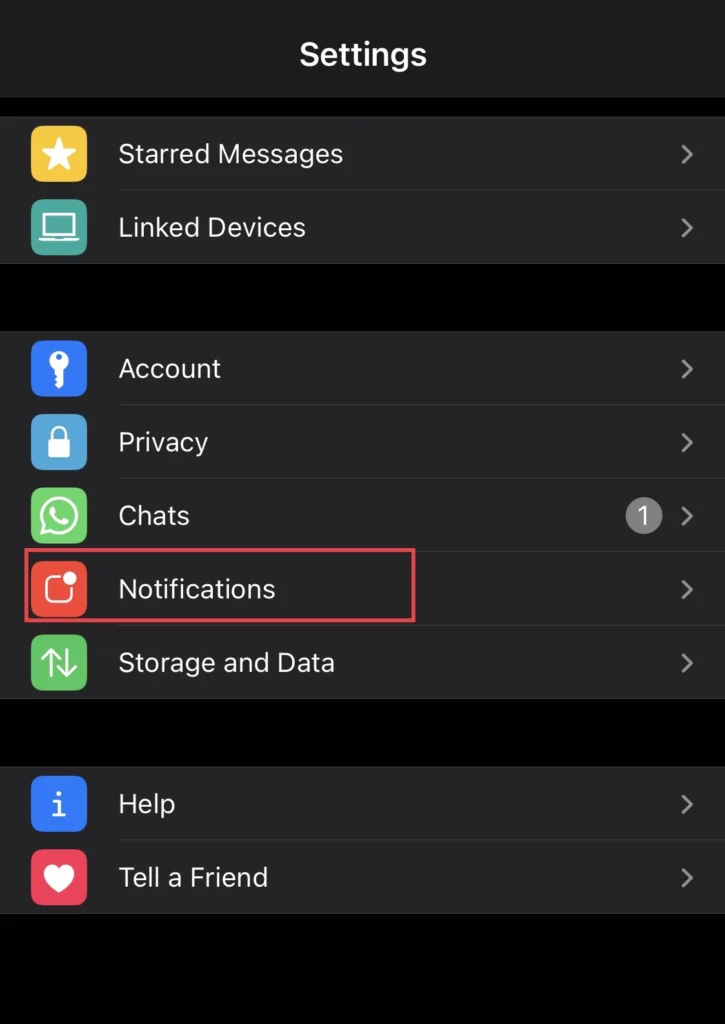
Step 3. Now scroll down the notification menu and toggle off “Show Preview.”
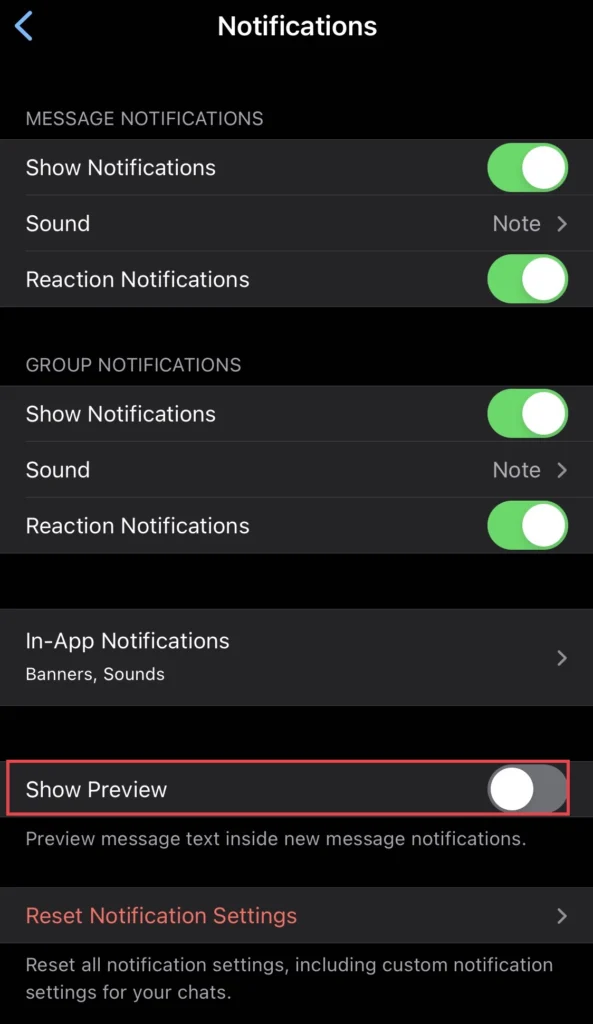
Step 4. After that, tap on “Reset Notification Settings.”
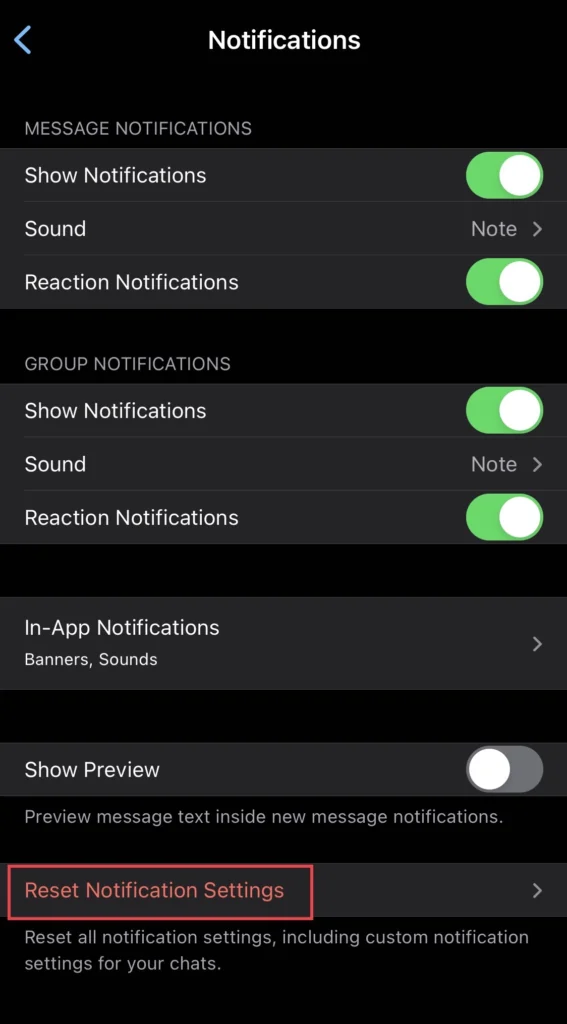
Step 5. Next, select “Reset” if you still would like to reset the notifications settings.
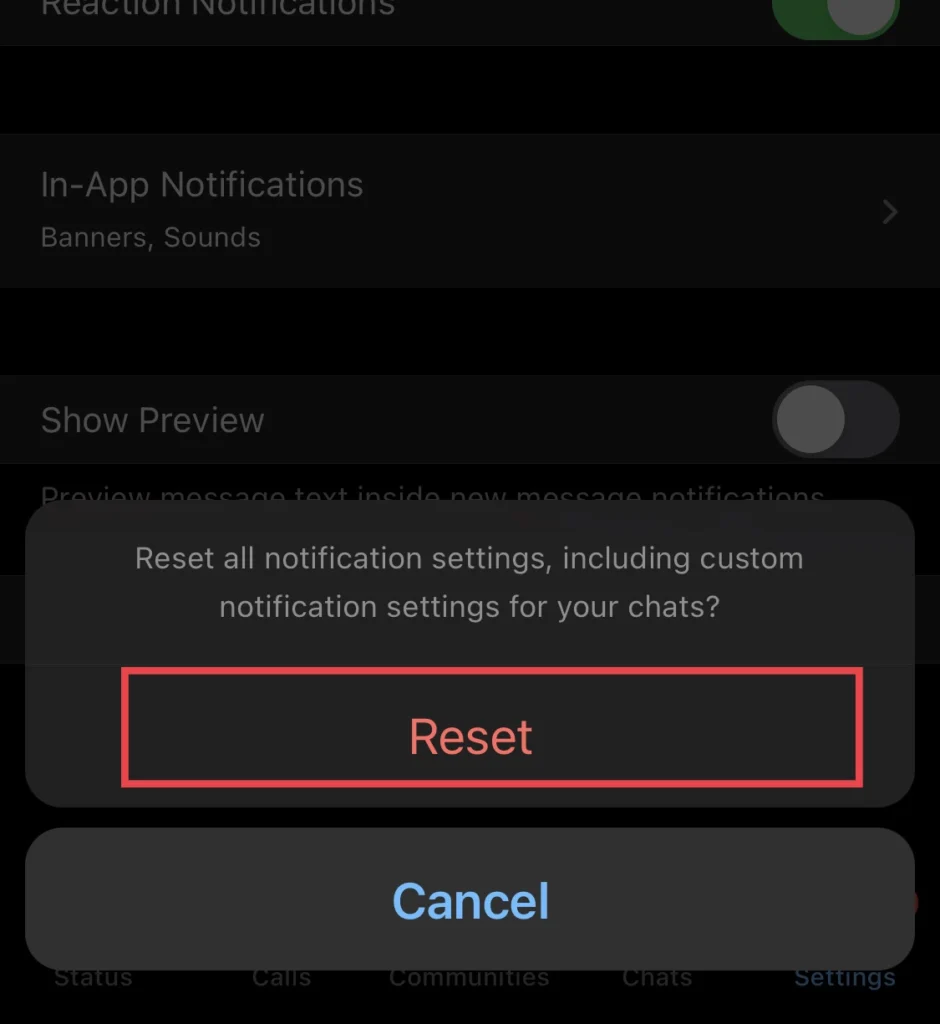
Method 2. From the iPhone’s Settings
You can use the steps below to hide the WhatsApp sender name from any iPhone lock screen running ios 16.
Step 1. Navigate to the “Settings” app.
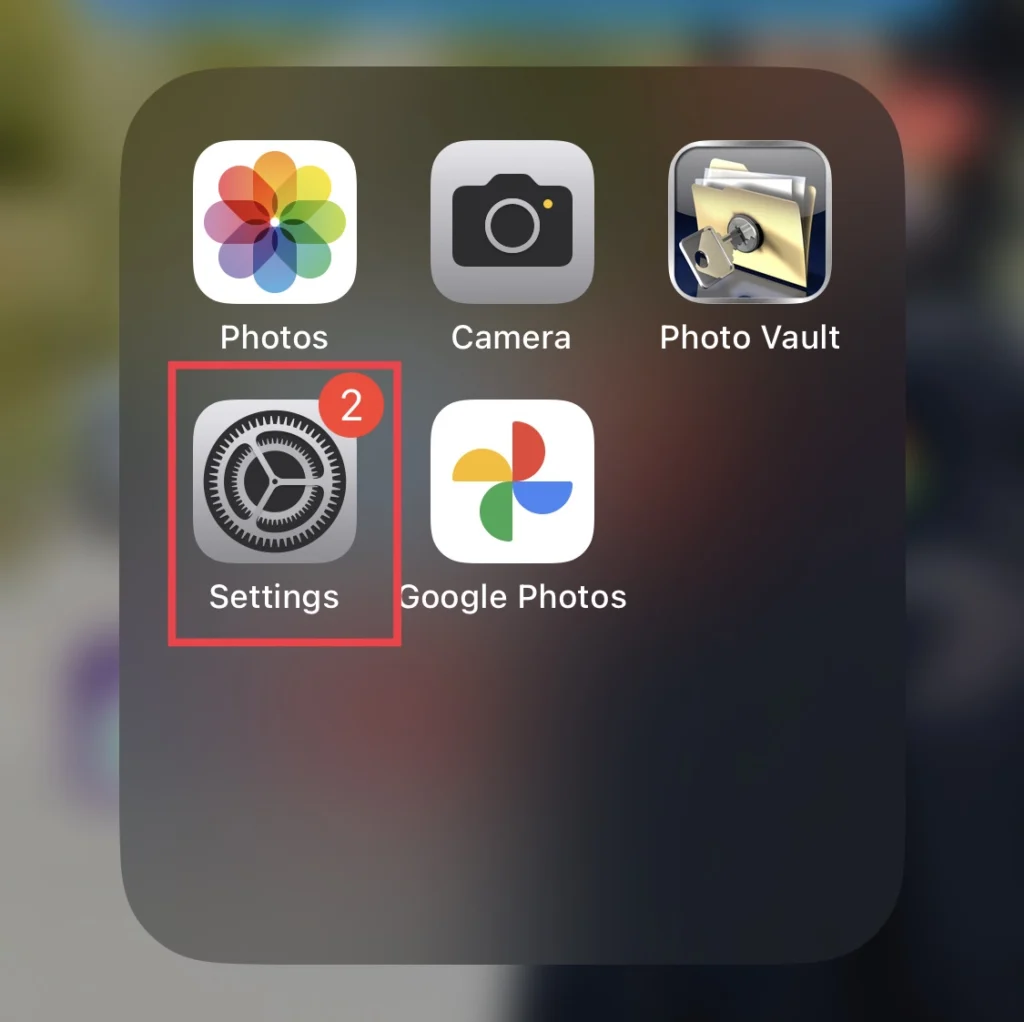
Step 2. Then tap on “Notifications” on the settings menu.
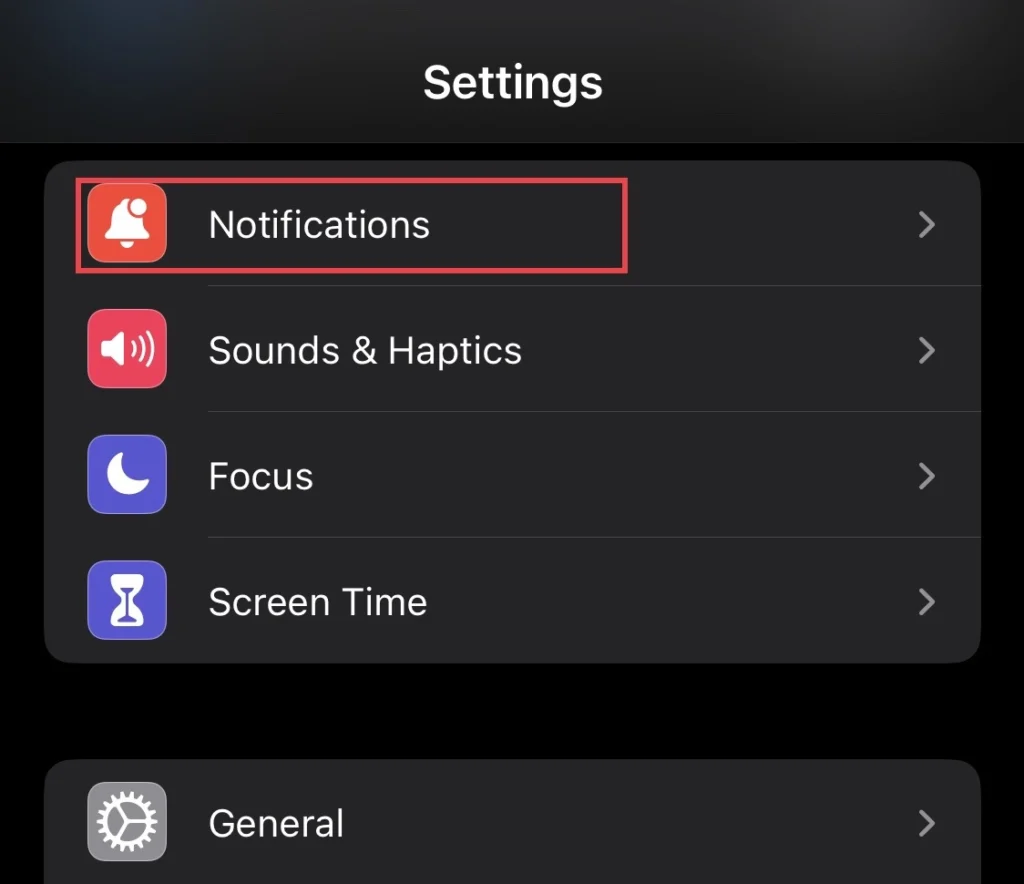
Step 3. Scroll down the menu and find the “WhatsApp” app.
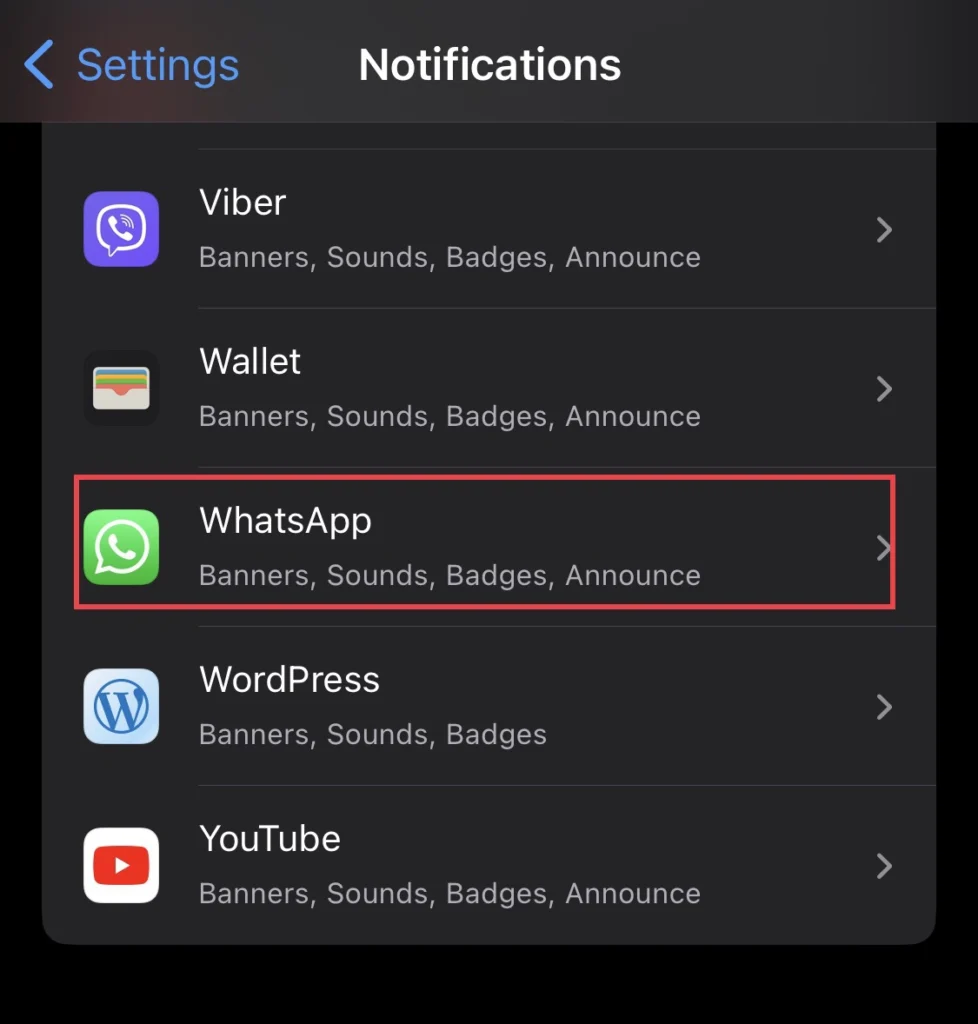
Step 4. Then tap on “Show Preview.”
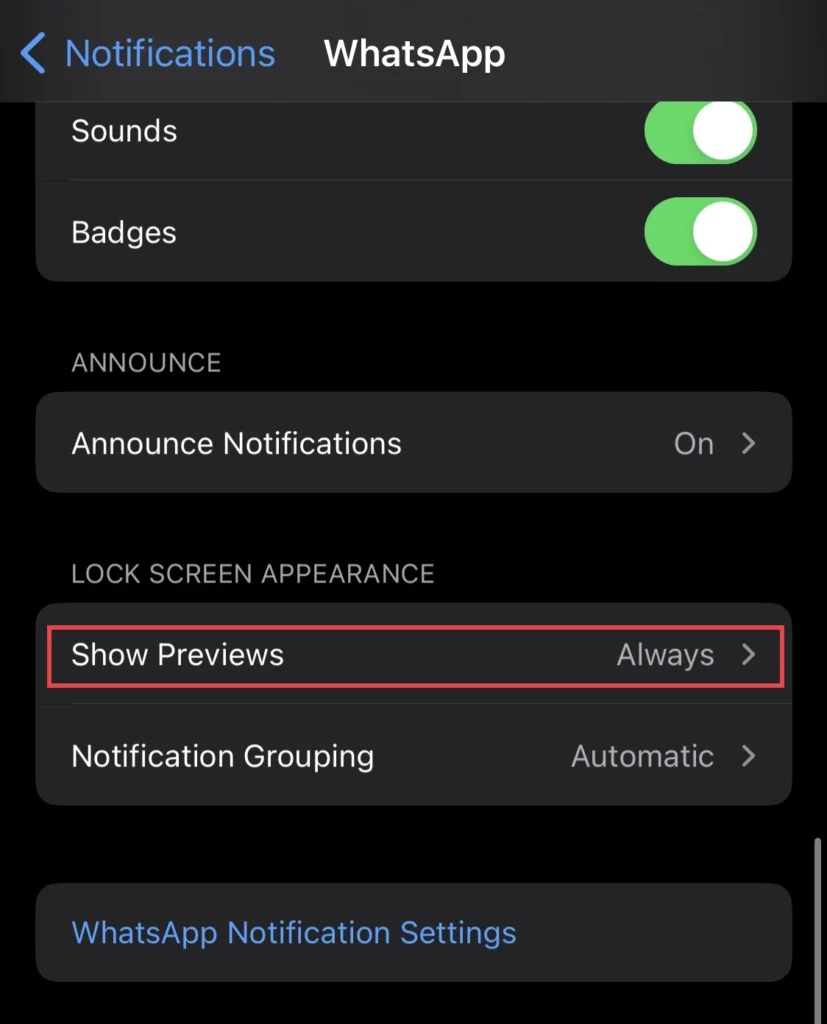
Step 5. Finally, select “Never” if you don’t want your iPhone to display the sender’s name on the lock screen.
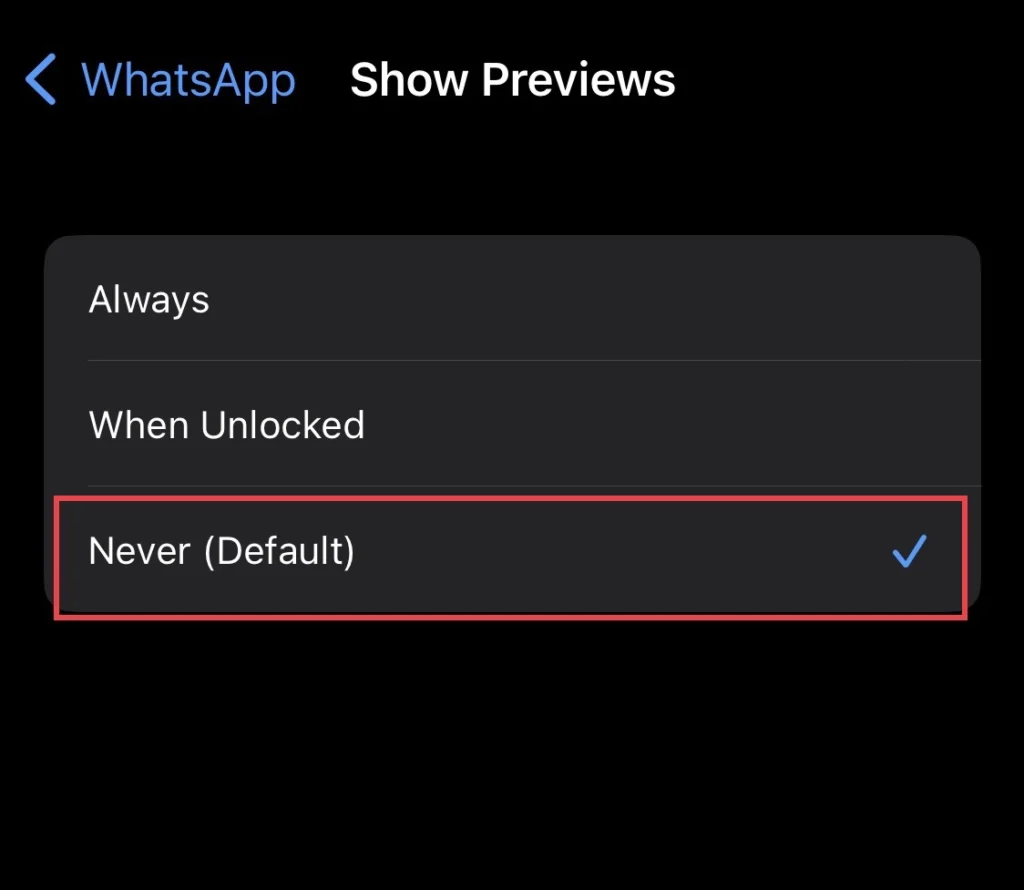
That’s it, You have concealed the WhatsApp sender name from the iPhone 14 Pro/Max lock screen.
Final Words
These two ways have helped you to stop showing WhatsApp sender name on any iPhone lock screen so finally if you have any questions or suggestions post them below in the comments section.
Read also: