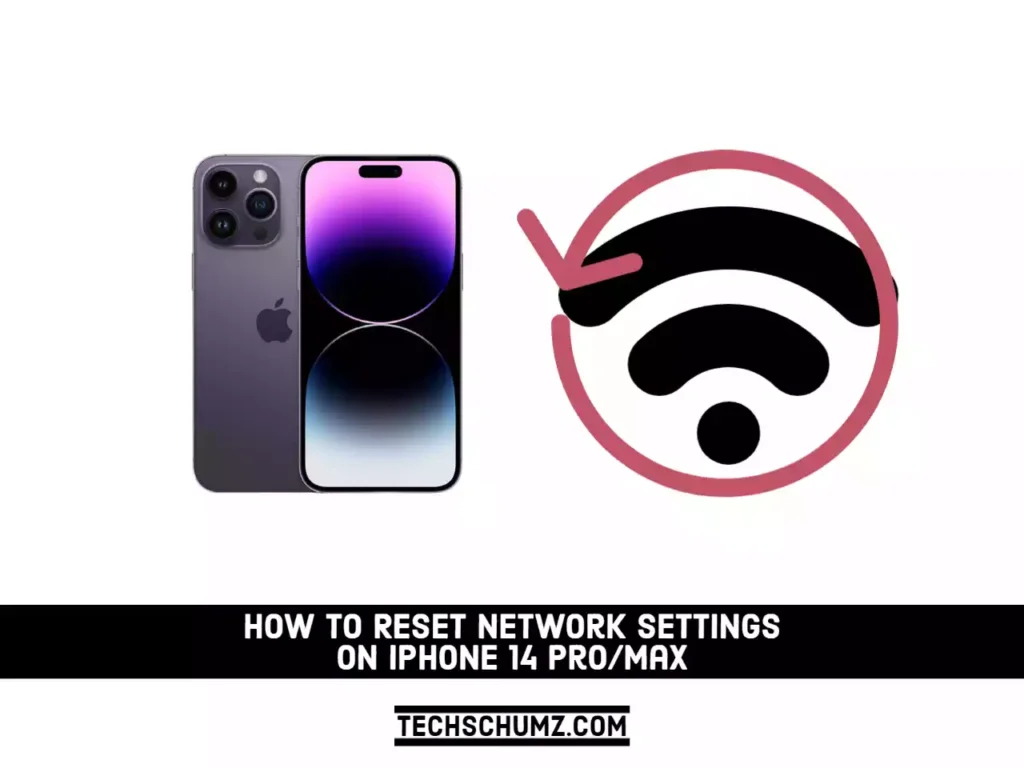A stable internet connection is required for the use of many iPhone features and functions, including email and weather updates. If your iPhone is having trouble establishing a cellular or Wi-Fi connection, it can be very inconvenient. If your iPhone can’t establish a cellular or Wi-Fi connection, there are several steps you can take to resolve the issue. The easiest way is to reset your network settings on your iPhone.
This guide will teach you everything you need to know about resetting your network settings on the iPhone 14 series.
What Does Resetting Network Settings Do on iPhone?
When you reset your network settings, all internet and network-related data on your iPhone is erased. Cellular network preferences, VPN settings, Bluetooth device pairing history, WiFi network names, and passwords are all included. Resetting your network settings may help if you’re having trouble sending or receiving data, such as connecting to WiFi networks or sending or receiving emails.
This removes all network-related data from your device. Wi-Fi passwords, saved Bluetooth connections, VPN information, and network preferences are all included. Your files and media, as well as your web browser history and mobile carrier data, remain unaffected by a network settings reset.
How To Reset Network Settings on iPhone 14 Series
Follow the steps below to reset your network settings on the iPhone 14 Pro/Max. This is simple to do in your iPhone settings with a few taps.
Step 1. Open the “Settings” app on your iPhone, scroll down, and tap on “General” to continue.
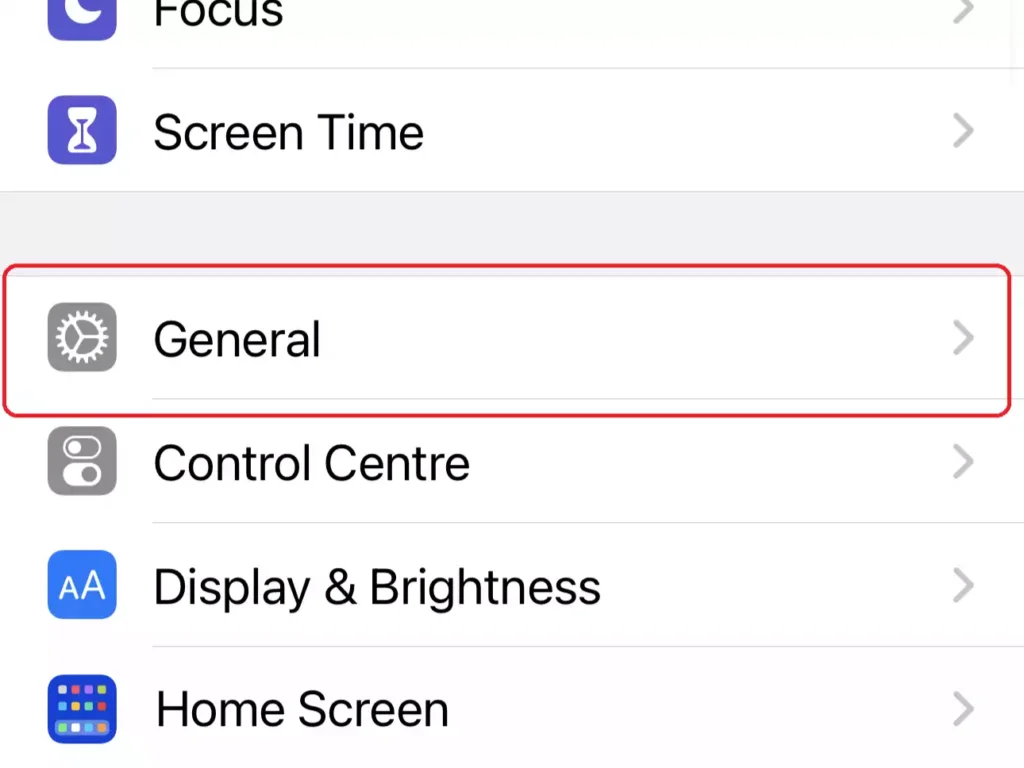
Step 2. In the General settings, scroll down to the bottom and select “Transfer or Reset iPhone”.
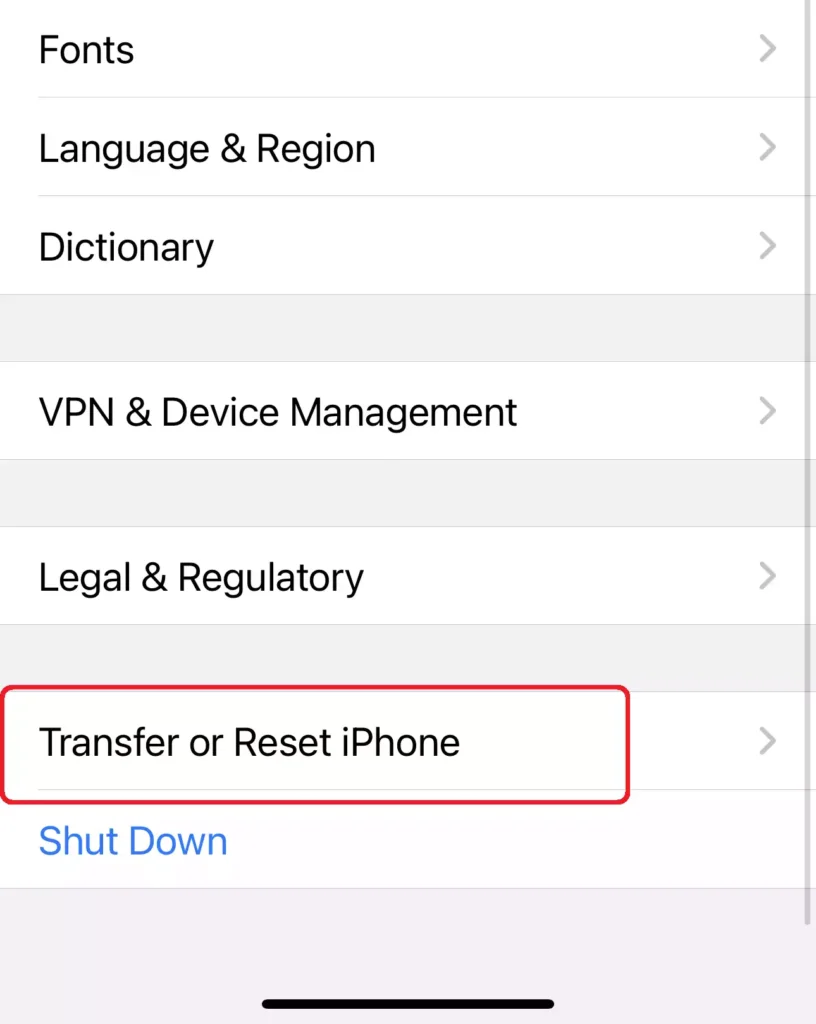
Step 3. Next, tap on the “Reset” option to continue.
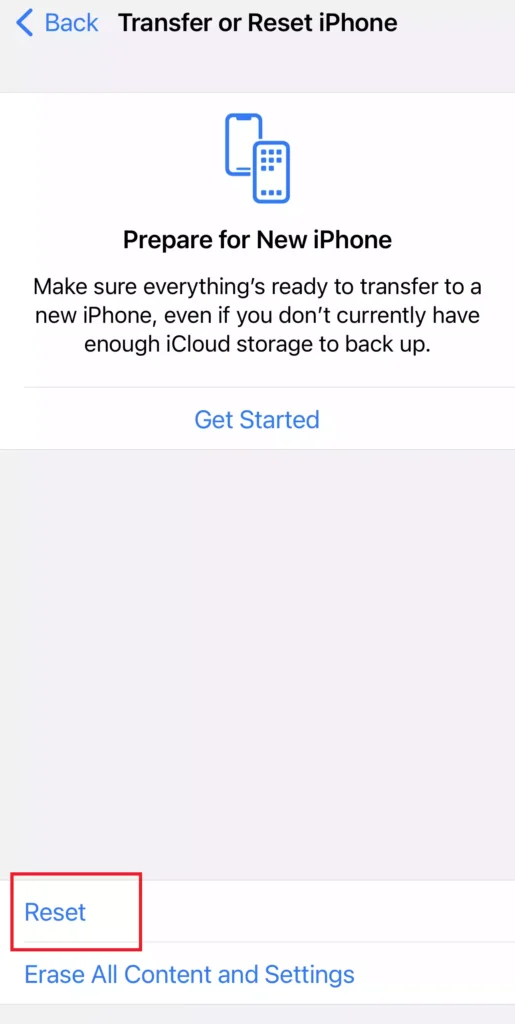
Step 4. Now, a popup menu will appear, with various options depending on what you want to reset. From this list, you can reset all settings, network settings, the keyboard dictionary, the home screen layout, and location and privacy settings. Select “Reset Network Settings” to reset your network settings.
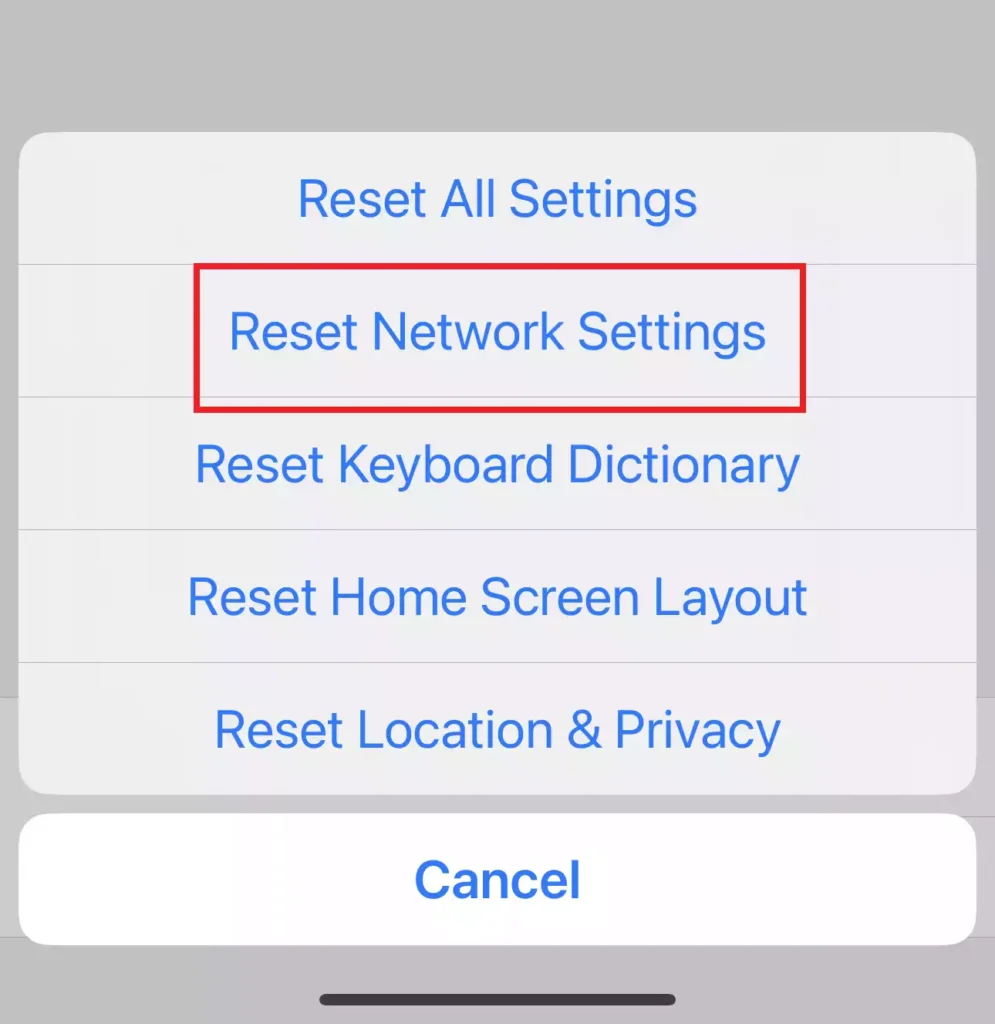
Step 5. Then, your iPhone will ask you to put in your passcode. So, put in your passcode to continue.
Step 6. Finally, tap on the “Reset Network Settings” option again to finish the job. This will reset all your network settings.
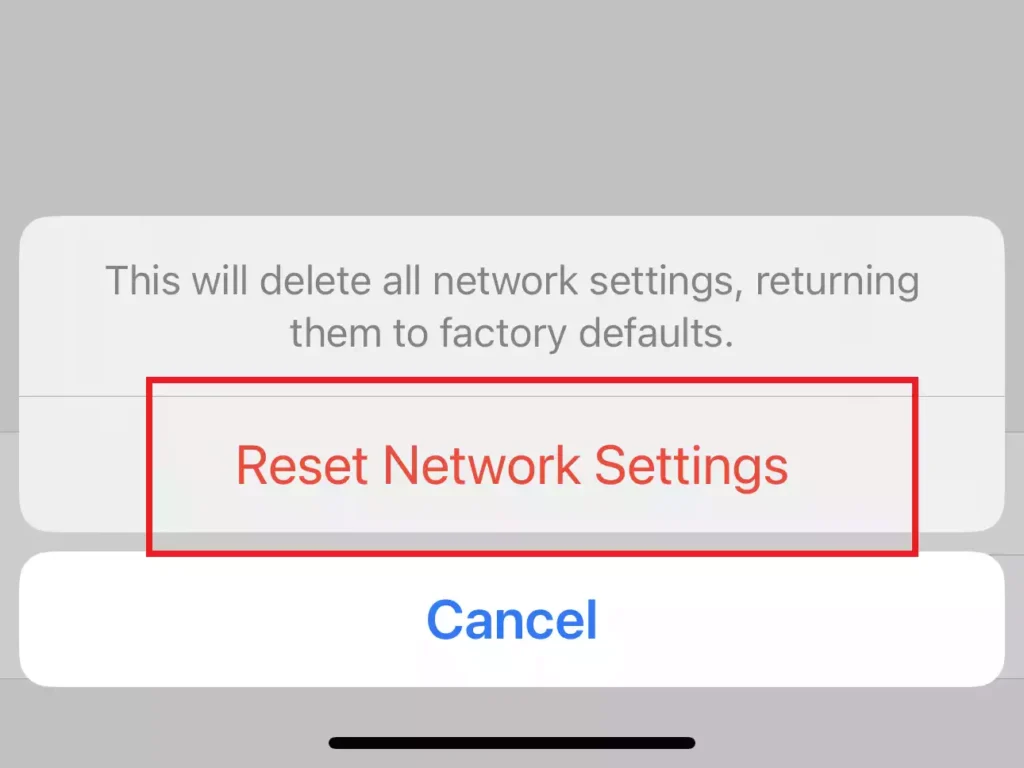
Read also: