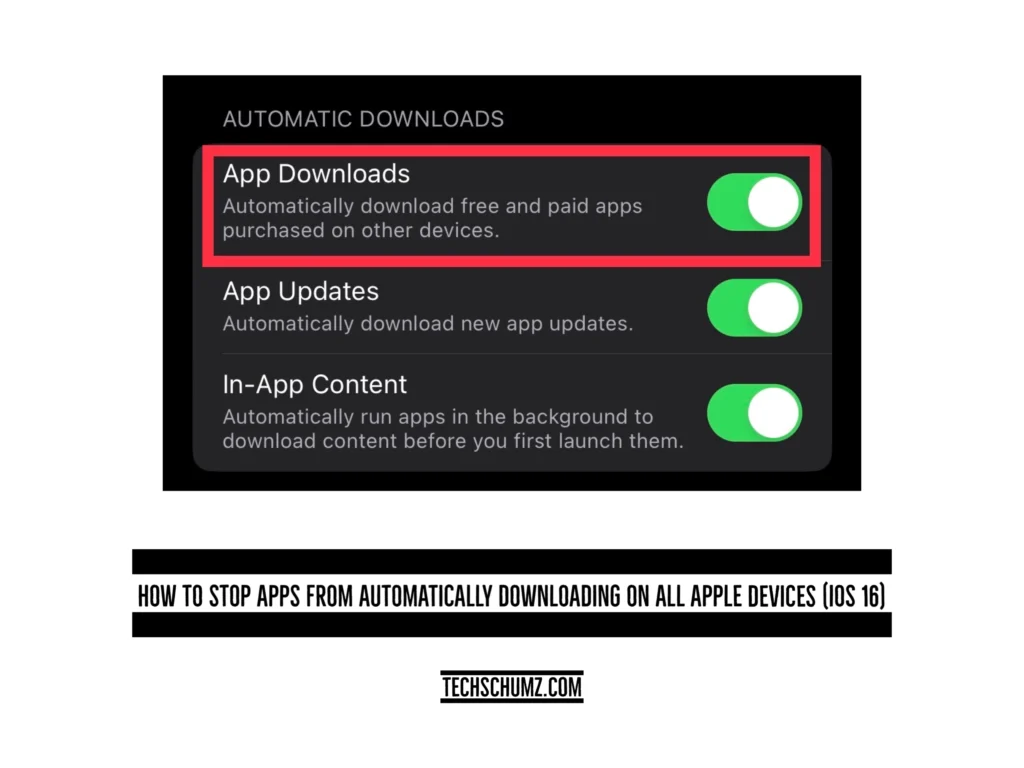You may wonder why the apps you download on your iPhone are also downloaded on other devices, and this Techschumz article will tell you why and how to stop the apps from downloading across all of your Apple devices.
Table of Contents
Why are apps automatically downloading from the iPhone to the iPad or Mac?
When you sync your iPad, mac, or any other apple device with your iphone through the Apple ID, then it starts sharing your iPhone’s data with your other devices, such as the contacts, photos, and even the calls on your iphone, which will be received on your other devices, and additionally the same with the apps you install on your iphone.
It means that when you install an app on your iPhone, it will also be installed on all of your other Apple devices synced to your iPhone. This can occasionally result in your devices having no more storage, in which case you would need to stop the installation.
Stop apps from downloading on other devices
If you want to stop the installation across other devices, you must turn off the automatic downloading on your iPhone and other iOS-connected devices. To do so, follow the instructions below.
Step 1. Open the “Settings” app.
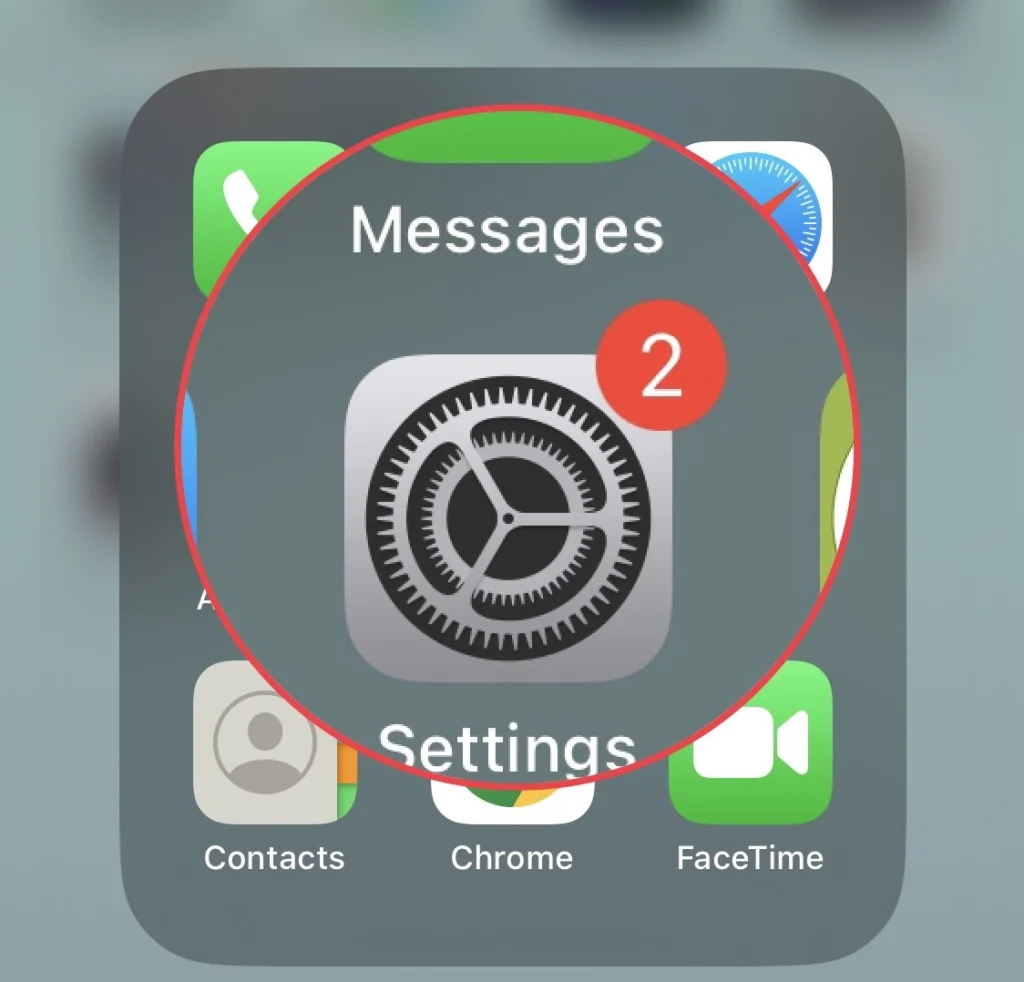
Step 2. Now scroll down the Settings menu and tap on “App Store.”
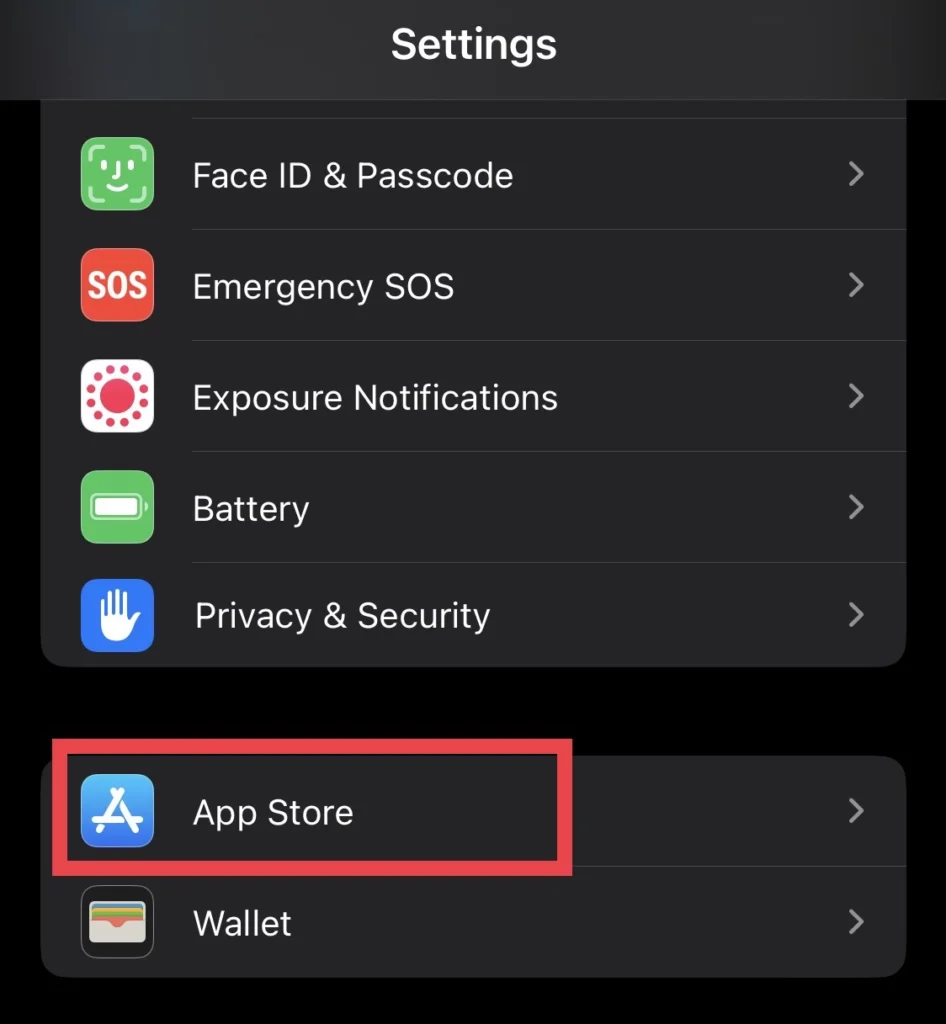
Step 3. Finally, turn off “App Downloads” from the Automatic Downloads section.
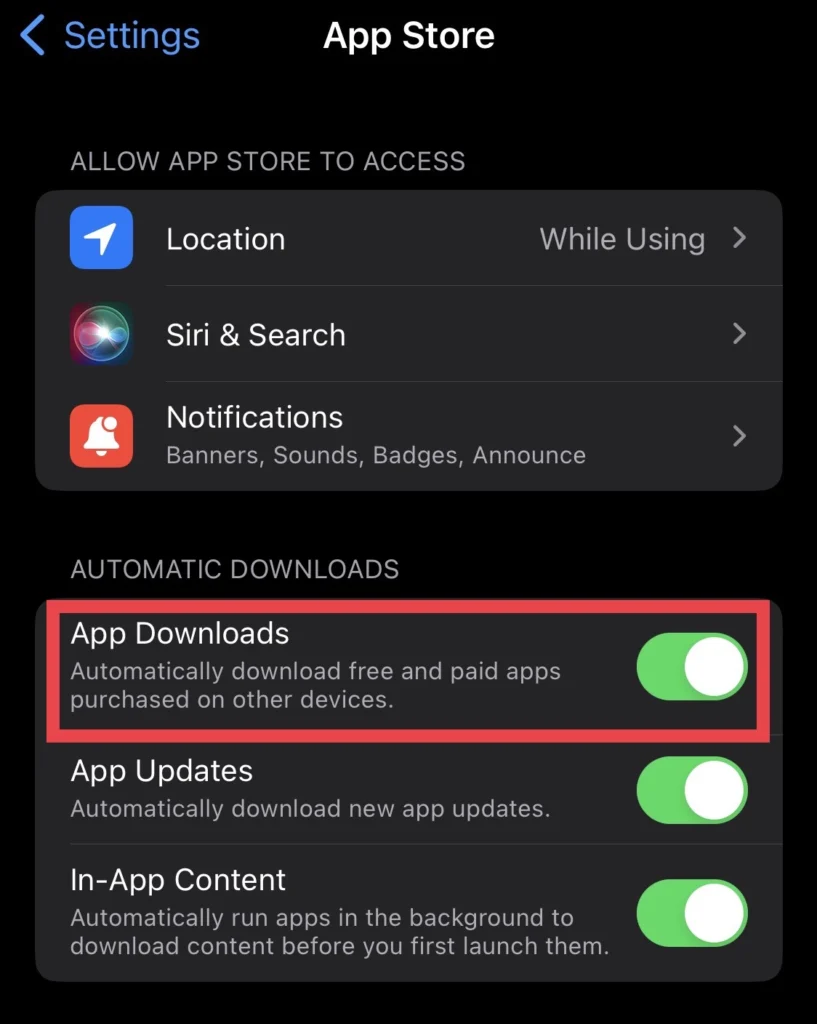
Now the apps won’t be installed on your other devices when you install them on your iPhone.
- Repeat these steps for your other Apple devices to disable the automatic download and stop the apps from downloading on your devices.
Final Words
These steps were the way to stop the apps from downloading on your iOS devices. So you would need to unsync your other devices because of this issue. And at last, use the space below to share your thoughts with us.
Read also: