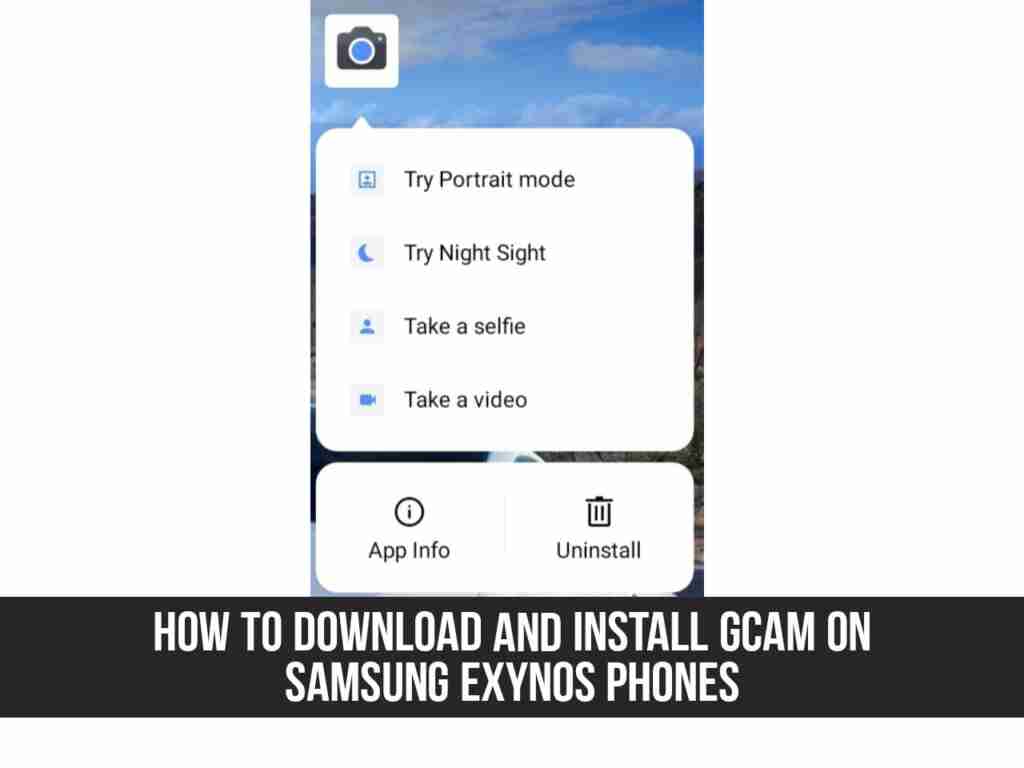If you are a mobile photographer, especially on Android devices, you must have heard and know the GCam app. The Google Camera (GCam) software needs no introduction because it is one of the best third-party camera applications for non-Pixel Android smartphones. If you have a flagship or mid-range Android smartphone with a good camera, if you don’t have the Google Camera app, most photos will lack clear details and color quality. So, in this guide, you are going to learn how to download and install GCam on a Samsung Exynos phone.
Table of Contents
Google Camera (GCam)
The Google Camera app offers impressive color contrast, excellent dynamic range, exposure level, and more With the help of powerful software development. With a simple camera interface and advanced settings, Google Lens integration, night perspective mode has a portrait mode with a focus slider, slow motion, HDR, enhanced HDR, playback area (AR sticker), lens blur, photosphere, RAW image options, improved video stability, etc.
The GCam app also offers improved edge detection in portrait images, good shadow & depth in low lighting environments, and color levels that are similar to reality, all of which lead to capturing a better picture. At the time of publication, ZGCam Exynos had exchanged ZGCam 692. (latest version). This creator deserves all of the credit.
What to Expect From Google Camera installed on the Samsung Phone?
By default, Google Camera is designed to only run on Google Pixel and older Nexus phones, and not on any Samsung phones. But because of its unparalleled image processing capabilities, it has attracted more developers and consumers to transplant it to a variety of Samsung mobile phones, which is known as the GCam port. On Samsung tablets, Google Camera Port uses its superior software processing capabilities to generate more beautiful images than ordinary camera applications.
Also, let me just say that the images provided by the GCam port are at least 8 or 9 times better than the images produced by the stock camera of any Samsung phone. Trust me, I’ve checked almost every big Android phone, including the latest ones. One weird thing is that since I started using the ported GCam software for my Android phone, I forgot how many times I used Stock Camera on my phone. You can also download and install GCam on a Samsung Exynos phone by following below steps.
Why Samsung Exynos?
Since most (global) Samsung devices are equipped with their own Exynos processors, users cannot find a compatible or stable Google Camera app for these specific models. And Qualcomm’s Snapdragon processor device is more friendly to developers than Exynos variants. Therefore, for most Snapdragon Samsung Galaxy devices, you will get an APK file ported to GCam. However, you can get the APK file ported by GCam’s ZCam for the Samsung Galaxy Exynos variant from the link below.
How to Download GCam on Samsung Exynos Phones
Finding a GCam for a computer with a Snapdragon chipset is very easy, but finding a GCam for an Exynos chip is more challenging. Thanks to developer Zoran, the issue has been resolved and we now offer Exynos users a functional GCam mode. Zoran’s GCam is based on Arnova’s Gcam 6.1 model. On older computers, you can also see older different versions of GCam.
The following versions are compliant with ZGCam:
- Galaxy Note 20 series
- Galaxy Note 10 series
- Galaxy Note 9
- Galaxy Note 8
- Galaxy S20 series
- Galaxy S10 series
- Galaxy S9 series
- Galaxy S8 series
You can download the app from here.
How to Install GCam on Samsung Exynos Phones
- Download the GCam APK file on your phone.
- Now, enable Unknown Sources options from the device Settings > Security or Privacy.
- Tap on the GCam APK file again to install it.
- Launch the GCam app and give all the required permissions.
- You’re done.
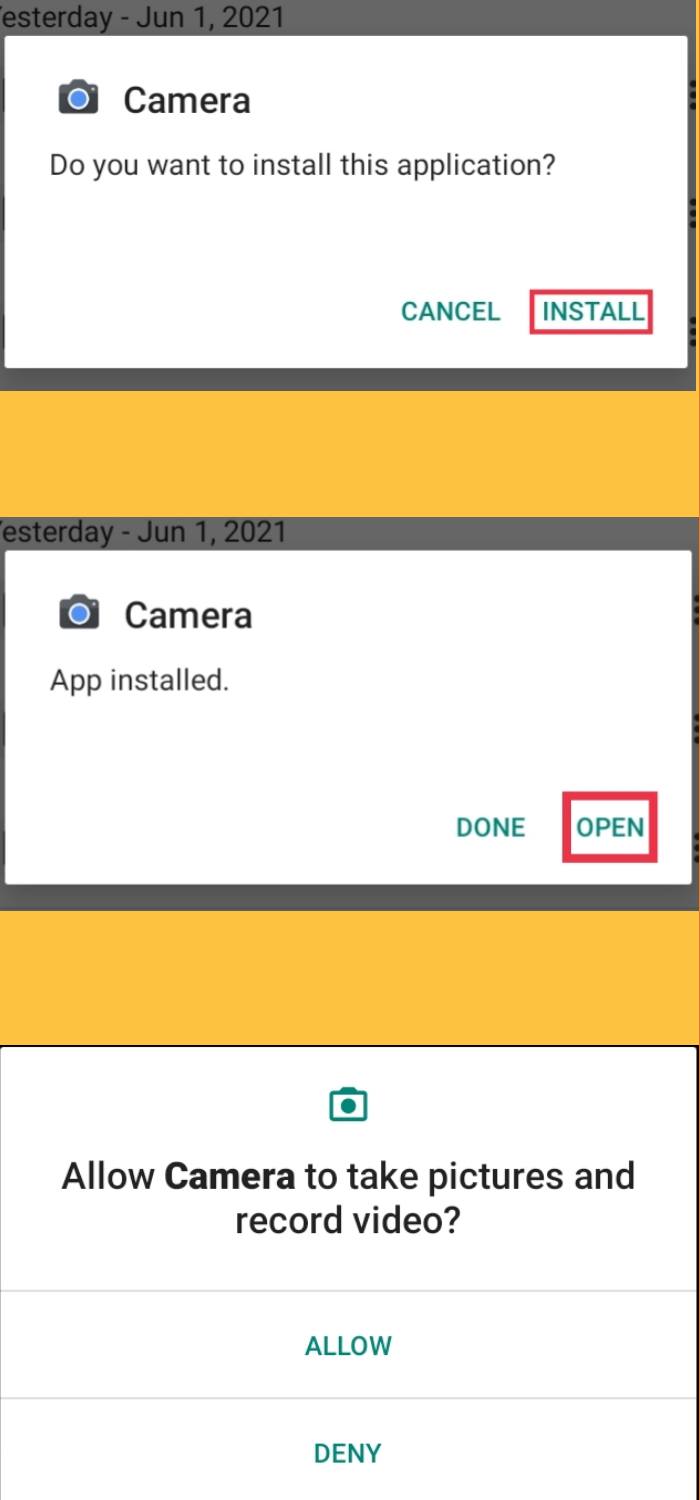
That’s it. This is how you can download and install GCam on a Samsung Exynos phone.
Read also: