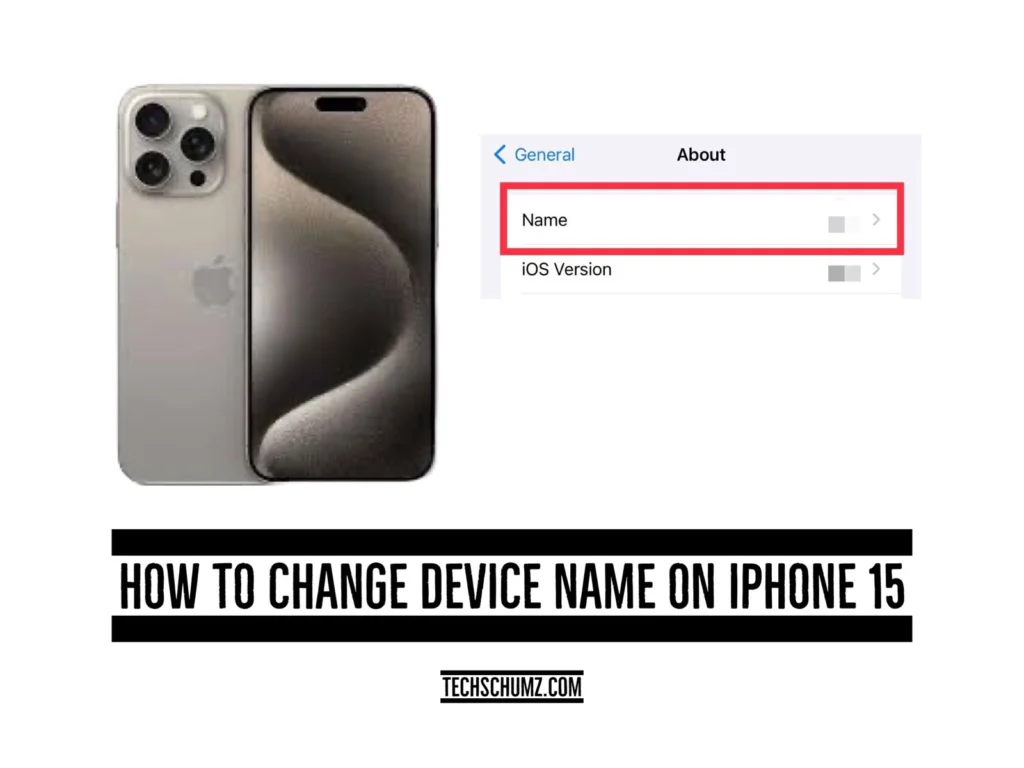Create a more unique name for your iPhone 15 by following the instructions in this Techschumz article. This will enable you to enjoy a more customized device.
iPhones have unique names that serve as unique identifiers when connected via Bluetooth or Airdrop. Selecting a memorable and distinct name simplifies the process of locating and connecting your device. Customizing your iPhone is crucial to suit your preferences. One effective way to achieve this is by modifying the device name on your iPhone 15, 15 Pro, or 15 Pro Max. This allows you to assign a distinctive identity reflecting your personality and style, making it easier to recognize, especially if you use multiple devices.
How to Change the Device Name on the iPhone 15
To personalize your iPhone 15 device name to your preference, follow these steps:
Step 1. Go to the “Settings” app, then scroll down and tap “General.”
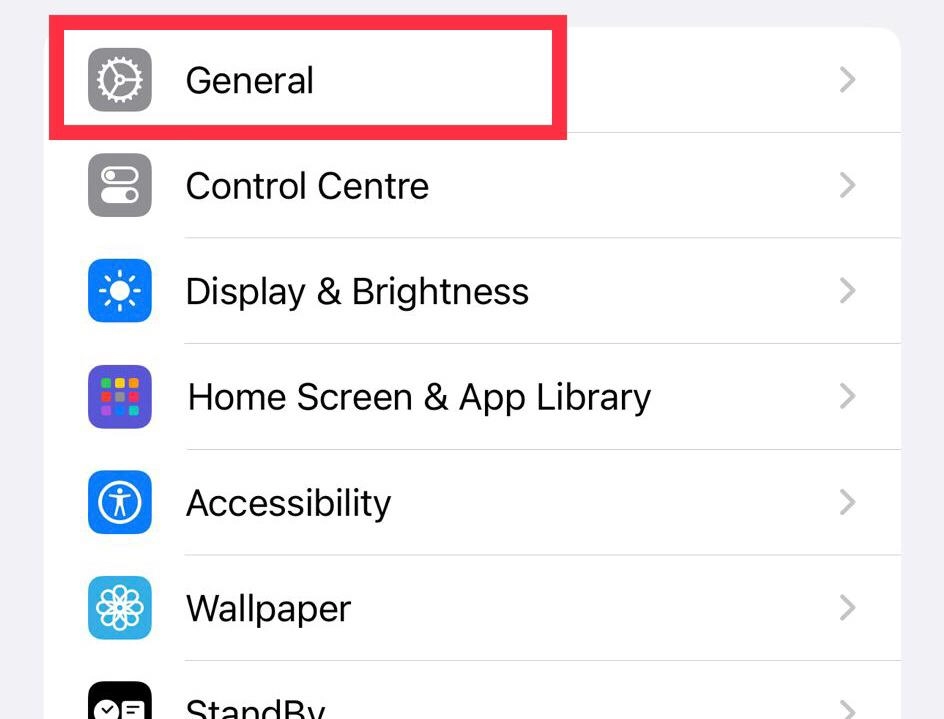
Step 2. Select “About.”
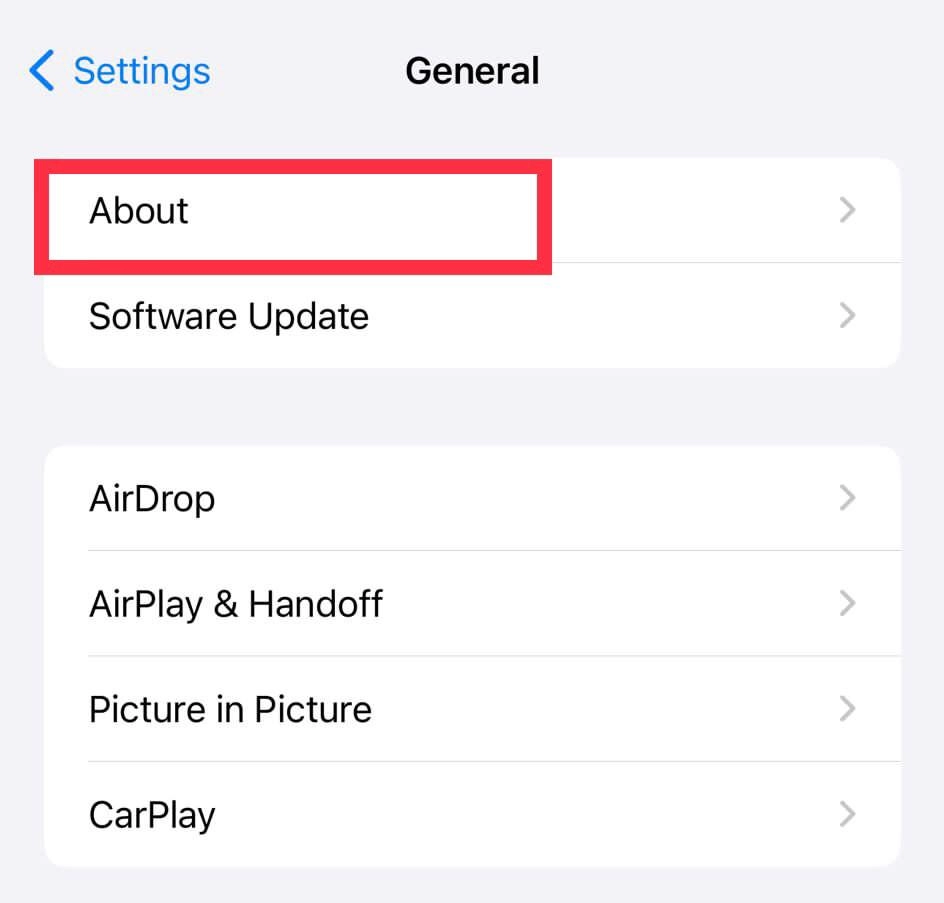
Step 3. Locate the current “Name” of your iPhone.
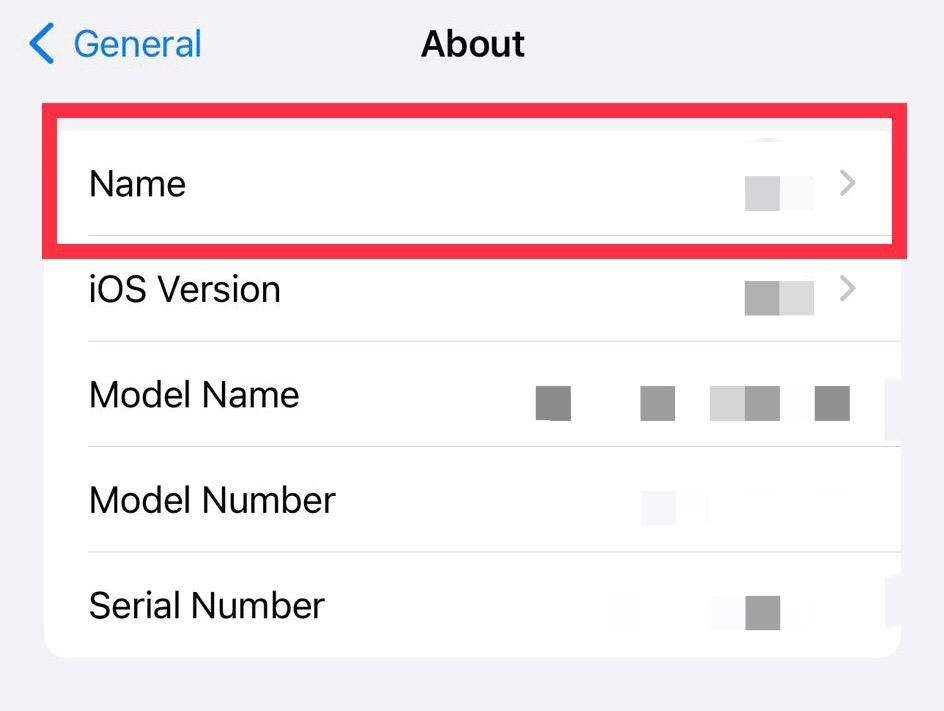
Step 4. Enter the new name you wish to assign to your device.
Step 5. Then, to “Save” the new name, tap on the “Done” button on the keyboard.
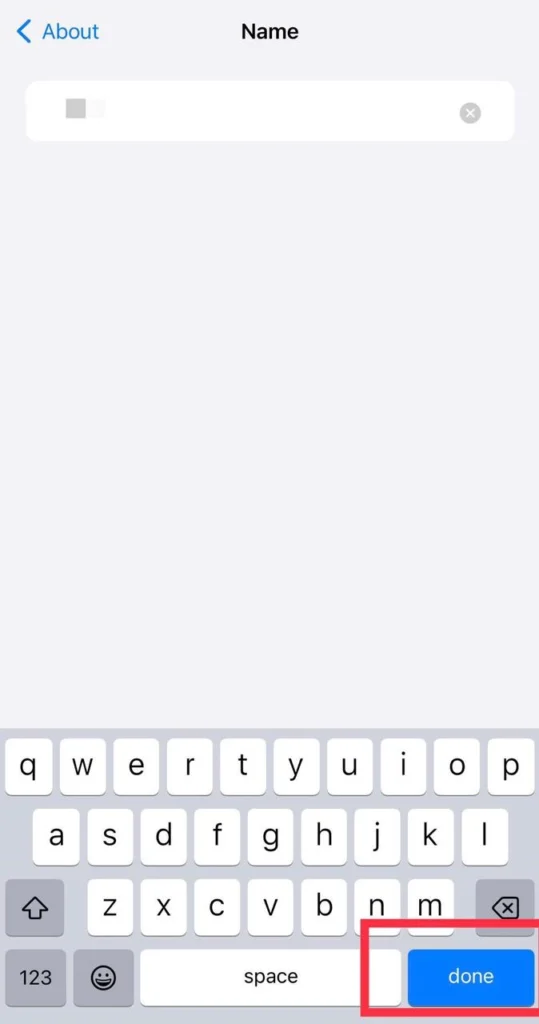
You’ve successfully changed the name of your iPhone 15.
Final Words
You have personalized your phone the way you like it. Enjoy using your newly named iPhone 15, and make it truly yours. Remember, you can always change the name again in the future if you want to switch things up. Share your thoughts and queries in the comment section below.
Read also:
How To Pair Old Apple Watch With iPhone 15, 15 Pro, and 15 Pro Max