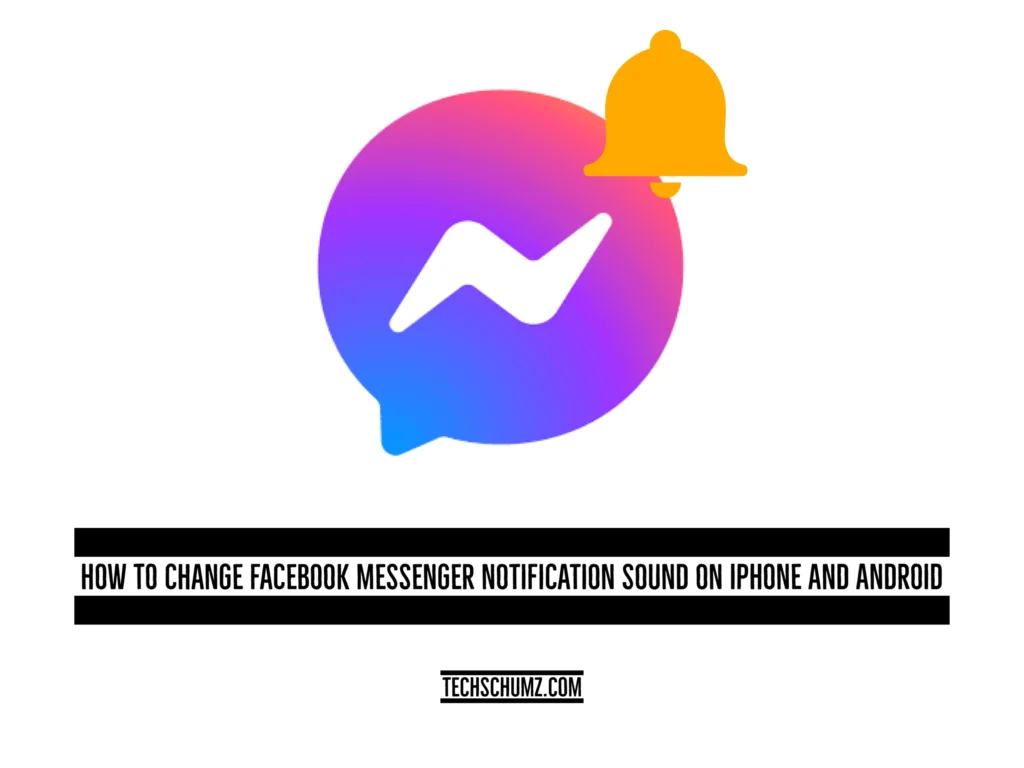This Techschumz article will show you how to customise the Facebook Messenger sound on the iPhone 14 Pro/Max and Samsung Galaxy Phones If you don’t like the current notification sound.
The Facebook Messenger app is a free and well-known communication app that has many customizations, like the reaction chat background, the notification sound, etc. So if you would like to have a different sound for the Facebook Messenger notification sound, then you can change it from the Messenger app.
Table of Contents
Customise Messenger notifications sound on Samsung
Follow the following steps to customise Facebook Messenger’s sound on your Samsung Galaxy Phone.
Step 1. Open the “Messenger” app and tap on “Three Vertical Lines.”
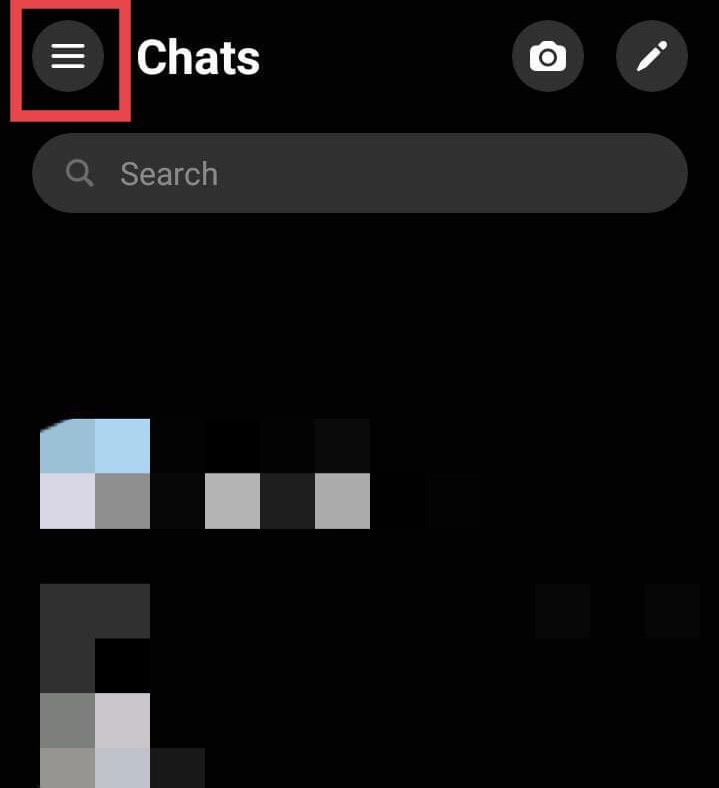
Step 2. Tap on the “Settings” icon.
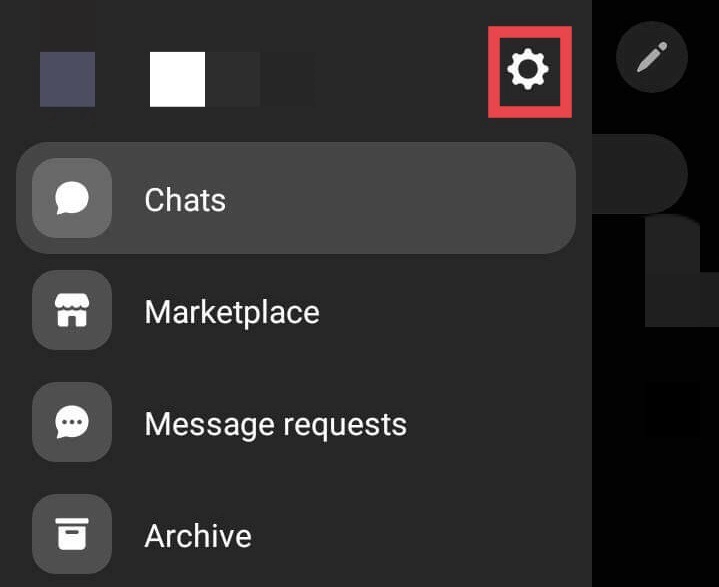
Step 3. After that, choose “Notifications and Sound.”
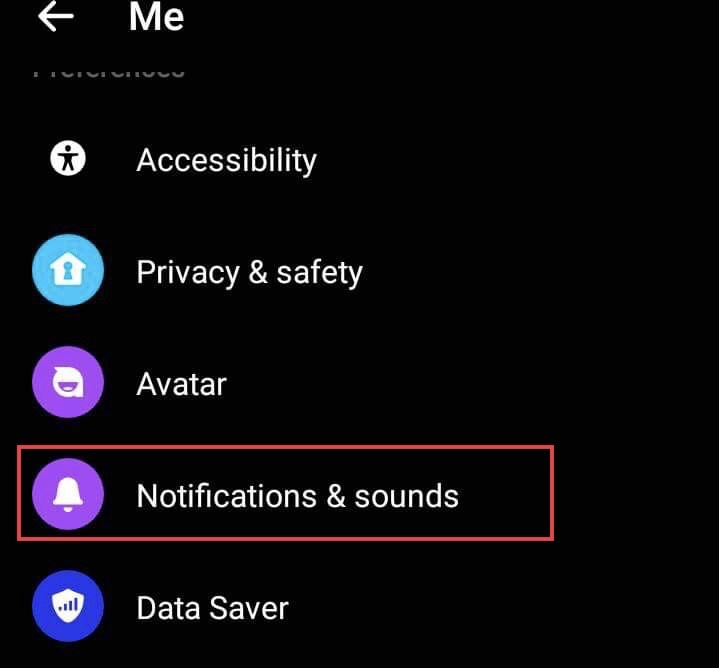
Step 4. Then tap on “Ringtone.”
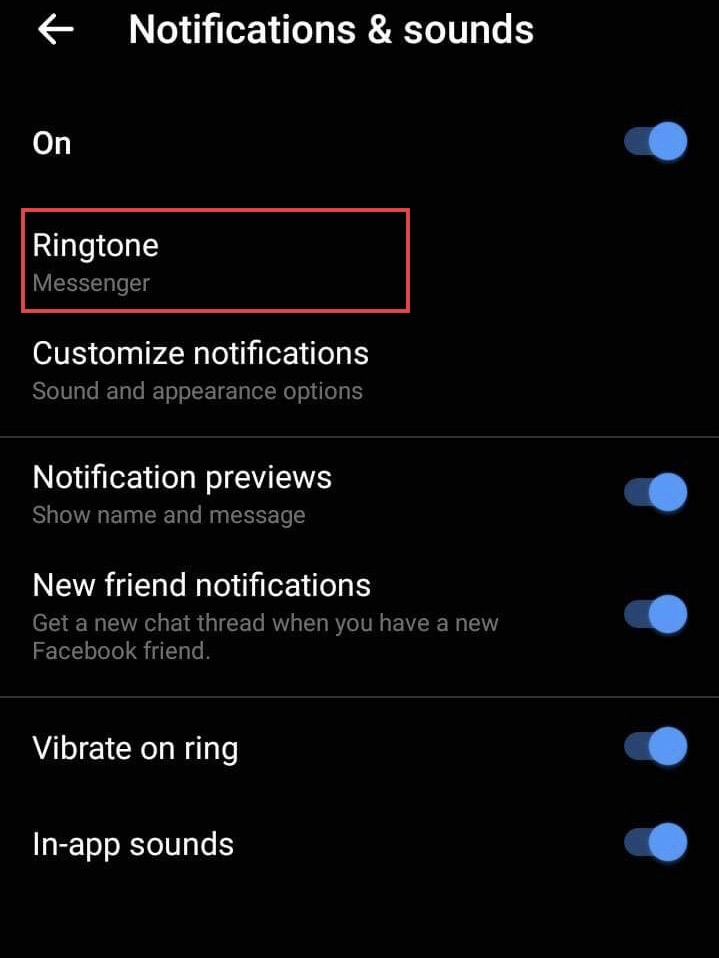
Step 5. Now choose your favourite “Tone” for the notifications.
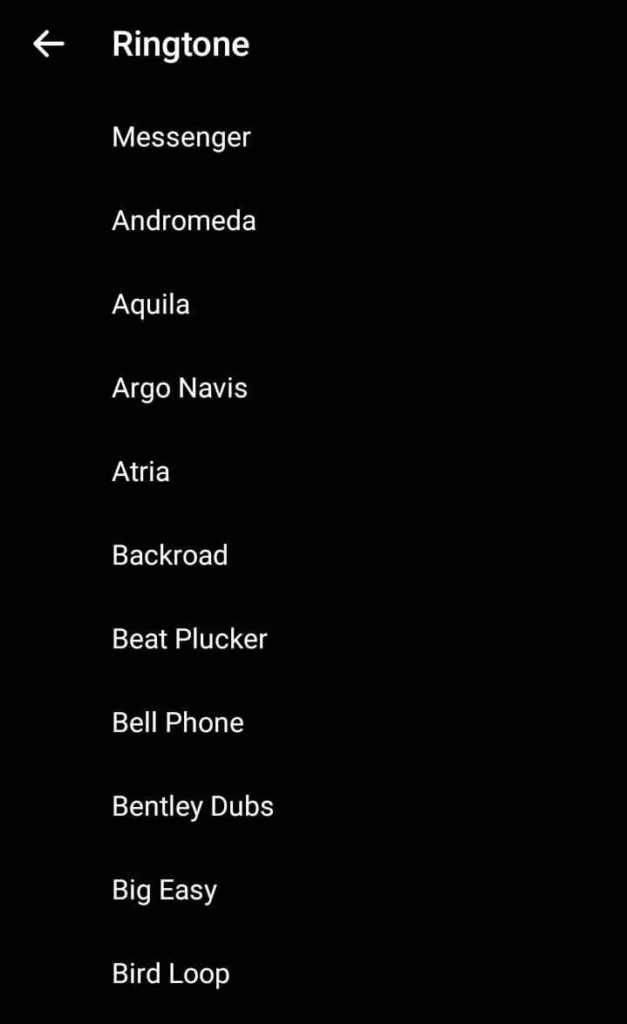
Customise messenger notification sounds on iOS 16
The steps mentioned below are how you can change the Facebook Messenger sound in iOS 16 on an iPhone 14.
Step 1. Go to the “Messenger” app and click on “Three Lines.”
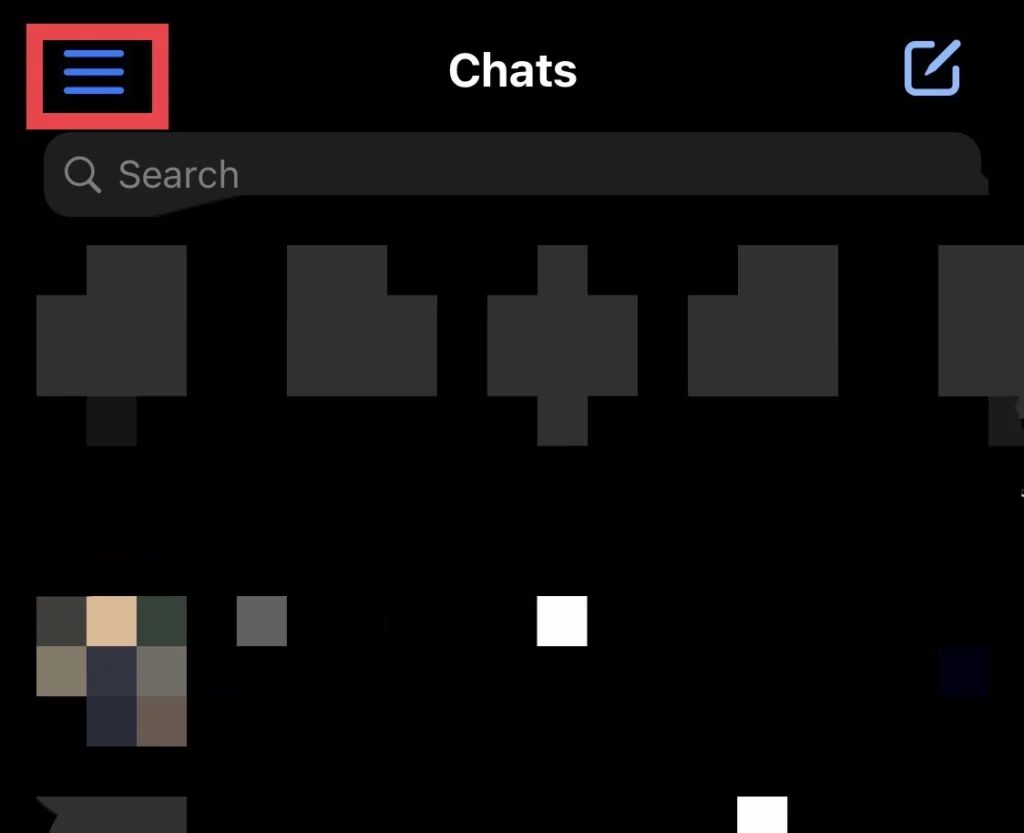
Step 2. To continue, tap on the “Settings” icon.
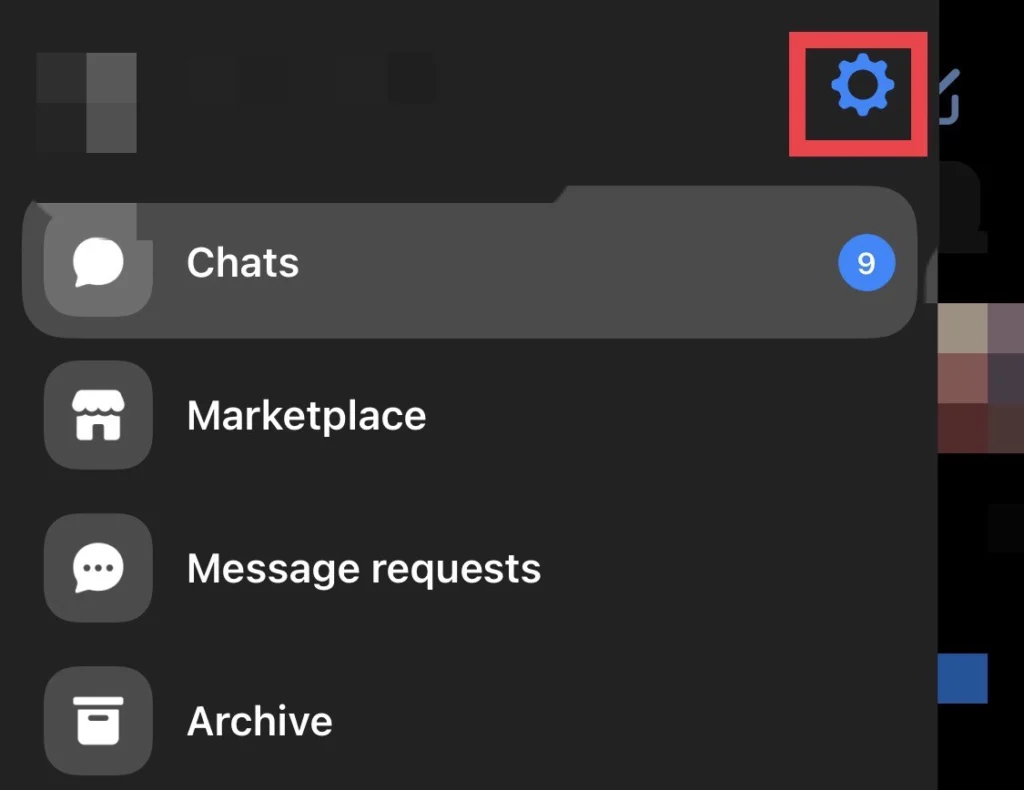
Step 3. Then, tap on “Notifications and Sound” in the menu.
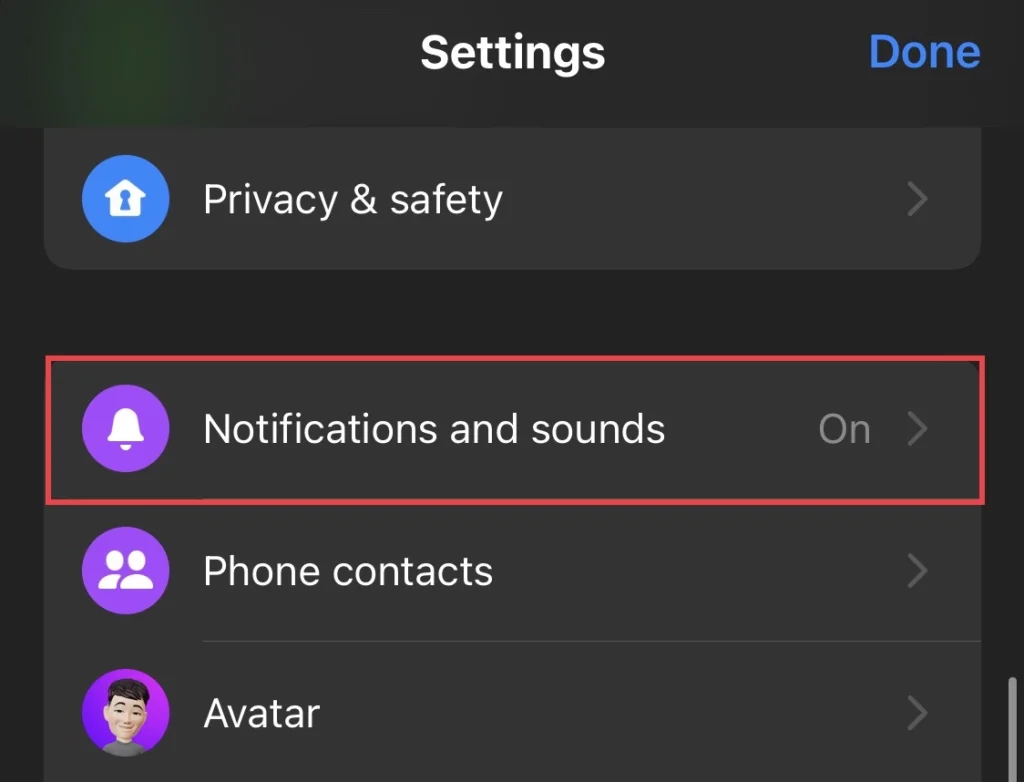
Step 4. Choose the “Text Tone” option.
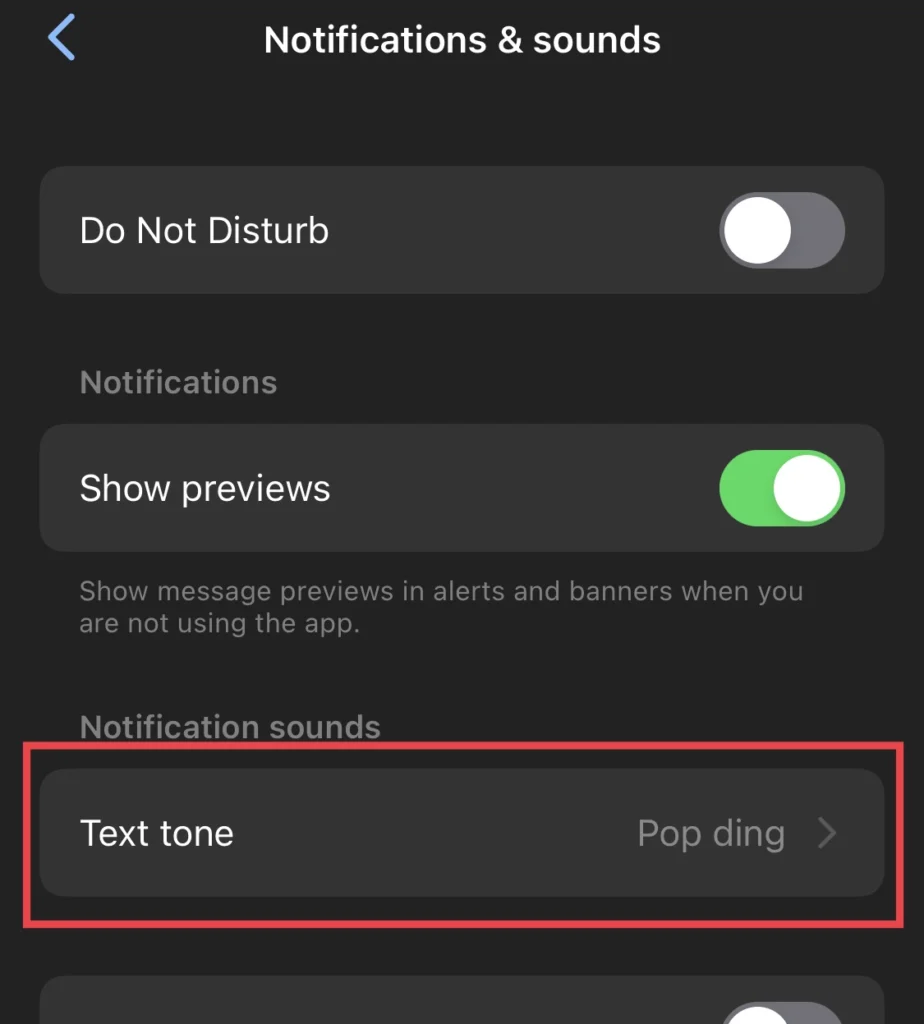
Step 5. Finally, select the “Sound” you like from the tone list.
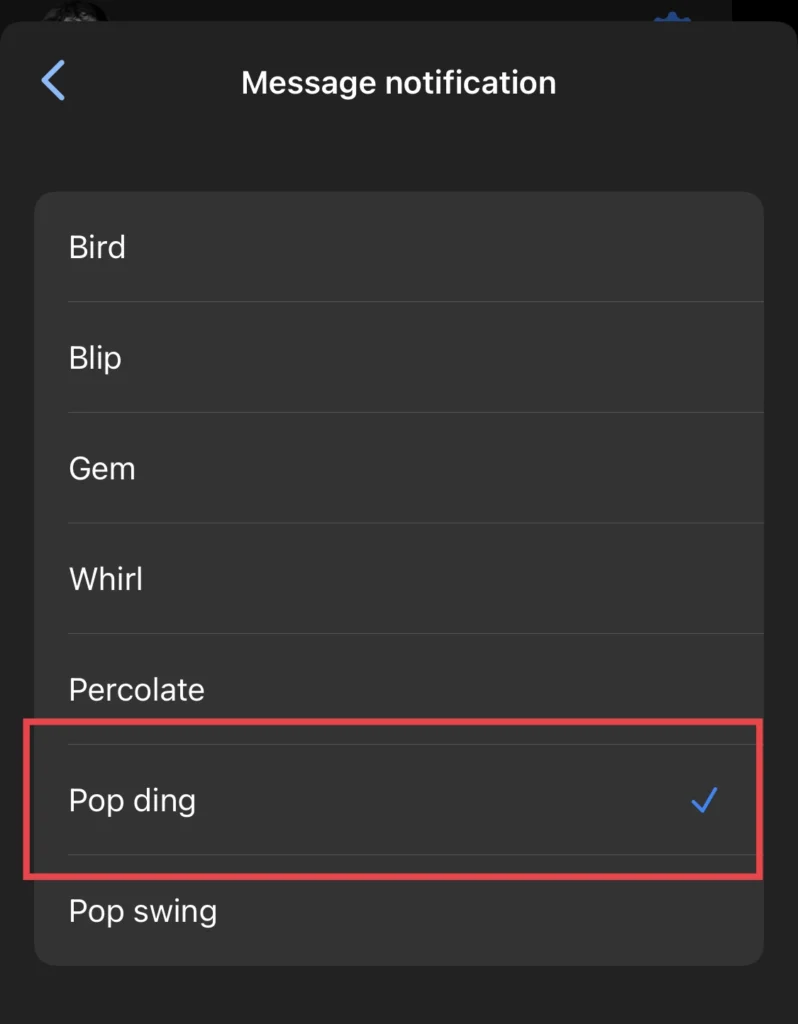
You have changed the notification sound for Facebook Messenger on your iOS 16 phones.
Final Words
Finally, you have changed the notification sound for Facebook messages on your iPhone and Android phones. Now you can easily distinguish between different notifications and respond to them accordingly. Feel free to share your opinions with us.
Read also:
[2023] How To Enable/Disable One-Handed Mode On iPhone 14 (iOS 16)