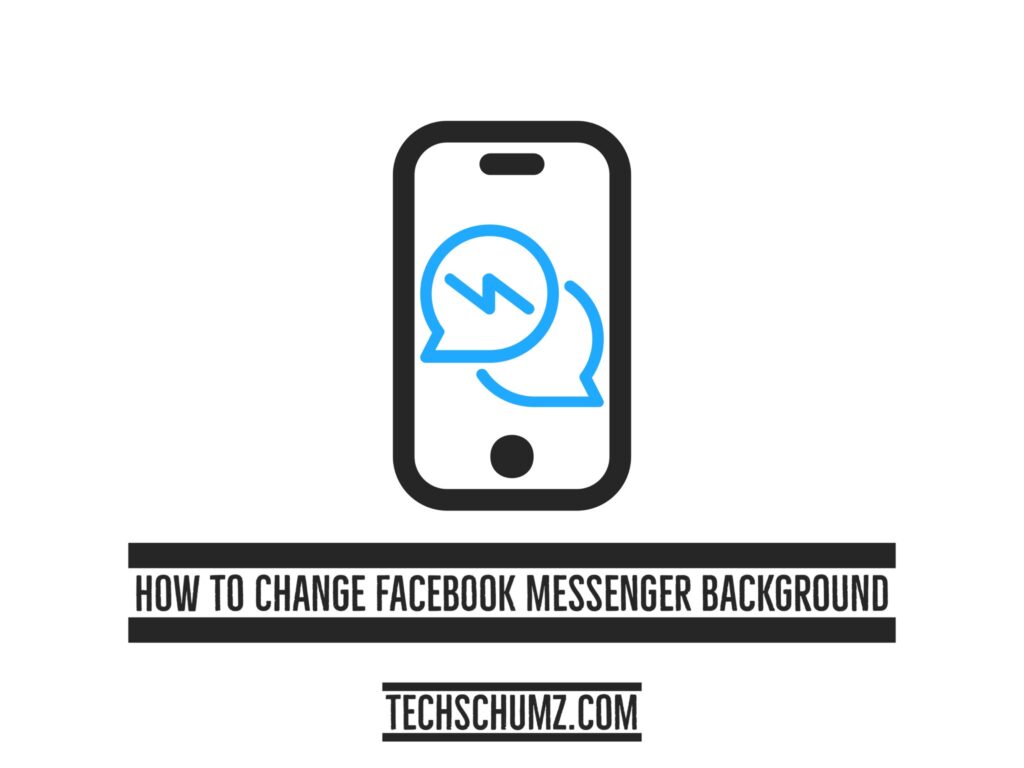Facebook Messenger is a messaging service that allows users to communicate with their Facebook friends and family. It was initially used in conjunction with Facebook, but it eventually became a stand-alone piece of software that you can install from the Apple Store for iOS or the Google Play Store for Android. It’s regularly updated, and new features are added regularly. One of those capabilities is the messenger wallpaper and theme for chats in Messenger. This Techschumz article will show you how to change your Facebook Messenger Background on iOS and Android phones.
Related: How to install The Facebook Messenger app on Windows 11
Table of Contents
Change the Color or Theme of Your Chats on Messenger
One of the most exciting features of the Facebook Messenger app is the themes option. This feature lets you modify the color and background of your conversations by selecting from a variety of themes. These themes feature varied chat backgrounds and colored emojis, and by picking a theme for your discussion background, the text messages will change color to match the theme you’ve selected. Below, we will show you how you use this feature on both your iOS and Android phone.
Change your Facebook Messenger Background on an iPhone (iOS 15)
Step 1. To begin, open the “Messenger” app on your iPhone.
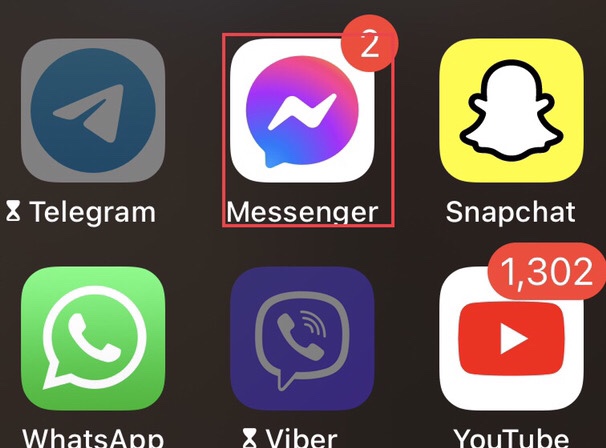
Step 2. Then, from the Messenger app, choose the specific chat for which you want to change the background.
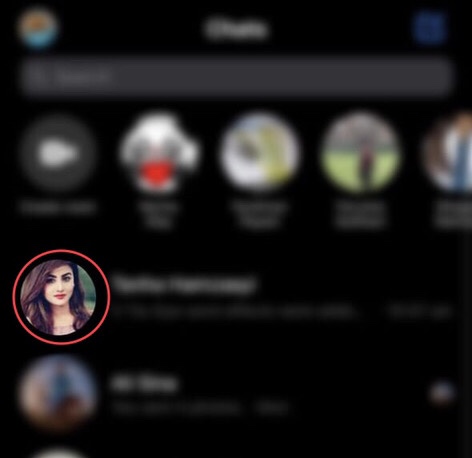
Step 3. Following that, to get access to the themes for the background of chats, tap on the “Profile” you have chosen.
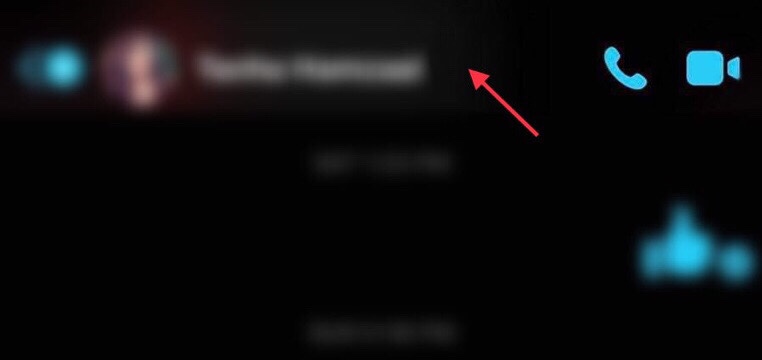
Step 4. Now tap on the “Themes” option to change the chat theme.
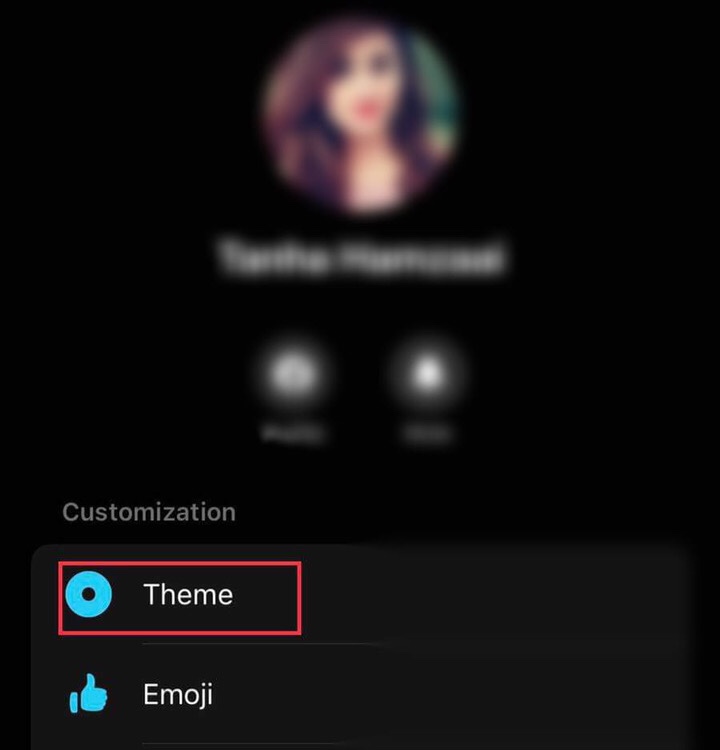
Step 5. Next, you’ll find a variety of themes for your discussion background here. To make one of these your chat background, tap on it.
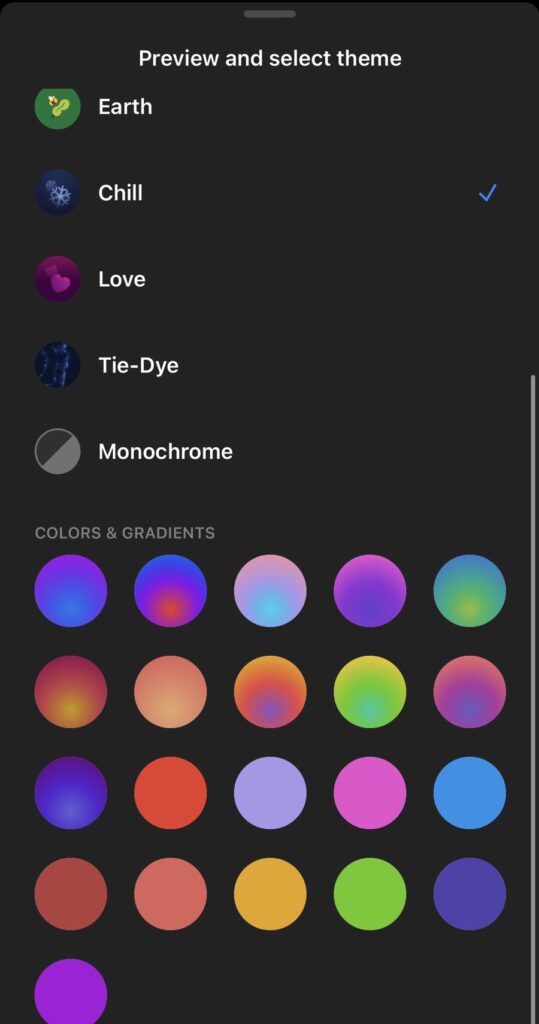
Step 6. After choosing a theme, it will display a sample to you; if you like it, hit “Select,” but if you don’t, tap “cancel” to choose another.
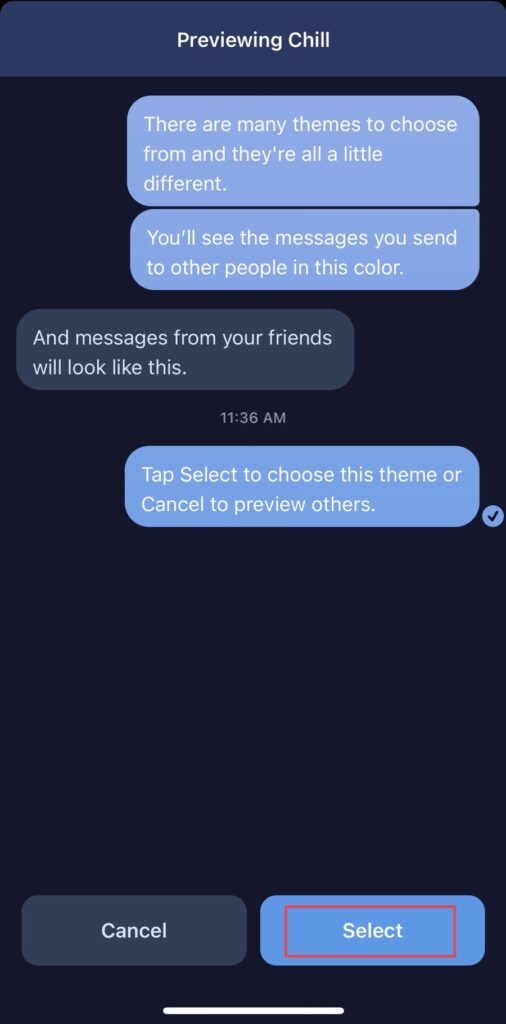
Step 7. You can now see that your chosen themes have been used, but you can still select another background if you want to switch things up.
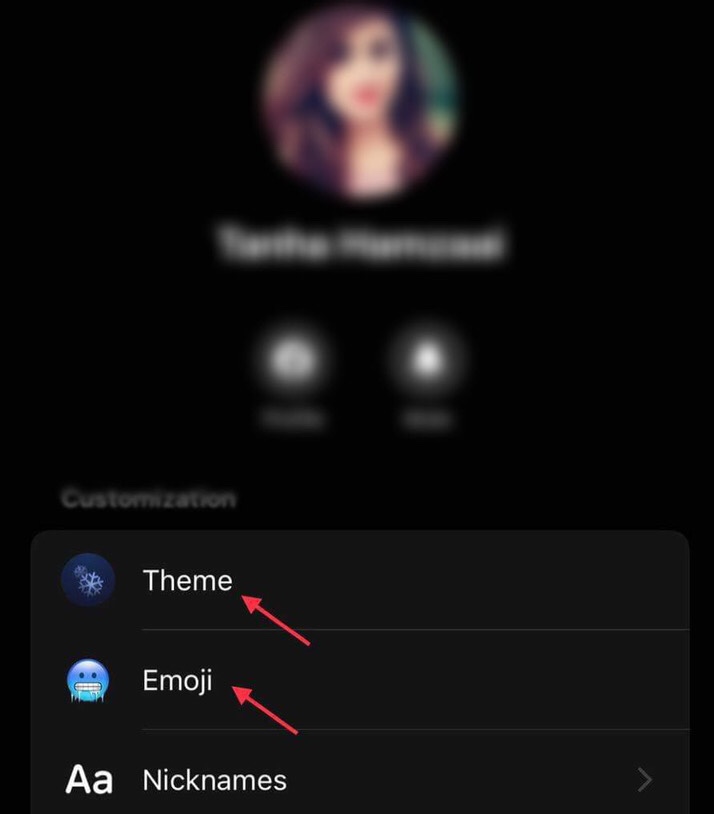
Step 8. That’s it! You have changed your conversation background on messenger on your iOS device.
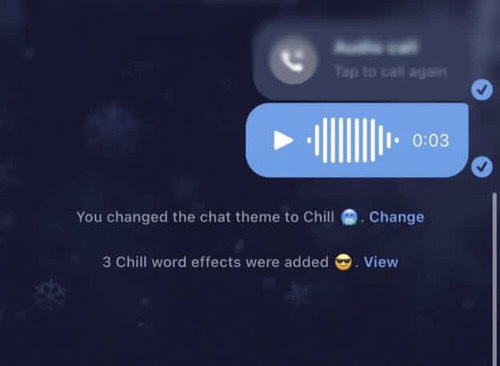
Change your Facebook Messenger Background on Android
You can follow the below steps to change the color and theme of your chats on Messenger on Android phones (Samsung, Xiaomi, Oppo, and Pixel.)
Step 1. First, go to the “Messenger” app on your Android phone.
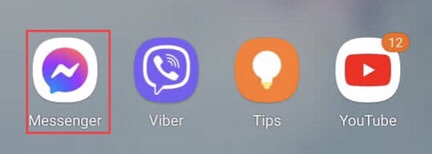
Step 2. Then, choose a chat for which you want to change the color and theme of.
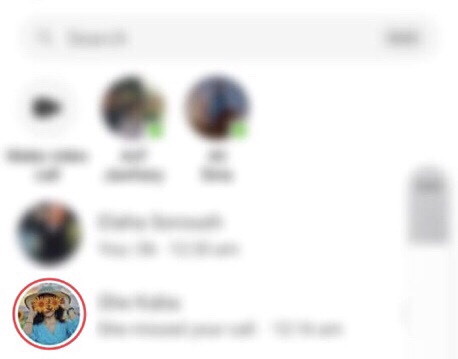
Step 3. You’ve chosen the chat, so now press the “ℹ️“ button in the upper right corner of the app.
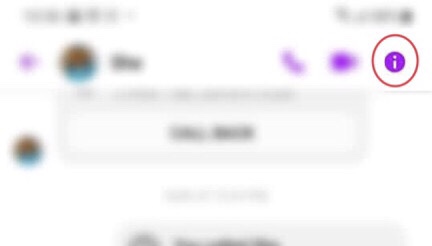
Step 4. After that, you’ll have access to “Themes” tap on it, similar to the message background.
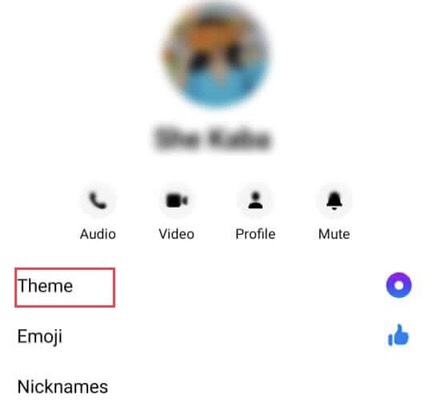
Step 5. Now you have a variety of backgrounds to choose from, each with its color scheme. Click on the one you like most.
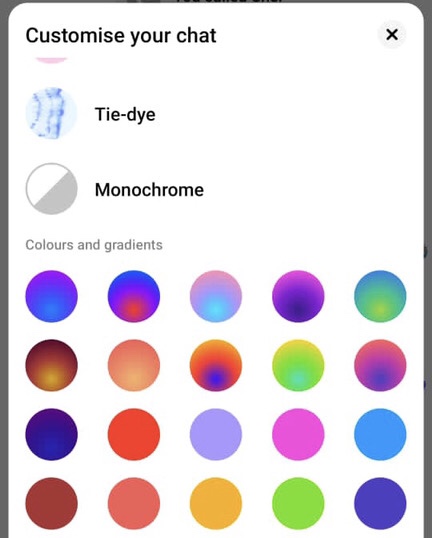
Step 6. Finally, you’ve changed the background of your chat, and as I previously indicated, some of the themes have a word impact, as shown in the image.
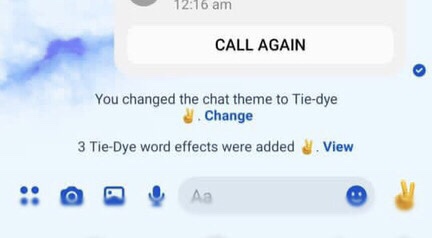
Final Words
You’ve learned how to change the color or theme of your chats on Messenger on both iOS and Android in this article, and you can do it whenever you’re bored with the conversation background. Finally, if you have any questions, please leave them in the comments section below.
Read also: