iOS 14.6 will be released later this year with new features that require input from third-party developers. Therefore, the company releases a developer beta to help software engineers create great software. iOS 14.6 Beta 3 brings exciting new features like the Translate app, App Library, Back Tap, compact call notification, and much more.
If you want to give iOS 14.6 a try, so you are in the right place. In this guide, I’ll show 3 steps that you can follow to download and install iOS 14.6 Public Beta 3 on iPhone, But first, keep in mind some important things.
Table of Contents
How to Download and Install iOS 14.6 Public Beta 3 on iPhone
The beta includes new features, but also pre-release bugs that can prevent normal use of your iPhone, iPad, Apple Watch, Apple TV, or Mac. Therefore, we recommend that you use the public beta with caution without using the developer preview unless you need it for software development.
Follow the 3 steps below to download and install iOS 14.6 Public Beta 3 on iPhone, and remember, before installing iOS 14.6 Beta 3 on your iPhone, you need to back up your iPhone, which I’ll show you how to do in step #1.
Step 1. Back up your iPhone
You need to back up your iPhone before you start. The beta process is very simple, but it can cause problems with every major device change. And with your personal data, it is an always-always situation! You have to make sure that it is completely up to date, even if you back it up every night.
To Back up your iPhone Follow the Steps Below:
- Connect your iPhone to your Mac using the USB cable.
- Open a Finder window.
- Choose your connected device under Locations in the sidebar of the Finder window.
- Tap on Pair to pair the device to your Mac.
- Click on Trust on the device to confirm that you want to pair it.
- Enter your passcode on your iPhone.
- If you don’t have a backup on your Mac, click Back Up Now to start a backup.
- Tap on Manage Backups after you’ve made a recent backup.
- Right or Control-click on your device backup.
- Click Archive.
- Click OK.
Archiving will prevent your current backup from being overwritten by an iOS 14 backup in the future, maybe, you would revert for any reason.
Step 2. Download iOS 14.6 Public Beta 3 on iPhone
- Launch Safari on your iPhone and go to beta.apple.com.
- Tap on Sign in > and log in with your Apple ID and password.
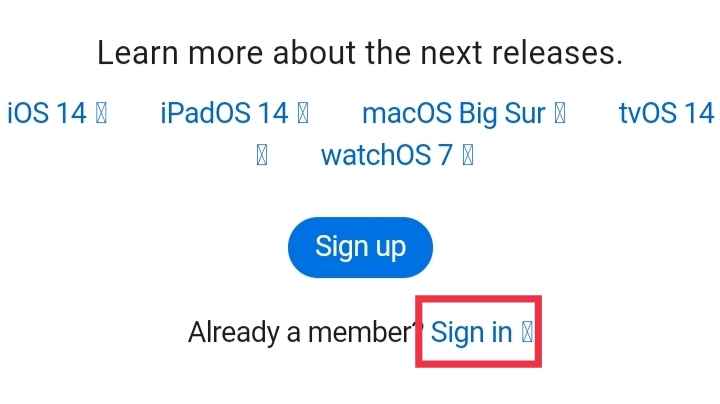
Note: If you are already a beta tester, you can directly enroll your iOS device.
- Click on Accept.
- Scroll down the iOS tab and select enroll your iOS device.
- Scroll down and click on Download profile. Select Allow. Tap on Close.
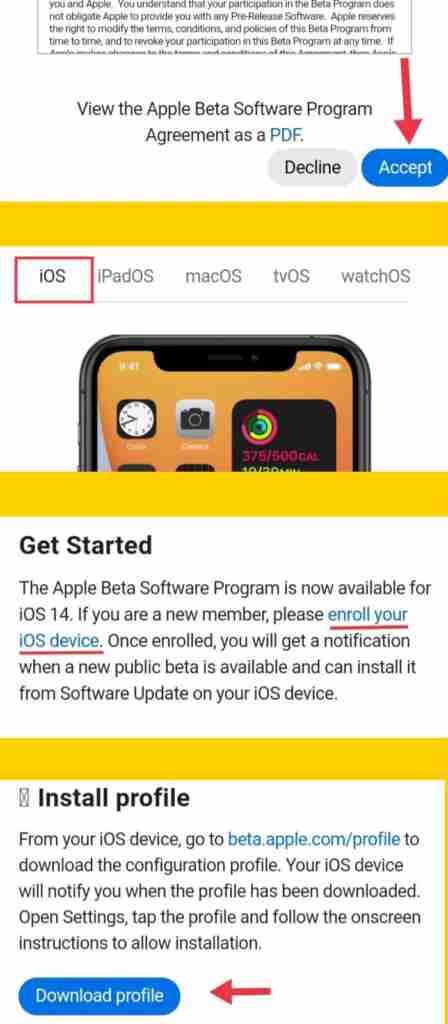
- Go to the Settings app and select Profile Downloaded.
- Tap on Install from the top-right, and Enter your device passcode.
- Tap on Install twice.
- Finally, click on Done. If anytime, you see a popup to Restart, click on that.
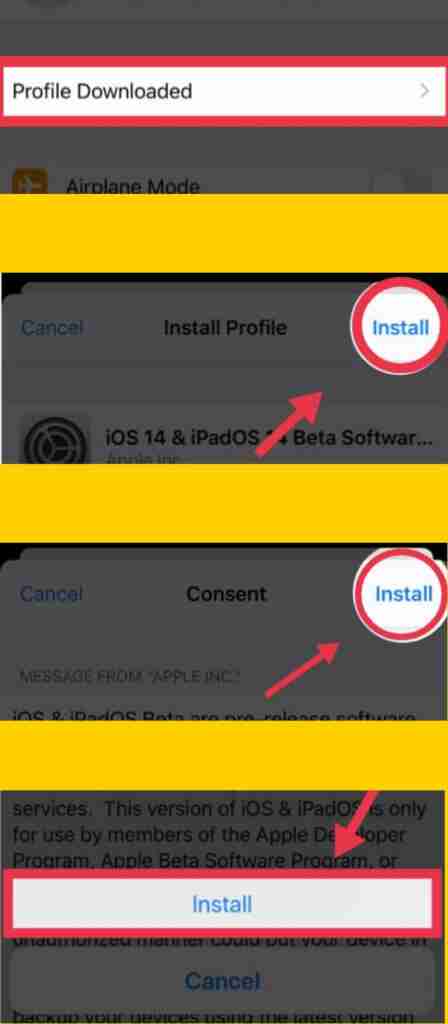
That’s it! You are done downloading iOS 14.6 Beta. Now, let us see how to install the update.
Step 3. Install iOS 14.6 Public Beta 3 on iPhone
- Go to the Settings app and select General.
- Click on Software Update.
- When the update shows up, tap on Download and Install.
- Then enter your device passcode. iOS 14.6 Public beta will begin downloading.
- After the downloading ends, it may take some minutes to prepare the update and then some other minutes to install. Everything happens like any other regular iOS update.
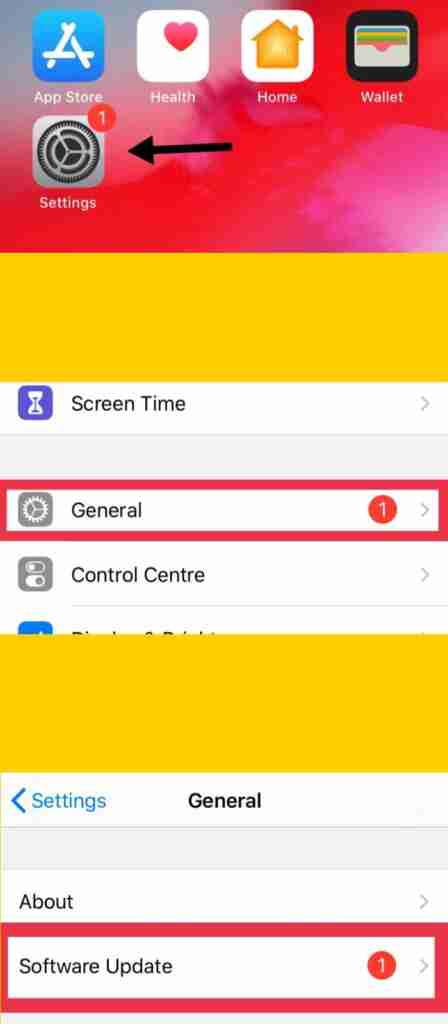
That’s it! Now you have iOS 14.6 Public Beta installed Successfully on your iPhone!
Conclusion
The latest version is loaded with new visual changes and innovative improvements like the Back Tap, and other exciting new features like the Translate app, App Library, Back Tap, compact call notification, and much more. Give it a try! You can follow the above steps to download and install iOS 14.6 public beta 3 on iPhone. Remember to back up your iPhone first because your personal data is more important than the beta version. Lastly, Enjoy iOS 14.6!
Read more:
