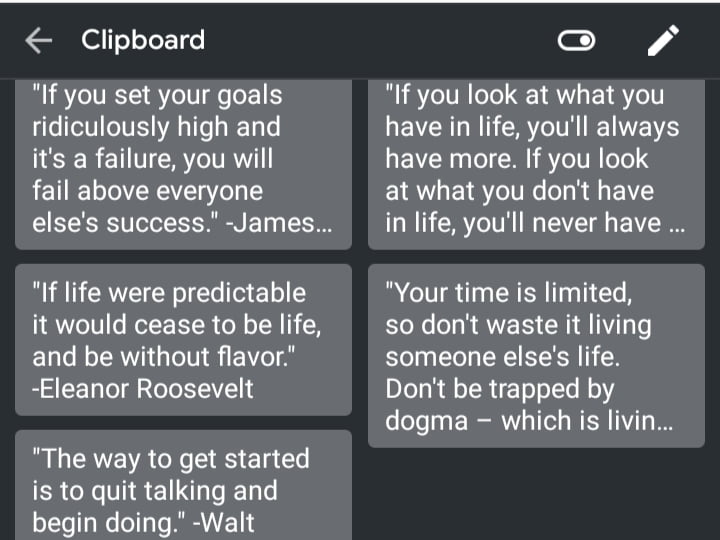It is hard to find the right way to quickly access and clear the clipboard history for certain kinds of people. Fortunately, it’s simple to find and clear the clipboard history on Samsung mobiles or any other android devices. You can find and clear the clipboard easily unlike the iPhone. So, in this guide, you will 3 different ways to clear the clipboard on Samsung mobiles.
Often there is a paragraph or some kind of beautiful quotes that you would like to copy while you are reading. Yet, on the other hand, the stuff makes you feel so crowded. So, you need to learn how to clear the Samsung clipboard, too.
Table of Contents
What is Clipboard?
The clipboard, or the pasteboard, is a particular location in the memory of your computer or mobile which stores data from a file temporarily that has been cut or copied. When something is saved in the clipboard, it can be pasted to a new place. The clipboard keeps the copied form until something important is cut or copied, or you log out of the computer or mobile. Nonetheless, many smartphones and computers have a clipboard feature.
How to Clear the Clipboard on Samsung Mobiles
The clipboard isn’t visible on your Galaxy mobiles most of the time and sadly there is no dedicated app for it, but there are still ways to find and clear it. Here are the 3 best methods to clear the clipboard on Samsung mobiles.
Method 1: Clear Samsung Clipboard using the Samsung Keyboard or Gboard: Google Keyboard
The first method to find and clear the clipboard history on Samsung mobiles is simply to open the keyboard, Samsung keyboard, or Gboard. Second, click the keyboard menu button. Some options will appear, like the button with the clipboard. The individuals could read all of his copied texts after clicking on the icon. Individuals may control their clipboard from here, either to pin, lock, or remove the texts overall.
Step 1. Open any note-taking apps like Google Keep, Microsoft Word, or any kind of texting app, WhatsApp Messenger and etc.
Step 2. Tap the little arrow button on the top left-hand corner of the keyboard.

Step 3. select clipboard.
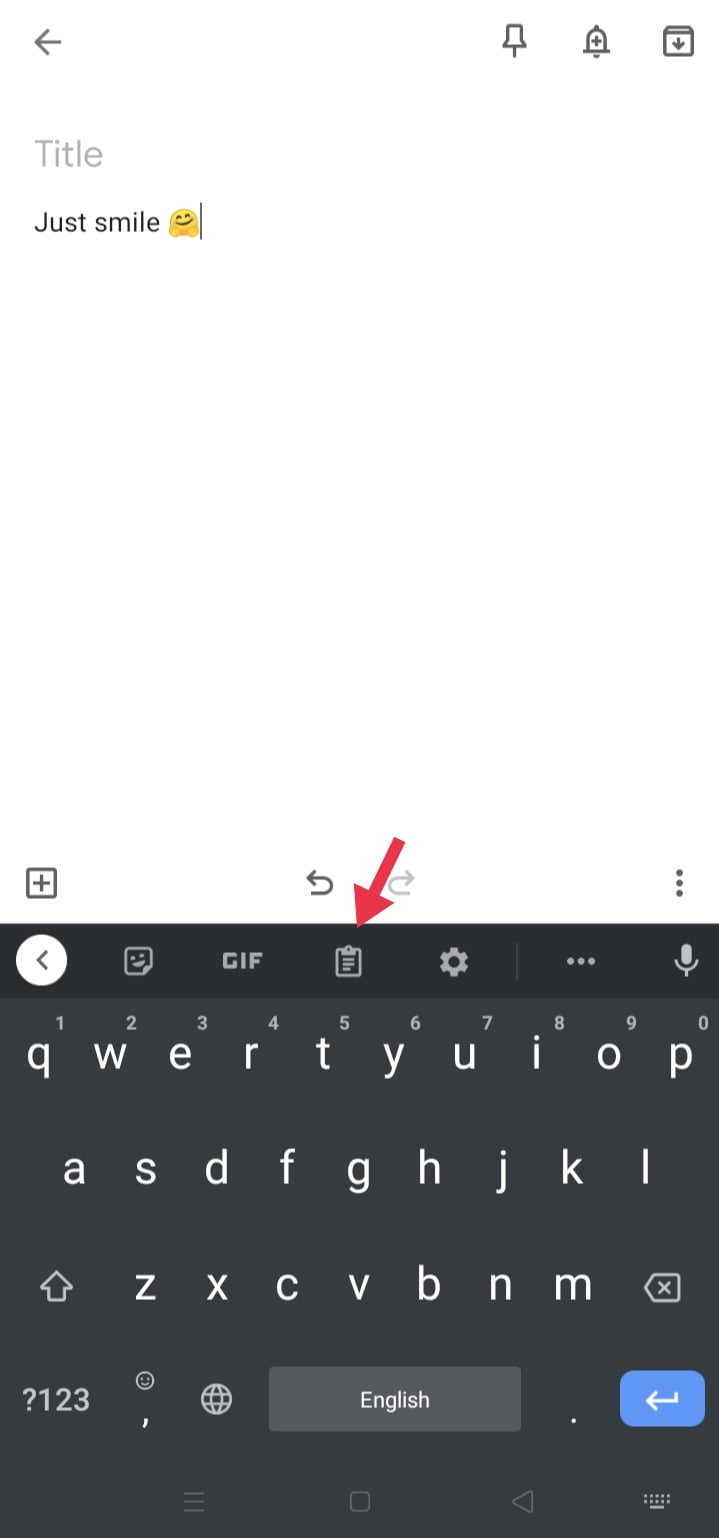
Step 4. Here, you’ll see your recently copied items. To delete an item, tap and hold on it and select Delete from the clipboard
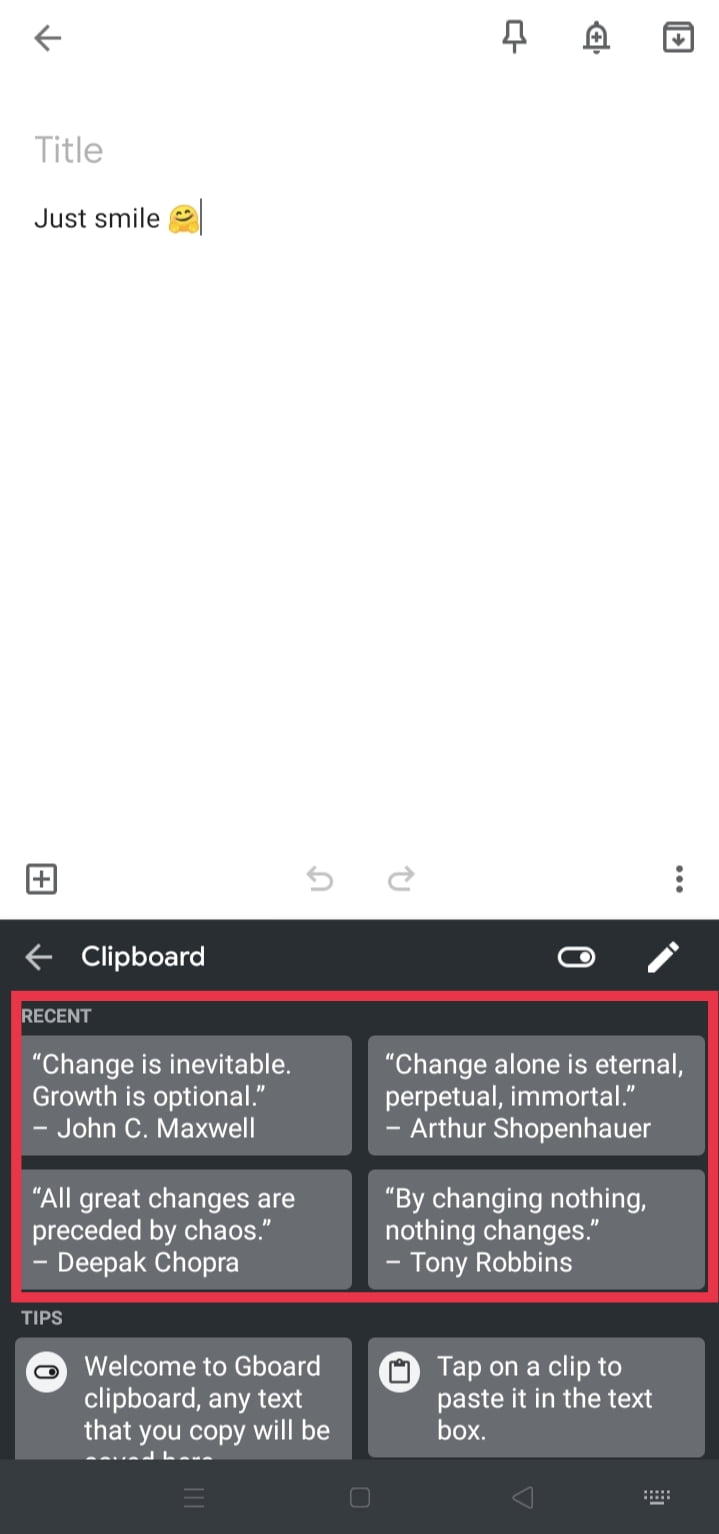
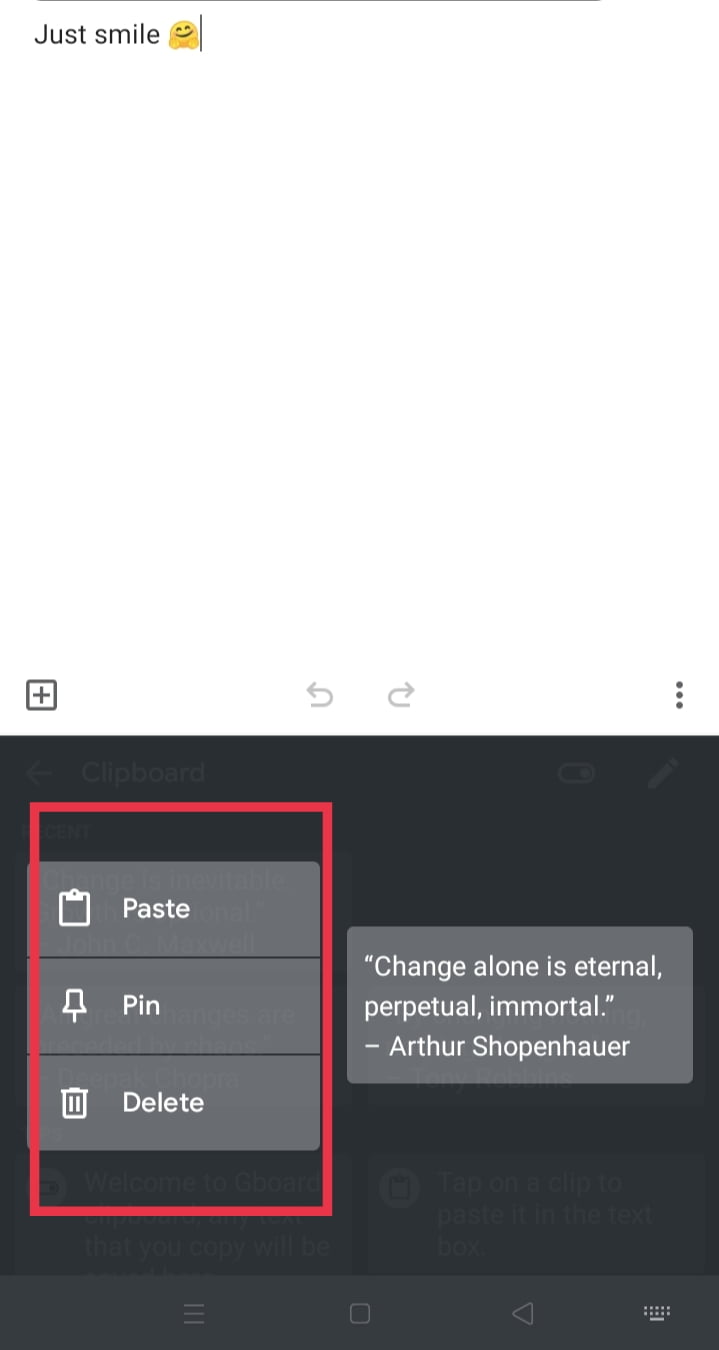
Method 2. Clear the Clipboard on Samsung Mobiles Using the Edit Icon.
Step 1. Open clipboard section on your keyboard
Step 2. Tap the little pen icon on the top right-hand corner of the keyboard.
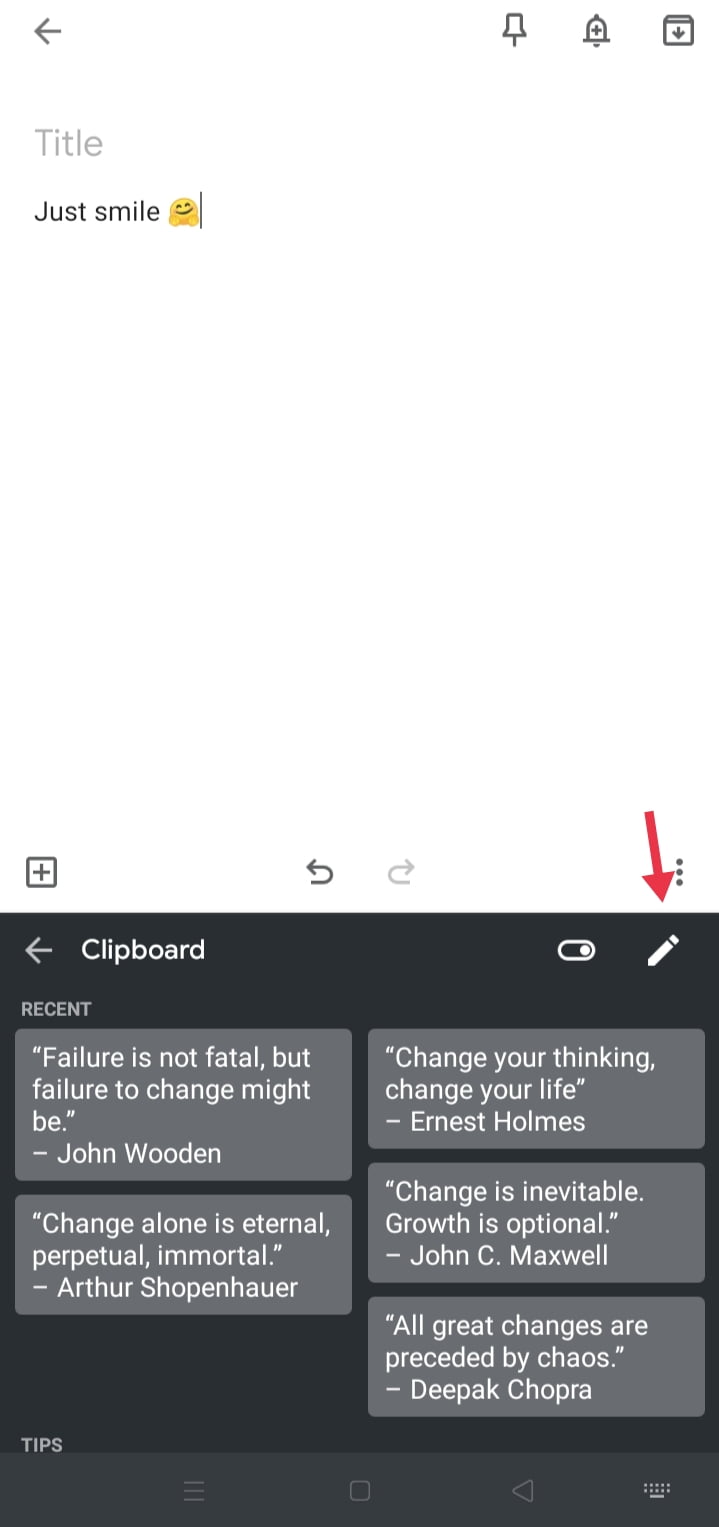
Step 3. Here you can simply select them, and delete and pin option will appear. You can go for any of that.
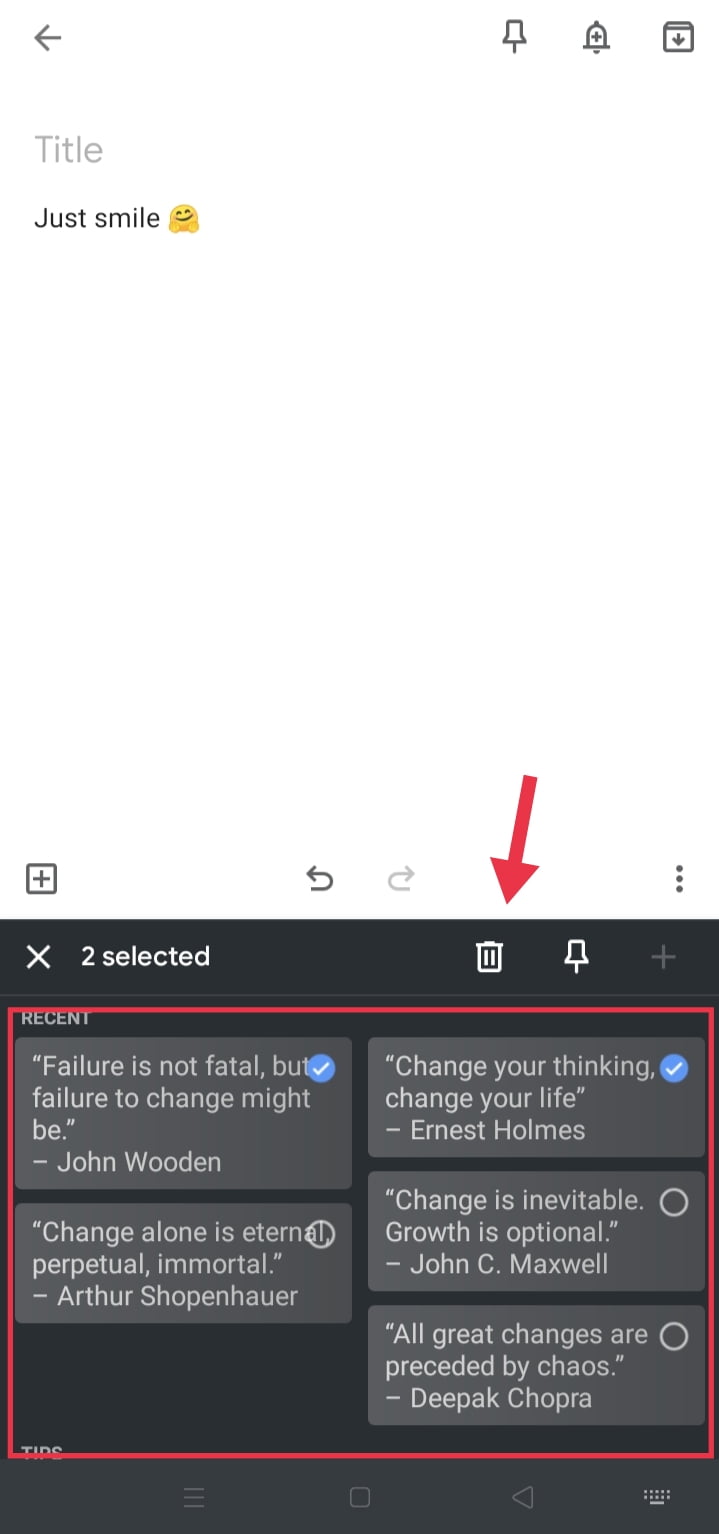
However, on devices like Samsung and other Android mobiles, once they get access to the history of the clipboard, the user can find delete all button-like Trash or recycle icon. You can delete anything there is on the clipboard by tapping the button.
Method 3. Clear the Clipboard on Samsung Mobiles via Tap and Hold
This is the most commonly used way to access and clear the clipboard history on Samsung mobiles and surely, most of you know the third method.
Step 1. Tap and hold on to any text entry area.
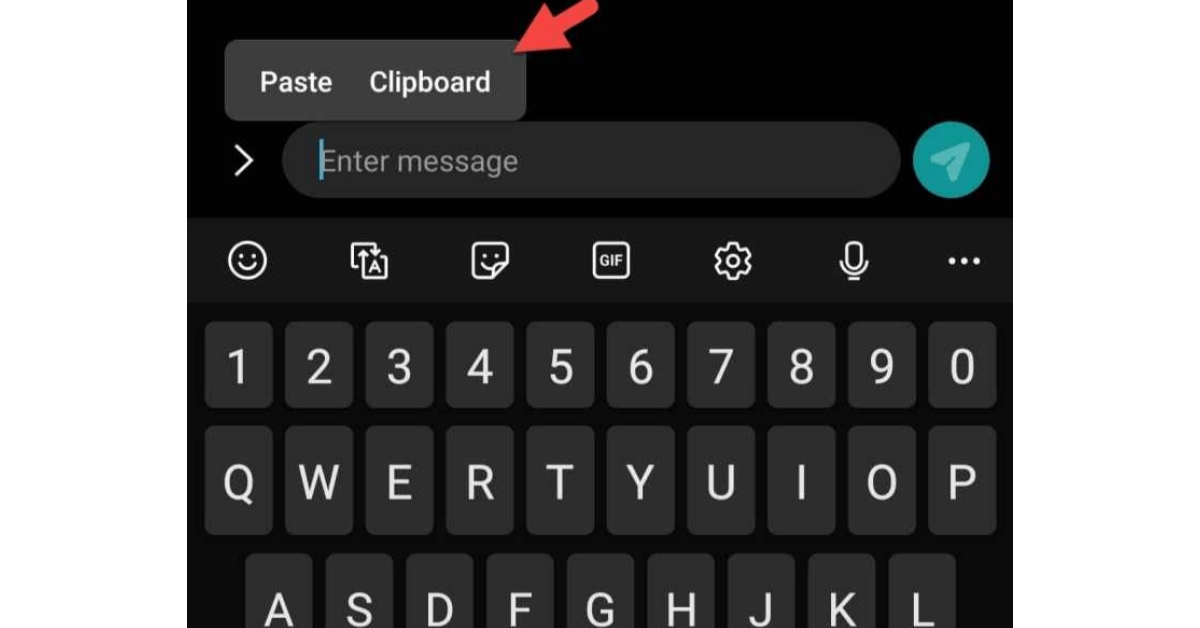
Step 2. Select the Clipboard option once the menu pops up.
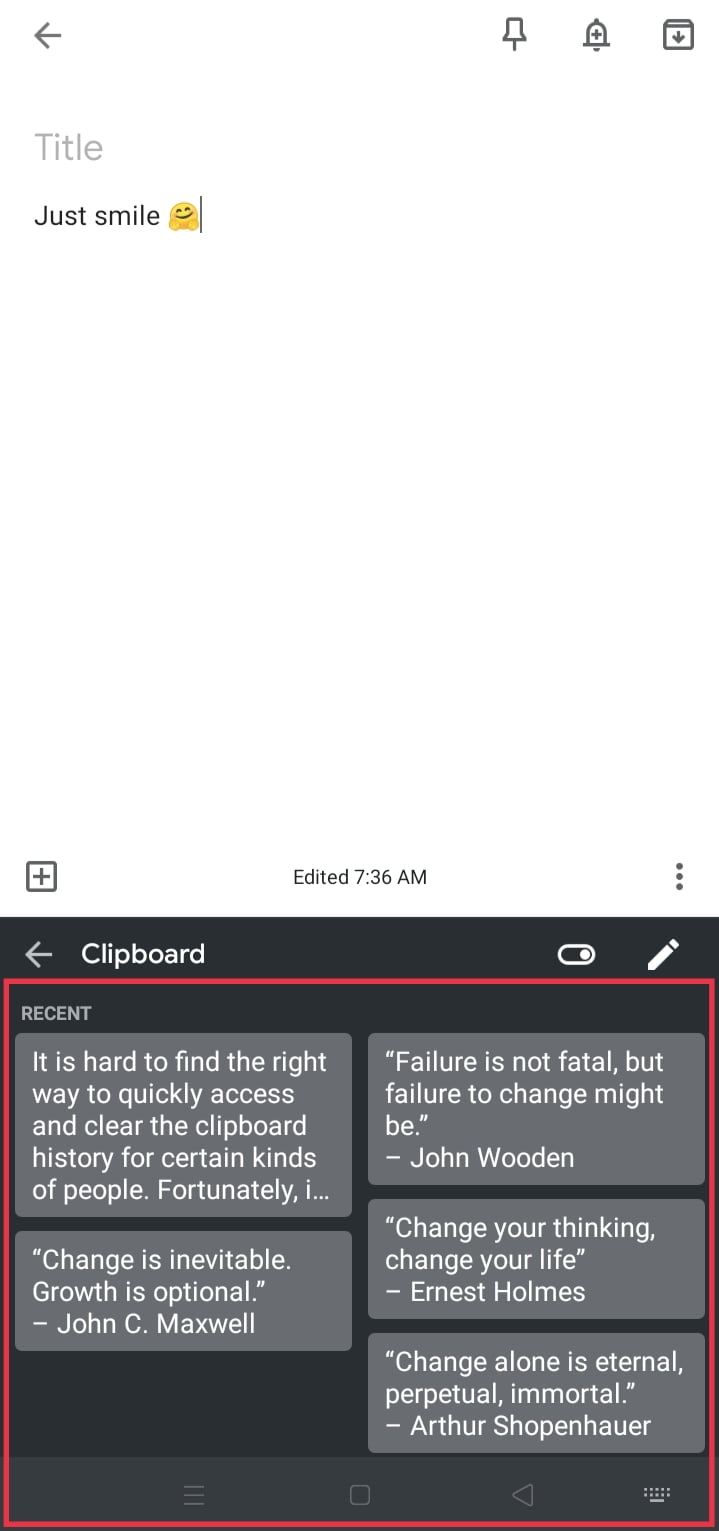
Step 3. To delete an item, tap and hold on it and select Delete from the clipboard.
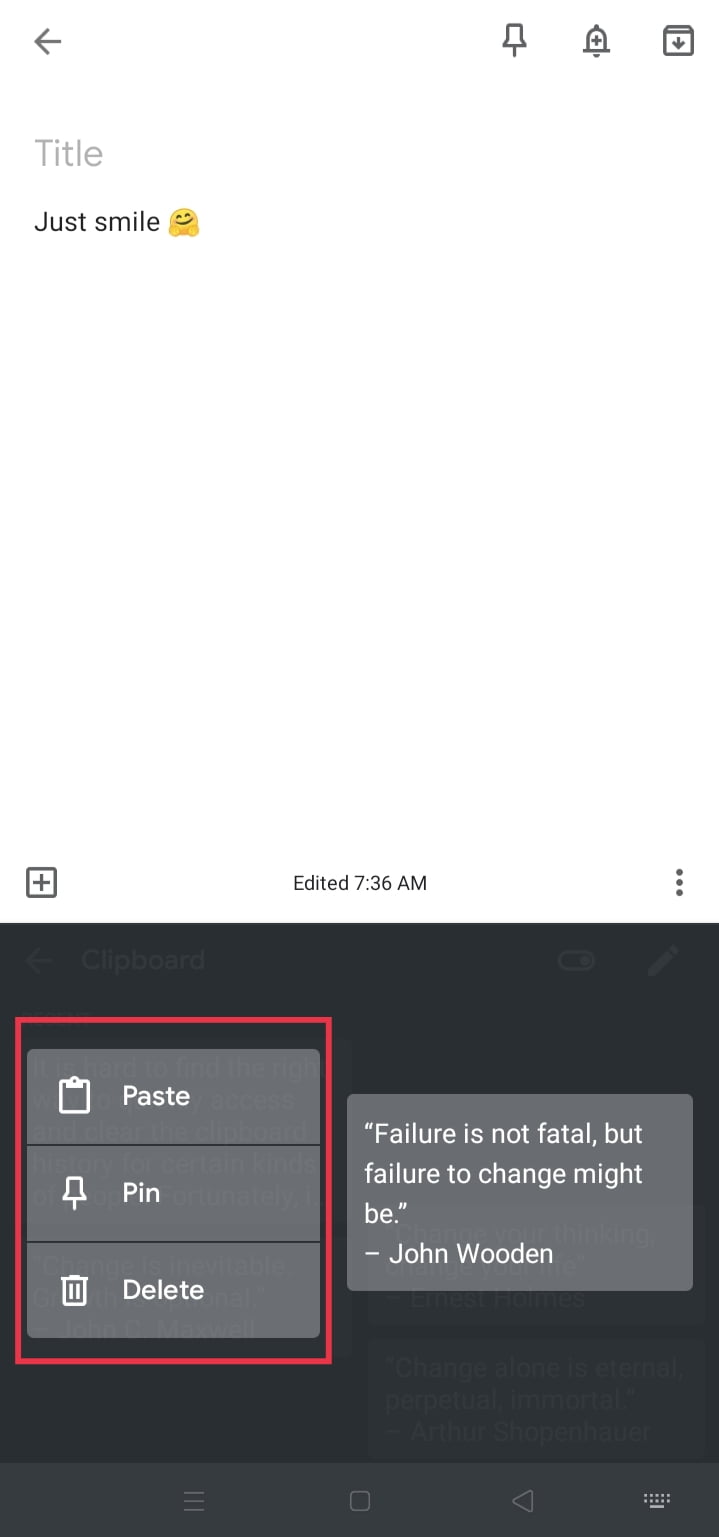
Conclusion
This is how you can clear the clipboard on Samsung mobiles and it was quite easy to find and clear the clipboard history on Samsung mobiles. Copying and pasting text is a quick and easy way to send time and effort-saving repetitive texts. It is crucial, however, to know how to clear up an unwanted piece of data until it is no longer necessary.