For a long time, it has been a must-have feature to change the call screen background on Samsung or any other smartphone. Unfortunately, there’s no built-in Call Background feature on both Android and iOS mobiles. However, some third-party apps change the call screen background, but it is not always without flaws.
With the introduction of Samsung One UI 3.0 based on Android 11, you can set a background image for the call screen on Samsung Galaxy S10, S20, Note 10, Note 10, and other Galaxy devices. In this article, you will discover how to change the call screen background on Samsung Galaxy running on One UI 3.0 based on Android 11.
Table of Contents
How to Change the Call Screen Background on Samsung Galaxy (One UI 3.0)
Not to forget, this feature is only accessible on Galaxy devices running on One UI 3.0 based on Android 11. So, in order to use and apply this feature, you must update your OS to Android 11 (One UI 3.0). But if you are after changing the incoming call screen background on your Samsung Galaxy device but haven’t updated to Android 11 yet, we have got some steps for you to change the call screen background on Samsung, in case if you update your OS to Android 11 in the future.
Here’s how to set a background image for the call screen on Galaxy devices:
Step 1. Open the Phone app.
Step 2. Click the three dots icon and tap on the Settings.
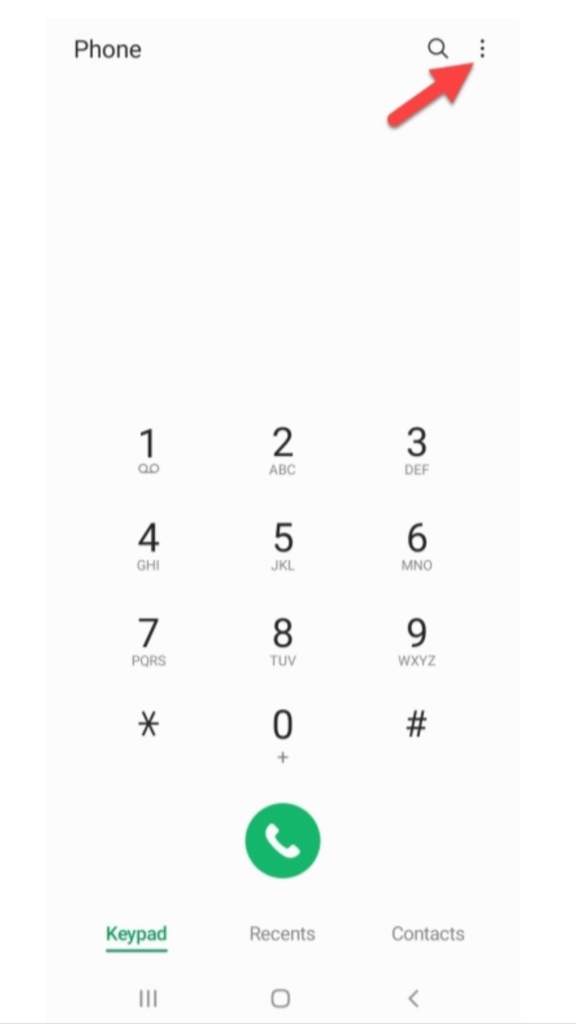
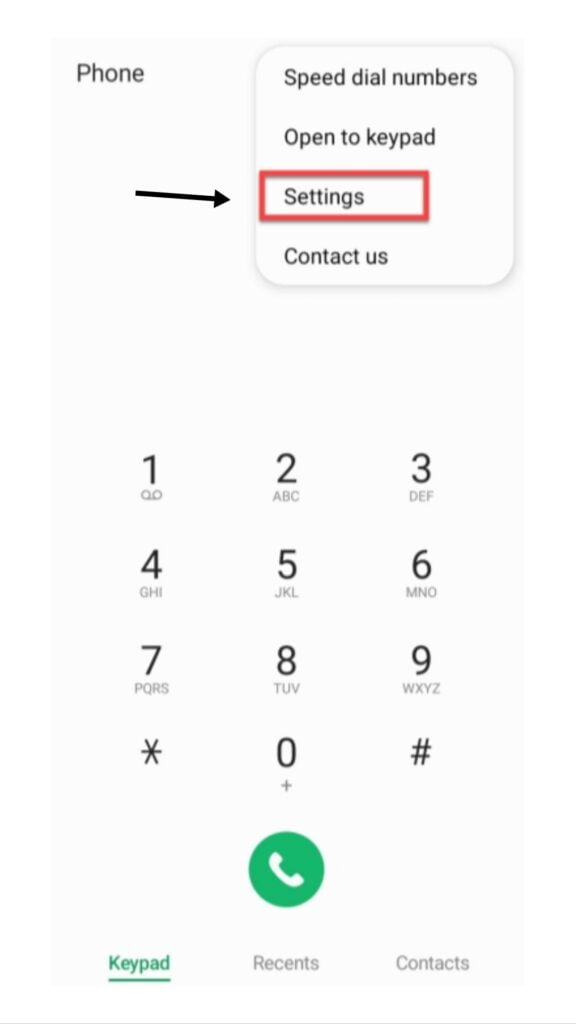
Step 3. In the Call settings menu, you see a new feature called “Call background”, tap on it.
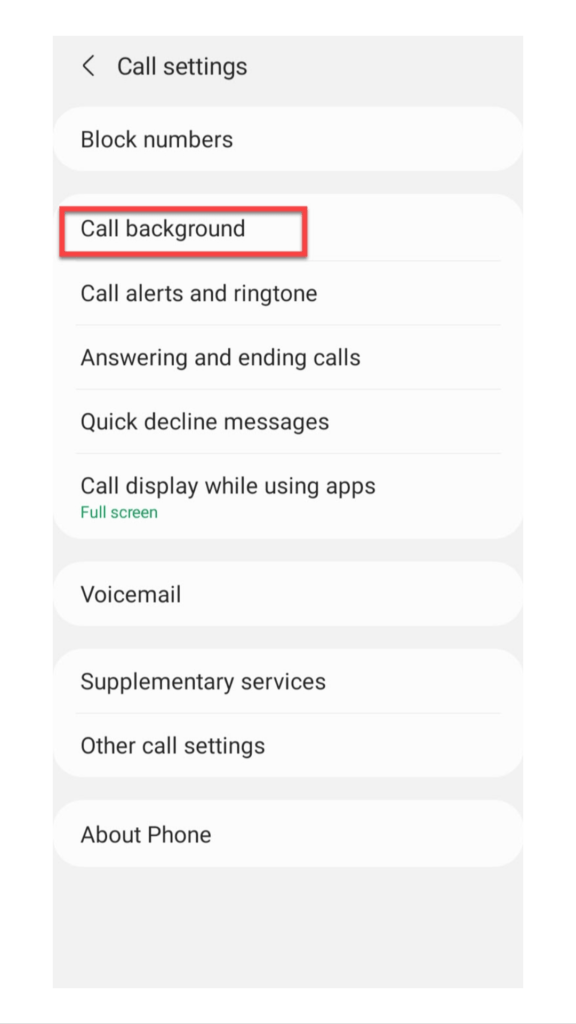
Step 4. Click on the Layout option at the bottom left-hand side of the screen.
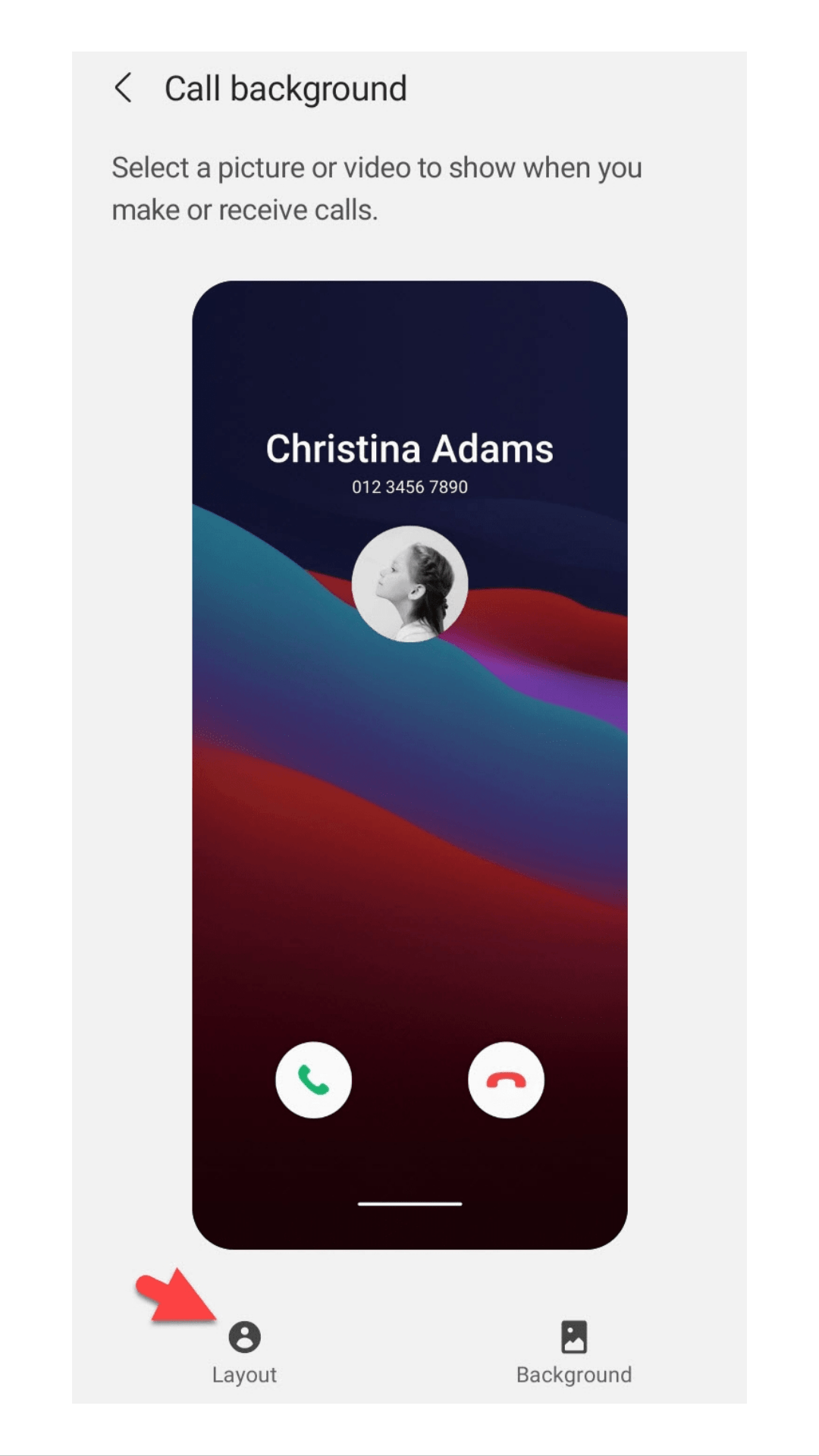
Step 5. Choose how to show information about the person you’re talking to. As of now, there are only 2 layout options.
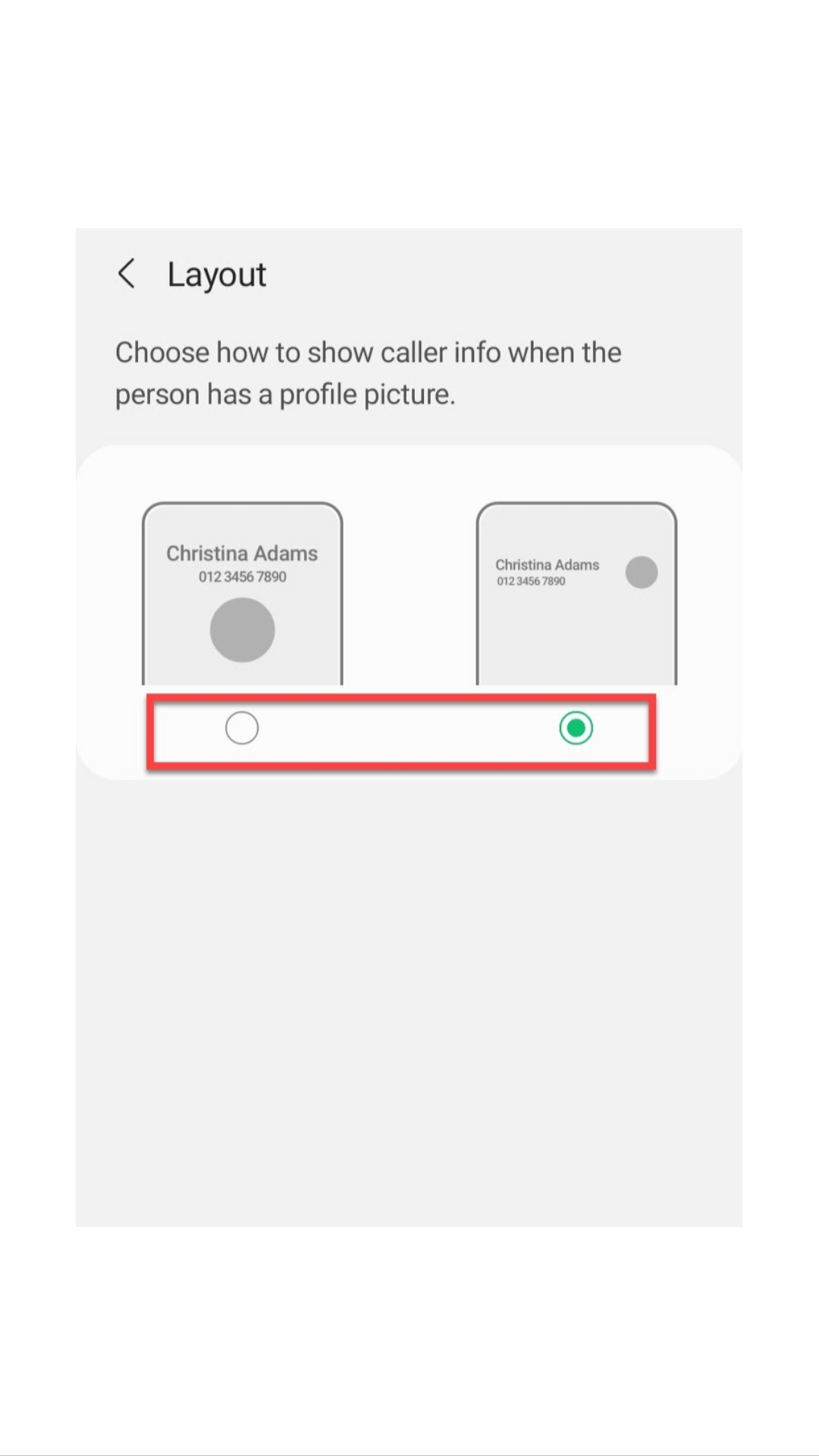
Step 6. To set a background image or a video, click on the Background at the bottom right-hand of your screen.
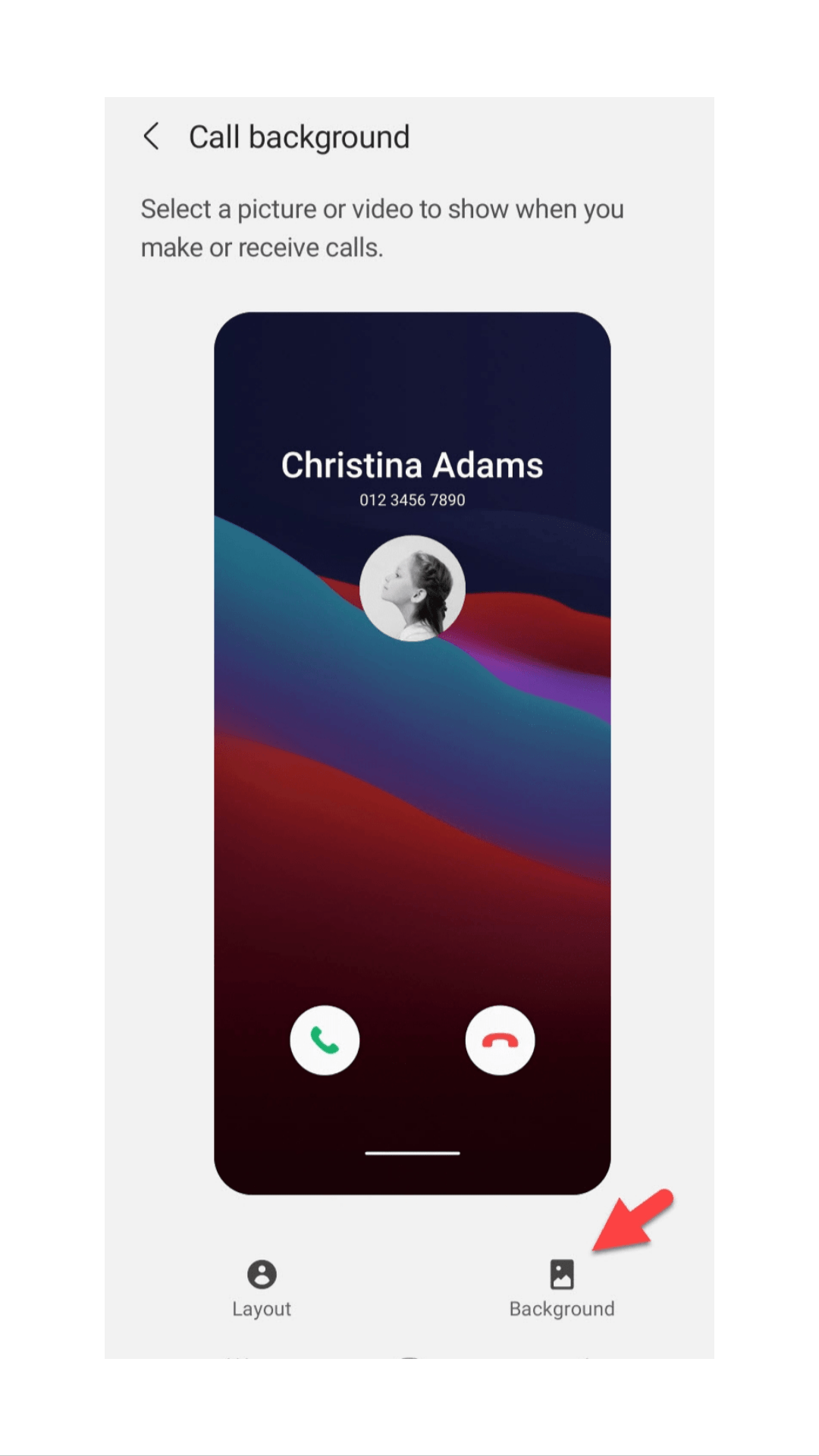
Step 7. There you can either choose the system images even select any custom photo by tapping on the + icon.
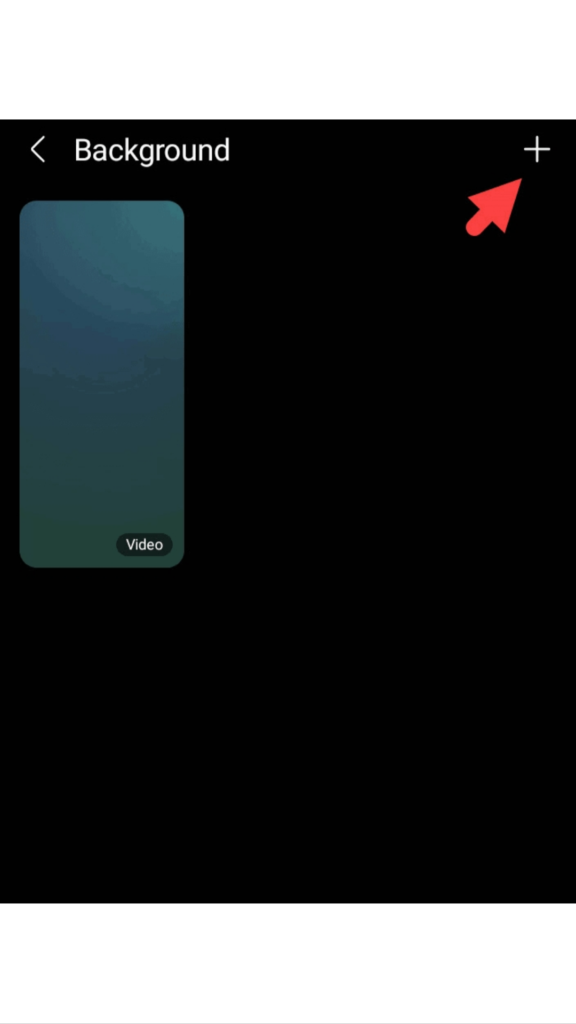
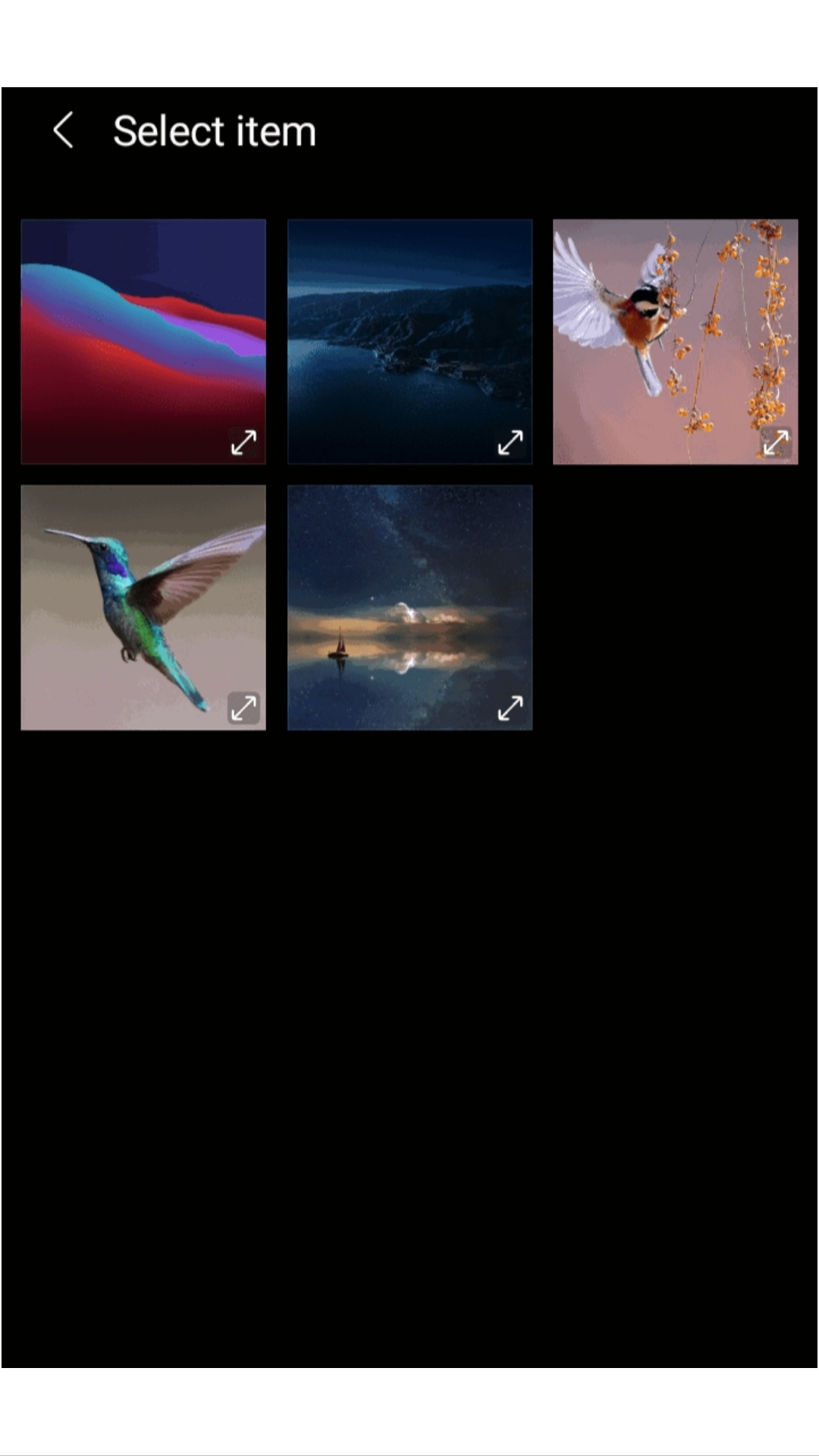
Step 8. After choosing your desired custom call background image, select Set as call background.
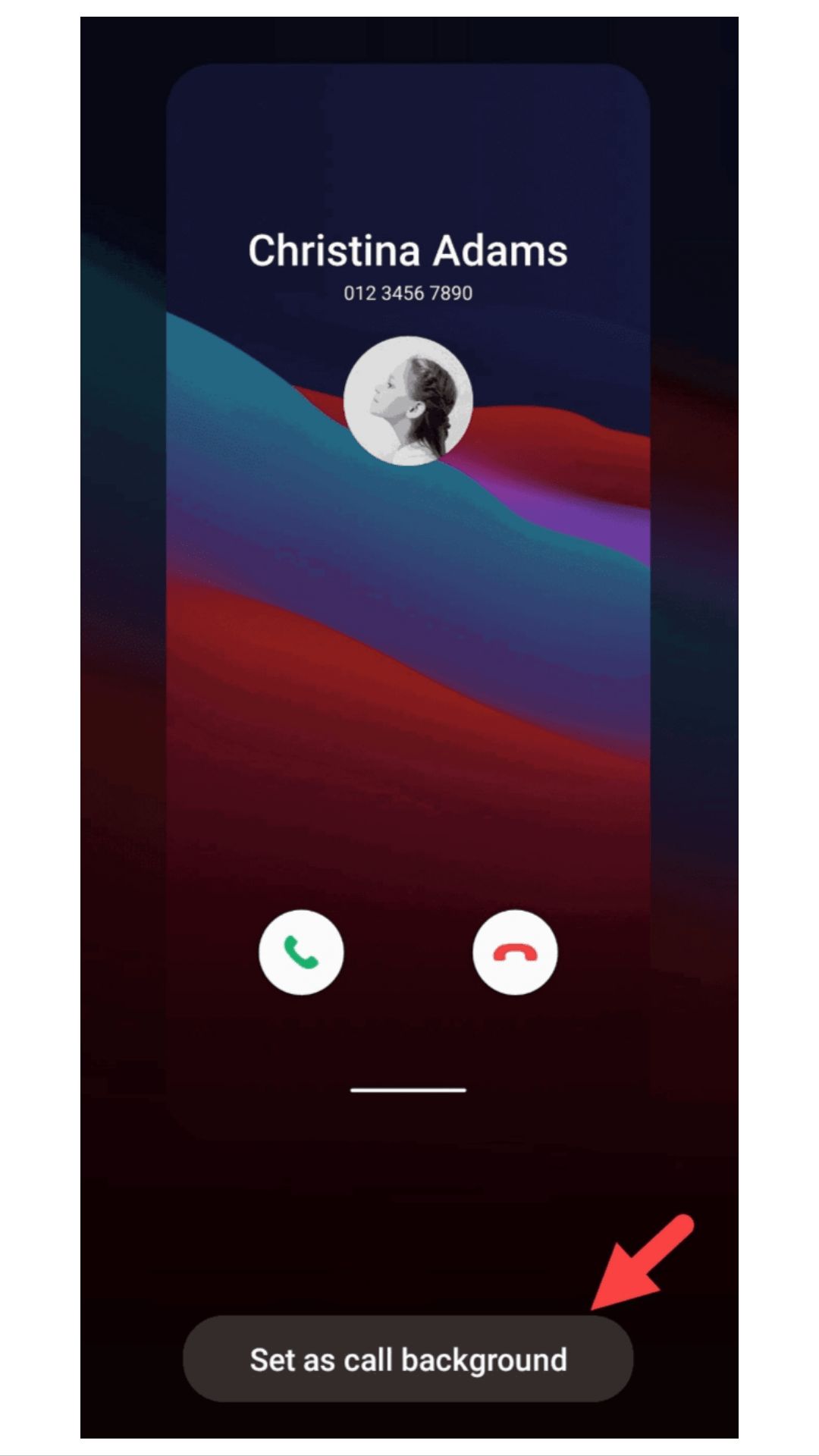
Updated (One UI 3.0) Android 11
One of the most expected features that we all would love to experience on Samsung is changing the incoming call screen background. One of the latest features instructed by Samsung allows you to select what the incoming call screen be like to you. The color of the background can also be changed and also, the way the caller info is displayed. Meanwhile, if you want to know all the new and exhilarating features of Samsung One UI 3.0 based on Android 11, click here.
But of course, you know that not all eligible devices will be upgraded at the same time to Android 11. In the Galaxy S and Note series, premium models usually get ahead of midrange and budget ones in the Galaxy A and Galaxy M series. If you want to know the complete list of eligible Galaxy devices for Samsung One UI 3.0 based on Android 11 click here.
Final Thoughts
This is a quick guide on how to change the call screen background on Samsung One UI 3.0 based on Android 11. Android is best-known for its customization and it would be a great feature for Samsung lovers to set a background image for the call screen as we become tired of seeing old UI call screens.
Our last words for you, “Be cool again 😎”.
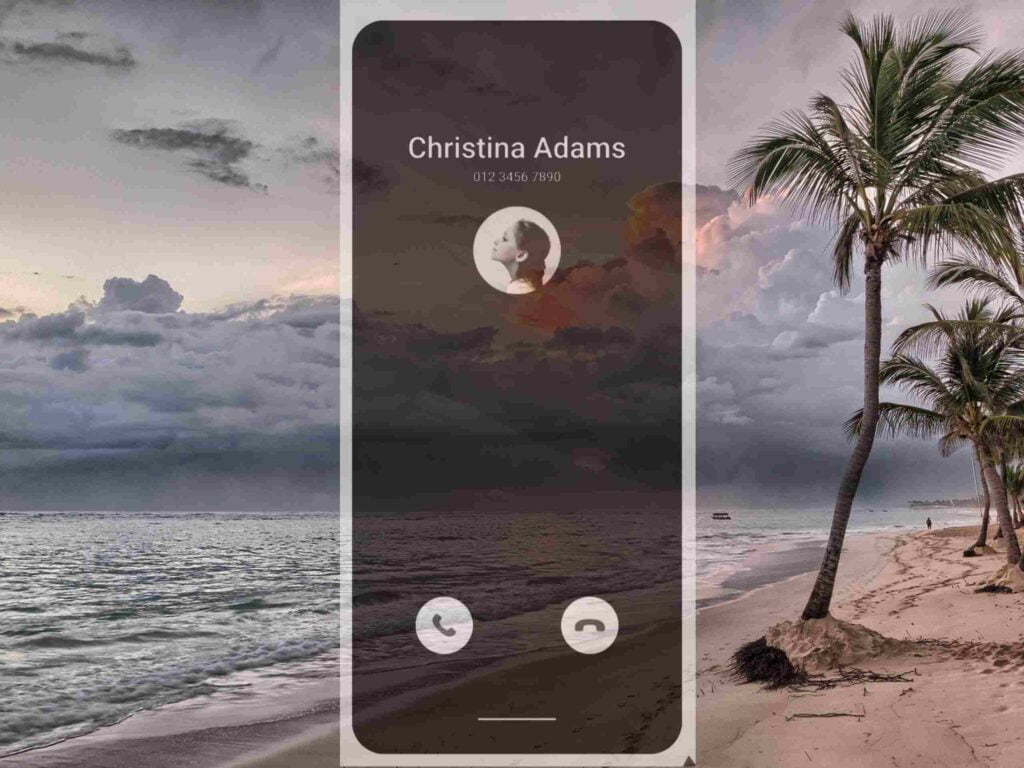
Thanks ☺️