iOS 14.5.1 offers some promising features such as unlocking iPhone on Apple Watch, basic music app changes, and AirTag support. Another notable feature that comes with iOS 14.5.1 is the option to use Siri to make emergency calls on your iPhone. To take advantage of this life-saving feature without delay, in this article, I’ll show you how to make an emergency call using Siri with iOS 14.5 or iOS 14.5.1.
Table of Contents
Set up Emergency Calls Using Siri with iOS 14.5.1
Activating emergency calls on the iPhone (clicking the side button in quick succession) was easy, but Siri made the process even easier now. Additionally, this feature allows anyone to place emergency calls using Siri on their iPhone (iOS 14.5 or iOS 14.5.1), keeping in mind the situations in which they may lose consciousness or be unable to make calls. So, whenever you need help, a virtual assistant is always there for you.
Basically, the iPhone first plays a sound and starts a quick countdown. Then call emergency services. Ending an emergency call Siri will notify you of the emergency contact specified in the settings. The notification informs you that you have made an emergency call and also includes your current location (if available).
If you want to make an emergency call using Siri with the help of this new feature in iOS 14.5.1, you have to add an emergency contact and enable “Hey Siri” on your iPhone first.
Step 1. Add an Emergency Contact on Your iPhone
- Open the Health app on your iPhone.
- Now, click on your profile icon at the top right corner of the screen.
- Next, click on Medical ID.
- Then, select Edit at the top right corner of the screen.
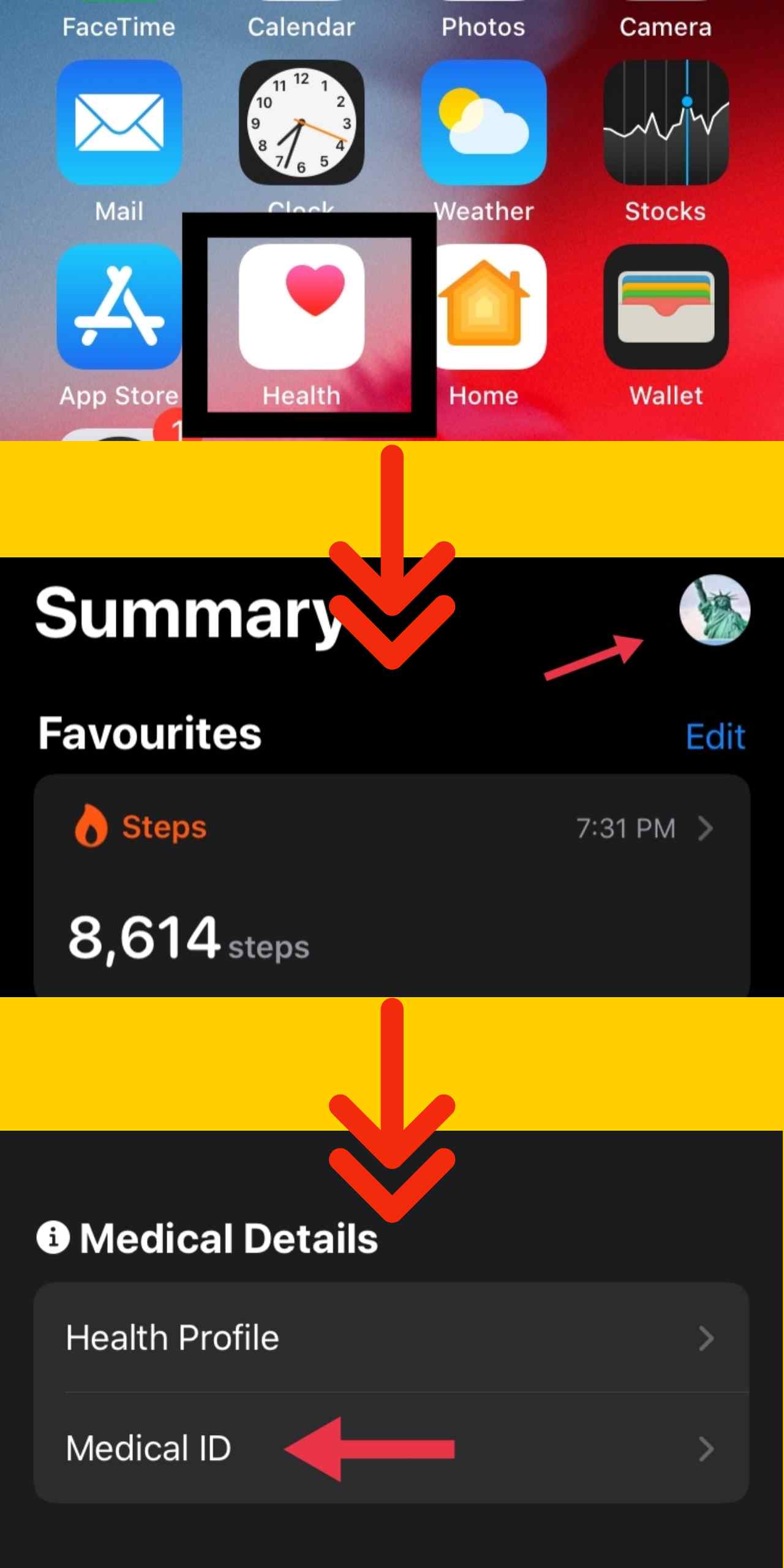
- Up next, scroll down to the Emergency Contacts section and select the “add emergency contact” option.
- After that, pick a preferred contact from your contacts. Siri will call this emergency contact when you need help.
- Now, specify how the selected contact relates to you. And save the changes.
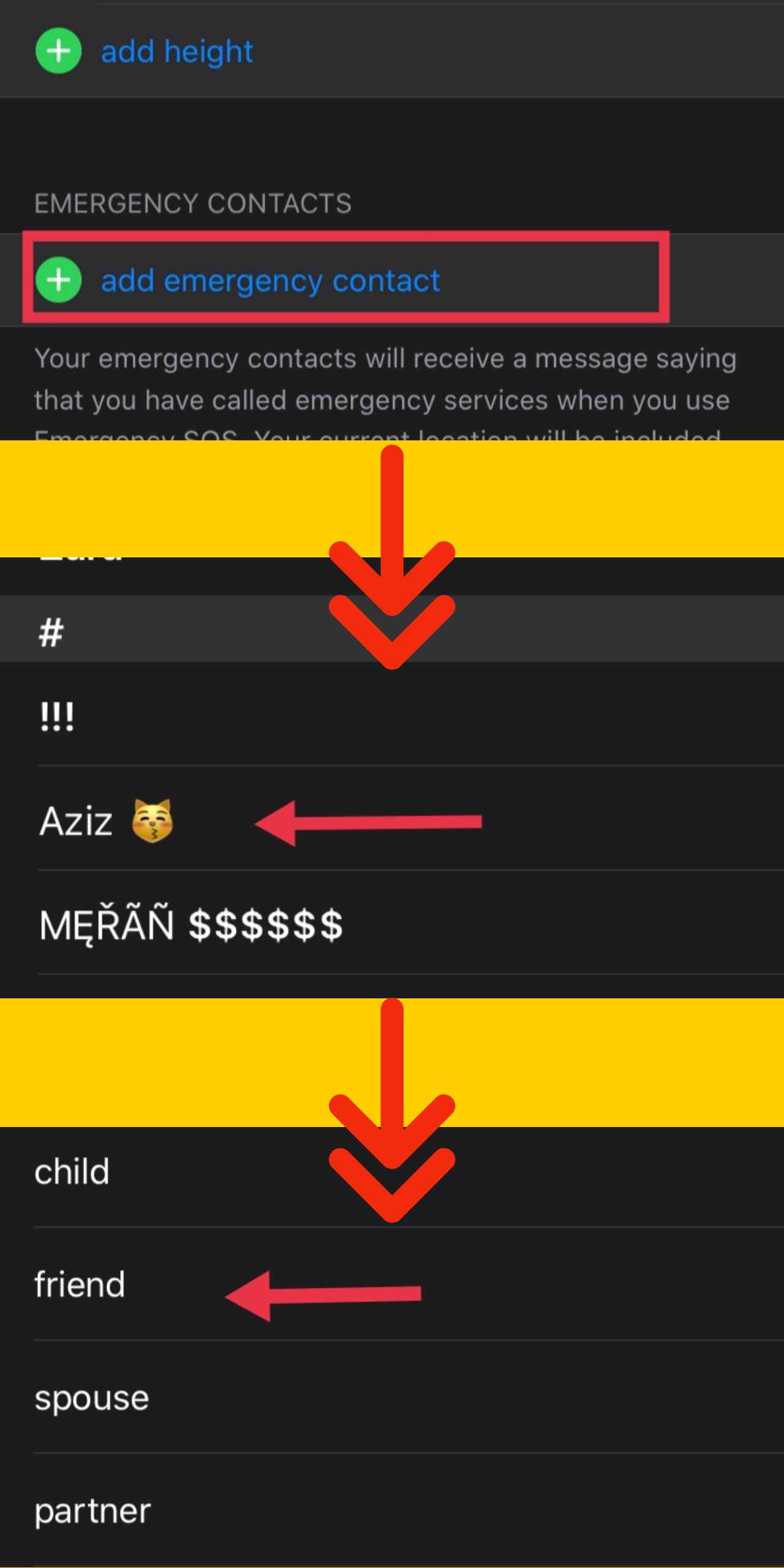
Note: Alternately, you can go to the Settings app -> Emergency SOS -> Emergency Contacts -> Edit Emergency Contacts in Health. Then, you can add/ remove the contact.
Step 2. Enable ‘Hey Siri’
It’s easy to place emergency calls using Siri, But first, make sure you have ‘Hey Siri‘ set up on your iPhone.
- To activate Siri, Navigate to the Settings app
- Tap on ‘Siri & Search‘
- Then enable the toggles for Listen for Hey Siri, Press Side Button for Siri, and Allow Siri When Locked.
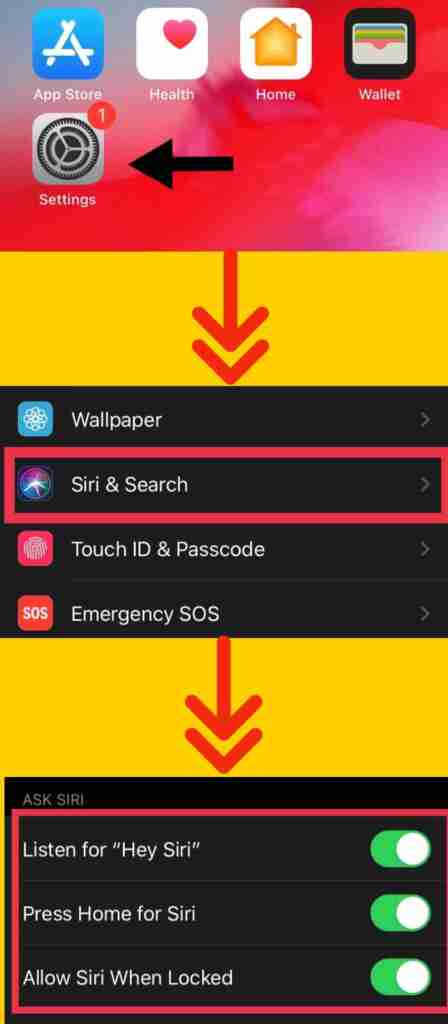
Step 3. Make an Emergency Call Using Siri
- After you added an emergency contact (Step 1).
- And enabled the ‘Hey Siri‘ option (Step 2)
- Now, to make an emergency call using Siri, you need to say the voice command, “Hey Siri, call my emergency contact.”
- The Siri will instantly call the emergency contact who you added in Step 1.
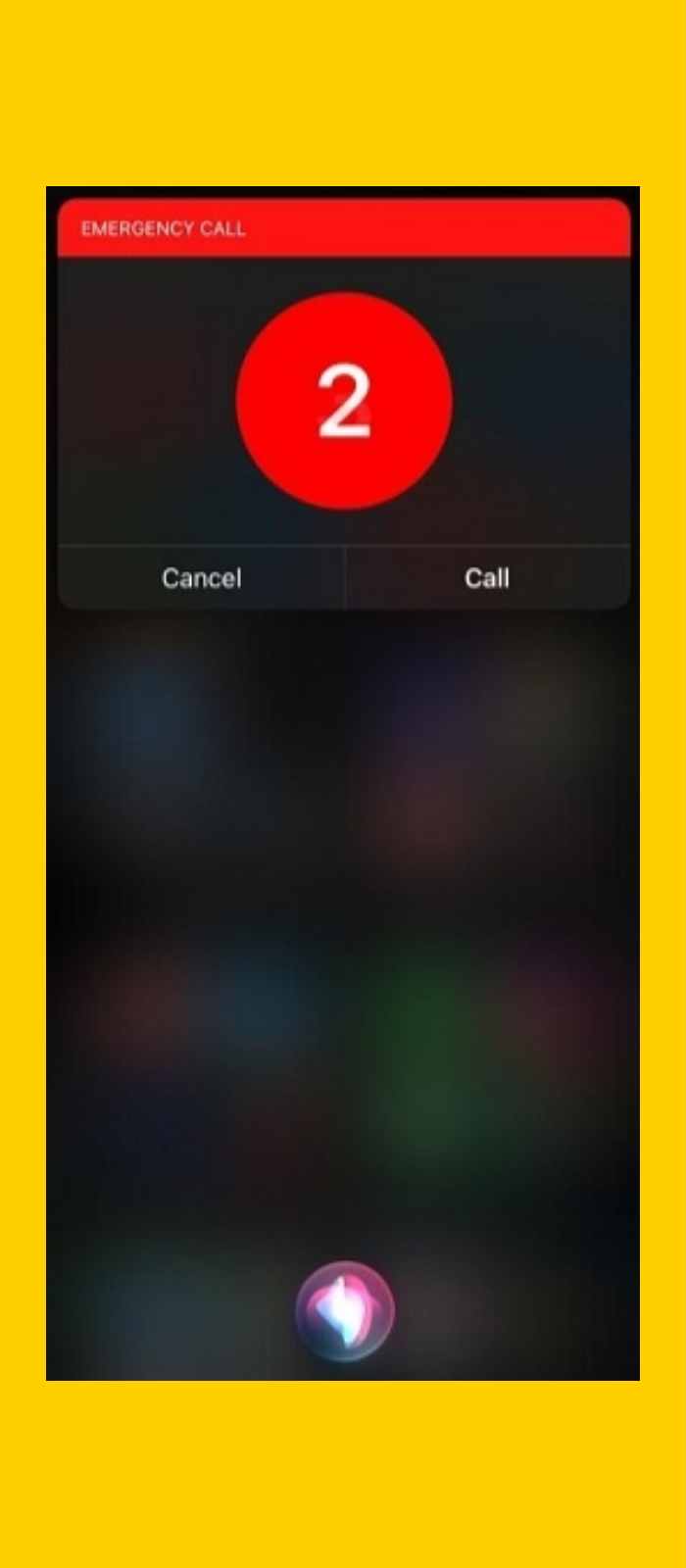
Also, it will send a text along with your current location to the emergency contact saying that you have called emergency services.
Note:
- After making an emergency call, iOS can temporarily block or mute the incoming call to allow a callback from the emergency service, and you can disable certain calling features. These features are automatic silence of unknown callers, and screen time.
- In CDMA, as soon as an emergency call ends, iPhone automatically activates emergency call mode for a few minutes, allowing callbacks from emergency services. In the meantime, iOS blocks data transfers and text messages.
- Emergency service providers can access your location information when making emergency calls depending on your country and region.
- You can use the carrier’s emergency call information to understand the emergency call restrictions via Wi-Fi.
Conclusion
That’s everything! This is how you can make an emergency call using Siri on your iPhone (iOS 14.5 and 14.5.1). Seeing how unpredictable life is, you must have this feature enabled. Perhaps the best thing is that anyone can call up Siri and make an emergency call on behalf of you. This allows emergency services to reach out for your help without delay. ‘Happy Siri-ing!’
Read more:
