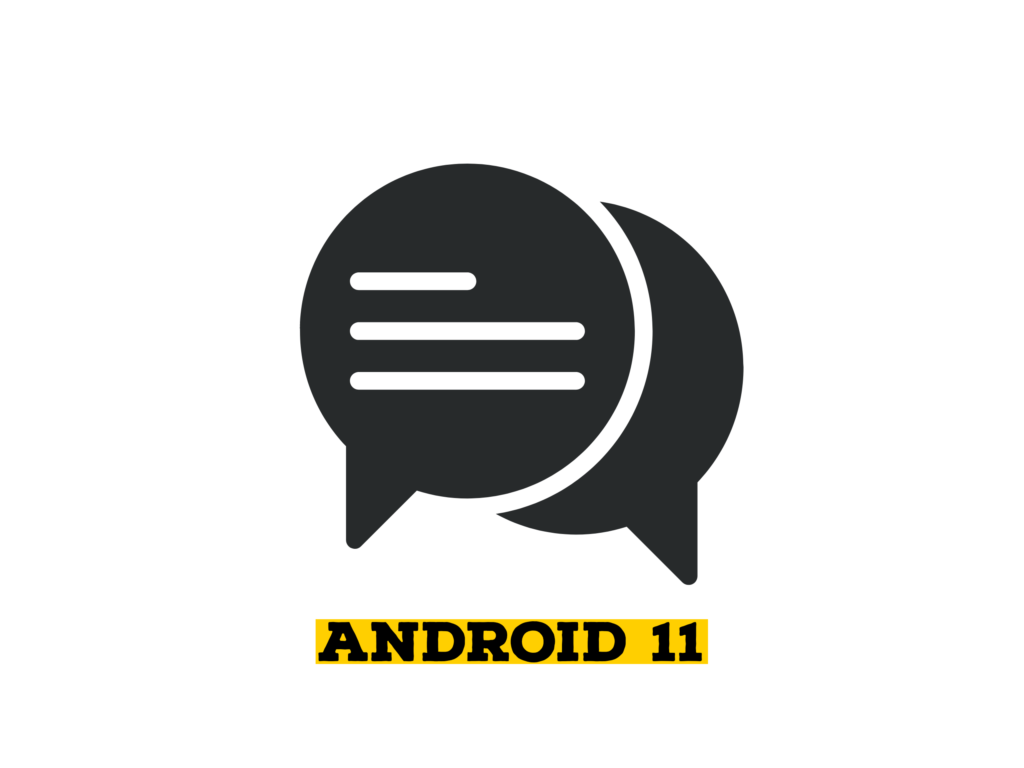Google’s goal with Android 11 is to make improvements to its operating system. This operating system should be tested further, one of which is the notification (bubble notification or chat heads). In previous versions of Android, notifications stood out, but a new feature added to Android 11 keeps important chat and messaging notifications at the top of the screen. In this article, we’ll show you how to enable Bubbles notification on Android 11 Samsung Galaxy devices (One UI 3.0 or One UI 3.1).
While chat bubbles were a feature planned for Android 10 in 2019, Google most likely decided to focus on integrating this feature into the operating system, so it appeared in September. This feature replaces the older, resource-intensive strategy used by apps like Facebook Messenger, which has long provided similar functionality with the permission to “draw over other apps”.
Though text messages are a desirable and simple way to have contact with our family and friends, if you open them repeatedly, it can become tedious. In One UI 3.0 (Android 11), you can use the latest bubble functions to represent messages like a small pop-up. Recent messages are displayed on bubbles and click Bubbles to view the discussion in another pop-up window. It will be easier to respond to the text while other applications are running. For example, you can answer a message if you do not have a YouTube Premium that plays your favorite YouTube songs and provide PIP.
Table of Contents
How to Enable Bubbles Notification on Android 11 Samsung Galaxy (One UI 3.0 & Later)
While Samsung having updated several devices to Android 11, ahead of schedule, many more devices are now also can access the chat bubbles feature, letting apps like Google Messages and Telegram that support Android 10 and above display messages as bubbles over other applications.
So, if you have your Galaxy mobile updated to Android 11 based on One UI 3.0 or 3.1, here’s how you can enable Bubbles notification on Android 11 for your favorite apps like Messages, Telegram, or Signal on Samsung Galaxy running on Android 11:
Step 1. Go the Settings.
Step 2. Find and open ‘Notifications’ and then tap on Advanced Settings.
Step 3. Click on the Floating notifications and select Bubbles.
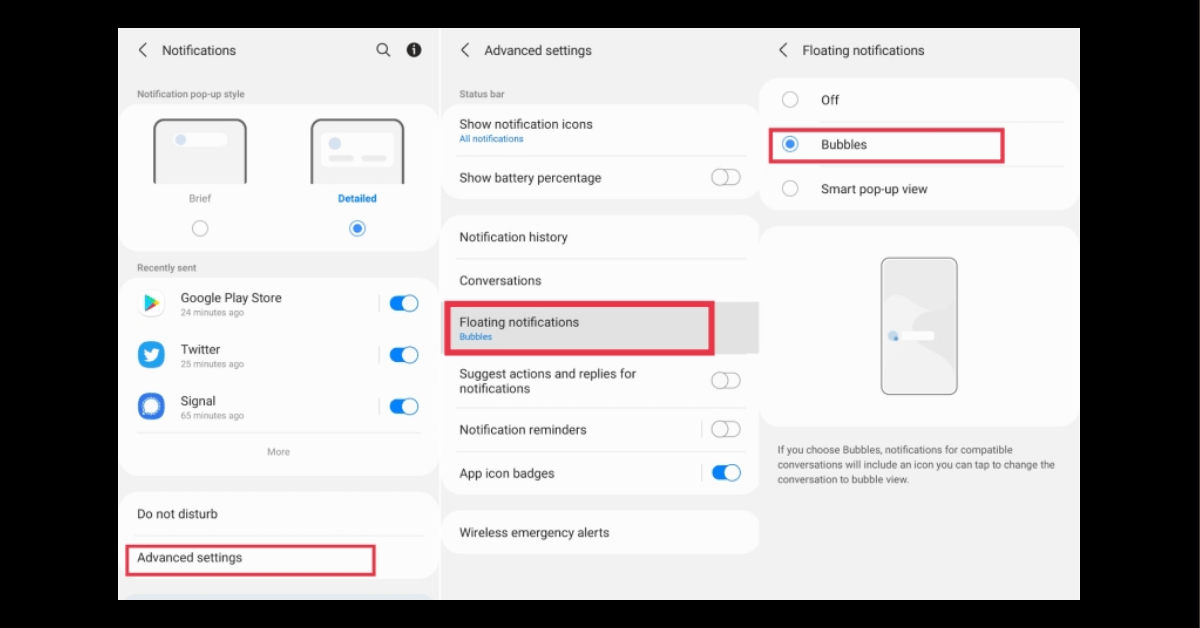
If you select Bubbles, notifications for compatible conversation will contain an icon you can click on that to change the conversation to bubble view.
How to Enable Bubble Notifications for Samsung Messages
It is the same as the Telegram and Signal app to enable bubbles notification for the Messages app. In this guide, we show it on the Samsung Messages app:
- Hold on to the Samsung Messages app and then tap the “i” button.
- Click on Notifications and then choose Show as bubbles
- Here, you can select either the All option or Selected only.
- Here’s how the bubbles notification looks like for the Samsung Messages app on your Samsung Galaxy running on Android 11 based One UI 3.0 and 3.1.
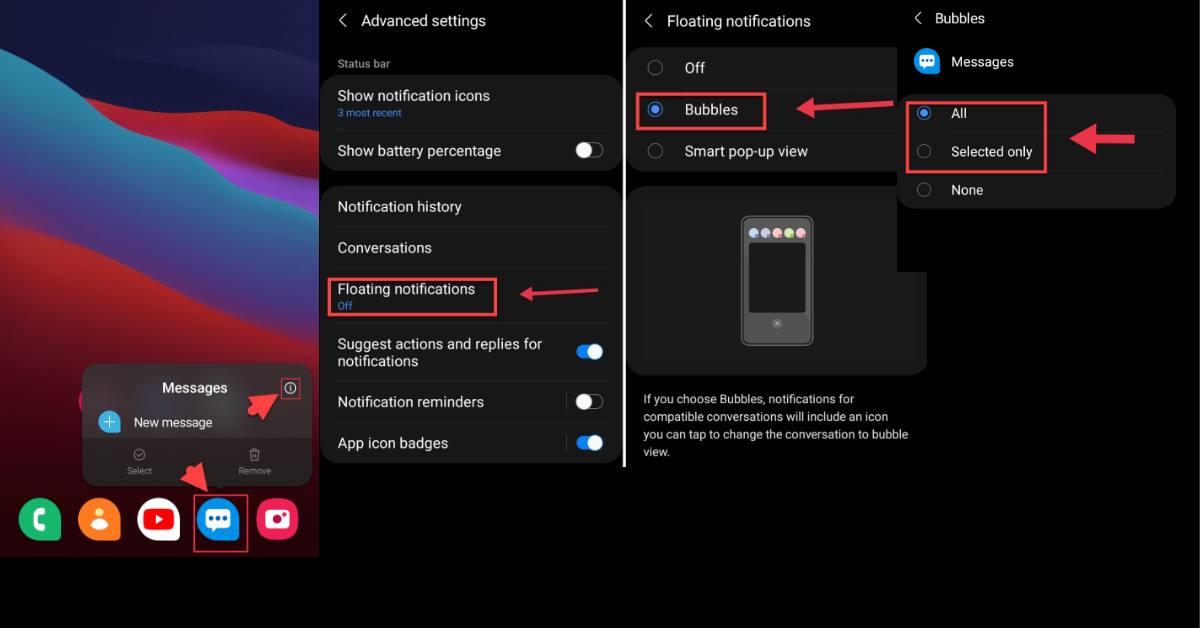
How to Disable Bubbles Notification
- Go to the Settings app.
- Find Notifications and then tap on Advanced Settings.
- Tap Floating notifications and make sure to select Off.
How to Use Bubbles Notification
When you receive or see the bubbles notification, click on it to simply expand it. There, you can respond to the messages. You can drag the bubbles notification icon to the bottom to close it out.
Final Words
This is how you can enable Bubbles notification on Android 11 Samsung Galaxy phones (One UI 3.0 or One UI 3.1). When you receive a text from a buddy of yours, a tiny bubble with their profile pic should now appear on the screen. The bubbles can be heaved to either side of the panel and can be closed by pushing it to the bottom. All of your bubbles will be shown as “stack”, even though they may be from different applications, making it very convenient to organize and tidy up your chats.