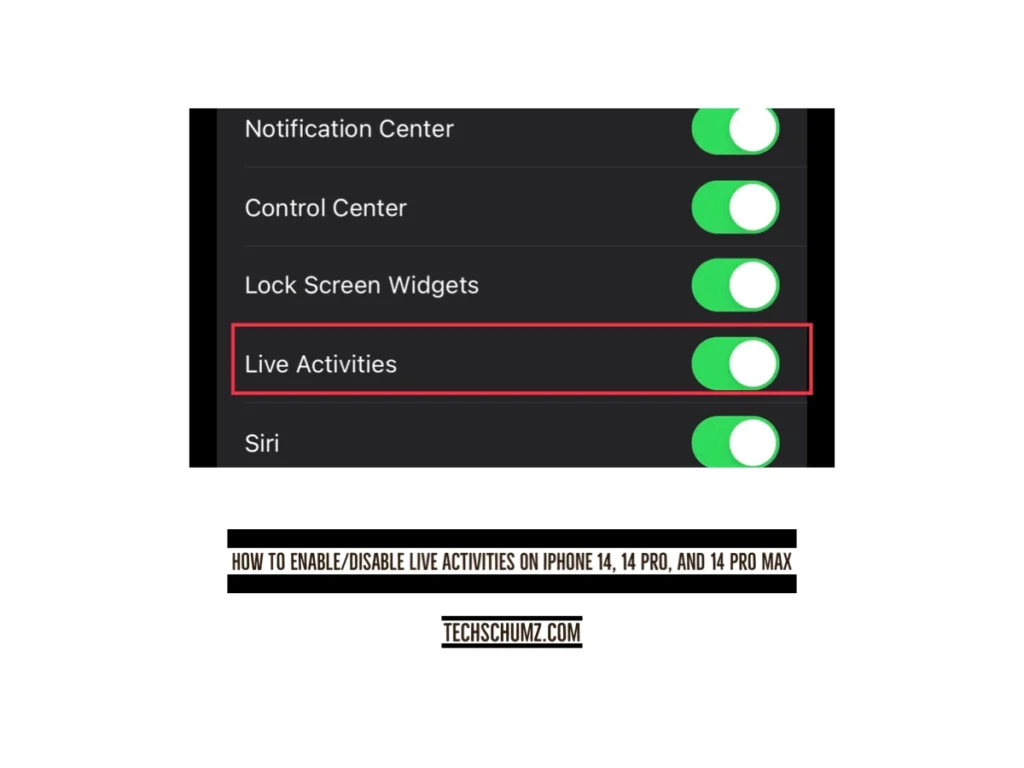This Techschumz article will help you enable/disable the Live Activities feature on the iPhone 14 Pro/Max in iOS 16, and after turning it on, your lock screen will be more informative.
Apple has introduced some features, such as “live activities,” that allow you to enhance the Lock Screen to deliver information from specific apps and services with the release of iOS 16 and the iPhone 14. By turning on this feature, your Lock Screen will now show live updates from supported apps to highlight your current activity or the most recent information. Previously, the lock screen only provided the date, time, and notification information.
Turn on live activities on the iPhone 14 series running iOS 16
To activate the live activities feature for your iPhone follow the steps mentioned below.
Step 1. Go to the “Settings” app on your iPhone.
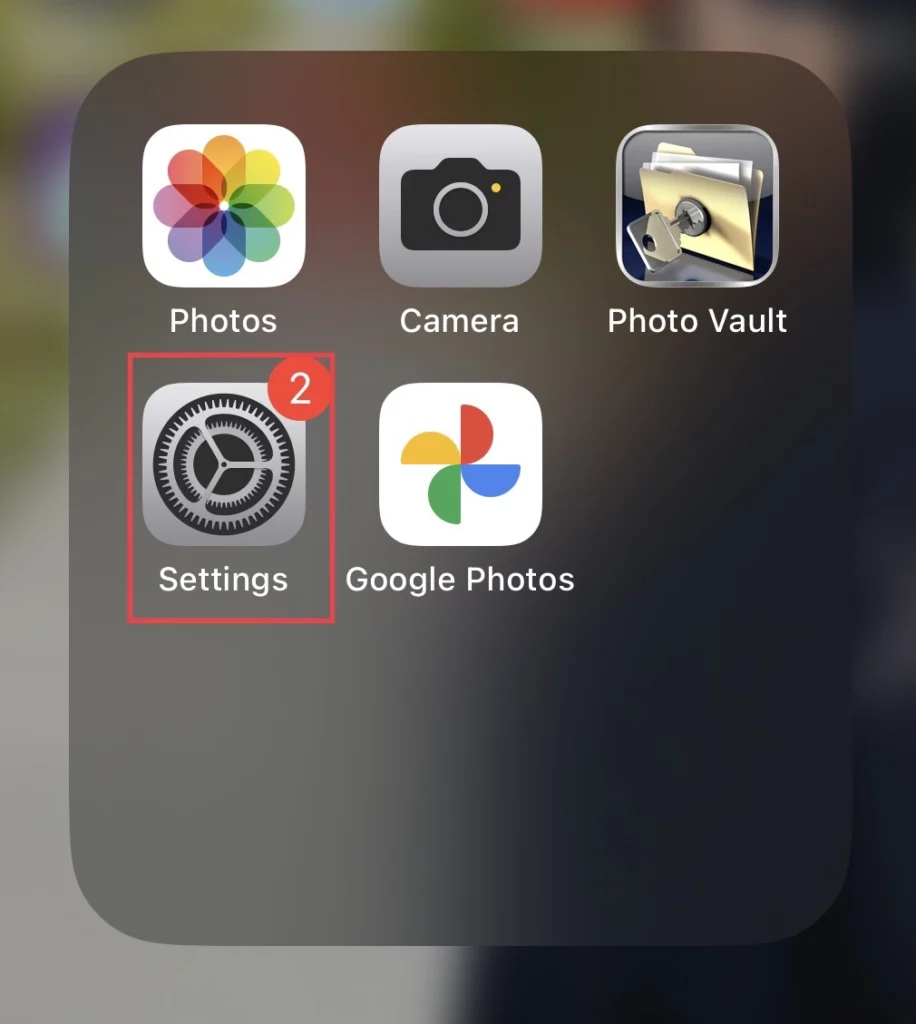
Step 2. Scroll down the settings to select “Face ID & Passcode.”
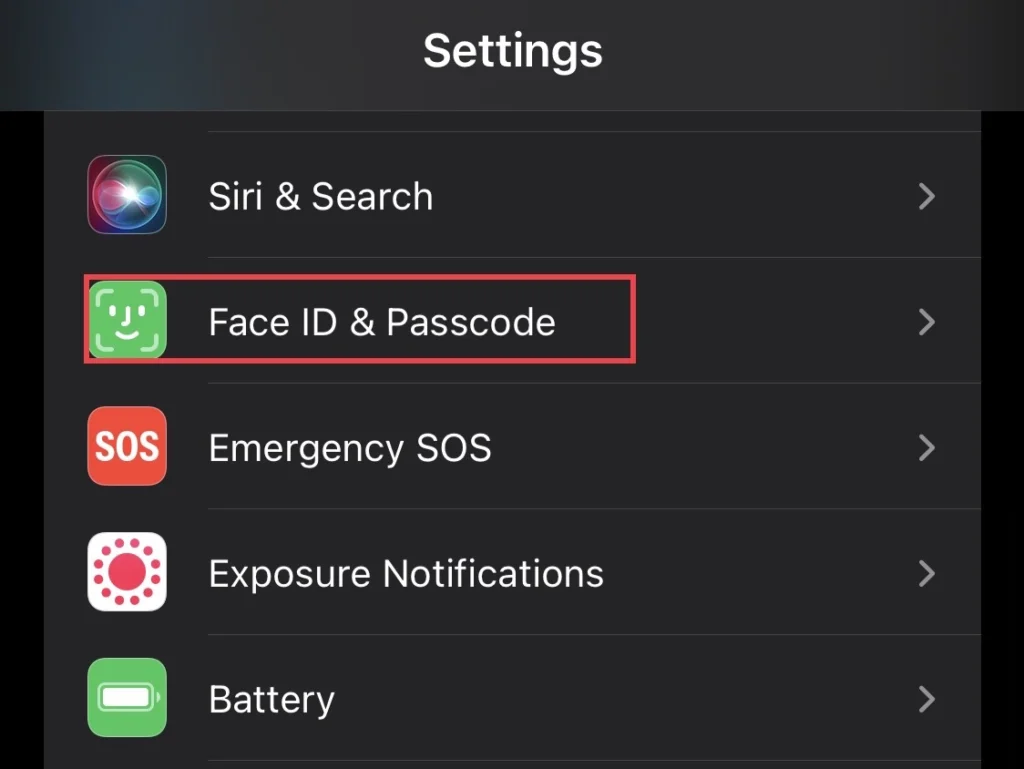
Step 3. After that, you will be required to enter your iPhone “Passcode” to access the passcode settings.
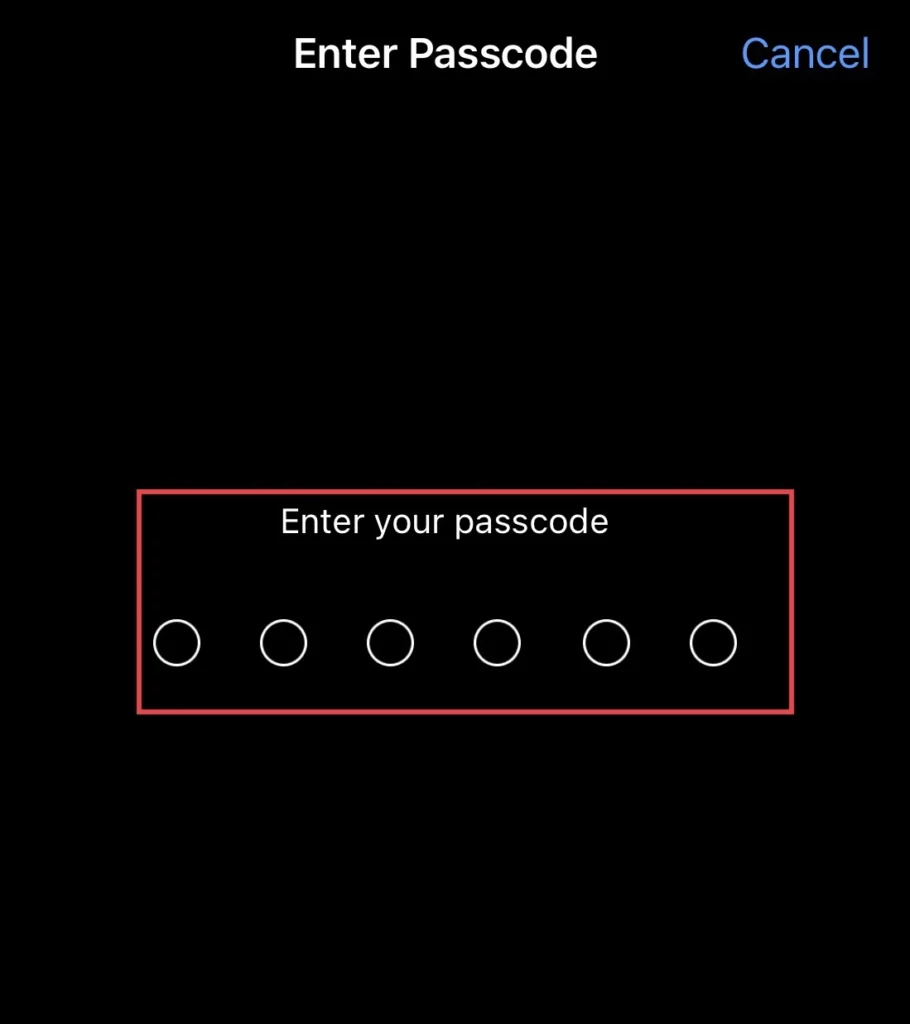
Step 4. And finally, scroll down the menu and toggle on “Live Activities” for your iPhone 14.
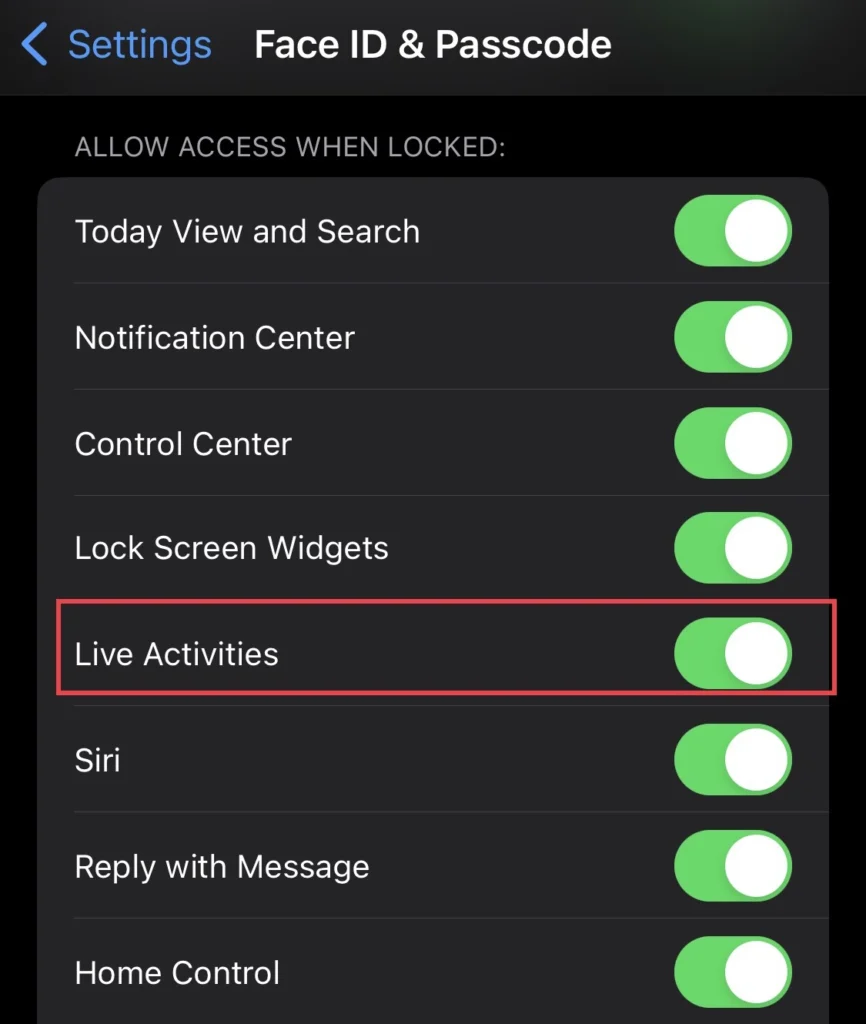
Turn off live activities on the iPhone 14 (iOS 16)
If you would like to disable the live activities feature on your iPhone, then follow these steps to do so.
Step 1. Go to settings > Face ID & Passcode and then enter the required passcode.
Step 2. Then tap to turn off the “Live Activities” for your iPhone.
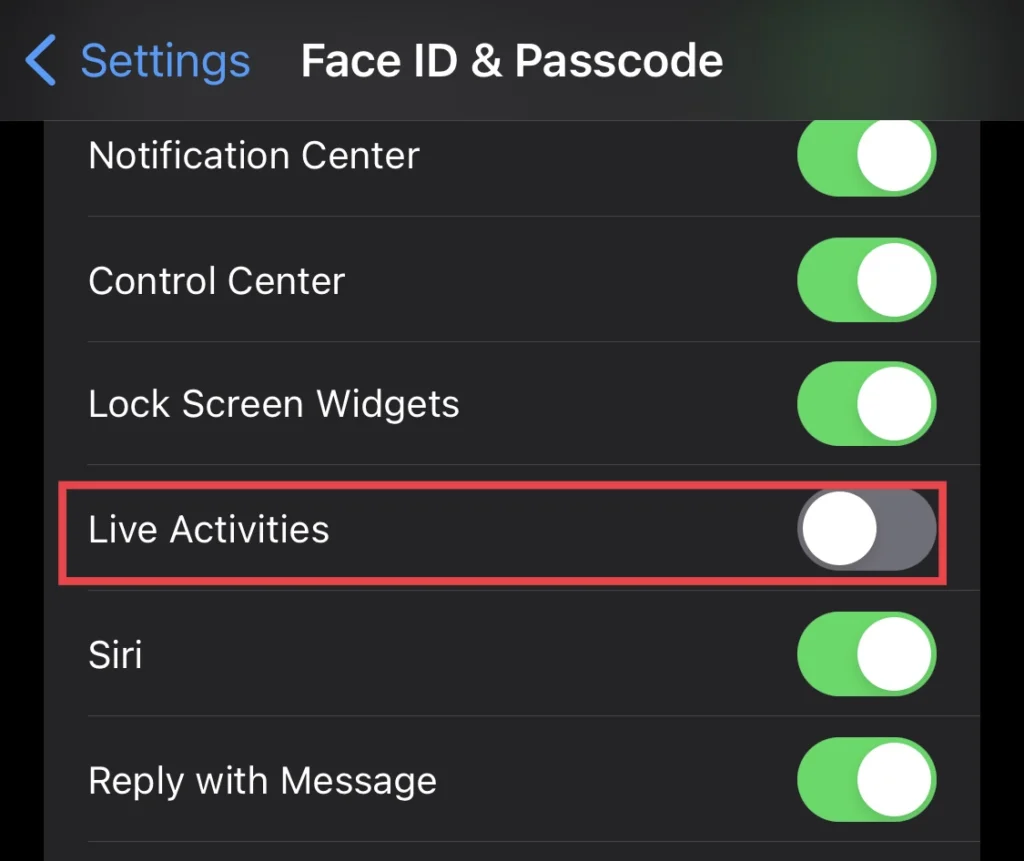
That’s it; you have deactivated the live activities feature on your iPhone device.
Read also:
How To Turn On Announce Calls In iPhone 14, 13, And 12 Pro/Max