In this article, Techschumz will show you how to enable voice isolation on the iPhone for cellular phone calls running iOS 16.4.
With the release of iOS 16.4, Apple has included some exciting features, such as the push notification for Safari, new emoji characters, updates for the Podcasts app, voice isolation, etc. And this feature (Voice Isolation) is an interesting and wanted feature for iPhone users because, when you turn it on, it avoids the other voices in the phone call and makes phone calls clear, so people can hear your voice easier, even if you are in a crowded place.
Enable voice isolation for iPhone with 16.4
To reduce the noise while talking on the phone, turn on the voice isolation feature, and to do so, follow the steps below.
Step 1. Open the “Phone” app and “Call” anyone you like.
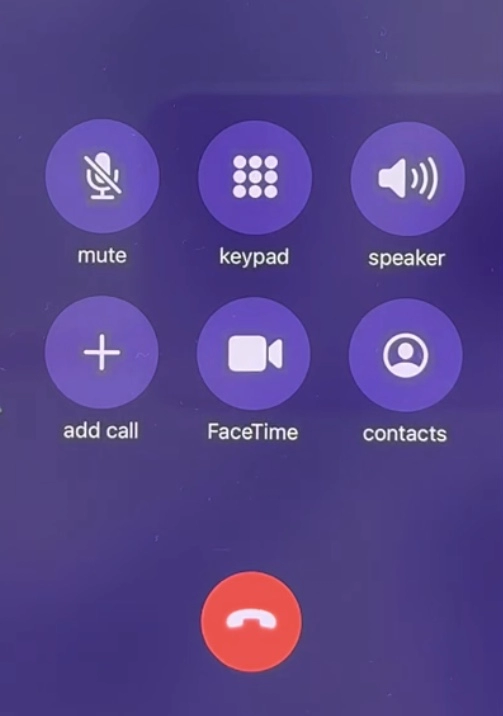
Step 2. When they answer, open the “Control Center” from the upper right corner of the screen.
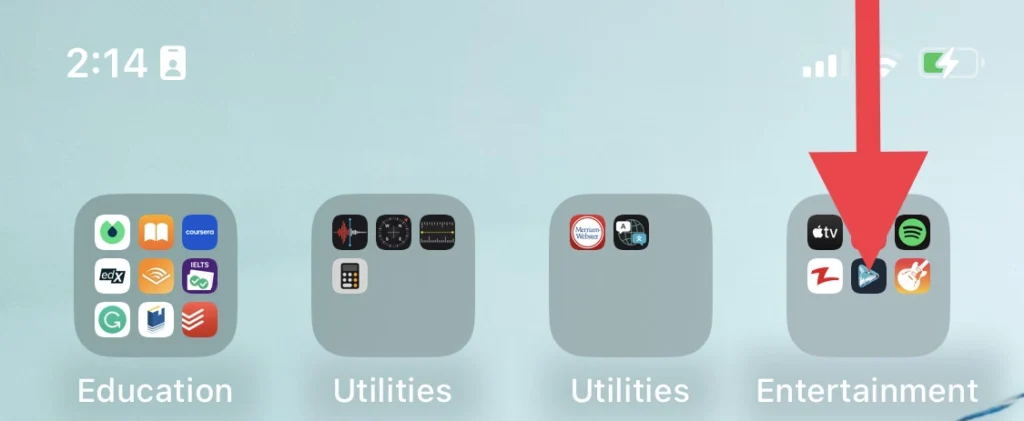
Step 3. Next, tap on “Mic Mode” in the control centre menu.
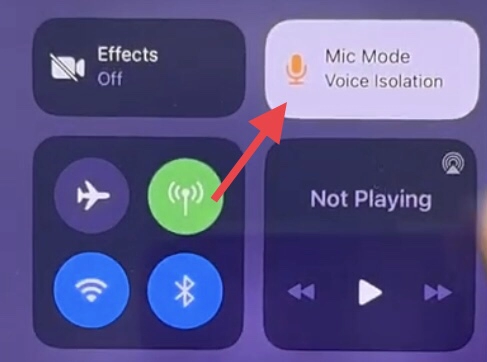
Step 4. Then choose the “Voice Isolation” option to enable it.
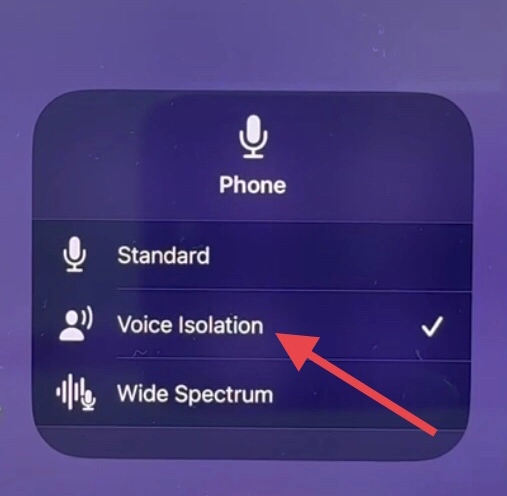
Note: If you want to disable it, open the control centre menu and deselect it to turn it off.
So there you are. You have turned on the voice isolation feature on your iOS 16.4 phone.
Final Words
When you are ever in a crowded area, and the person you called cannot hear you, you can turn on the voice isolation to reduce the noise on the call. This article has shown how to enable voice isolation for iPhone calls using iOS 16.4. Finally, feel free to share your comments and queries with us.
Read also:
How To Unsync iPad From iPhone & Vice Versa
How To Stop Apps From Automatically Downloading On All Apple Devices (iOS 16)
![Enable Voice Isolation [iOS 16.4] How To Enable Voice Isolation For Cellular Phone Calls On iPhone 14 Pro/Max](https://techschumz.com/wp-content/uploads/2023/04/Enable-Voice-Isolation-1024x768.webp)