If you are experiencing screen freezing on your new iPhone 15, try these Techschumz troubleshooting methods to fix the iPhone 15 (Pro and Max) freezing issue.
This time, with the release of the iPhone 15, Apple users have faced some issues such as battery draining quickly, screen freezing, and apps crashing frequently. These issues have been reported by a significant number of users, causing frustration and inconvenience. Among all of them, the screen freezing of the iPhone 15 is one of the most common and concerning problems.
The iPhone screen freezing is caused by multitasking and running multiple apps simultaneously, which overwhelms the iPhone’s operating system. However, software glitches, incompatible apps, insufficient storage, or hardware malfunctions can affect the iPhone operating system and cause the screen to freeze on the iPhone 15.
Table of Contents
7 Ways to Fix iPhone 15 Screen Freezing
Method 1: Force Restart iPhone 15
The first and most basic method to fix the screen freezing issue on the iPhone 15 is to force restart the device. This can be done via the power button and volume-down button, which are outlined in this article (Fore Restart Your iPhone 15), and this method is used for almost all iOS operating system issues.
Method 2: Update the latest software version of iOS
Sometimes, due to outdated software, you may experience different issues on your iPhone, including screen freezing, so it is good to update the latest iOS software version. It does not just solve the operating system issue but also introduces you to more features and improvements. Updating the software can also enhance the overall performance and security of your iPhone.
Step 1. Go to “Settings” and tap on “General.”
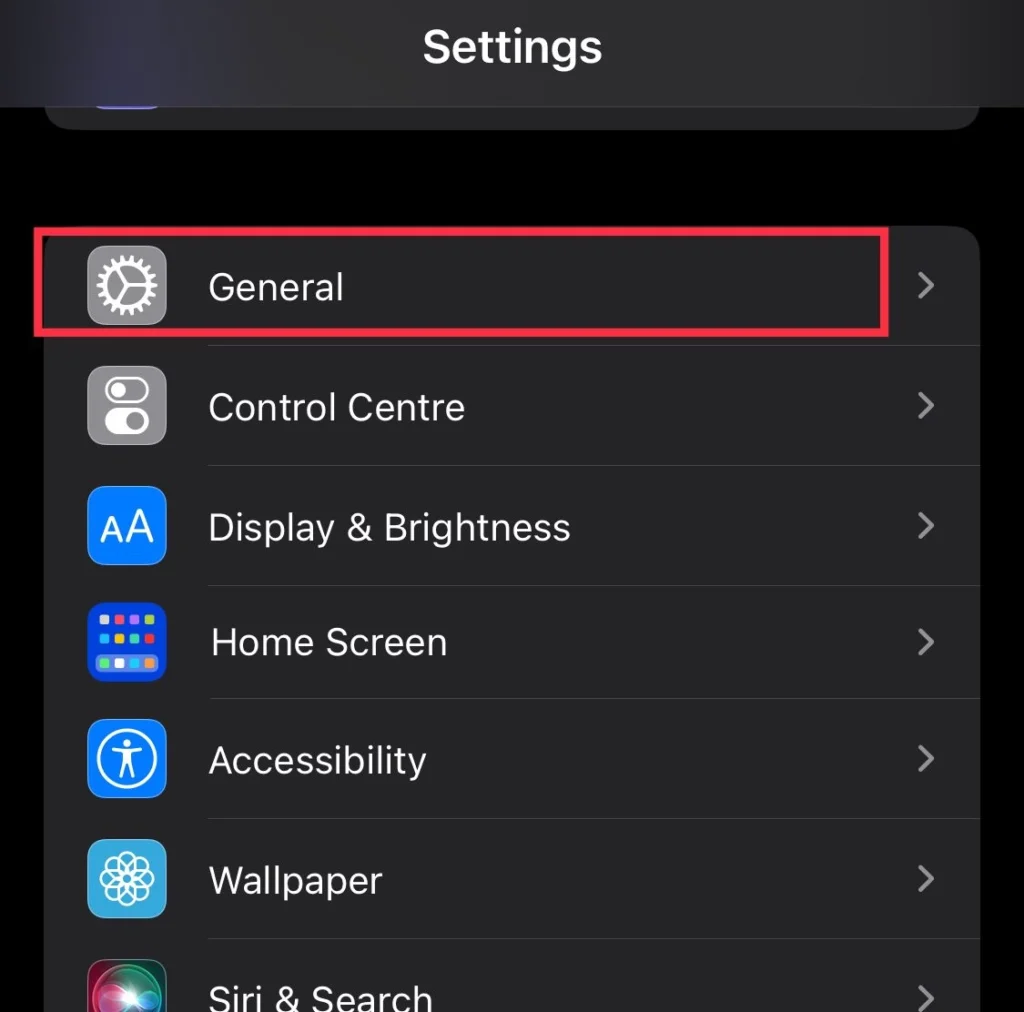
Step 2. Then select “Software Update.”
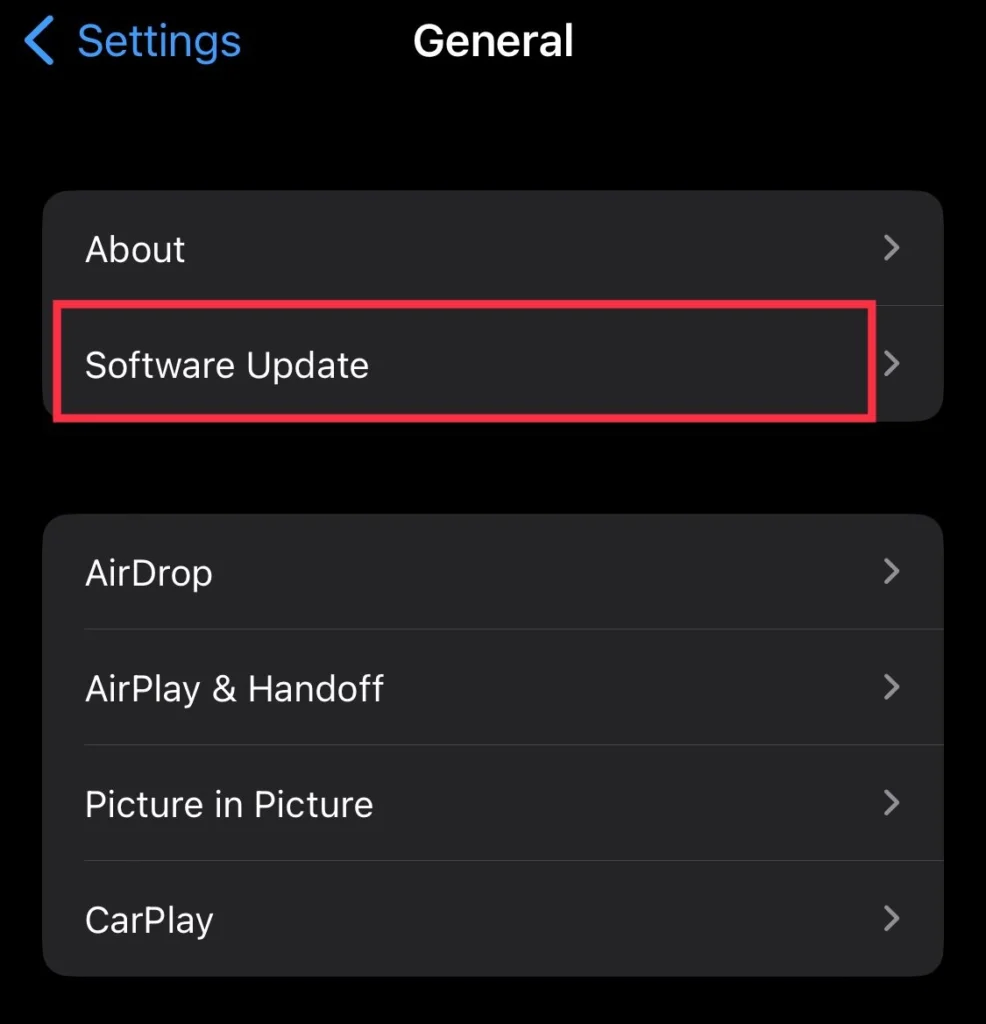
Step 3. Now check if there is an update available and tap the “Download & Install” button.
Note: Keep in mind that during the iOS installation, your mobile device must be fully charged and connected to a stable internet connection.
Method 3: Reset all settings on the iPhone 15
The final way is to reset all of the iPhone 15’s settings. This option will restore all personalized settings to their original factory defaults, which will help in the resolution of any software malfunctions or conflicts that may be causing problems. To do so, follow the steps outlined below.
Step 1. Navigate to “Settings” and tap on “General.”
Step 2. Scroll down and tap on “Transfer or Reset iPhone.”
Step 3. Now tap on “Reset.”
Step 4. Next, choose “Reset All Settings.”
Step 5. Finally, enter the “passcode” for confirmation.
Method 4: Enable Recovery
The iPhone’s recovery mode offers a workaround for several potential software problems. It enables users to reset all data and settings on their device to their factory settings. This can be useful if the device’s screen is frozen, crashes frequently, or won’t turn on correctly. After that, you’ll need to click the link to put your iPhone in recovery mode.
Put your iPhone in recovery mode to fix the screen freezing on your iPhone.
Method 6: Fix it via ReiBoot.
ReiBoot is a software for iOS issue repair that is widely used by iPhone users. It provides a simple and effective solution for fixing various iOS problems, such as being stuck on the Apple logo, black screen, frozen screen, or boot loop.
ReiBoot Features
- Repair any kind of iOS operating system issue up to 150+
- Enter/Exit Recovery mode and DFU mode on the iPhone and iPad with just one click
- Reset all Apple devices without Apple ID, passwords, or iTunes.
- Update to the iOS operating system
- Downgrade to the iOS operating system
- Without losing any data, recover your iPhone or iPad from a booting failure.
Fix iPhone Screen freezing via ReiBoot
Step 1. Download and install “ReiBoot” for iPhone.
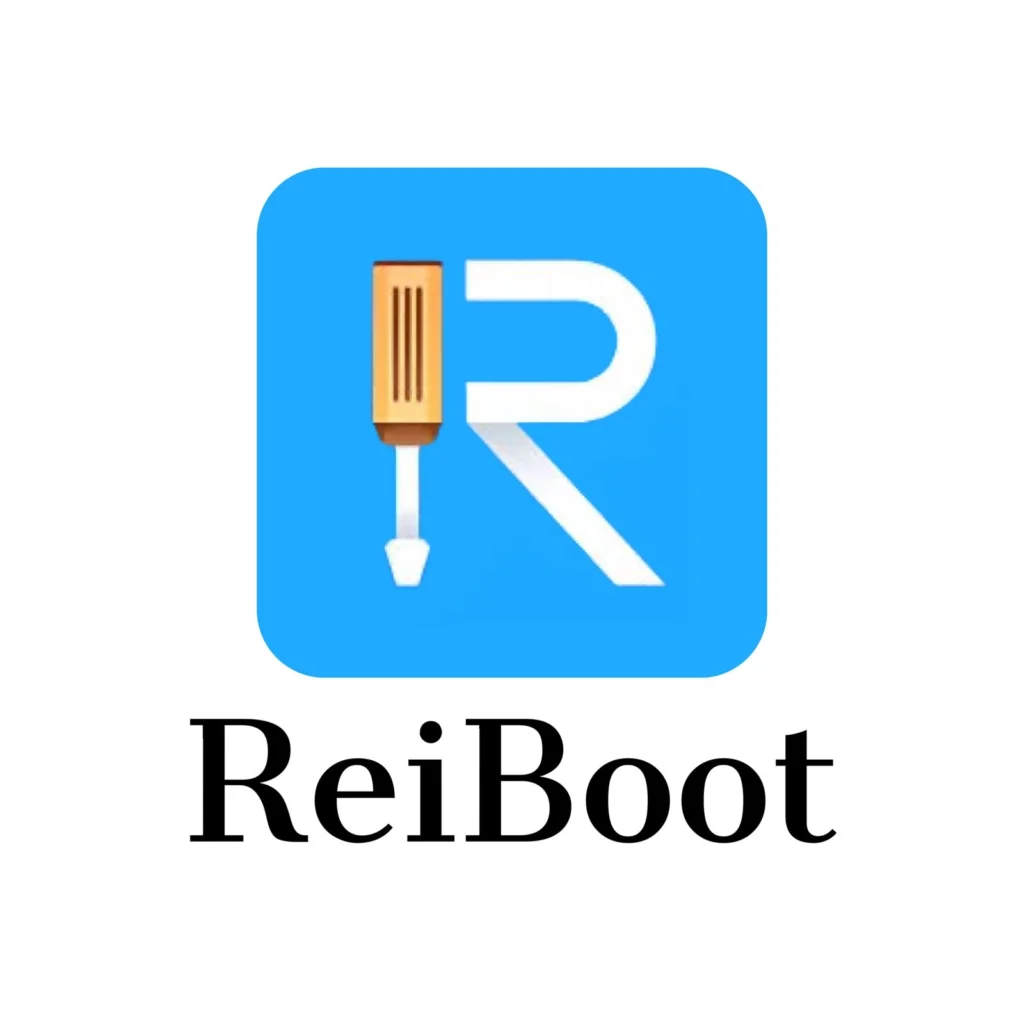
Step 2. Then, select the “Standard Repair” option and proceed with the downloading and installation of the necessary firmware package for your iPhone.
Step 3. After the installation, tap on “Start Standard Repair” to start the repair process.
After repairing your iPhone, it will reboot automatically.
Method 7: Contact Apple Support
If, despite attempting all of the above troubleshooting, your iPhone’s screen continues to freeze, you should get in touch with Apple Support for more help. If required, they will be able to set you up with expert troubleshooting instructions or maybe make arrangements for your devices to be repaired or replaced.
Contact the Apple Support Team to fix the iPhone 15 freezing screen.
Read also:
How To Enable/Disable Auto Screen Rotation On iPhone 15, 15 Pro, and 15 Pro Max
How To Uninstall Apps On iPhone 15, 15 Pro, And iPhone 15 Pro Max
